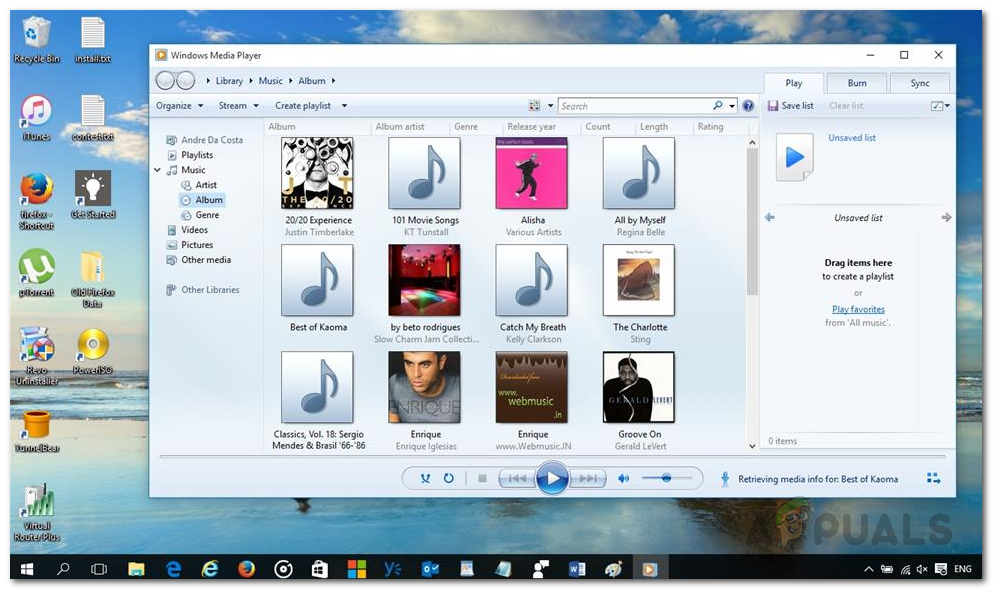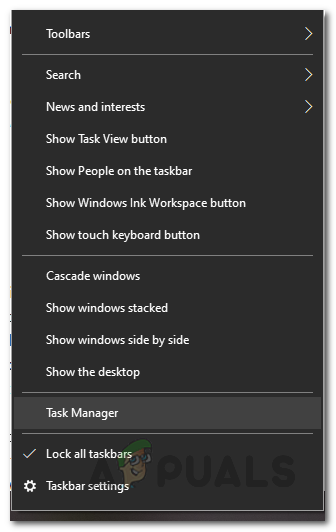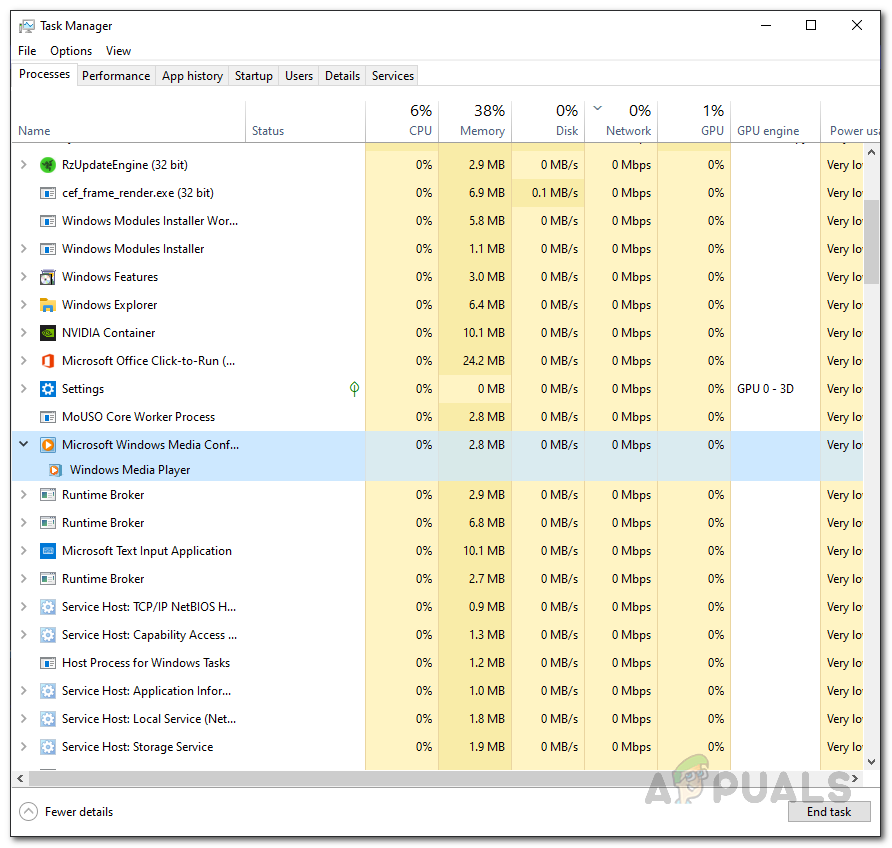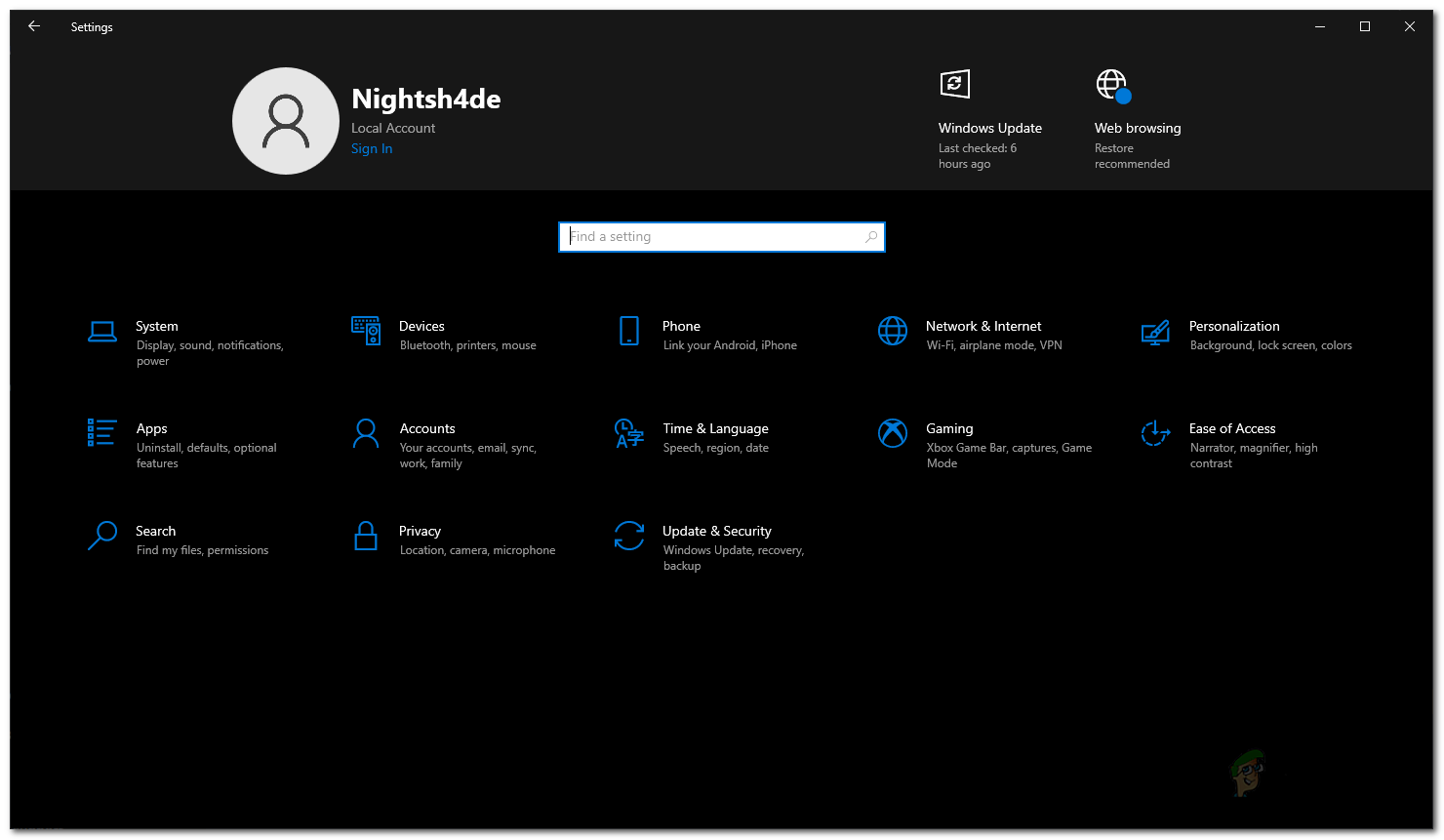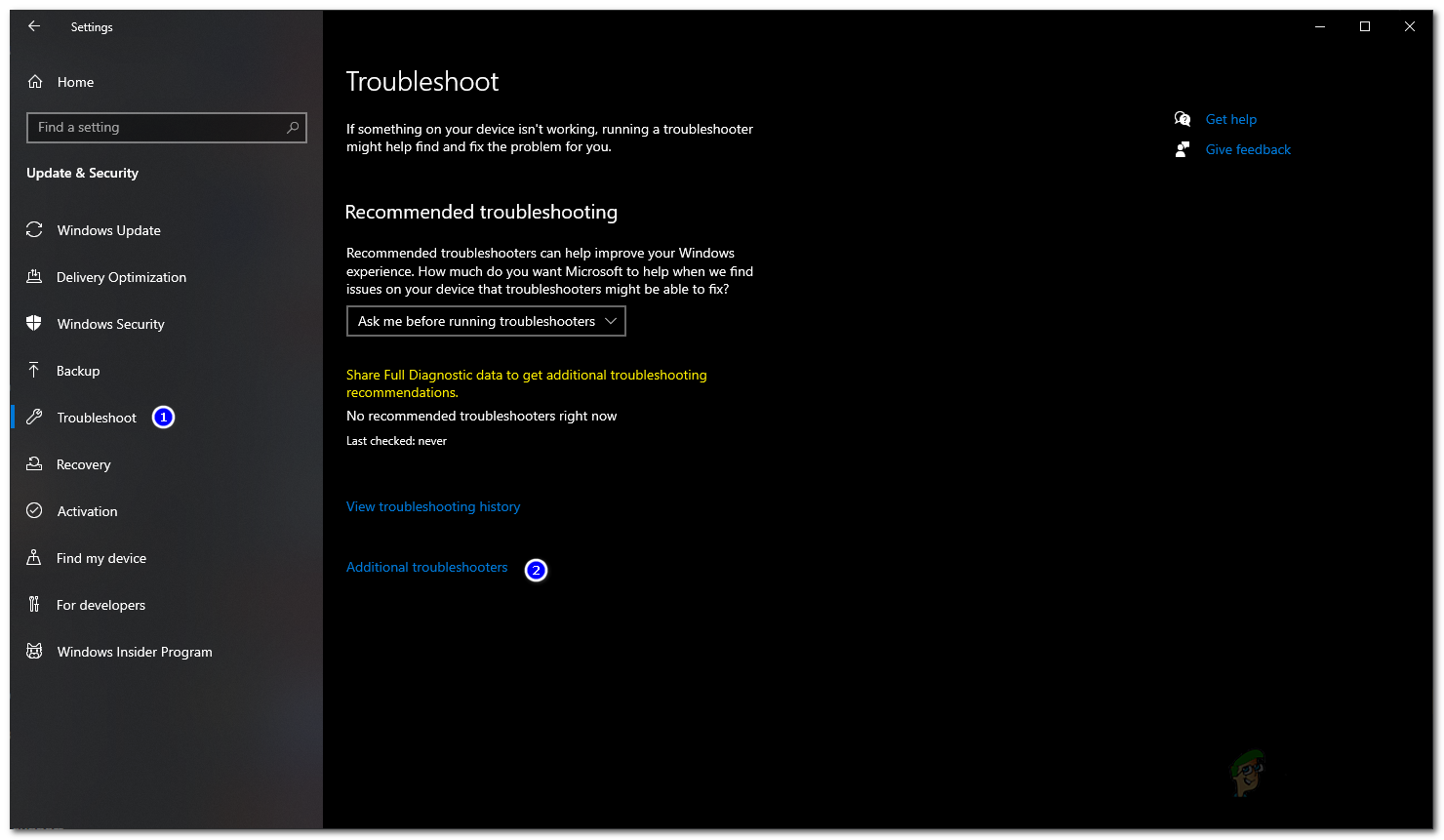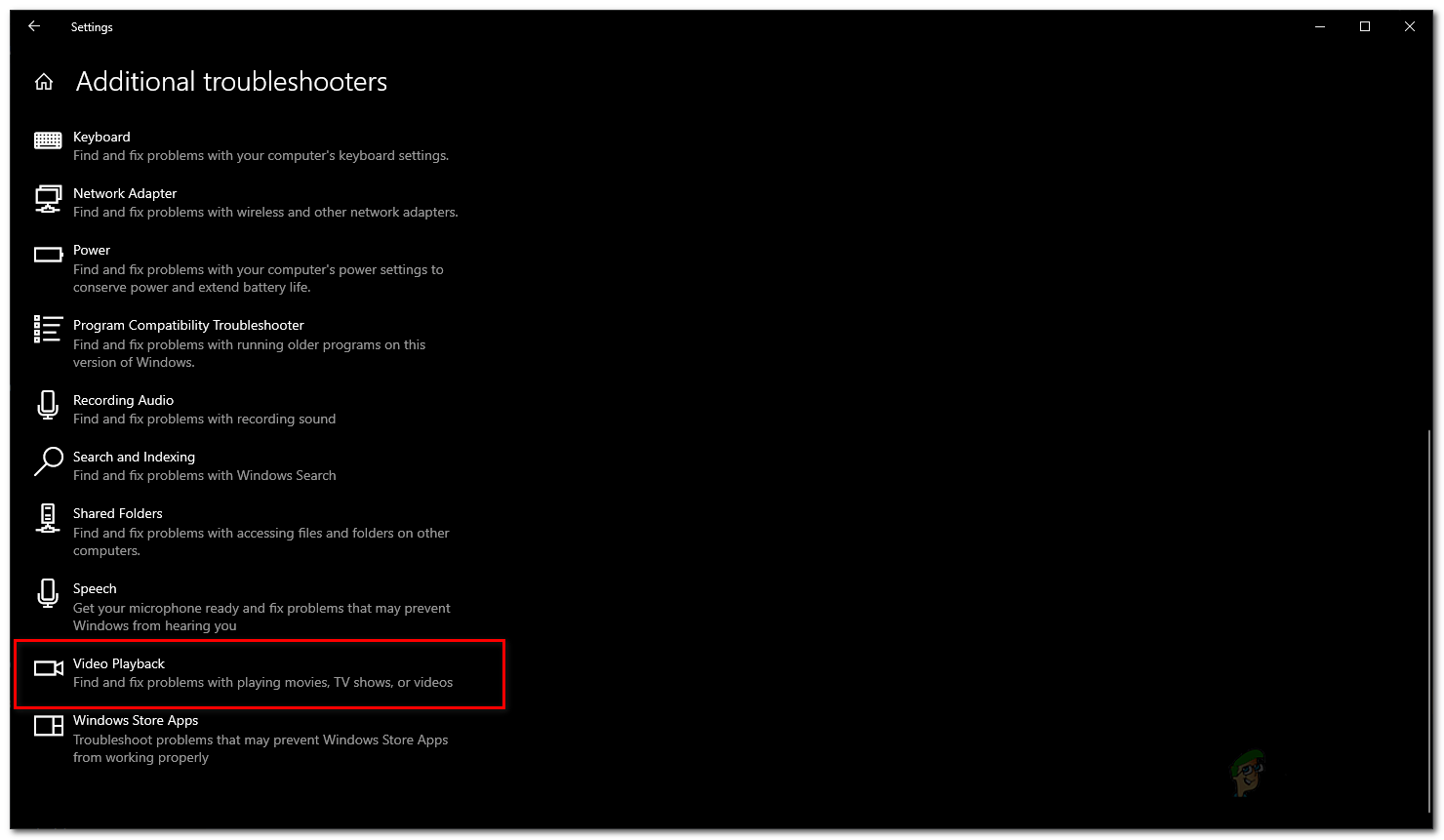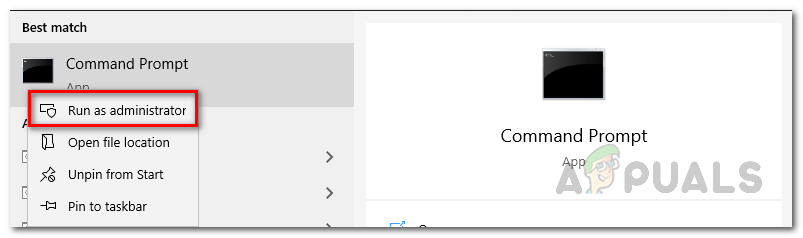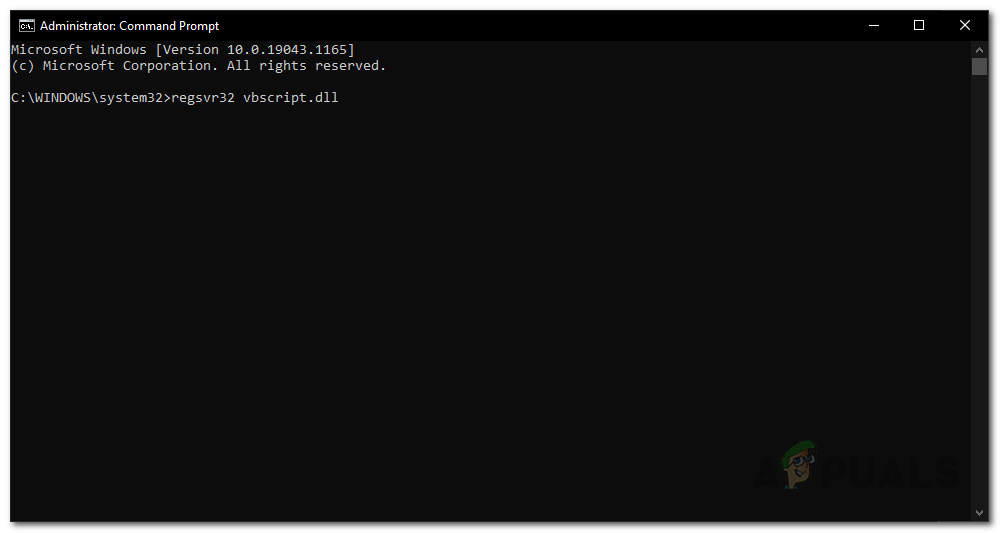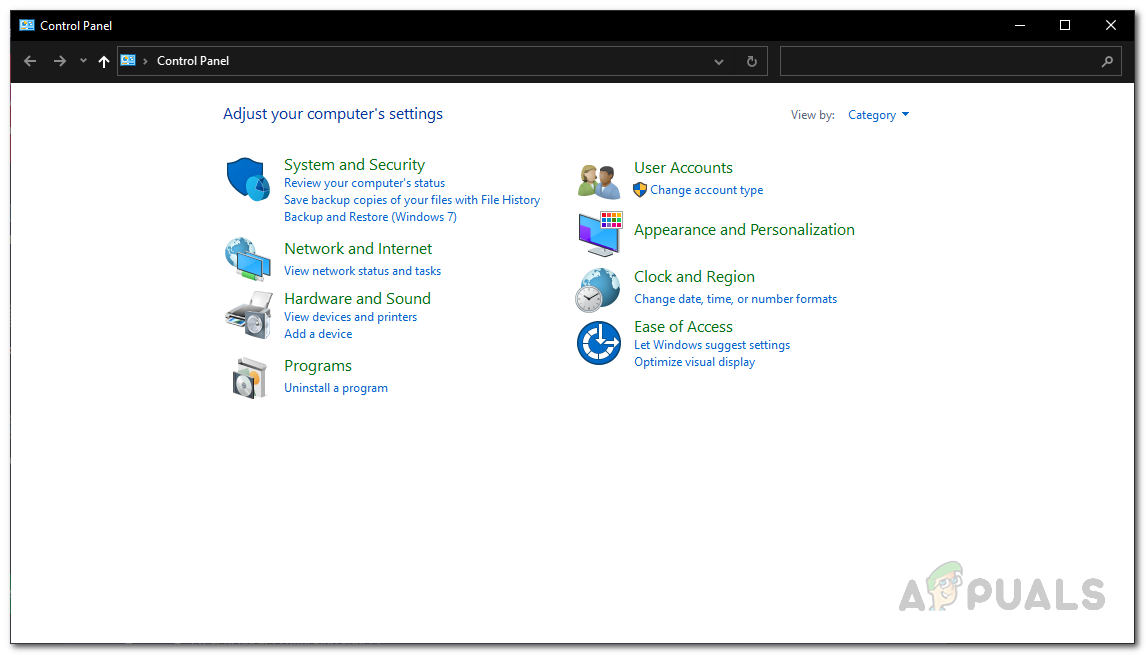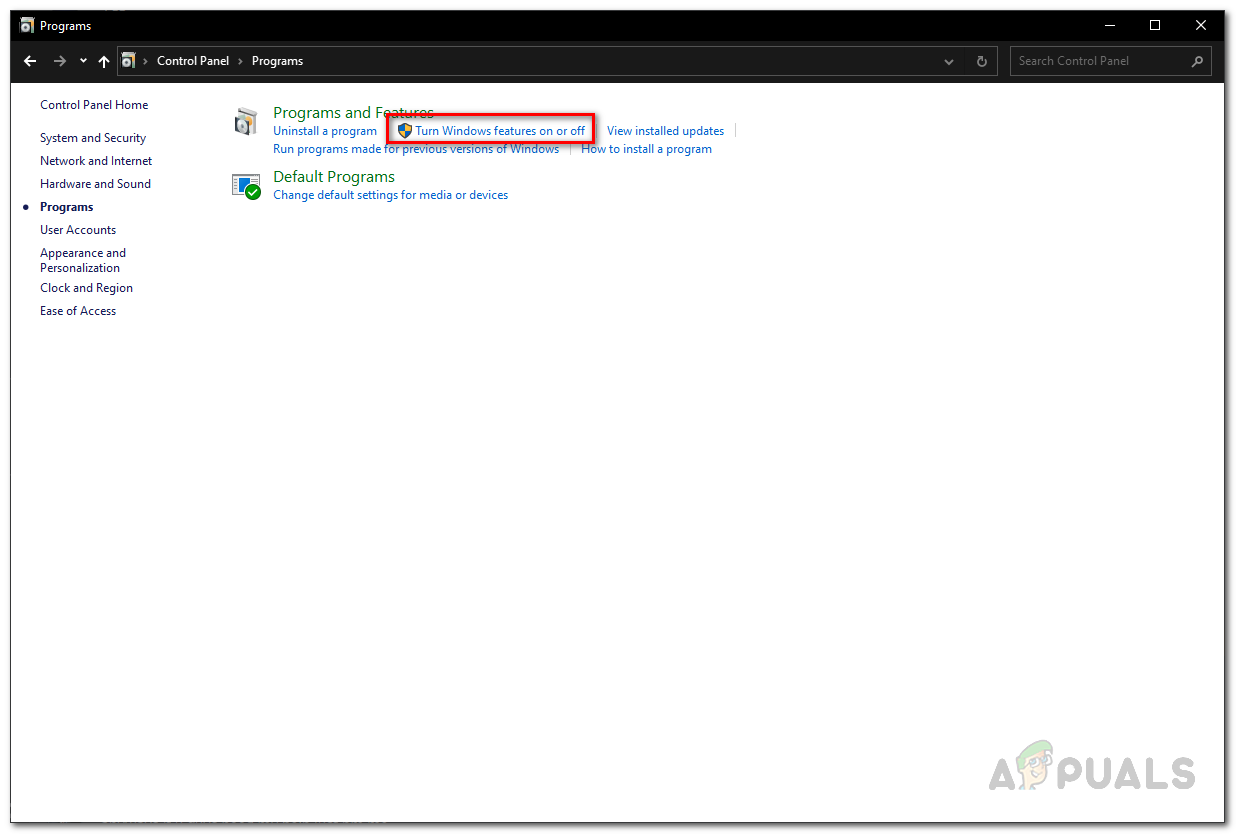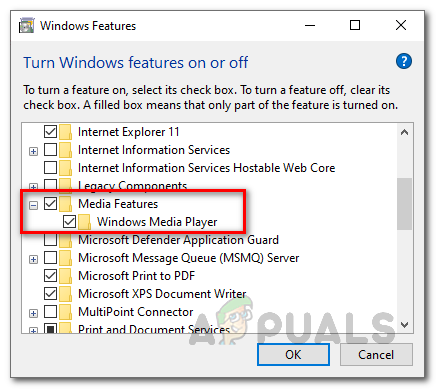As it turns out, the issue here essentially lies with the graphical user interface of the app because the process is running in the background. This can happen when the Windows Media Player process is actually being unresponsive and even though it can be under the processes list in the Task Manager, it essentially isn’t doing anything at all. In addition to that, the dll files associated with the Windows Media Player can also trigger such an issue in which case you will have to reregister the respective dll files and it should start working as you would normally expect it to. Now that we have gone through that, let us dive into the various methods that you can use to resolve the issue in question and get the media player to work. So, without further ado, let us get into it.
Kill Windows Media Player Process
As it turns out, the first thing that you should do when you are facing the issue in question is to remove the possibility of an unresponsive process. Issues like these often occur with different apps where the application does not start but the process is running in the background. This can happen when the process is unresponsive and even though you see it under the processes list in the Task Manager, it actually is doing nothing in the background. Once you’ve killed the process, Windows Media Player will be forced to start fresh which could potentially solve the issue for you. To kill the process, follow the instructions given down below:
Run the Video Playback Troubleshooter
In case the issue persists and Windows Media Player doesn’t open after you have killed the process, you can make use of the built-in troubleshoot that comes with Windows. There are various troubleshooters available at your disposal for troubleshooting issues with different functionality of your operating system. These troubleshooters are often helpful in fixing simple issues that may not seem apparent and might slip your eye. To do this, follow the instructions given down below:
Re-register DLL Files
As it turns out, in some cases, the reason your Windows Media Player does not open could be due to the associated DLL files. Dynamic Link Library or DLL files are basically libraries that contain a set of code and are responsible for carrying out certain operations in the Windows operating system. To re-register the DLL files for Windows Media Player, follow the instructions given down below:
Reinstall Windows Media Player
Windows Media Player, along with many other apps, comes built-in with Windows. They are usually referred to as features and you can easily manage them from the Control Panel. In case the above solutions do not work out for you, you can uninstall Windows Media Player and then reinstall it through the Control Panel with ease to see if that circumvents the issue. To do this, follow the instructions given down below:
Fix: Windows Media Player won’t Play DVDFix: Cannot Open File for Writing’ with VLC Media PlayerFix: Windows Media Player has stopped working on Windows 10Fix: Windows Media Player encountered a problem while playing the file