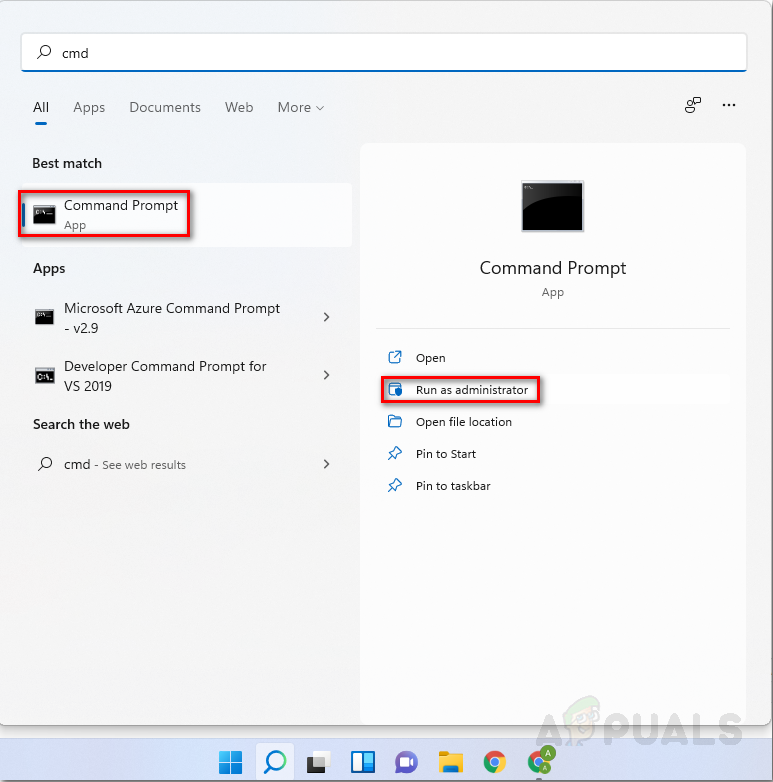After our thorough investigation, we’ve discovered that this issue is not exclusive to the alarms and clocks app. We’ve seen reports of many other Microsoft store apps not loading. As it turns out there are several common Fixes for Alarms and Clocks app and Microsoft store apps not loading, here’s a list of potential Fixes.
Reboot your computer.
Restarting is a common and effective troubleshooting method for most problems. Thus before you delve into any of the more in-depth fixes, it’s a good idea to try and restart your computer and launch the clocks and alarms app to see if it loads. If that doesn’t work then move on to the next Fix.
Update Clocks and Alarms App.
As more and more bugs and glitches are made known about the Clocks and Alarms app, Windows rolls out regular updates and patches in response. It’s possible that the infinite loading bug may have been fixed in an update thus it’s worth updating your app. In order to update your app follow the instructions below: After successfully updating launch the app and see if the issue is resolved. If the problem still persists or you already had the latest version of the Clocks and Alarms app simply move on to the next fix.
Reset Clocks and Alarms App.
If the Microsoft Store app isn’t working right, crashing, or not opening, you can reset it. Note: This will permanently delete the Clocks and Alarm app’s data on your device as well as sign you out so be prepared beforehand. To reset the Clocks and Alarms app Follow the steps below: After the Clocks and alarms app has been successfully reset, re-launch it and see if the app finally loads or not. If the problem still persists simply move on to the next fix.
Repair Broken system files with an SFC scan.
Missing, or corrupted system files are serious problems that can cause loads of issues for your device such as crashes or causing apps to malfunction. Windows 11 has a tool called the System File Checker(SFC) which we can use to repair and fix our system files hopefully fixing our issue. To use SFC : After completion launches the Clocks and Alarms app to see if it loads. If the app is still stuck at loading or if the SFC scan didn’t find any corrupted/missing files simply move on to the next fix.
Preform Windows 11 Repair Upgrade
It’s possible that the problem with the clocks and alarms app might stem from an outdated OS. Every Windows update many bugs and glitches are patched out. Thus it is very important to update and keep windows 11 up to date. With a windows 11 USB stick you can perform a repair upgrade which will basically reinstall and update windows 11 to the latest build while saving your files and apps in place. After successfully performing a repair upgrade, launch the clocks and alarms app hopefully with the accursed issue finally resolved.
BEST GUIDE: Setup Timers, Alarms and Clocks in Windows 10How to Cancel or Delete Alarms on an Android or iPhone?Apple Watch Stopped Vibrating for Alarms and NotificationsHalo Infinite Multiplayer not Loading? Try these fixes