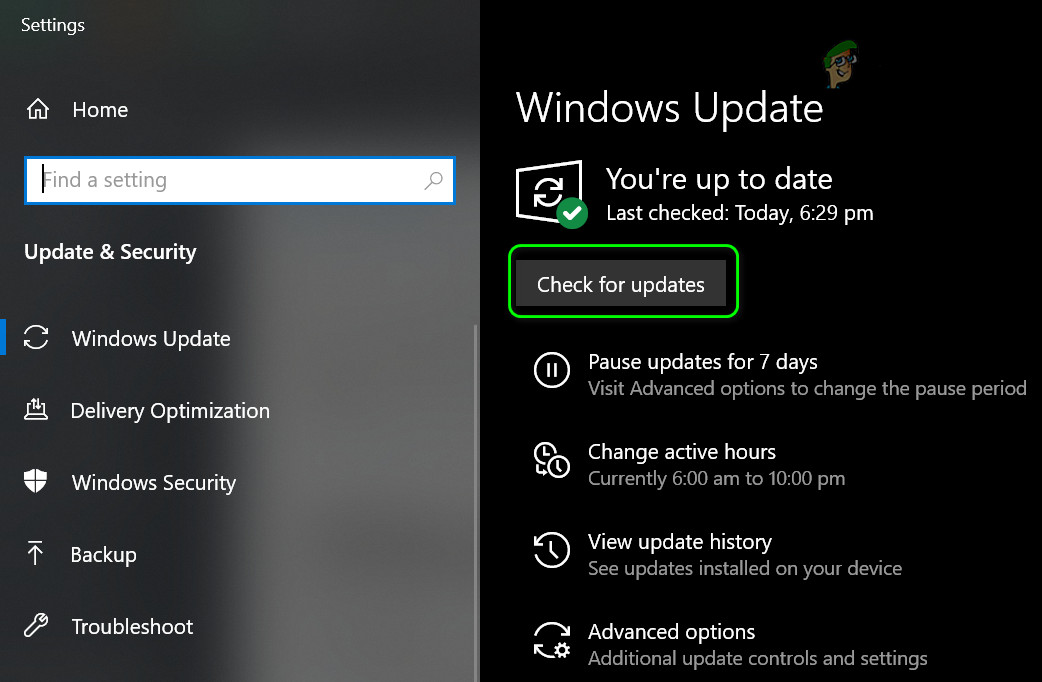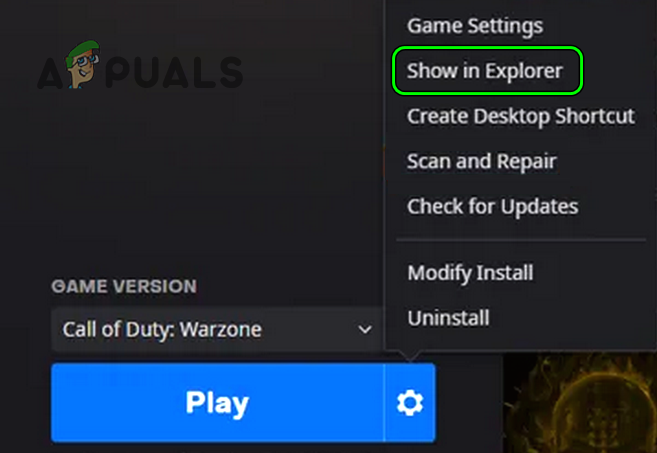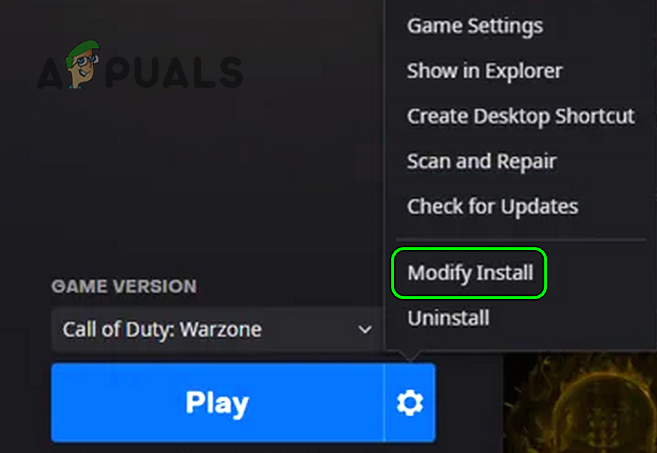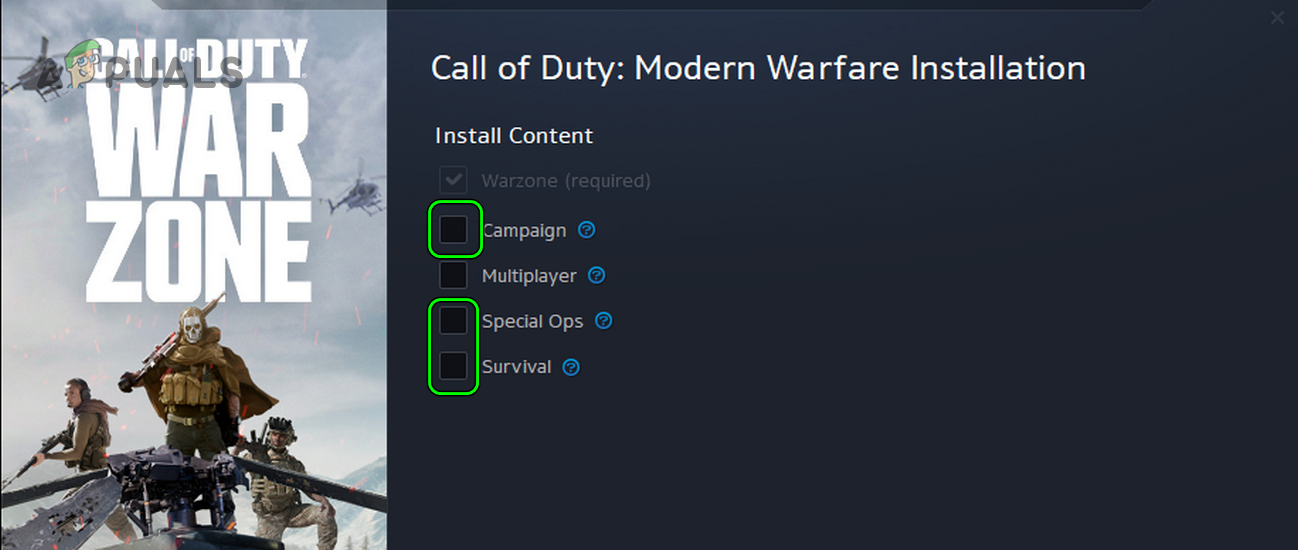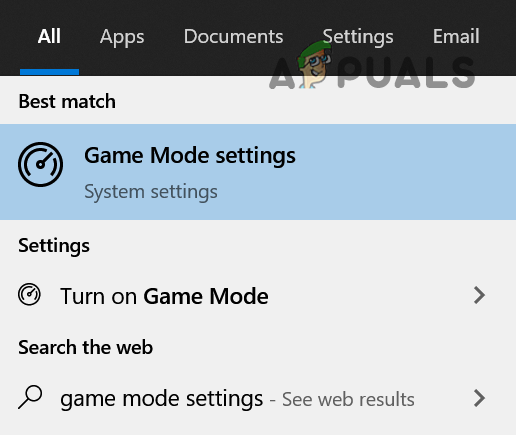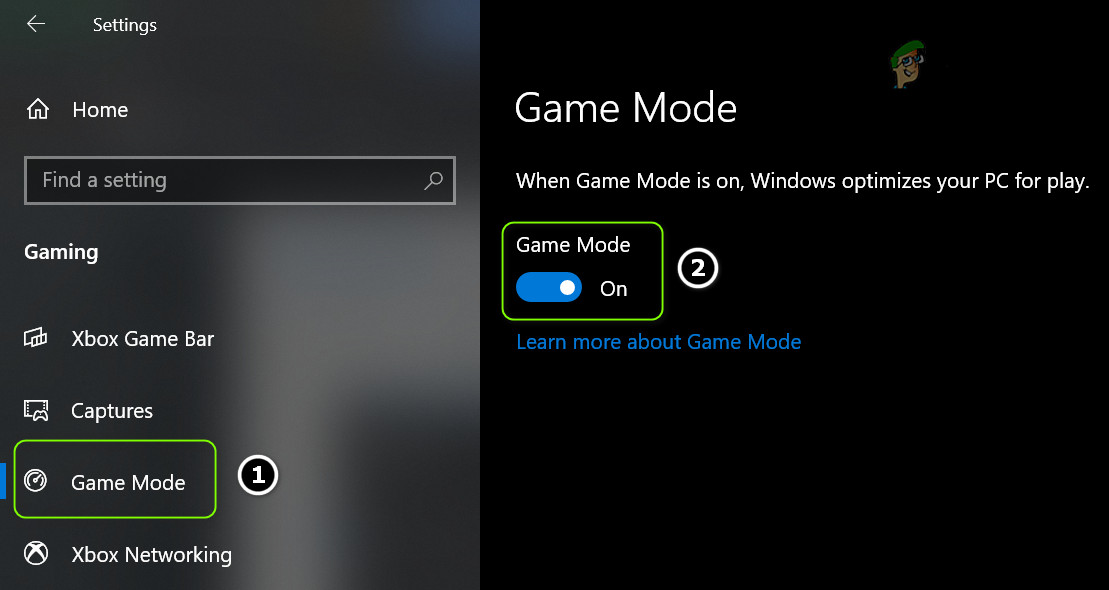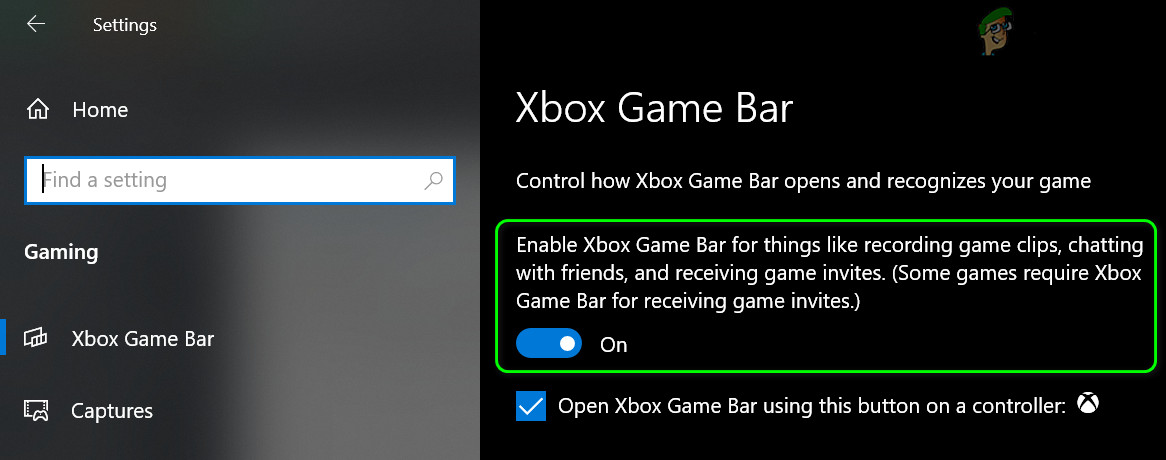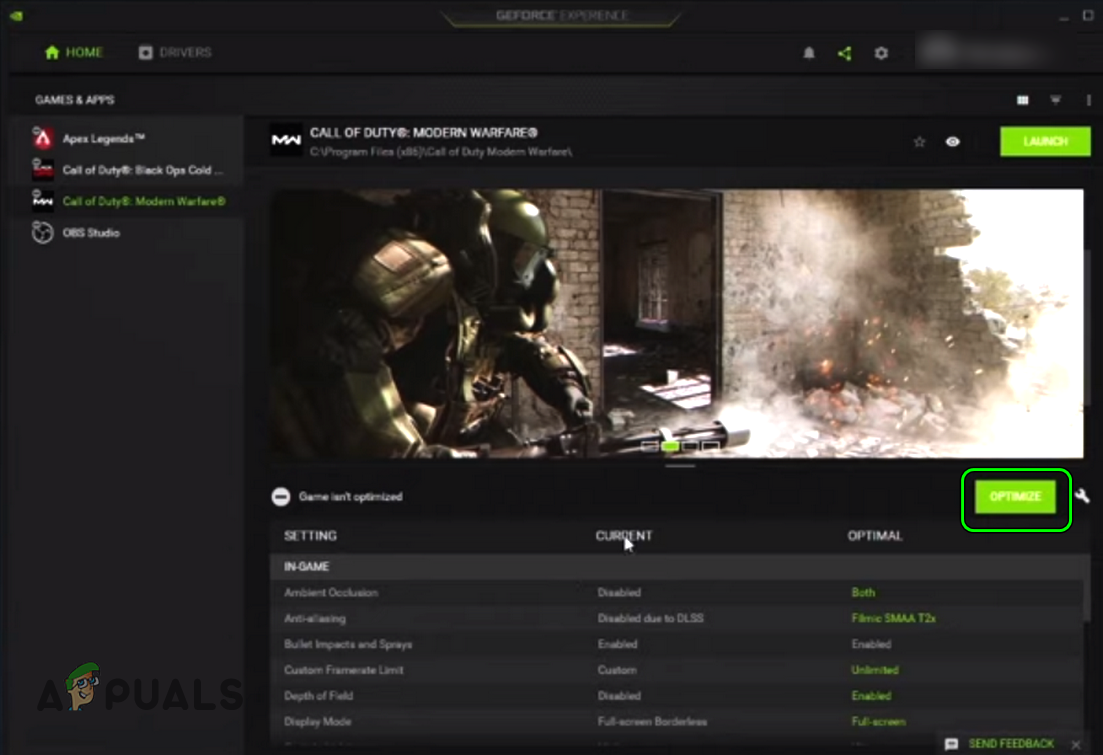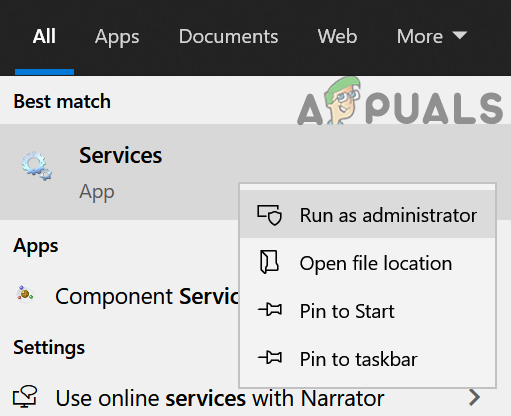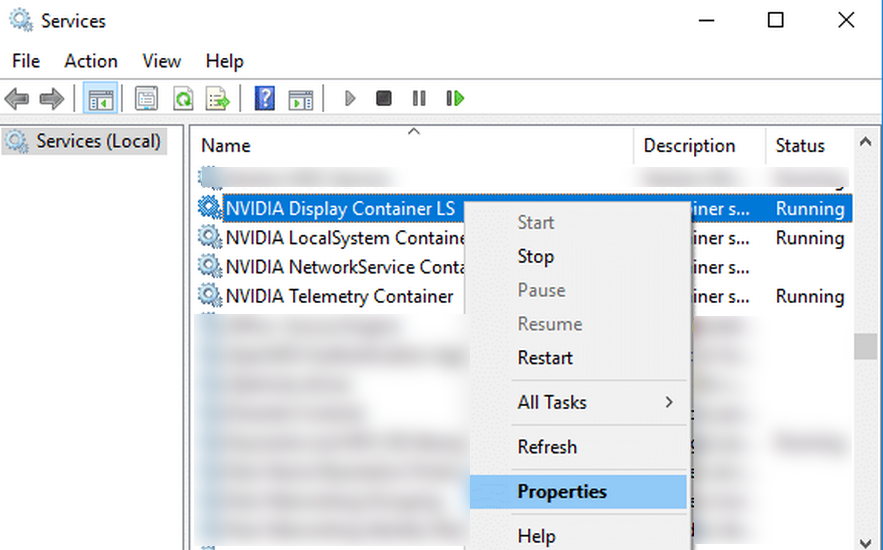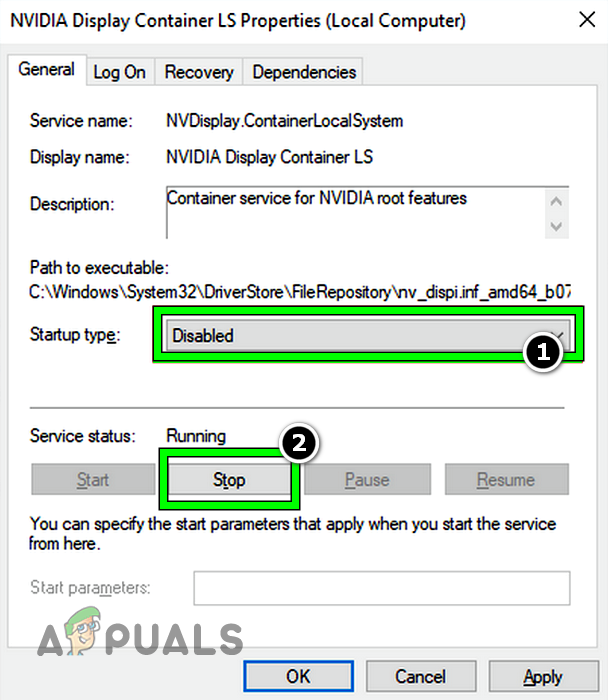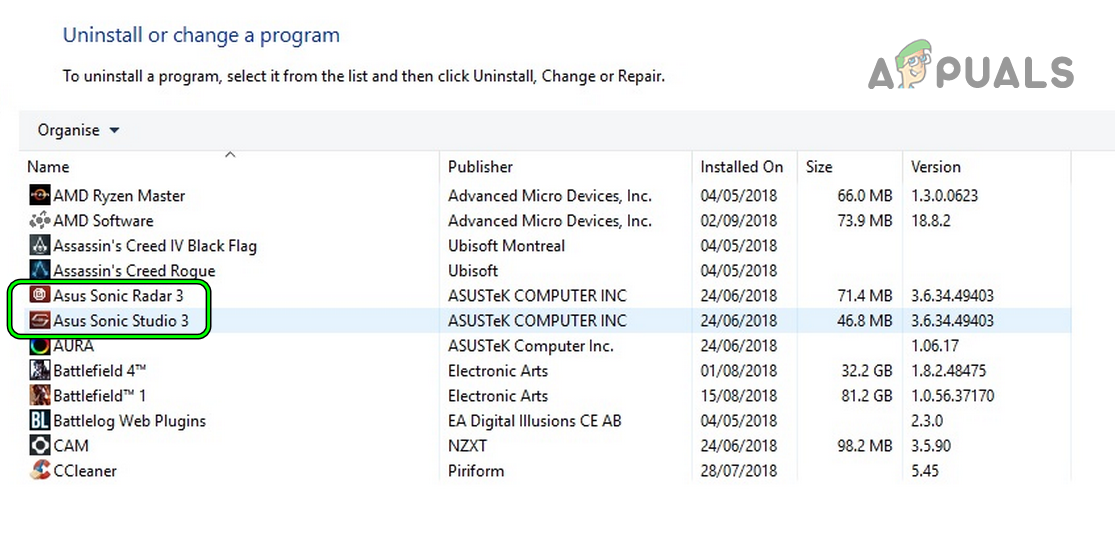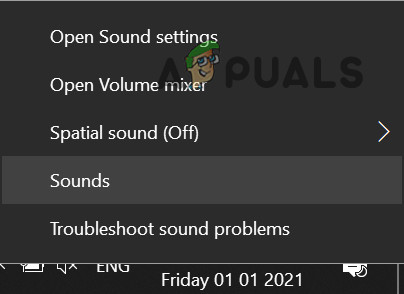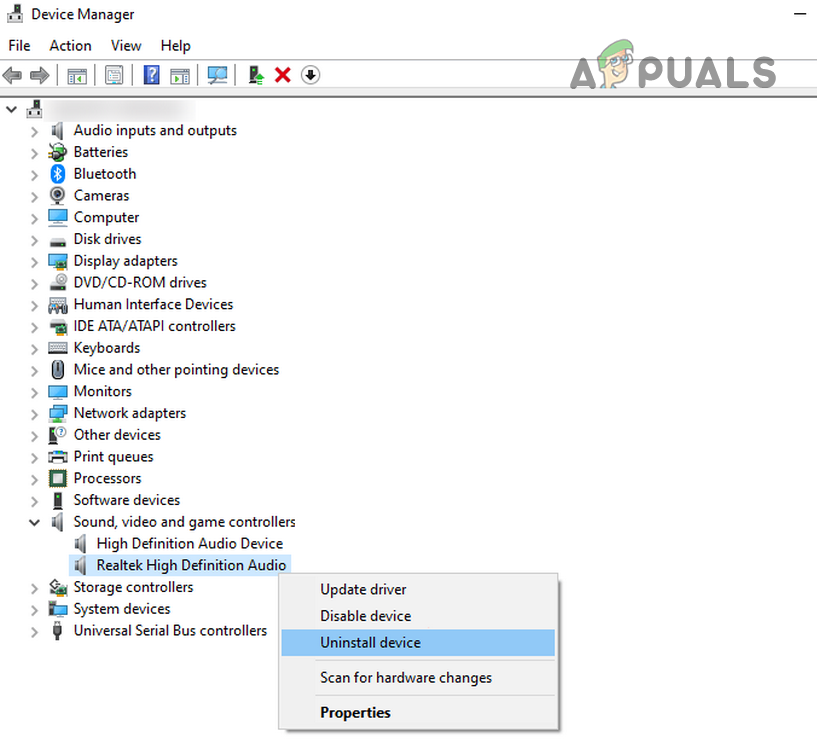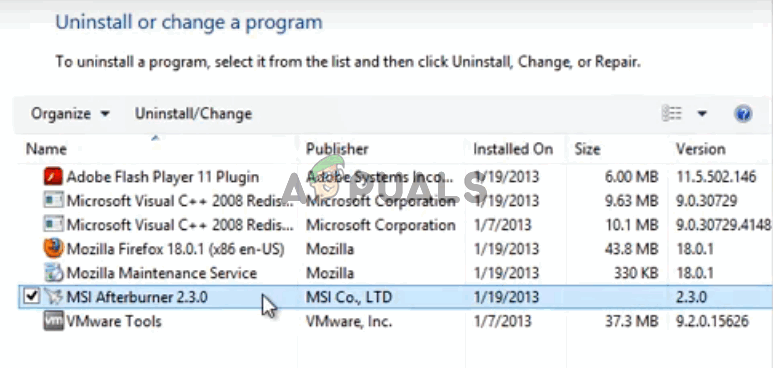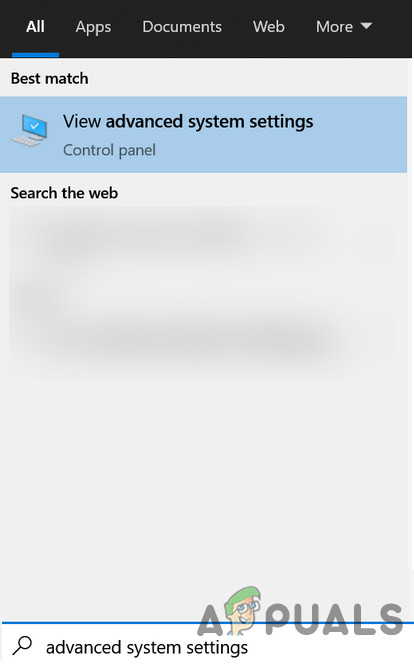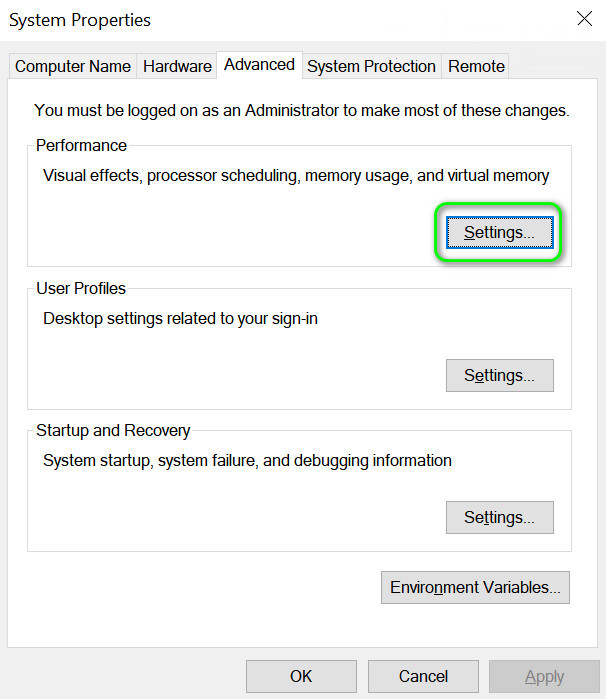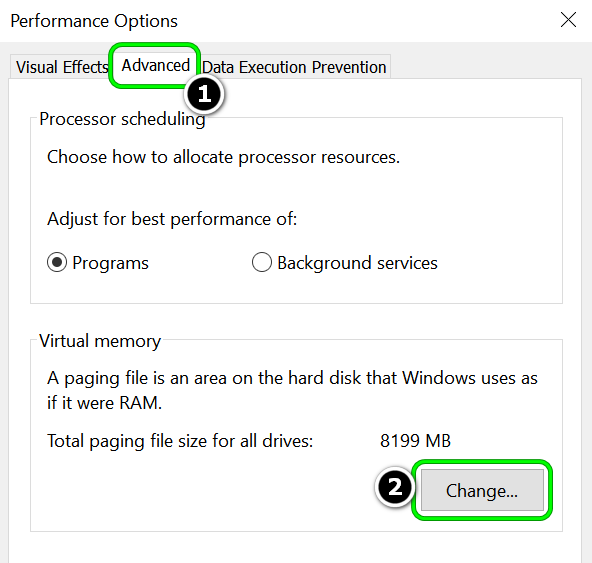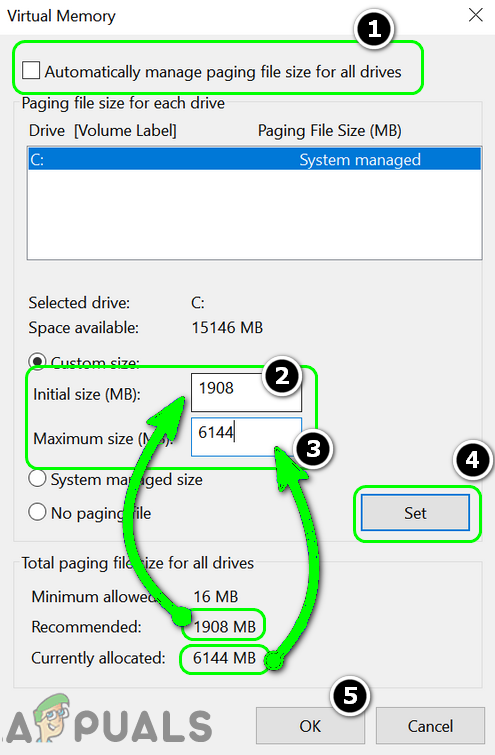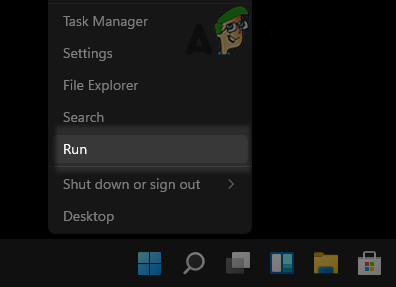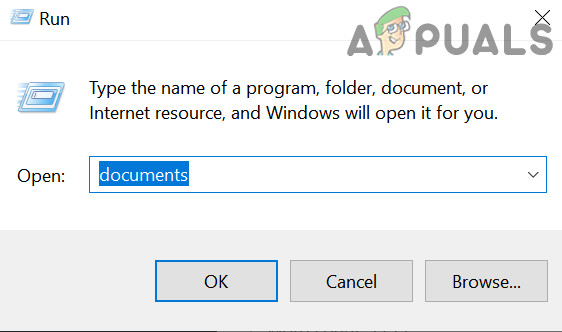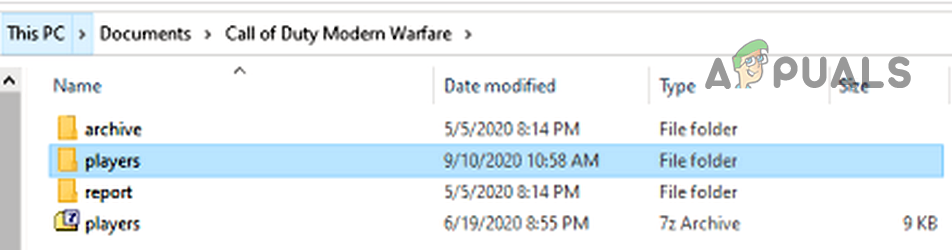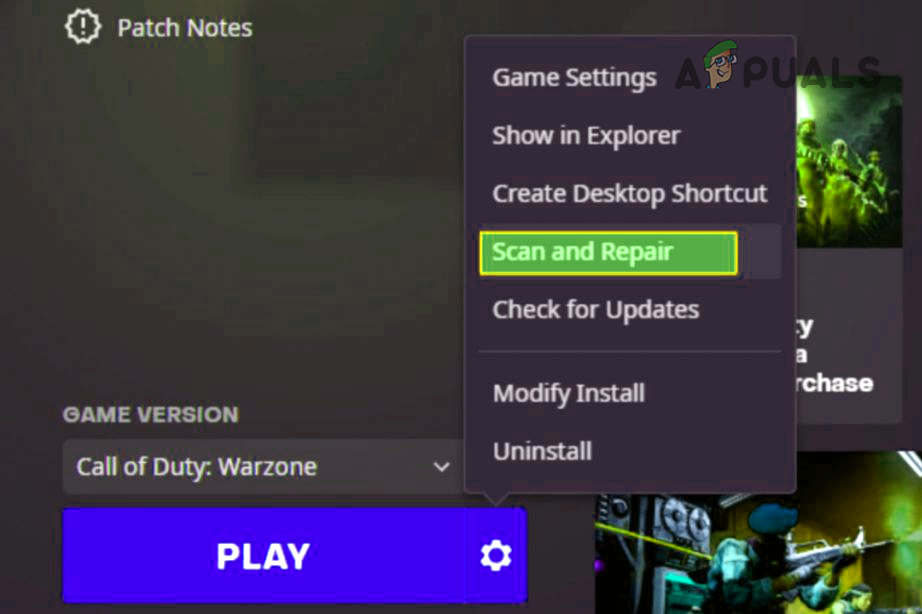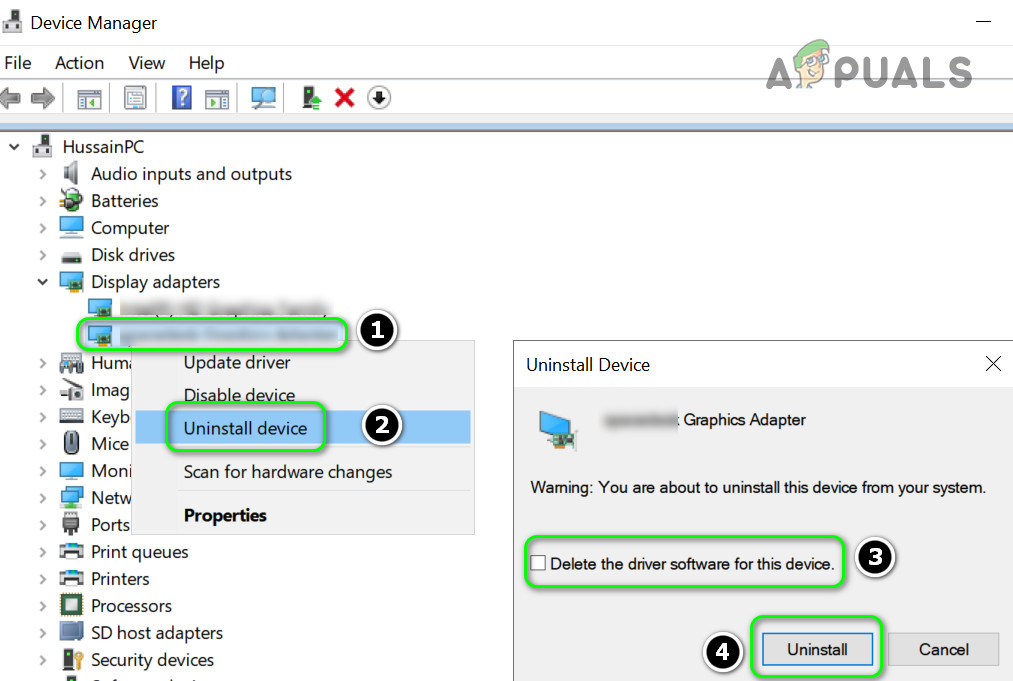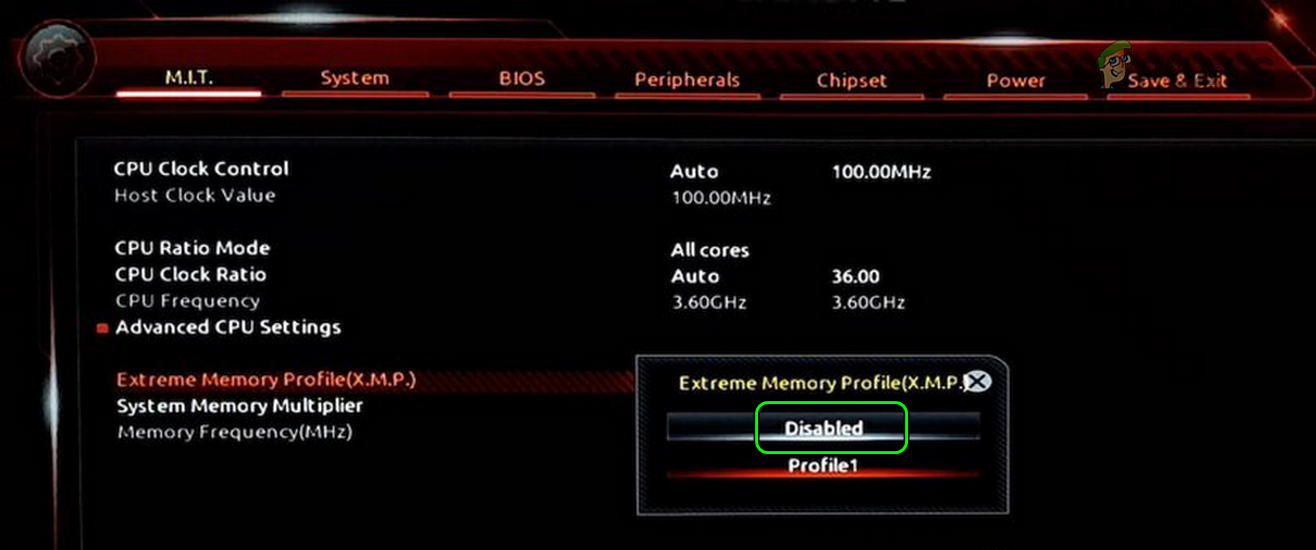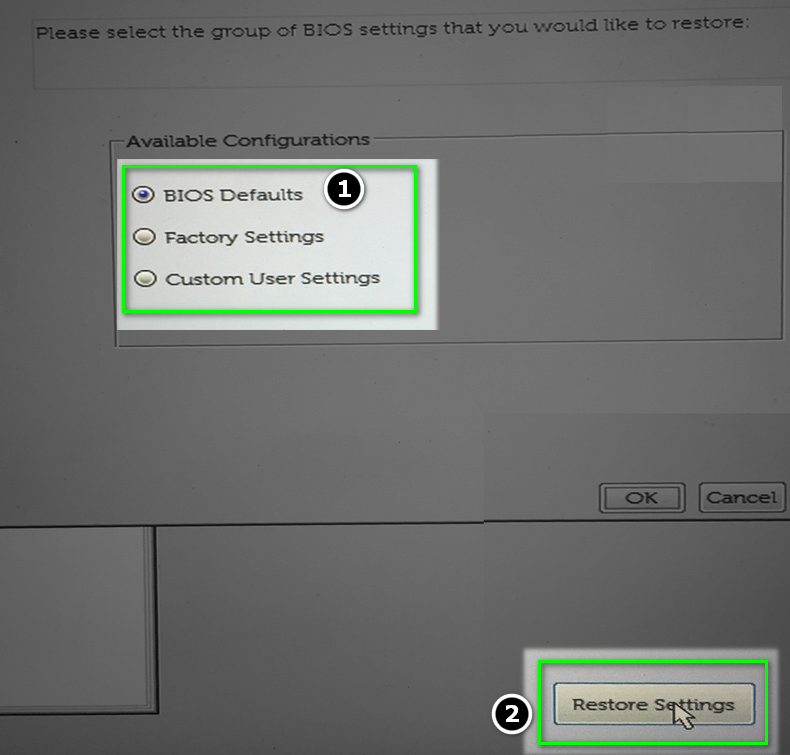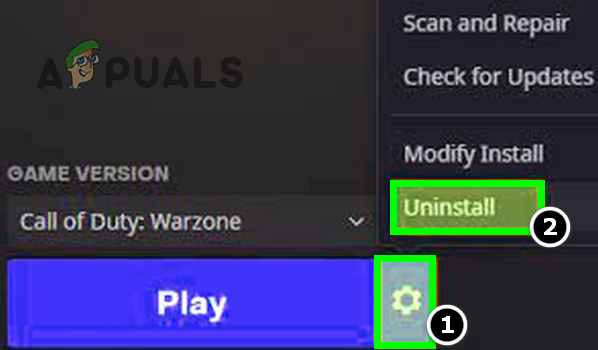Warzone crashing with error 6.154 can mainly be caused by the following:
Update the PC’s Windows to the Latest Build
Warzone might crash with error 6.154 if the PC’s Windows is outdated as the system’s OS may have become incompatible with the game and other system modules. Here, updating the PC’s Windows to the latest build may solve the Warzone problem. If the issue persists and the game is still running even after showing the fatal error, then check if you can drag (or use Alt + Tab to switch to the game window) the error message to a side of the screen and continue with the play.
Launch Warzone as Administrator and Modify its Install
Warzone’s crashing issue could be a result of the game’s inability to access a protected system file/memory section due to the non-presence of the administrator privileges. In such a case, launching the game as an administrator may clear Warzone’s crashing issue. If the issue persists, make sure the system/GPU is well ventilated (do not forget to clear the system’s/GPU fan of any dust) and check if that resolves the issue.
Disable the Game Mode of the PC
Warzone might crash if the Windows games optimization techniques (i.e., Game Mode) is hindering the game’s operation, and disabling the same may solve the crashing problem at hand. If the issue persists, check if playing the game in a different region solves the problem.
Optimize the Warzone Game in the Nvidia GeForce Experience
The Warzone game might crash with error 6.154 if the game is not using the optimal graphics of the system due to which the system may fail to properly render the game’s graphics. In this context, optimizing the Warzone game in the Nvidia GeForce Experience (or any other OEM graphic utility) may solve the problem. If that did not work, check if lowering the game resolution solves the problem. If not, check if playing the game in borderless, full screen, or windowed mode solves the problem.
Disable Conflicting System Services
There can be different system services that may conflict with the Warzone game modules and cause the game’s crashing. In such a case, disabling the conflicting services in the system’s Services manager may solve the problem.
Uninstall the Sonic Device from the System
The sonic device is a reported culprit to cause the Warzone crashing error 6.154 and if your system has it, then uninstalling it may solve the problem.
Clean Boot Windows and Uninstall Conflicting Applications
Warzone error 6.154 could be a result of interference from a 3rd party application. Here, clean booting Windows and uninstalling the conflicting applications may solve the problem. The following applications are reported to cause error 6.154 for Warzone and if your system has any such application, you may uninstall it: For elucidation, we will discuss the uninstallation process of Afterburner.
Increase the Size of the Paging File of the System
The paging file or virtual memory is a part of the system storage drive that is used by the OS as RAM if the system gets short on the RAM. If the size of the paging file is less, then Warzone may crash with disc error 6.154 as it is deprived of the required amount of memory. In this scenario, increasing the size of the paging file of the system may solve the Warzone crashing issue.
Delete Warzone Player Folder in the Documents Directory
Warzone’s Player folder in the Documents directory holds different settings/configurations of Warzone and if this folder is corrupt, then the game might crash with disc read error 6.154. In this case, deleting the Players folder in the Documents directory (the game will create a new Player folder with default settings when launched) may solve the problem. If that did not work, check if switching the player’s skin solves the problem.
Scan and Repair the Game Files of Warzone
The corrupt game files of Warzone may cause the error 6.154. Here, scanning and repairing the game files of Warzone may solve the problem.
Reinstall the System’s Graphics Driver and Related Application
You may encounter the error 6.154 in Warzone if the system’s graphics driver is corrupt and reinstalling the same may resolve the issue.
Edit the BIOS Settings of the PC
There can be certain BIOS settings (like XMP) that can cause the Warzone 6.154 error as these settings may impact the system’s ability to properly handle the game’s modules. In this scenario, editing the related-BIOS settings may clear the Warzone error. Warning: Advance at your own risk as editing the system’s BIOS is a proficient job and if anything goes wrong, you may brick your system and cause everlasting damage to your system/data.
Disable XMP in the System’s BIOS
Update the System’s BIOS to the Latest Build
Check the System’s RAM or GPU
If the issue persists, even after the game’s reinstallation, the system’s GPU or RAM can cause the Warzone crashing error. The system’s RAMs can be checked for errors by removing the sticks one by one till the problematic one is found. If you have some spare RAMs available (e.g., from an older PC), then check if using those RAM sticks solves the problem. Moreover, a faulty RAM can also be traced by running Memtest or Windows Memory Diagnostics. Keep in mind the issue might also occur if the system’s RAMs are in the wrong configuration and installing the RAMs in the proper slots as per the OEM’s instructions like installing RAMs in slots 1 and 3, or 2 and 4 solve the problem. Warzone might also crash if the RAM’s voltages are not in the recommended specification and making sure the same may solve the problem. If RAMs are working fine, check if using another graphics card or using the onboard graphics card after disconnecting the dedicated graphics card from the system solves the problem. If the issue persists, you may reset Windows to the factory defaults or perform a clean installation of Windows.
Halo Infinite Crashing? Try these fixesSuper People Game Crashing? Try these fixesDiablo 2 Resurrected Crashing on PC? Try These FixesRoblox Keeps Crashing? Try these fixes