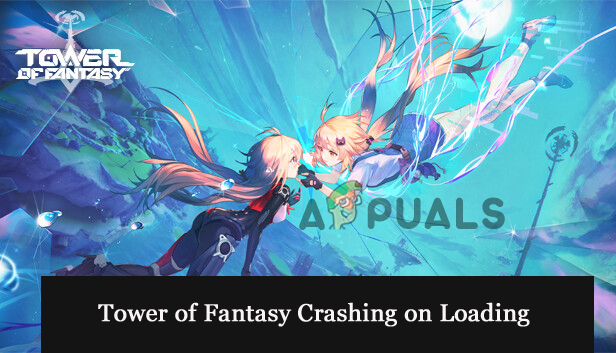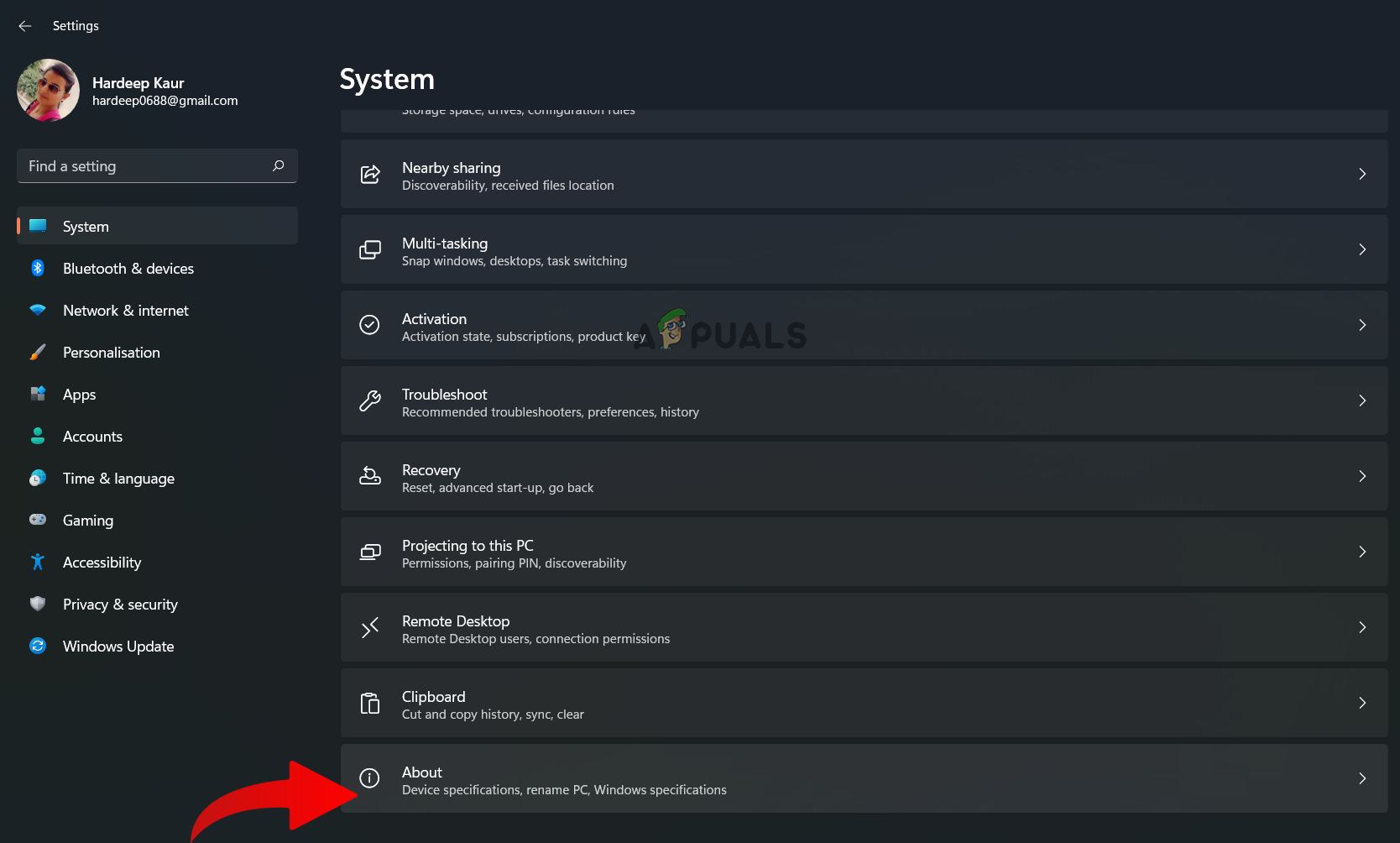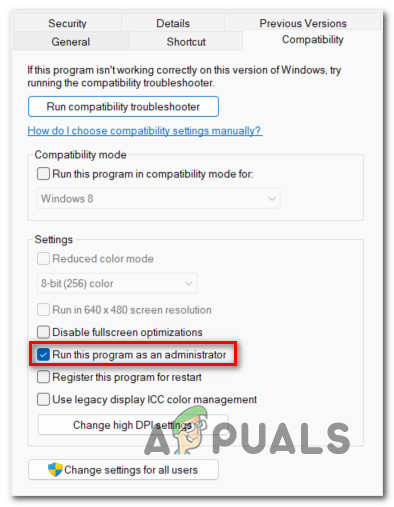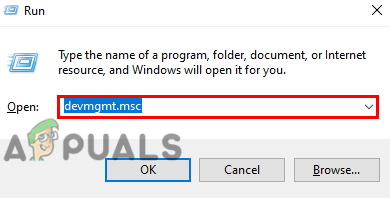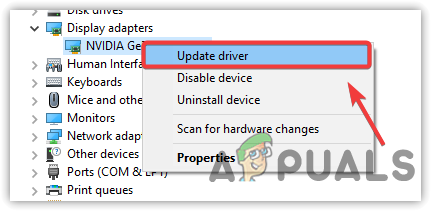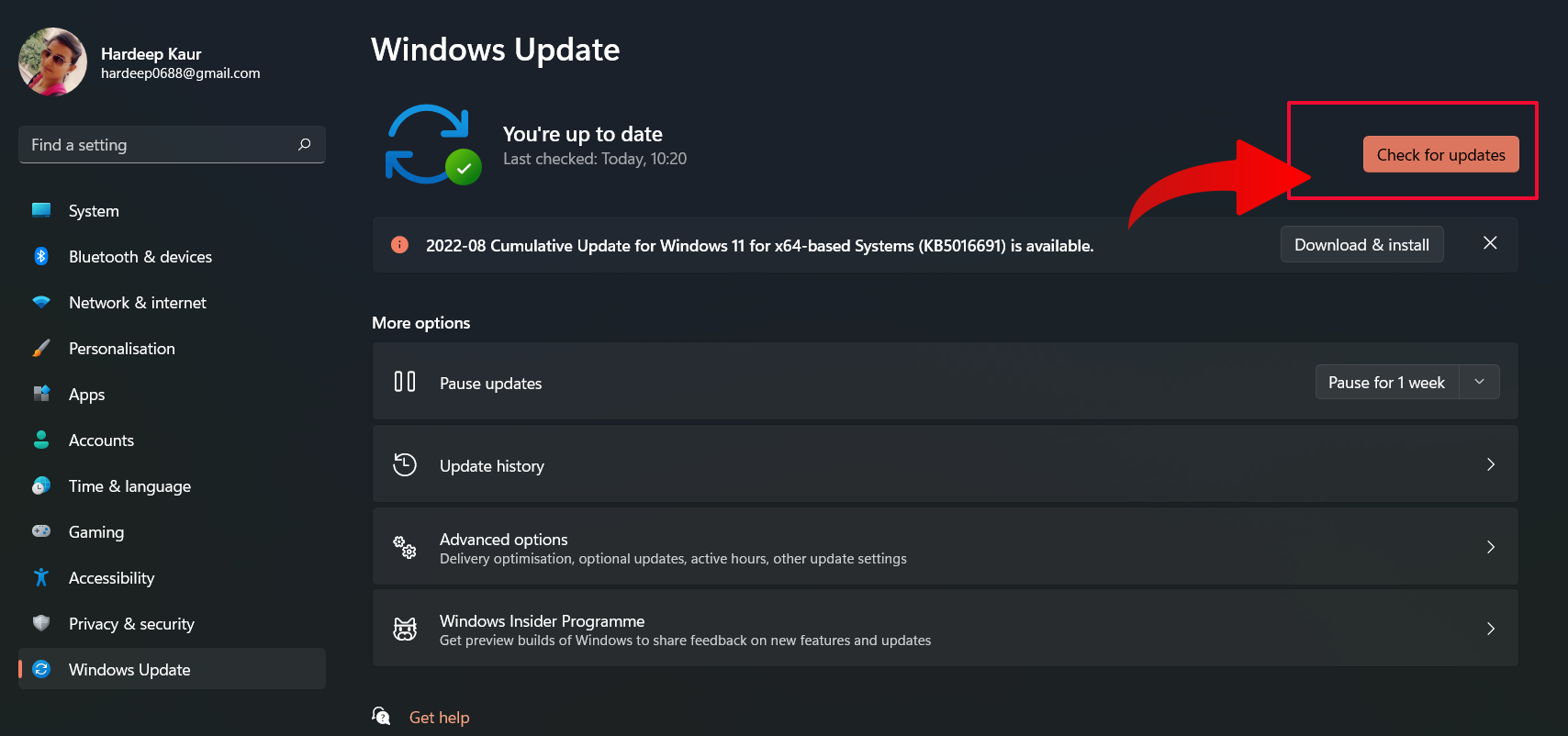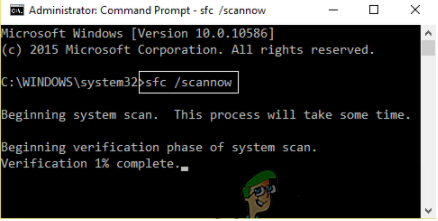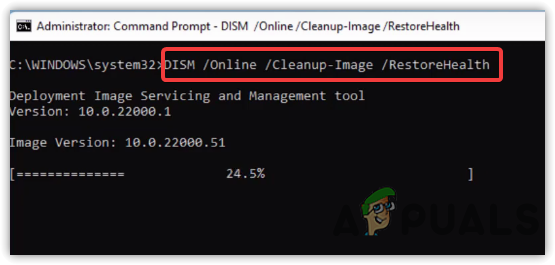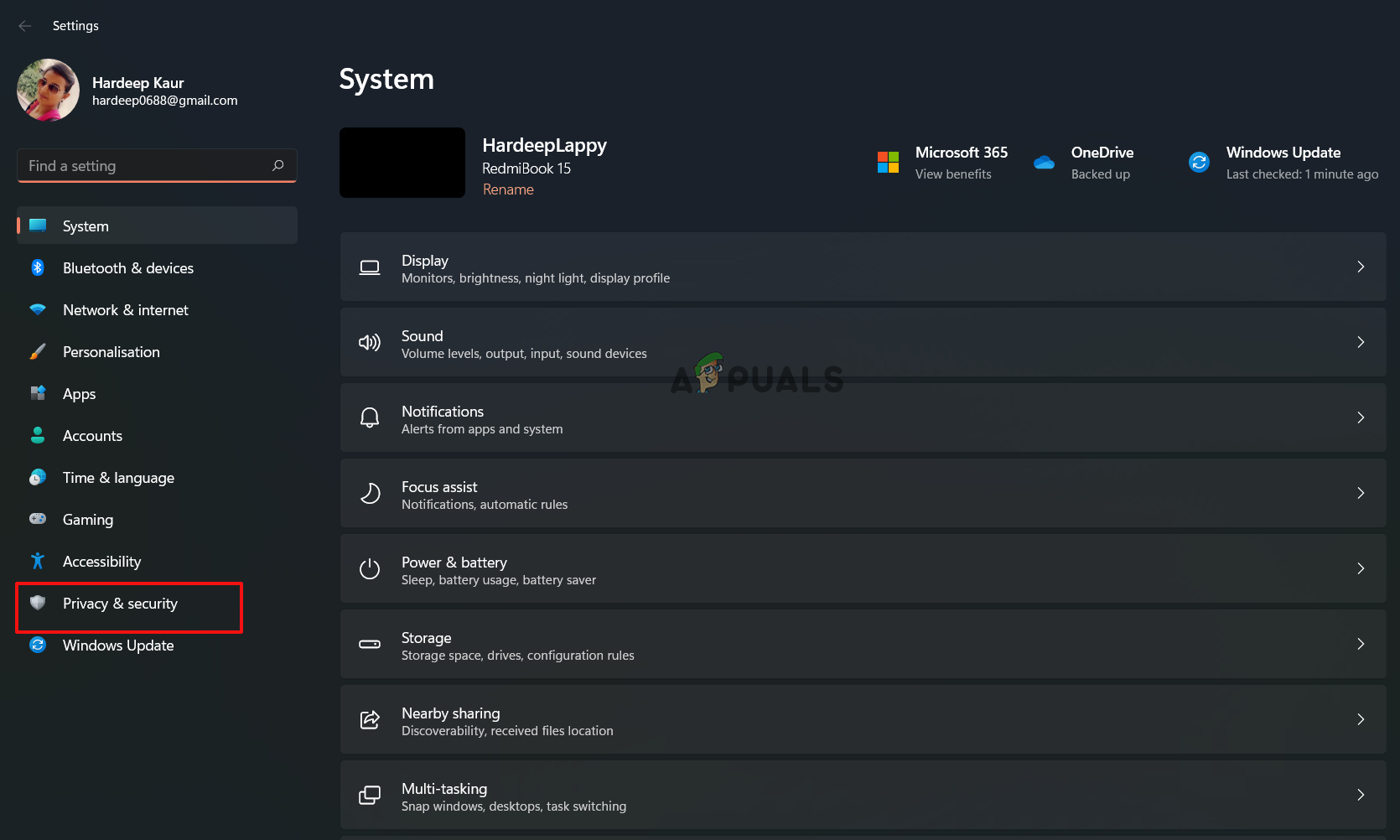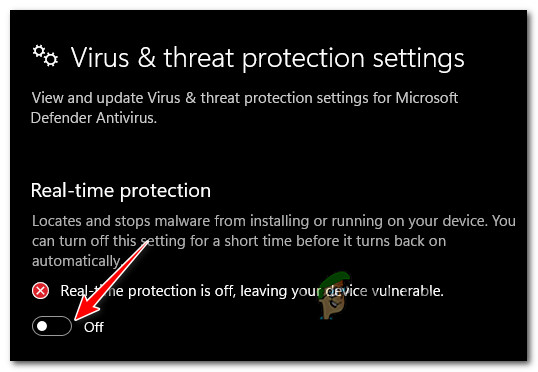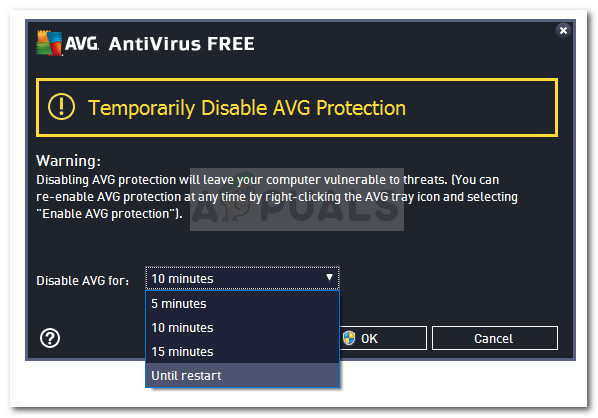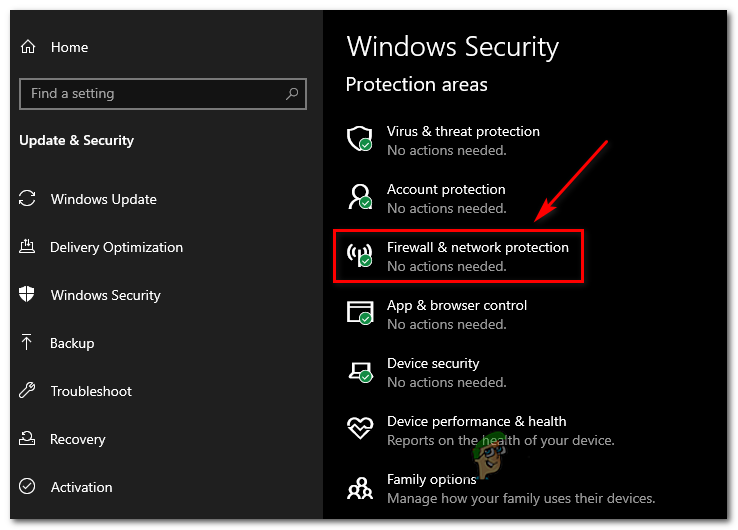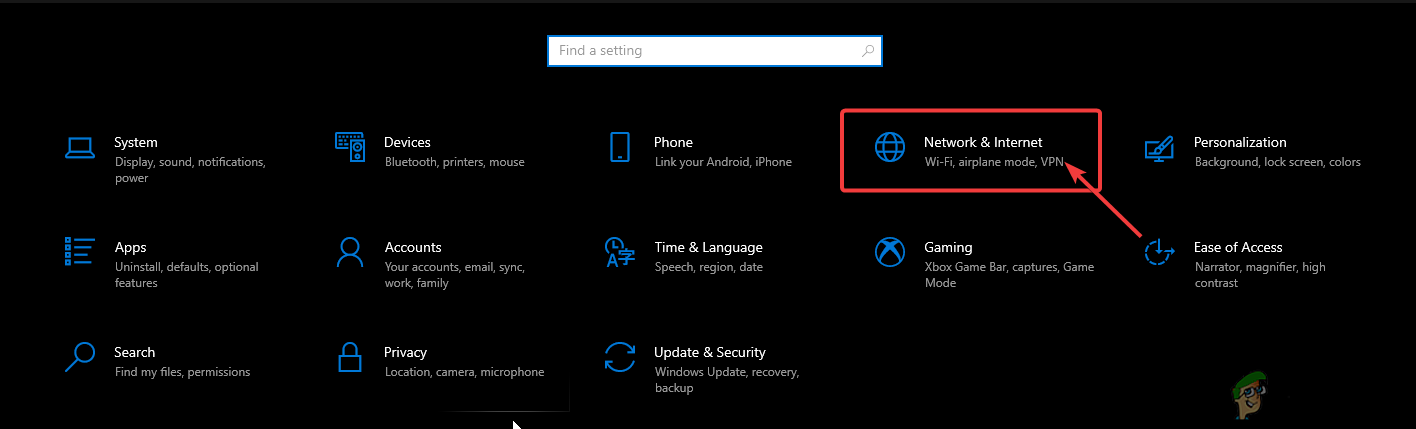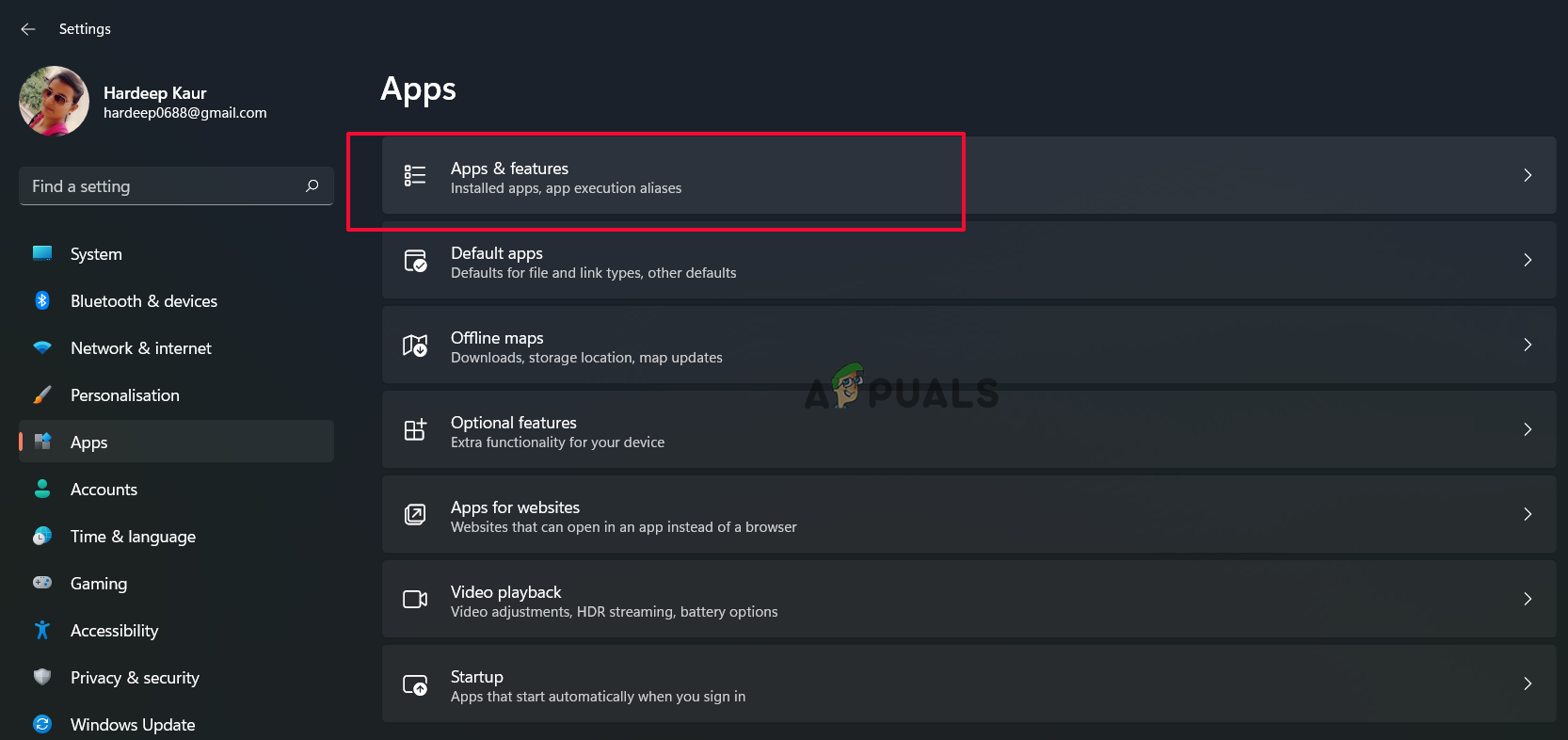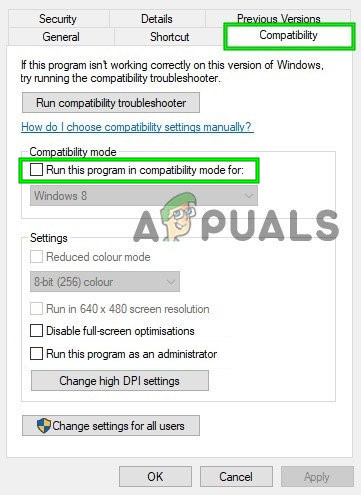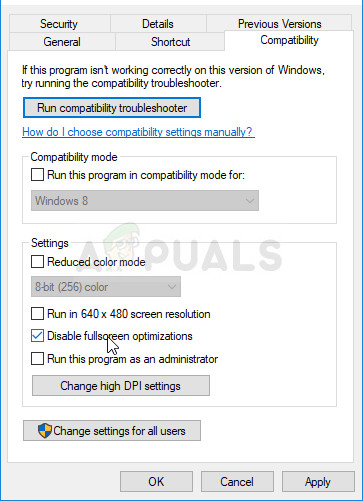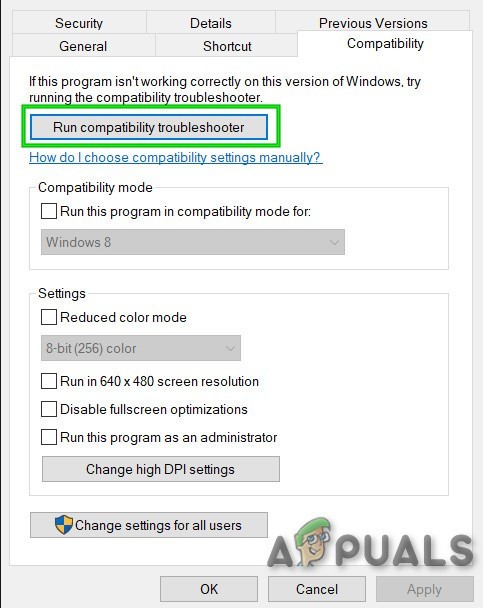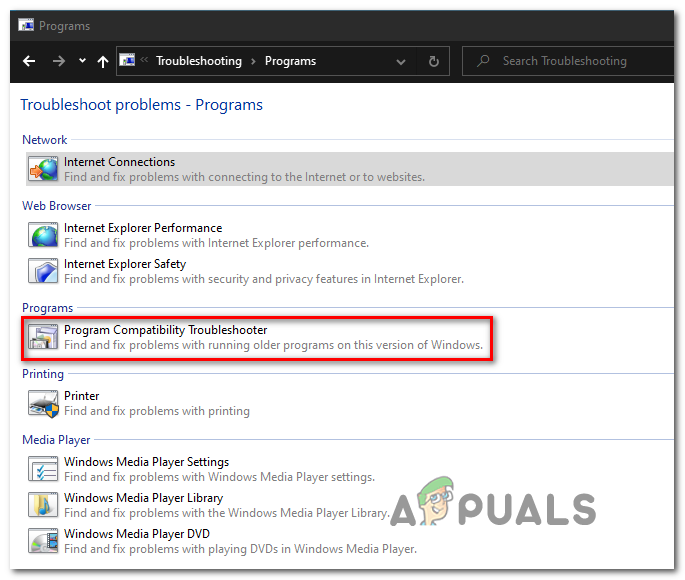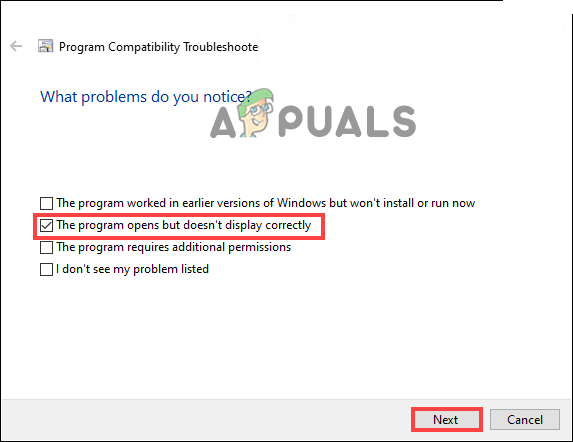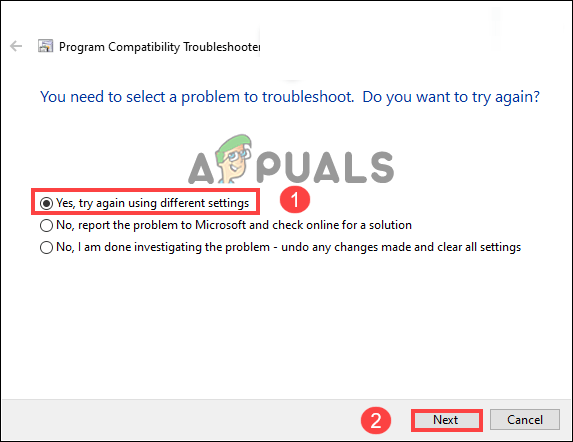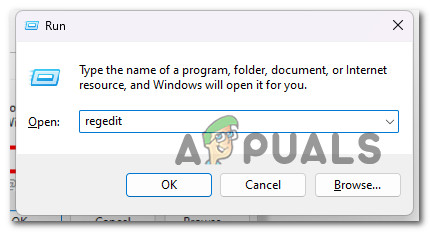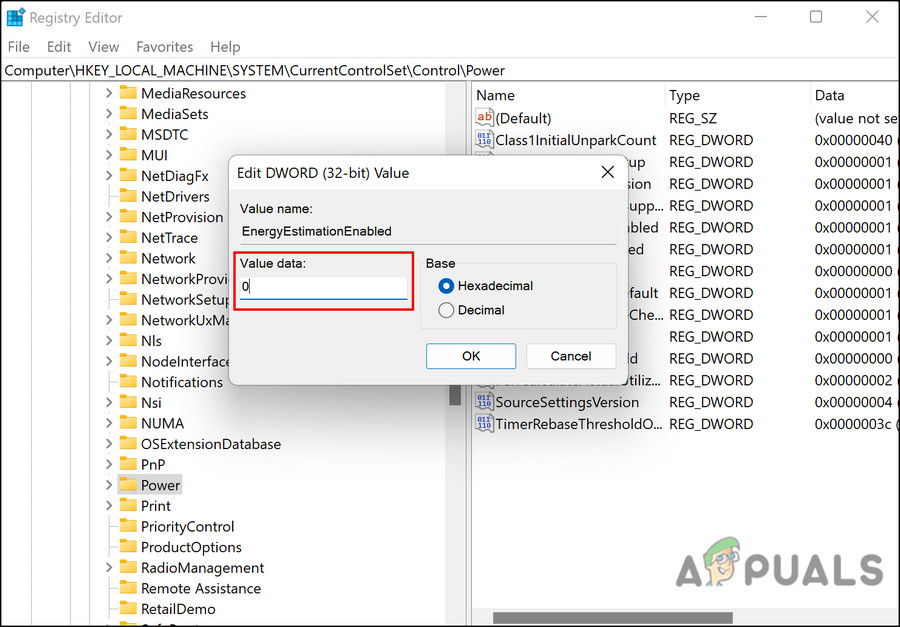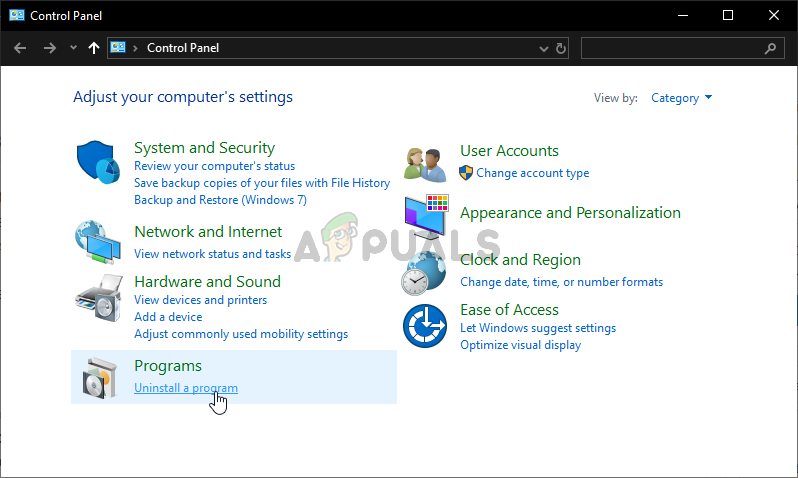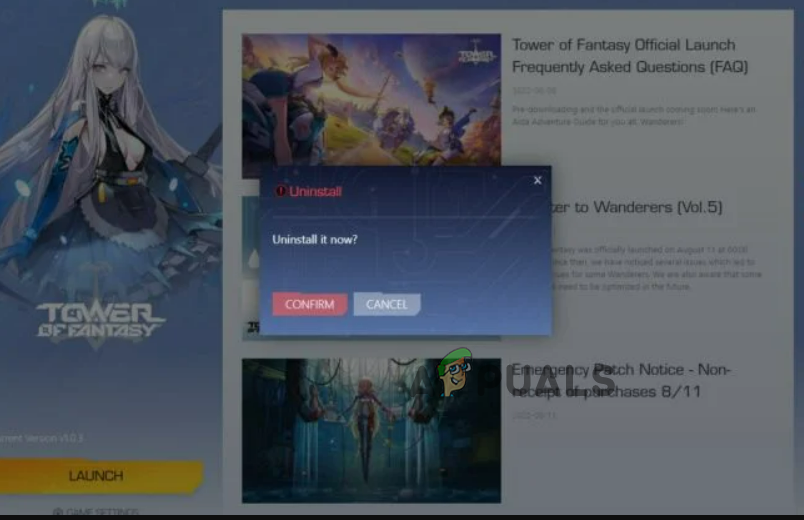Well, if you are one of those troubled players facing this problem constantly while launching the Tower of Fantasy, then there is no need to worry. In this article, we have covered every sort of solution that will allow you to fix this random crashing problem and start playing the game with ease. But, before going directly for the solutions, have a quick look through the reasons responsible for this problem.
Internet connection issue- The Internet problem is the main culprit that is blamed for this problem. So, if you are trying to launch the Tower of Fantasy with a slow or unstable internet connection, then you will encounter this issue. Therefore, it is suggested to use a stable and strong internet connection.Incompatibility issue- Another problem causing the reason is the incompatibility issue. Your system must meet the minimum requirements of the game to run it smoothly. So, when such a problem occurs in the game, check for your system specs.Missing administrative privileges- Most of the game problem occurs due to missing admin rights and Tower of Fantasy crashing on the loading screen is one of them. Therefore, it is suggested to always run the game with administrative rights.Outdated Windows version- Outdated or older versions of Windows can also cause this sort of problem in the game. So, if you are operating on the older OS version, it is suggested to install the latest version to get rid of the issue.Corrupted or missing game files- Missing or corrupted game files can also lead to such a problem. Therefore, running the SFC or DISM scan is recommended to search and repair or recover the missing or corrupted game files to fix the issue.Device bugs or glitches- Your system’s internal problems can also become the major reason causing such issues in the game. So, here we suggest you restart your PC once to fix the temporary bug or glitches on the system.Corrupted or outdated game- Running the outdated version of the game is also one of the major reasons responsible for this problem occurrence. Also, corrupt installation of the game may end up causing this issue. Therefore, try dealing with such a situation by reinstalling the game.Outdated GPU drivers- Another reason for such problem occurrence is outdated GPU drivers on your system. So, if such is the reason found behind your problem occurrence, resolve the issue by updating the graphics driver to the latest version.Conflicting antivirus program- Most of the time, antivirus programs installed on your PC may interfere or conflict with the game, causing such a problem. Therefore, it is suggested to disable all the installed antivirus programs to get past the problem.Corrupt registry- Sometimes, a corrupt registry can also trigger this problem in the game. Therefore, is advised to reconfigure the registry to resolve the issue.
So, these are some reasons that lead you to such a problem. Now, as you know the causes, you can easily fix the problem with the most suitable solution.
1. Check System Requirements
Another reason responsible for this problem is an incompatible system. So, check your system specs even after having a stable and ample internet connection and still facing the issue. Check from the below system requirement for Tower of Fantasy.
Minimum Requirements:
OS– Windows 7 or later (64-bit version)Graphics– NVIDIA GeForce GT 1030Processor– Intel Core i5 or equivalentStorage– 25 GB free spaceMemory– 8 GBDirectX– Version 11Network– Broadband Internet connection
Recommended Requirements:
OS– Windows 10 (64-bit)Graphics– NVIDIA GeForce GT 1060 6GBProcessor– Intel Core i7Storage-30 GB free spaceMemory– 16 GBDirectX– Version 12Network– Broadband Internet connection
Follow the below steps to check your system specs: If found compatible with the Tower of Fantasy, proceed with the next solution.
2. Run the Game as an Administrator
As mentioned above, most game issues occur due to missing admin rights. So, it is highly recommended to launch the game constantly with administrative rights. Follow the below instructions to open the game with administrative rights.
3. Reboot Your System
Sometimes, the system’s internal issues, like bugs or glitches, can cause such problems. So, before going for any technical solutions, restart your system once. This will reboot your system freshly, thereby solving any currently prevailing issues. Follow the below guidelines to reboot your Windows PC:
4. Make sure the Internet is Stable
If you are trying to launch the game with a slow or unstable internet connection, you will be troubled with this problem. Therefore, it is suggested to have ample or strong internet connection to have uninterrupted or smooth gameplay. Also, check your internet connection first when faced with such an issue.
Check your data plan. If you haven’t left with enough data or exceeded the daily limit, boost your current pack with an add-on data pack.If using a Wi-Fi connection and the network is weak or slow, increase the internet speed connection by turning the Wi-Fi connection of the source device off & on or placing it nearer to the client device.Also, we suggest you use a wired connection instead of a wireless one. A wired connection gives you a more stable and adequate internet connection than a wireless one.
5. Update GPU Drivers
Outdated graphics drivers are also the main culprit causing this problem. Therefore, the latest update drivers are suggested to avoid such game problems. You can update your drivers by simply visiting the official website of the driver’s manufacturer and finding the compatible driver for your Windows version, and downloading it. Once you are done with the downloading process, the next step is to click twice on the downloaded files and follow the onscreen guide to install them successfully. Moreover, you can also use a Device Manager to update the driver automatically. Below are the steps to do so: Once done with the above process, try launching the Tower of Fantasy and check for the problem appears or not.
6. Install Windows Latest Update
Running an older version of Windows is one of the major reasons causing this problem. So, if you are on the older version of Windows, you may run into this problem. An outdated version can cause many game issues and the loading screen crashing on Tower of Fantasy is one of them. Therefore, here in this situation, installing the latest Windows version will let you out of this problem. So, follow the guided step-by-step instruction to do so:
7. Repair Corrupted System Files
As mentioned above, corrupted or missing system files can trigger the loading screen crashing on the Tower of Fantasy issue. Therefore, performing the SFC or DISM scan is suggested to find faulty or missing files and repair them. Follow the below steps to perform an SFC scan: Now, if running the SFC scan won’t work, then below are the steps to perform DISM: Note: [Do not perform any other action while the scanning is in process]
8. Disable Firewall and Antivirus Program
At most times, installed antivirus and the Firewall in your system can cause such game problems by suspecting it as a threat. Therefore, it is recommended to disable all the antivirus software or Windows defenders to get past the issue.
8.1 Windows Defender:
8.2 Third-Party Antiviruses:
8.3 Windows Defender Firewall:
Once done with disabling the security problems, launch the Tower of Fantasy to check for the problem.
9. Turn off or Uninstall VPN
Most times, VPN can also cause such crashing problems on the game. So, if you are using a VPN connection, this might be the reason; try dealing with the issue by disabling or uninstalling the VPN. Follow the steps to disable the VPN. Below are the steps for uninstallation of VPN:
10. Adjust Compatibility Mode
Most users have reported that they fix the crashing problem by adjusting the compatibility mode. So, try adjusting it by following the below instructions: Finally, restart the game and check whether the crashing problem still persists.
11. Run Compatibility Troubleshooter
This is the potential solution that will help you to fix the problem. Running the troubleshooter will help you to locate the root cause of the problem, thereby resolving it completely. Below are the steps to perform a compatibility troubleshooter: If you won’t encounter a crashing loading screen problem, select the Yes option and save the settings. But if still encountering the problem, follow the further steps.
12. Edit Registry
Another solution to try to fix the crashing problem is modifying the registry. Follow the below steps to modify your registry: Note: If TdrLevel didn’t help you resolve the problem, rename TdrLevel to TdrDelay and choose the Decimal option. Set the Value data to 10 and restart your system.
13. Reinstall the Game
If none of the above fixes helps you to resolve the problem, try reinstalling the game. If you have interrupted or incomplete game installation, this may lead to this issue. Also, the outdated game app can trigger the crashing problem. Therefore, it is suggested to uninstall and then reinstall the game freshly to fix the problem. As reinstalling will not only solves the problem but will also provide you with an updated version. Follow the below steps to uninstall and then reinstall the game freshly. I hope the article serves you well and provides enough solutions to fix your Tower of Fantasy crashing on loading screen problem in no time with the least effort.
How To Fix FIFA 2022 Not Loading (Stuck at Loading Screen)The Best Full Tower Case - 2022 RankingsNoctua NH-U9S chromax.black Single Tower CPU Cooler ReviewCryorig R1 Ultimate Dual Tower CPU Cooler Review