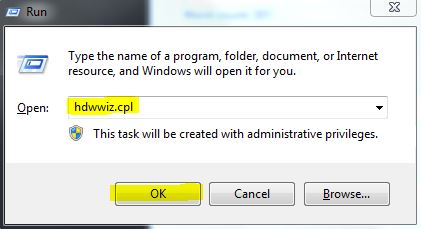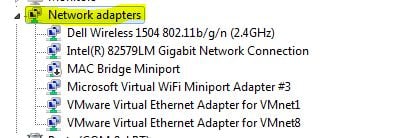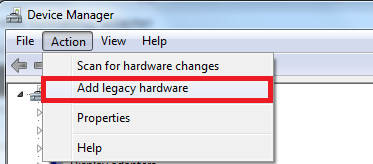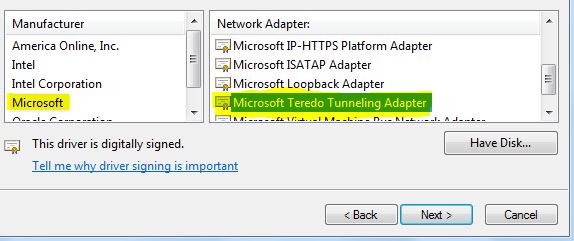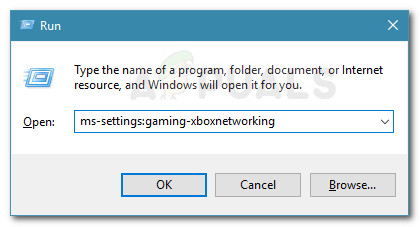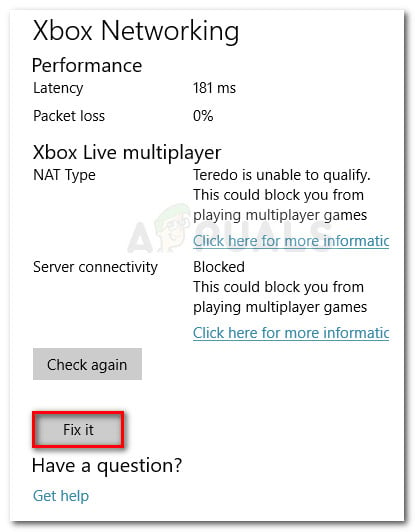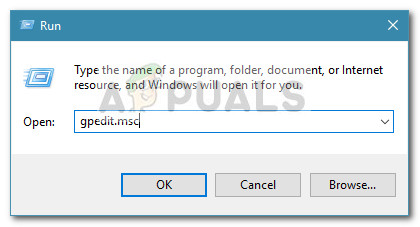Most of us, are on the IPv4 technology and so is the rest of the world. However, due to all the IPv4 available addresses being occupied the Internet is running out of IPv4 addresses as more and more of us have started using internet and networks heavily which is the main reason we now have the IPv6 (Internet Protocol Version 6) which brings in an uncountable number of addresses, that is 2 to the power of 128 – 2^128 (340,282,366,920,938,000,000,000,000,000,000,000,000) never-ending. Now that you know about the shortage of IPv4 addresses – it’ll be easier to understand what the Teredo Tunneling is. IPv4 is still being heavily used, to put it in it’s simplest terms, I’d say that previously every one knew one language, but now there are two so the person (system) speaking in an IPv4 language will be understood by the same but not by those speaking in the IPv6 language, hence making networks talk to each other will not be possible and internet is all about networks connected and talking to each other – therefore, we need an interpreter to translate IPv4 to IPv6 and vice-versa and this is what the Teredo Tunneling is, it is an interpreter to process the v6/v4 language.
Microsoft Teredo Tunnel Adapter Driver
In this section, I’ll show you how to install the Teredo Tunneling Adapter on Windows 7 – the driver is built into Windows 7.
To install it, go to device manager OR Hold the Windows Key and Press R. In the run dialog that opens, type hdwwiz.cpl and Click OK.
Once in the Device Manager -> Click Network Adapters
Then click the Actions tab from the top and select “Add Legacy Hardware”
Click Next and Next again and Next again (it will not find anything, so do not worry). You will then be taken to Common Hardware types, select.
Scroll down and select Network Adapters then Click Next. You will now be taken to the Add Hardware dialog.
Now from the Manufacturer tab select Microsoft than from the Network Adapter tab select Microsoft Teredo Tunneling Adapter and Click Next.
After you click Next, Click Next again then Click Finish. If you can’t see the Teredo Adapter at the Network adapter tab or inside the list of Legacy drivers, there are a couple of methods that you can try. Here’s one procedure that seemed to have worked for a lot of users: If the method above doesn’t work, follow the steps below to interrogate Teredo’s state and enable it if needed:
Teredo Tunnel error should now be resolved, however, If you see a yellow exclamation mark then follow the steps below:
- Open the registry editor. 2. Navigate through the following:
- In the right pane, right-click Disabled Components and select Edit. Set the DWord value to 0.
- Restart your computer and the Teredo tunneling adapter will now start.
How to fix issues with the Teredo Adapter on Windows 10
Since the Teredo Adapter is quite a legacy component by now, Microsoft Decided to remove it starting with Windows 10 build 1803. So if you’re encountering an error that points towards you enabling the Teredo Adapter on Windows 10 but you have a build newer than 1803, here’s what you need to do instead: If that doesn’t work, follow the next steps below: If the procedure above isn’t effective, follow the next method below where we use the Group Policy Editor to change a port that might be causing the issue: Note: Sometimes, you might see the Error Code 10 after installing the Microsoft Tunneling Adapter.
Fix: Teredo Tunneling Pseudo-Interface Error Code 10Step By Step Guide To Fix Eudora 550 5.7.1 Authentication RequiredStep By Step Guide to Resolve “U052 This type of print head is incorrect.“Step By Step Guide to Adjust Brightness after Upgrading to Windows 8.1