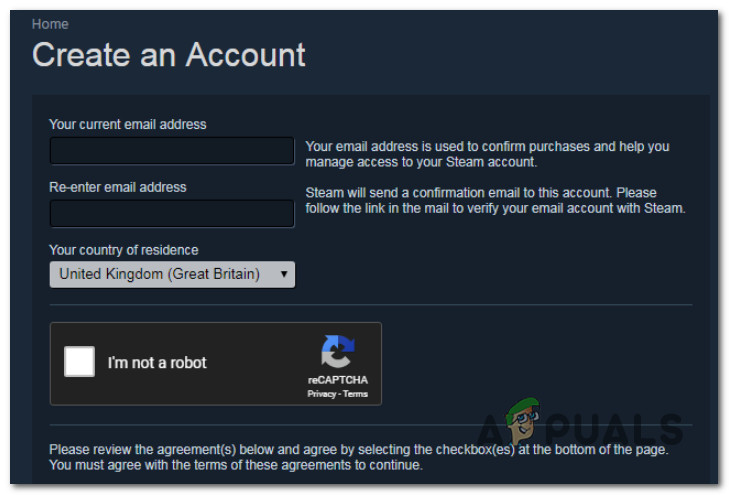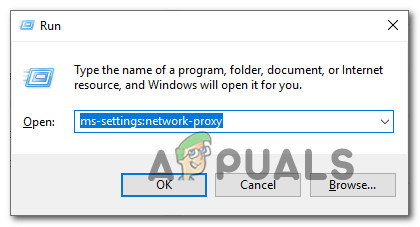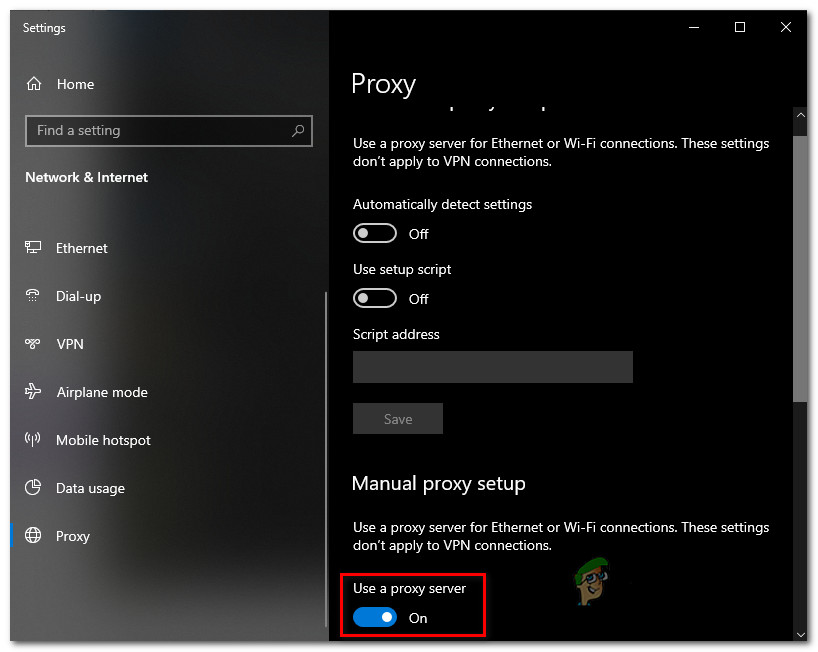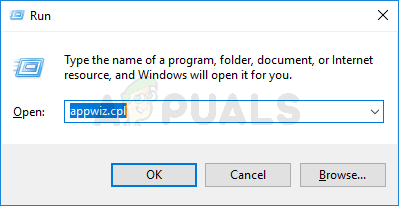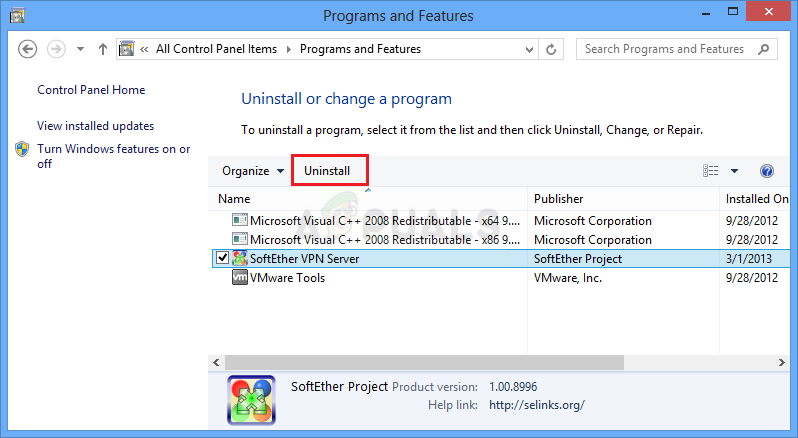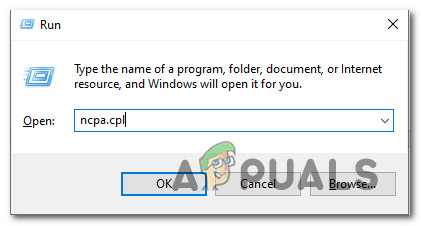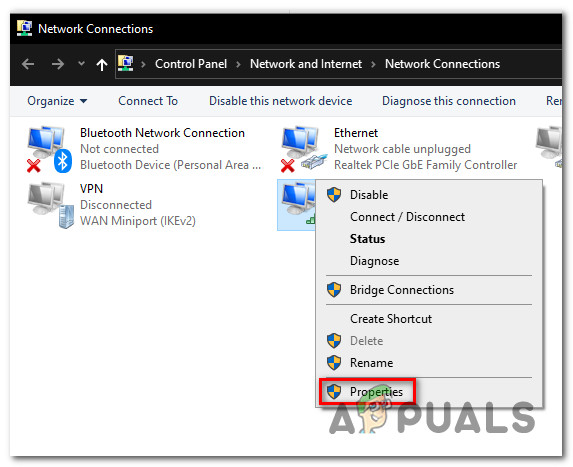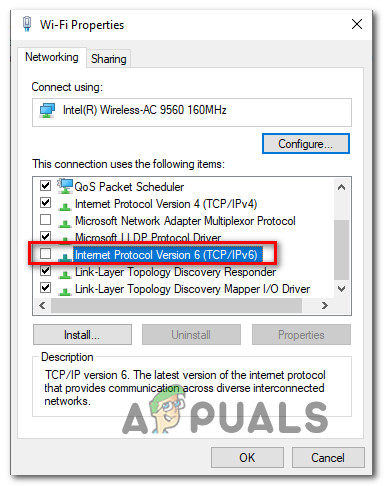After investigating the issue thoroughly, it turns out that there are several different scenarios that might trigger this Captcha error even though the filled details are correct. Here’s a shortlist of potential culprits: Now that you are aware of every potential scenario that might interfere with Steam’s captcha, here’s a list of verified methods that other affected users have successfully used to complete the Captcha verification and create their Steam account:
Use a different browser
If you’re using Chrome, keep in mind that the Captcha verification inside Steam is done through a Chrome fork that has a tendency to bug out with Chrome and other Chromium-based browsers. In case you’re using Chrome or another browser based on Chrome and you already tried to clear your browser cache, you will likely be able to complete the verification by creating the Steam account from a different browser. Here are a few viable alternatives that should pose no issues when you try to complete the Captcha verification:
Microsoft EdgeOperaMozilla FirefoxBrave
If you already tried different browsers and you’re still dealing with the same kind of Captcha issue in Steam, move down to the next potential fix below.
Disable Proxy or VPN server
If you’re actively using a VPN or Proxy server to protect your anonymity, chances are that’s the reason why the Captcha verification is failing when you attempt to create your Steam account. Captcha is notoriously known for triggering false positives when users attempt to complete the verification while hiding behind a Proxy or VPN server. Most commonly, the Captcha test window will not show at all or it will not accept any correct answers. If you find yourself in this particular scenario, you should be able to resolve the Captcha issue by temporarily disabling the Proxy server or by disabling or uninstalling the VPN server that is currently active on your PC. If this scenario is applicable to your particular situation, follow one of the sub guides below to disable the VPN or Proxy solution that might be causing the problem.
Disable the Proxy server
Disable VPN Connection
The steps of disabling your active VPN connection will be very different depending on your VPN of choice. Typically, you can do it directly from the tray bar icon. Other Steam Errors: Disk Write Error But if this is not an option in your case or you’re using a system-level VPN, the only viable option is to uninstall the VPN suite completely and see if the problem is now resolved: If this method was not applicable to your particular scenario or disabling the VPN / Proxy server didn’t make a difference in your case, move down to the next potential fix below.
Disable IPv6
According to some affected users that were encountering this issue on Windows 10, this issue was resolved after they have disabled the IPv6 on the network adapter. After doing so, they were successfully able to complete the Captcha verification when creating a Steam account. In case you are not reliant on IPv6, you should consider effectively disable IPV6 – At least temporarily, until you complete the captcha verification. If you’re looking for step by step instructions on how to do this, follow the instructions below:
Fix: Steam is Having Trouble Connecting to the Steam ServersHow to Fix ‘Steam Disk Write Error’ When Downloading or Updating on SteamFix: ‘Failed to Connect with Local Steam Client Process’ Fatal Error on SteamSlow Steam Download from Steam Servers (Fix)