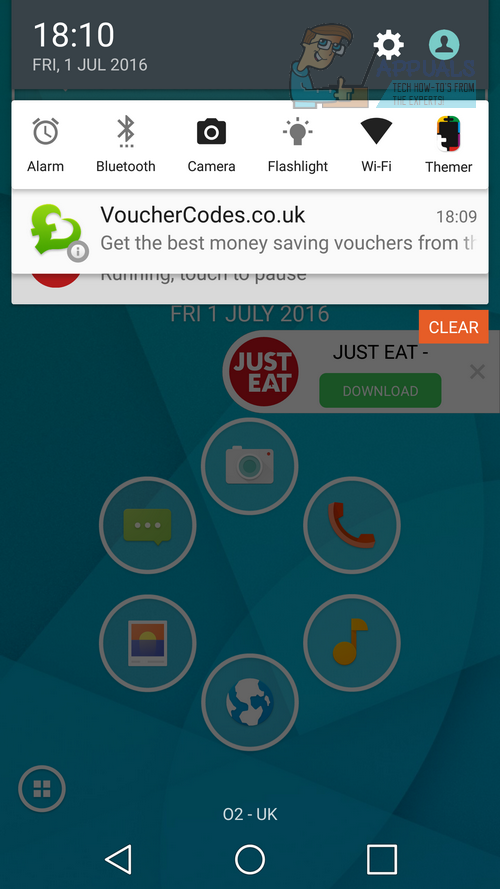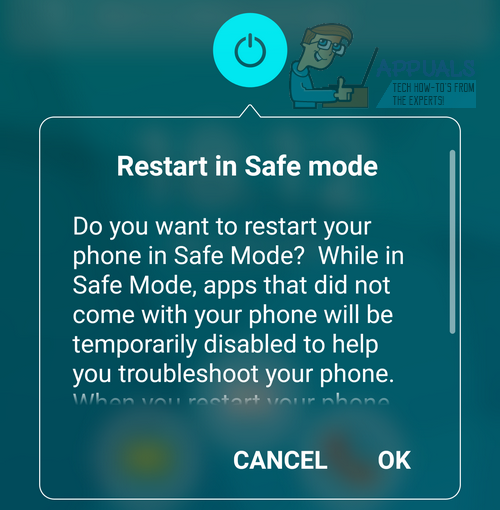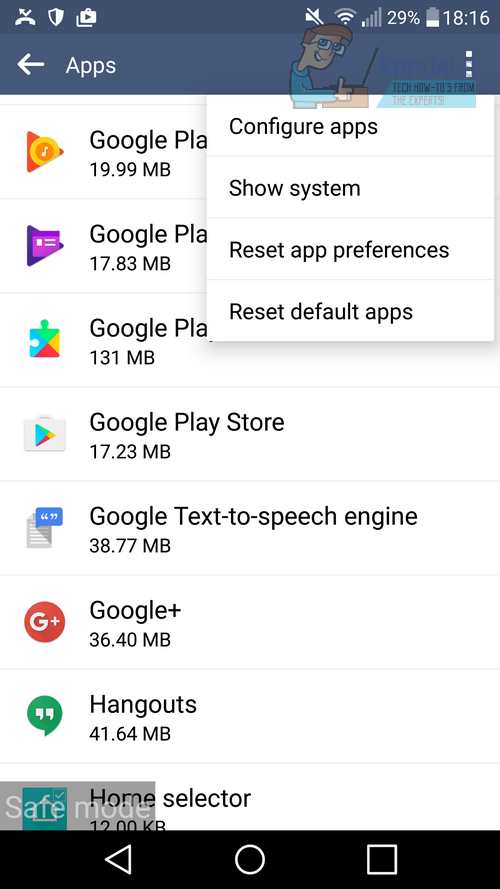As you can see, the app is already causing us issues within seconds of installing it on our test device.
The Quick Swipe virus not only displays all sorts of frustrating pop-up adverts but it can also install new apps on your device in secret. Quick Swipe has been deemed unsafe by Google and it could be stealing your data as well. It’s very important to remove it as quickly as possible. Fortunately you can uninstall the Quick swipe virus quite easily. Below we’ve listed two methods that work well to get rid of the app from your smartphone efficiently so that you can return to normal operation as quickly as possible.
Method 1: Uninstall Via Safe Mode
We’ve gone through the pain of downloading the app ourselves to show you how to remove it with step by step instructions. The first method involves booting your smartphone into safe mode so that you can remove the app safely. First, hold down the power button to bring up the ‘shut down’ screen
Next, tap and hold the power off button A new pop-up will appear. Click OK to restart in Safe mode Once your smartphone reboots, visit the Settings app Search for and open the ‘Apps’ menu On some devices, you may need to tap the three-dot menu icon and tap ‘show system’ Next, you’ll need to search for the following apps and delete them.
Mobogenie APKPure android.senscp android.sensdy android.sensf Do NOT delete any com. files – these could be important system files Once you have deleted the apps above, you’ll be able to continue using your device without any interruption.
Method 2: Use an Anti-Virus App
Some Android owners have reported that you need to gain root access to delete com. files. If this is the case for your smartphone and you would not like to root your device, you can use an anti-virus app to remove the Quick Swipe virus. In this guide we will be using Avast mobile anti-virus. Follow the steps below to remove the Quick Swipe virus with the anti-virus app. Open the Play Store Search for Avast Install the Antivirus and Security app [Ollie-Avast-Install] Once installed, open the antivirus app Within the app, tap Continue Tap Scan this device Let the scan complete Let Avast resolve the issue by removing Quick Swipe The virus should now be removed We hope this guide has helped you to remove the Quick Swipe virus and resolve any issues that it has caused. If you would like to avoid any issues caused by virus apps, in the future you should avoid downloading apps from outside the Google Play Store. You can visit the Security menu within the Settings app to turn on protection against installation from unknown sources.
Fix: Virus Detected pop up on Android PhoneHow to Remove Virus from your Android DeviceFIX: Remove FBI Virus from AndroidHow To Remove FindForFun Virus (AdWare) from Android