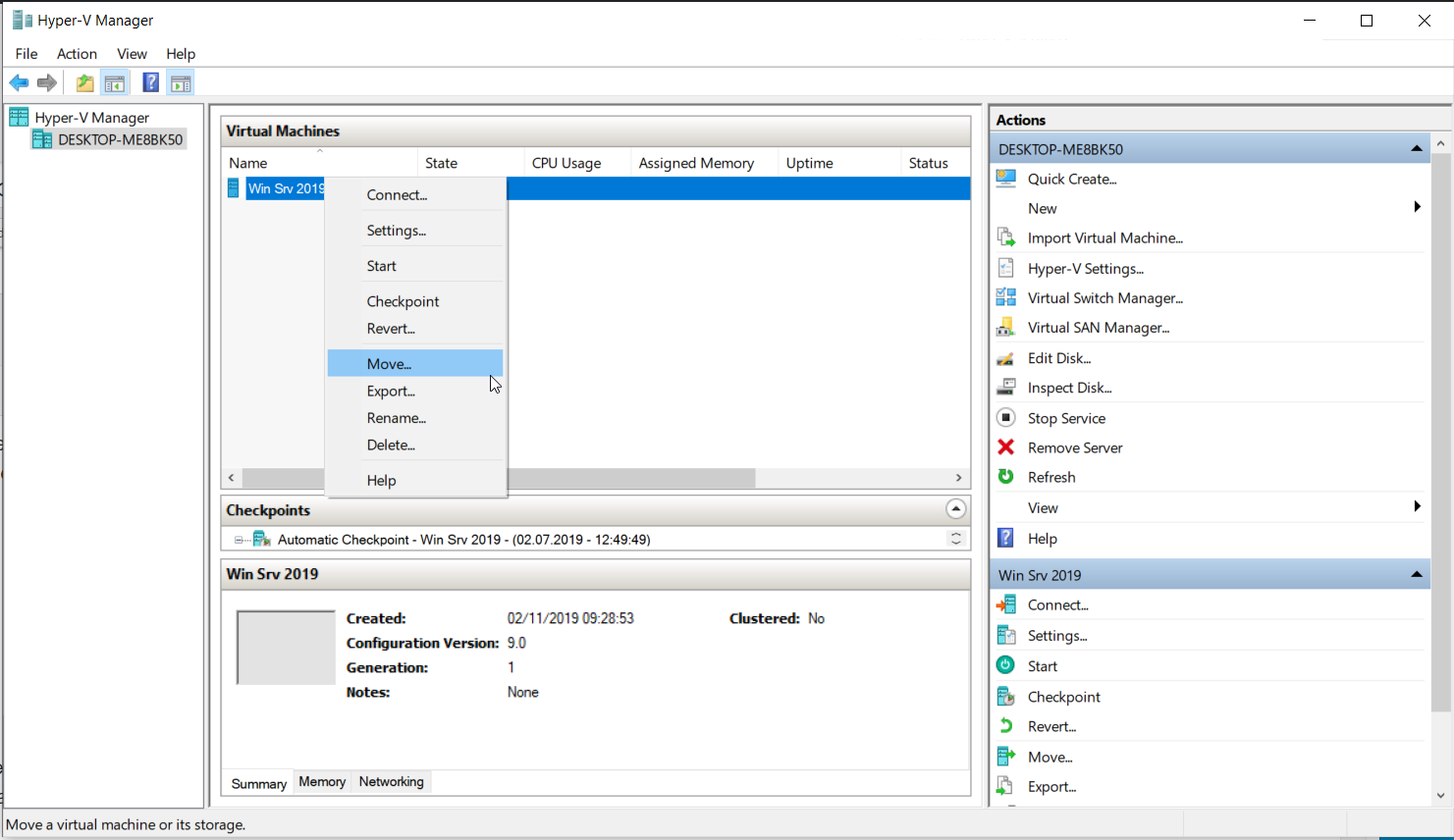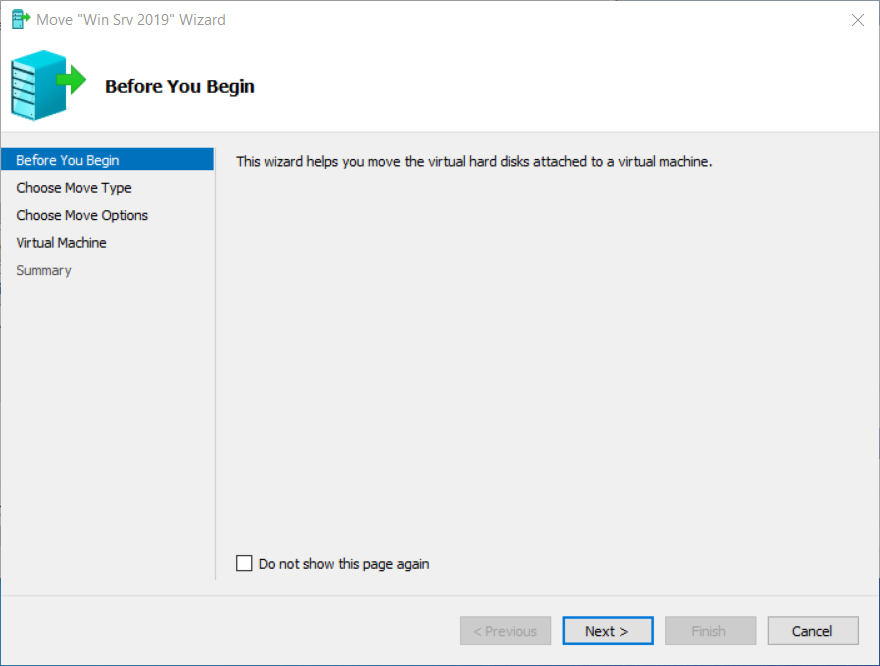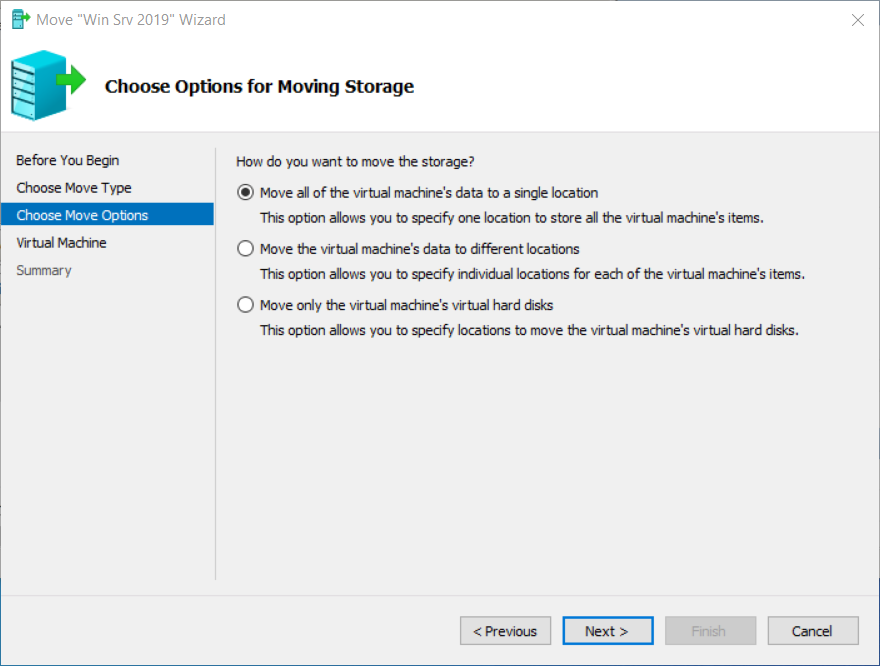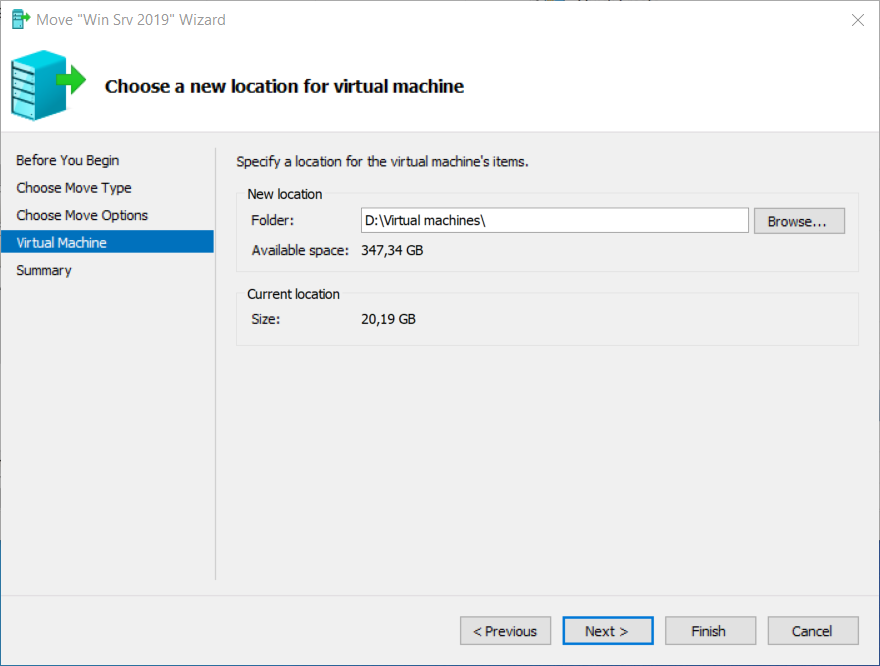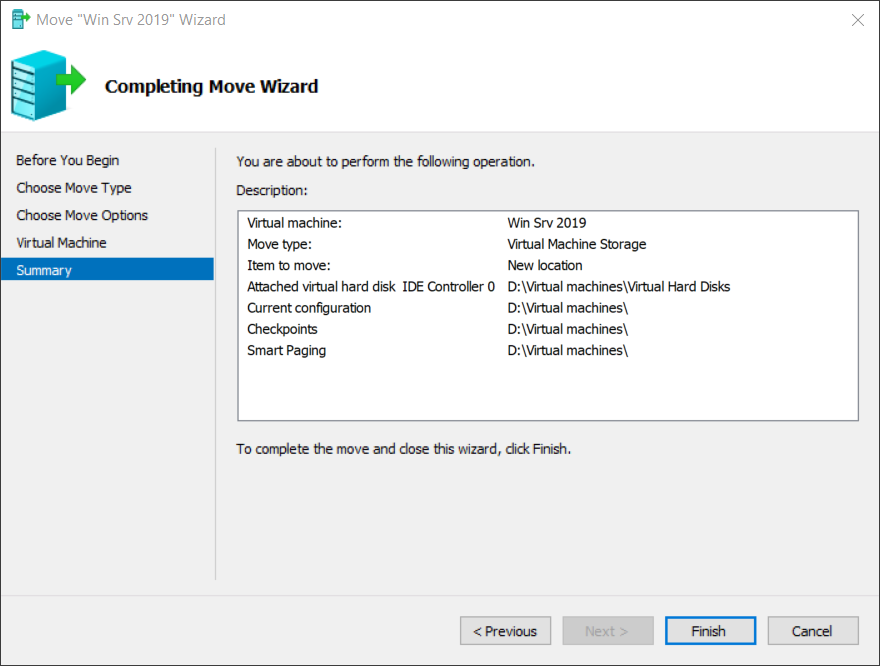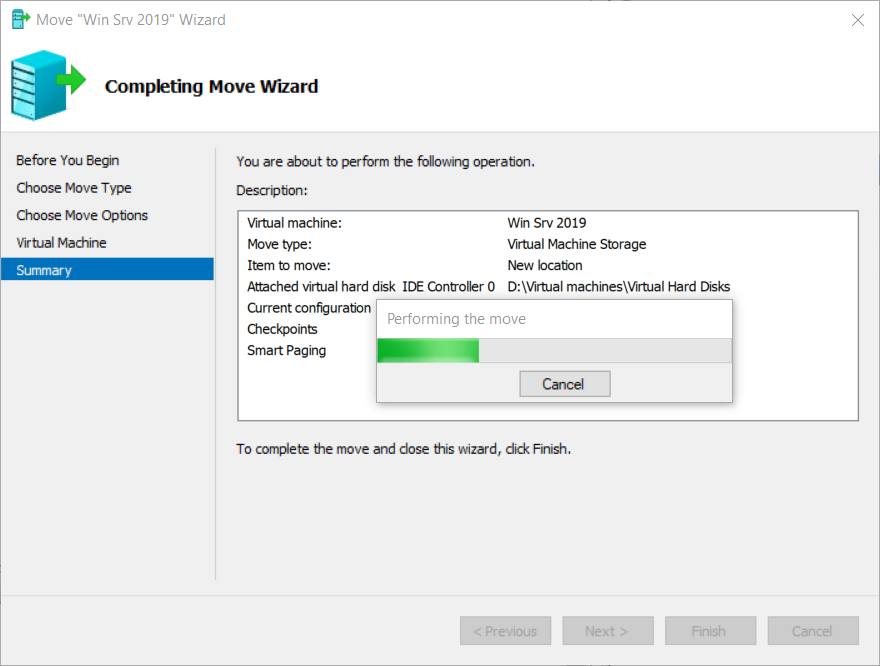Part 1: How to install Hyper-V 2019 Server Core? Part 2: Hyper-V 2019 Core Server – Initial Configuration Part 3: Hyper-V 2019 Core Remote Management Part 4: Create Your First Virtual Machine in Hyper-V 2019 Part 5: How to export and import virtual machine in Hyper-V 2019 In this article, we will walk you through the procedure of moving a virtual machine from one to another location. The location can be the same or different disk, partitions or network location. We will show you how to move a virtual machine from one to another directory, but the same procedure works if you are planning to move a virtual machine to other locations. In our case, we will use Hyper-V 2019, but the same procedure works for previous Hyper-V servers.
Move all of the virtual machine´s data storage to a single locationThis option allows you to specify one location to store all the virtual machine’s itemsMove the virtual machine´s data to different locationsThis option allows you to specify individual locations for each of the virtual machine´s itemsMove only the virtual machine´s virtual hard disksThis option allows you to specify locations to move the virtual machine´s virtual hard disks.
Export and Import VMs on Oracle VM VirtualBoxCreating Virtual Machines in Hyper-V 2019 using PowerShell[FIX] 0x8007112A Error when Moving or Deleting FoldersFix: Mouse Moving on Its Own on Windows 10