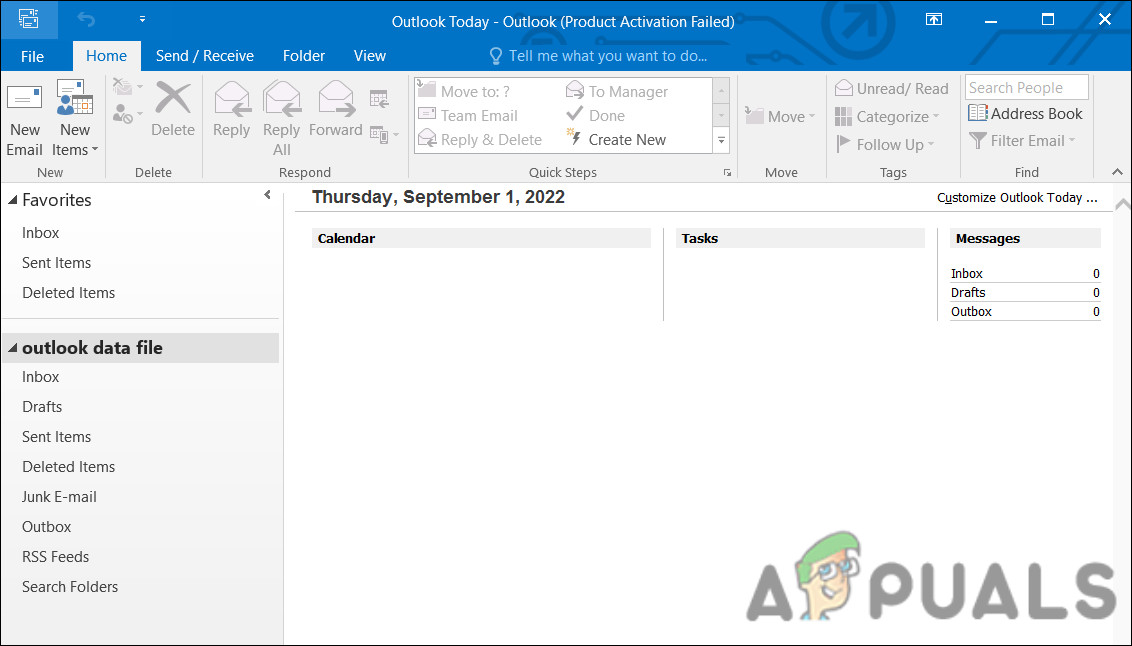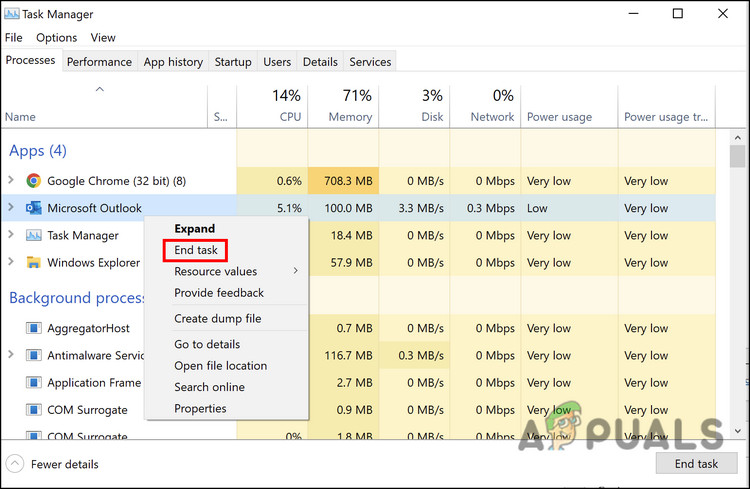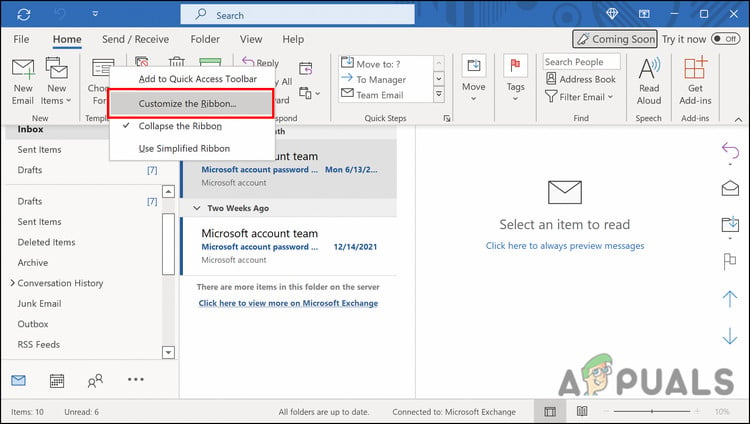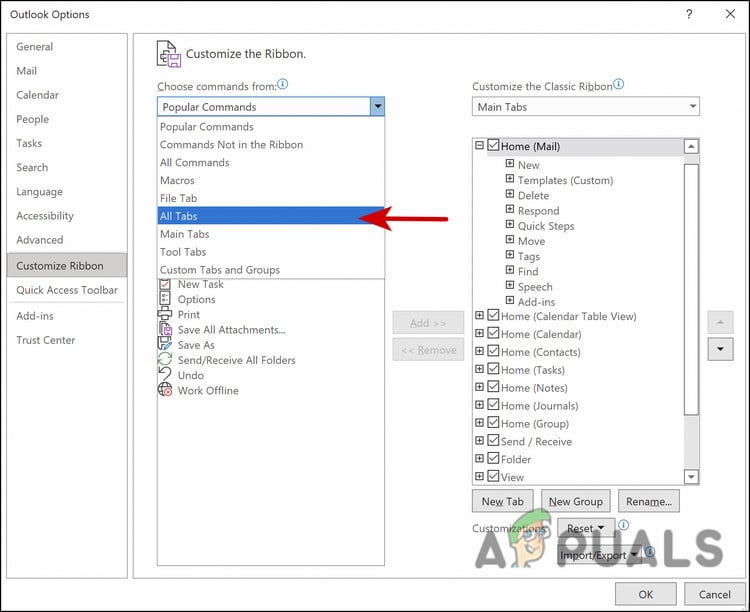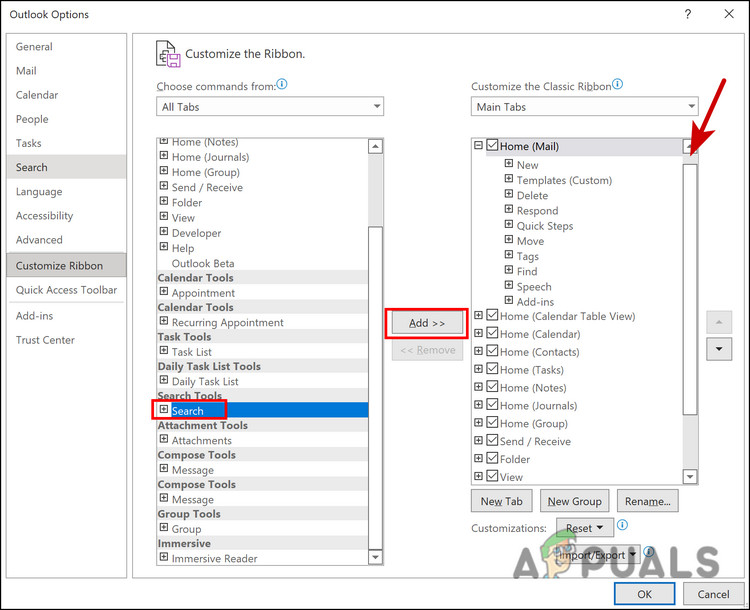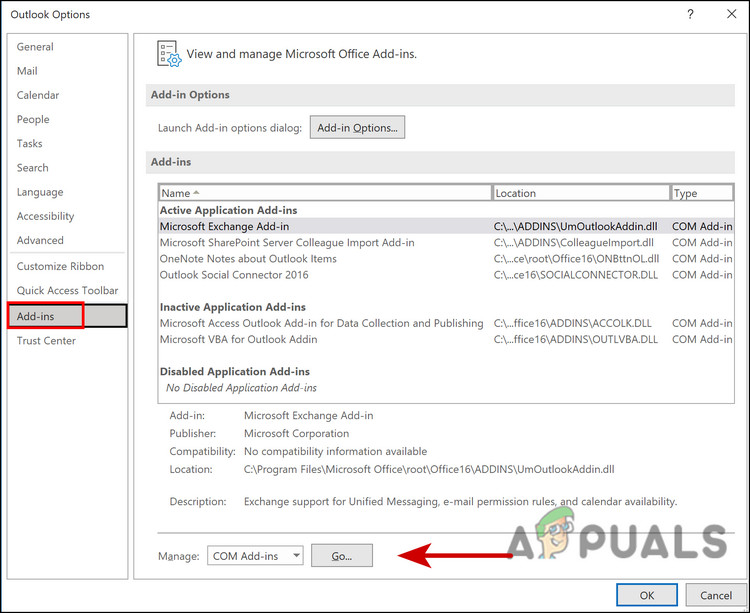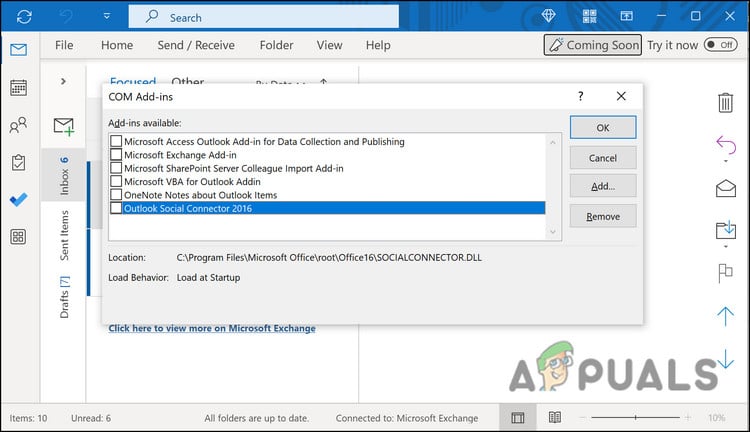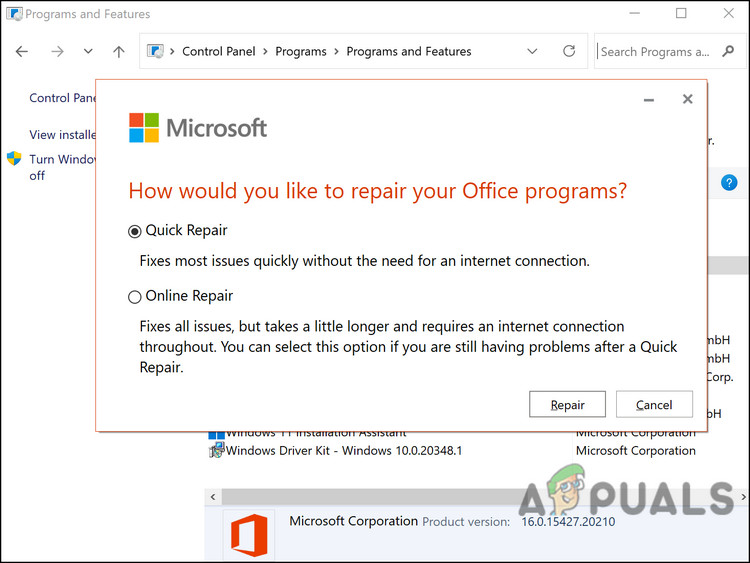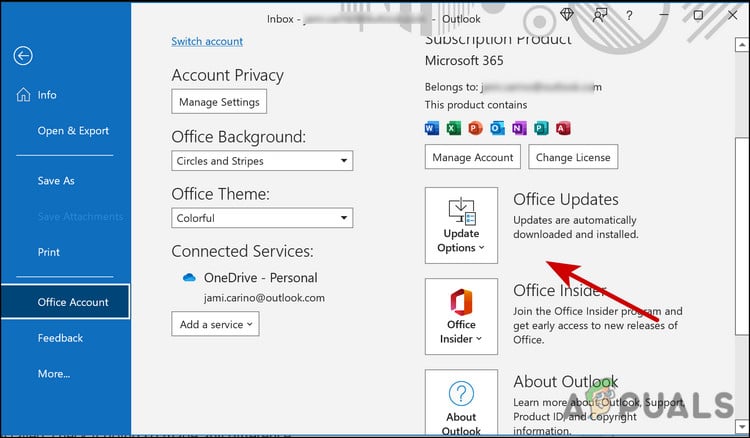There can be a number of reasons behind this issue, such as a temporary glitch within the Outlook application and problematic add-ins that are causing the app to malfunction. Below, we have listed different troubleshooting methods after studying all the possible scenarios regarding this issue. We recommend that you go through the troubleshooting methods first to identify the cause of the issue in your case. Once you do that, you can proceed with the relevant solution to get rid of the issue for good.
1. Restart Outlook
Before we move on to any complicated troubleshooting methods, we suggest you restart Outlook and see if that makes any difference. There are times when temporary glitches and corruption errors cause certain features to disable or not work at all. The simplest solution, in this case, is to restart the application. Most of the time, the error will go away simply by doing this. In case you have trouble closing the application, follow these steps: Now, relaunch Outlook and check if you can now view the search bar in Outlook. If that does not work, move to the next methods below.
2. Add Search Bar Manually
One of the most common reasons behind the issue at hand is the latest Outlook feature, which improves the working of the search bar, but hides it. For the search bar to appear like before, you will now have to manually add it. Here is how you can do that: You should now be able to view the Search bar on the ribbon and use it without any problems.
3. Disable Add-ons
If you are using a third-party service with add-ons that can affect the search feature of Outlook, try disabling them. Once the third-party extension is uninstalled, you should be able to use the Outlook feature without any problems. Here is what you need to do: Once the extensions are disabled, check if the Outlook search bar is working without any problems.
4. Repair Outlook
Another way to fix problems related to Office apps is by using the built-in repairing tool. This tool is designed by Microsoft to identify the potential issues that might be causing one or more Office apps to act up and fix them. It offers two repair modes; Quick Repair and Online Repair. Quick Repair attempts to fix the problem without using any internet connection. If this does not fix the issue, then you can use the Online Repair option, which might take a little while to complete. Here is how you can proceed: Once the repairing process is complete, check if the Search bar option is back. You might have to add it manually as we mentioned in the second method above.
5. Run Outlook in Safe Mode
If you are a long-time Windows user, you might be well aware of Safe Mode already. This mode launches any system with only the basic set of features and services, disabling all third-party integrations and add-ins. Just like the Windows operating system has a Safe Mode, most of the apps that you use within the system have one too. In this method, we will be running Outlook in Safe Mode to see if the issue still appears there. If it does not, then that implies that a third-party integration is a culprit. However, if the problem occurs in Safe Mode as well, then you can jump to the next troubleshooting method below.
6. Update Outlook
Several users also managed to fix the search bar problem by updating the application. This is because when the program you are using is outdated, there is a chance that some of its features will start getting faulty. If you have not updated the application in a while, here is how you can do it:
7. Contact Office Support
If none of the methods mentioned above work for you, then we suggest contacting the official Office support team and reporting the search bar issue to them. They might be able to identify the exact cause of the issue and then suggest a fix accordingly.
Fix: Windows 10 Search Bar Missing from TaskbarOutlook Internal Exchange Error 80000000? Try these fixesOutlook Won’t Open? Try These Fixes!Get Rid of the Bing Image in Search Bar on Windows 10 / 11