Screen Mirror Facebook Videos on Roku
You can watch Facebook Videos on Roku by screen mirroring your smartphone and computer screen to the Roku-connected TV.
Screen Mirror Android Phone to RokuScreen Mirror Windows to RokuUsing AirPlay to screen mirror iPhone or Mac to Roku
1. Using Android
#1 Enable Screen Mirroring on Roku.
Select Settings from the home screen.Click System and choose Screen Mirroring. For screen mirroring mode, choose either Prompt or Always Allow.
#2 Connect your Roku device to the same internet (WiFi) as that of your Android phone. #3 Download and install Facebook app on your Android phone from the Play Store. #4 Open Settings on your Android phone and search for the Cast menu. You can find it under the Display menu. #5 Click the menu icon and choose Enable wireless display. #6 Select the Roku device from the list of available devices. #7 On the warning pop-up, choose Start Now. #8 Your Android phone screen will mirror on the Roku-connected TV. #9 Open the Facebook app and start watching your videos. It will mirror on your TV screen.
2. Using Windows 10 PC
#1 Connect your Roku device to the same internet (WiFi) as that of your Windows 10 PC. #2 Click the Notification icon on the lower-right corner. #3 Choose the Connect tile. #4 Choose your Roku device from the scanned results. #5 Open the browser and visit facebook. #6 Play the video that you want and you can view it on Roku-connected TV.
3. Airplay iPhone and Mac
Fewer Roku models support AirPlay. It means you can mirror the iPhone and Mac screen to Roku TV with ease. Visit this Roku page to view the devices that have Airplay support. First of all, enable AirPlay on Roku [Go to Settings > Apple AirPlay and HomeKit > Apple AirPlay and HomeKit Settings > Turn on AirPlay].
Screen Mirror iPhone
#1 Connect your Roku device to the same internet (WiFi) as that of your iPhone. #2 Download Facebook app on your iPhone and log in to your account. #3 Open Control Center on your iPhone. #4 Tap the Screen Mirroring option. #5 Choose your Roku device. #6 Enter the code displayed on your TV. #7 Your iPhone will be mirror on your Roku-connected TV. #8 Open the Facebook app and play your video
Screen Mirror Mac
#1 Connect Roku device and Mac to the same WiFi network. #2 Click on the AirPlay icon. #3 Choose the Roku device from the list of scanned devices. #4 Your Mac screen will mirror on your Roku-connected TV. #5 Open the browser and start browsing Facebook. Yet another option is using third-party applications like Mirror for Roku. You need to install that app on both required devices to watch Facebook videos. Until the Facebook Watch app release, screen mirroring is the only option to get Facebook videos on Roku. You can also certain tools that help you limit Facebook ads that may hinder your watching experience. If you had any other queries related to this tutorial, you could post them in the comments section. Thank you for visiting Techfollows. Keep in touch with us on Facebook and Twitter.
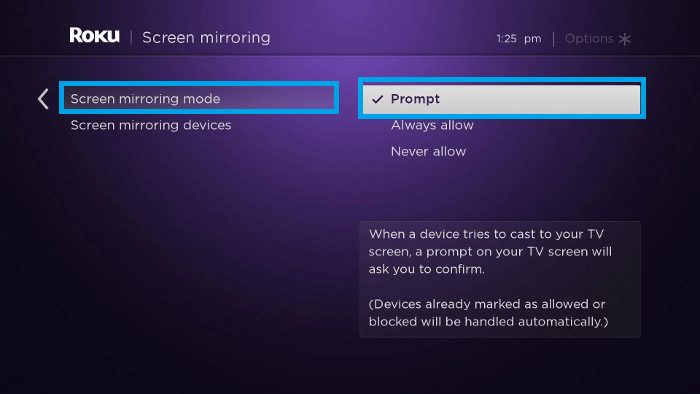



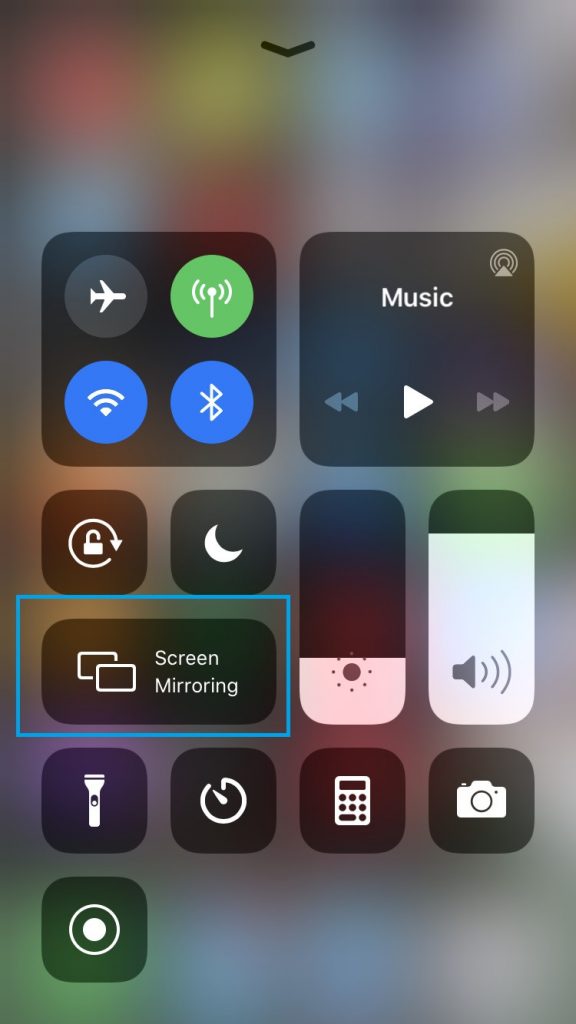










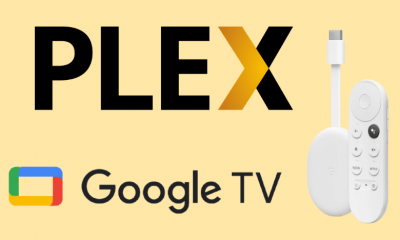

![]()
![]()