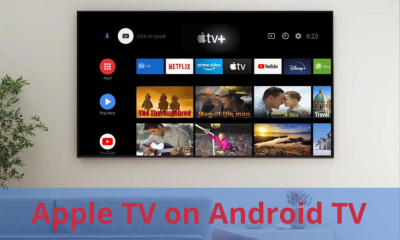Steps to Install Apple TV on Chromecast with Google TV
Quick Guide: On Google TV Home > Click Apps > Select Search for Apps > Type and browse Apple TV > Click Install to get the app.
- Launch the Chromecast with Google TV and connect it to the internet network.
- From the Google TV home screen, click on the Apps menu options at the top of the screen.
- Choose Search for Apps.
- Type out the name of the application as Apple TV and search for it. You can also use your Google Assistant to search for the application.
- Click on the Apple TV app from the list of search results.
- Finally, click the Install button on the app information screen.
How to Use Apple TV on Chromecast with Google TV
- After installing the application, open the Apple TV app on your TV device.
- You can see various menu options on the top of the home screen. Click on Settings.
- Select the Accounts settings option.
- Choose Sign in.
- There will be three sign-in options:
Sign in On Mobile Device: You can visit the Apple TV activation site and enter the activation code shown on your TV screen. You could also scan the QR to reach the site.
Sign in On this TV: This is a simple way to sign in. All you want to do is log in with your Apple ID and password.
Create Apple ID: Click this menu to create a new account.
Now you will be able to explore and stream all your favorite content. The Apple TV app on iPhone is not compatible with Chromecast. Hence, you can find the cast icon on the app. You have to AirPlay your iPhone screen on your TV to play the Apple TV content.