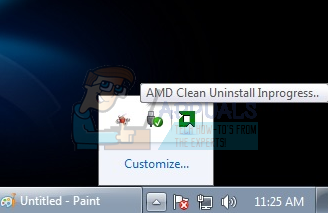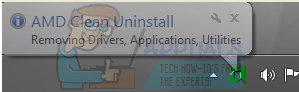If something goes wrong or if you start experiencing a problem pertaining to graphics on a computer with an AMD graphics card, uninstalling and reinstalling the computer’s graphics drivers to see whether or not that sets things right if the best course of action. However, unfortunately, completely uninstalling AMD graphics drivers is not an easy task and requires a bit of technical expertise (which some users might not have). The AMD Clean Uninstall Utility is here to make uninstalling AMD graphics drivers and all the files and registry entries that come with them immensely easier, reducing the entire process to merely running an executable file on your computer. The AMD Clean Uninstall Utility is compatible with Windows 7, 8, 8.1 and 10, and can be used to completely uninstall the graphics drivers for an AMD GPU, along with all related files and registry entries. Before running the AMD Clean Uninstall Utility and uninstalling your graphics drivers, though, you should consider creating a system restore point just in case something goes wrong. To run the AMD Clean Uninstall Utility and completely uninstall the AMD graphics drivers installed on a computer, you need to: You should only be using the AMD Clean Uninstall Utility to uninstall your graphics drivers if you were unable to uninstall them from Windows’ Program in Device Manager or from Programs and Features in the Control Panel, or if trying to uninstall the drivers using conventional methods failed to uninstall them entirely.
Fix: You must be an Administrator running a Console session in order to use the…How to Uninstall Programs using Windows Installer Cleanup UtilityHow To Use Windows Fresh Start PC Reset For A Clean Reinstall Of WindowsHow to Take Screenshots on macOS and Mac OS X Using Grab Utility