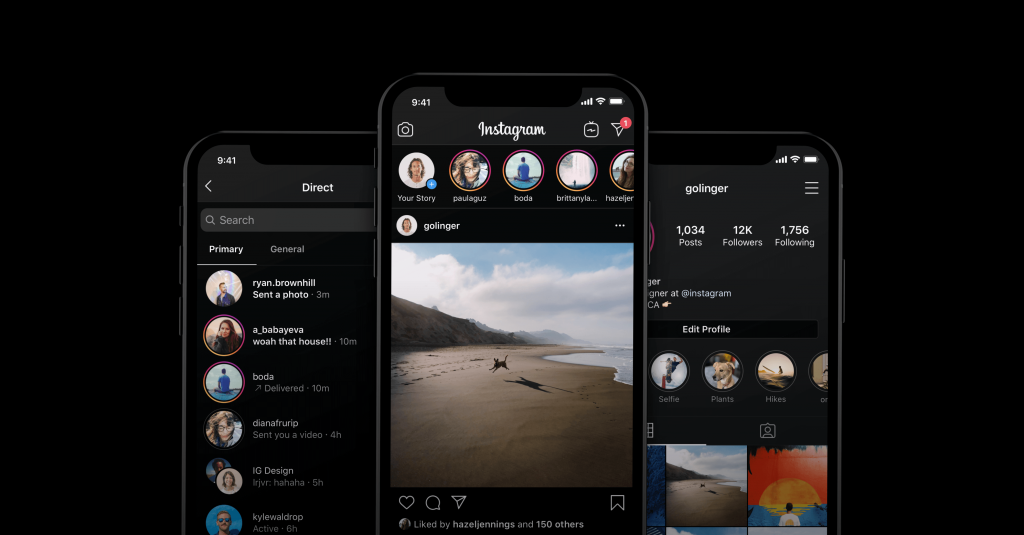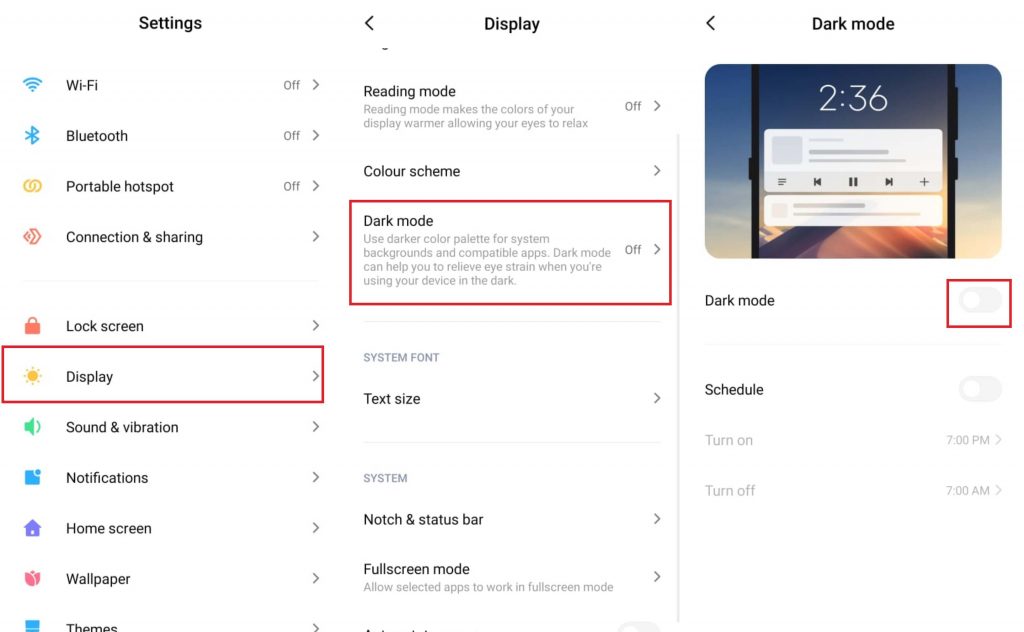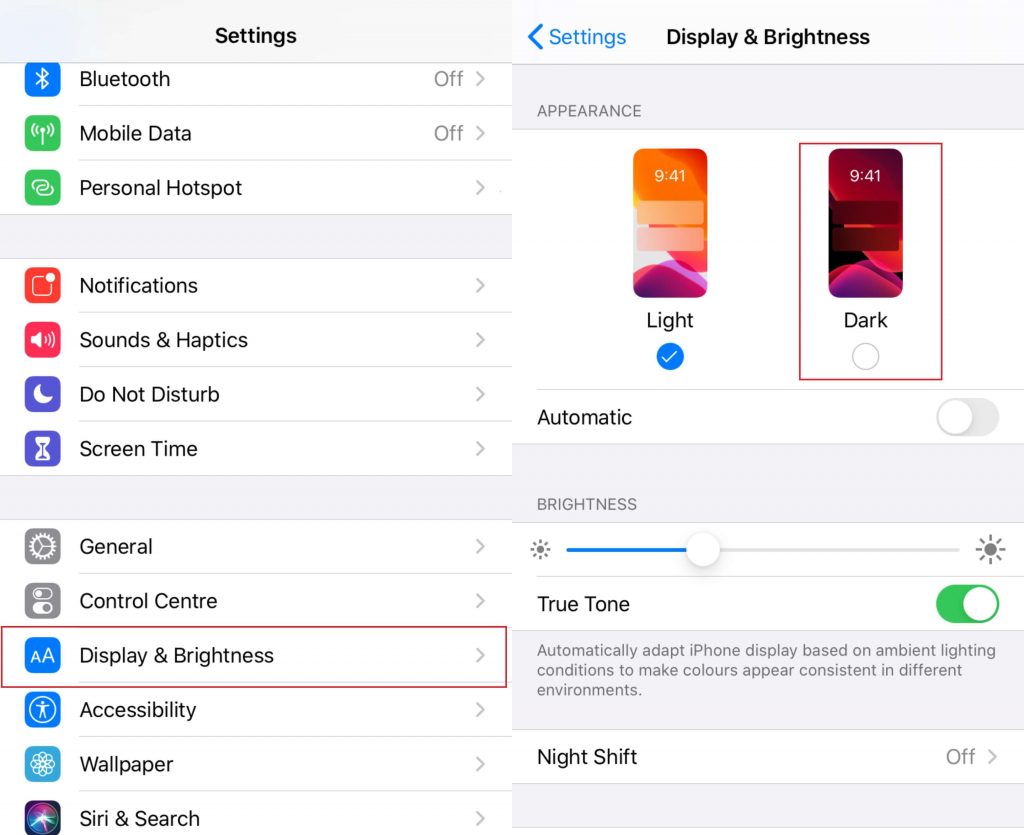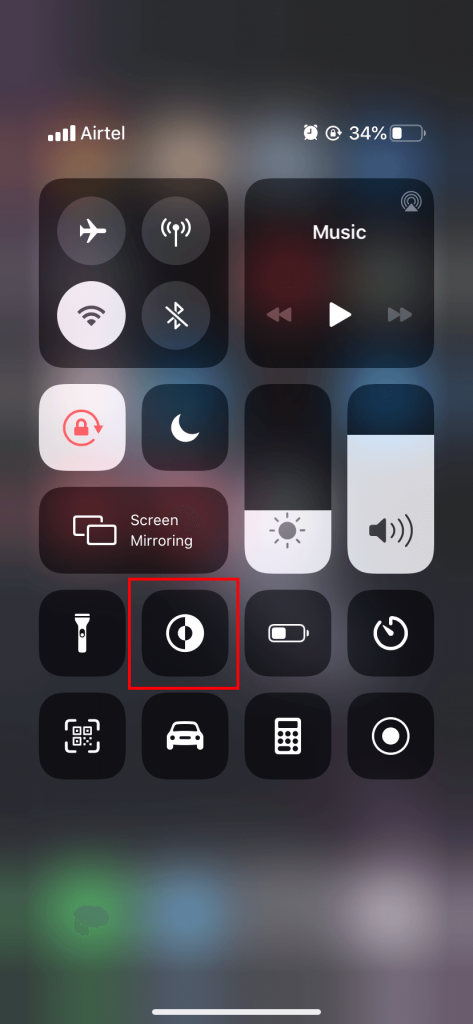Does Instagram have a Dark Mode?
No. Instagram doesn’t have a dedicated option to turn on dark mode within the app. However, the dark mode feature for the Instagram app has been rolled out with the Android 10 and iOS 13 updates. With these updates, you can get a dark theme on the Instagram app by changing the theme on your device.
How to turn on Dark Mode for Instagram [Android]
Note: Make sure that your Android device is running on Android 10 and the Instagram app is updated to the latest version. Step 1: Open Settings app on your Android device. Step 2: Navigate to the Display Menu. Step 3: Under the Theme section, enable the Dark Theme. Step 4: Now, open the Instagram app and the dark mode will be enabled. Note: Depending on the developers, the names inside the Settings section may vary.
How to Activate Dark Theme for Instagram [iOS – iPhone/iPad]
Note: Make sure that your iPhone/iPad is running on iOS 10 & later and the Instagram app is updated to the latest version. Step 1: Open the Settings app. Step 2: Navigate to the Display & Brightness menu. Step 3: Under the APPEARANCE section, select the Dark theme. Step 4: After enabling the theme, open the Instagram app and the dark mode will be turned on automatically.
Alternative!
iOS (iPhone/iPad) users can enable/disable dark theme on their device directly from the control centre. iOS users can also access the Siri voice assistant to enable the dark theme. Provoke your personal assistant by saying, Hey Siri and then say, Turn on the Dark Mode.
How to Disable/Turn Off Dark Mode on Instagram?
It is very simple to turn off Instagram dark theme. You just need to change the theme on your iOS or Android device from a dark theme to light theme.
iPhone/iPad: Settings -> Display & Brightness -> Appearance -> LightAndroid: Settings -> Display -> Theme -> Light
With the help of this guide, you can change the appearance of your favourite social networking app. Despite having a good appearance, it is advisable to not use dark mode on light conditions. Thank you for visiting techfollows.com. For further queries and feedback related to this guide, make use of the comments section provided below. Follow us on Facebook and Twitter for the latest tech news and tutorials.