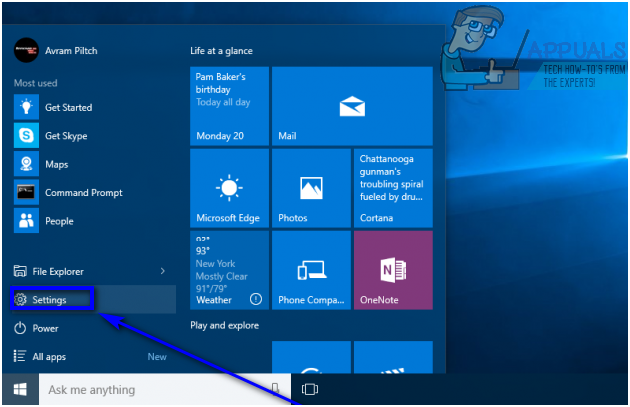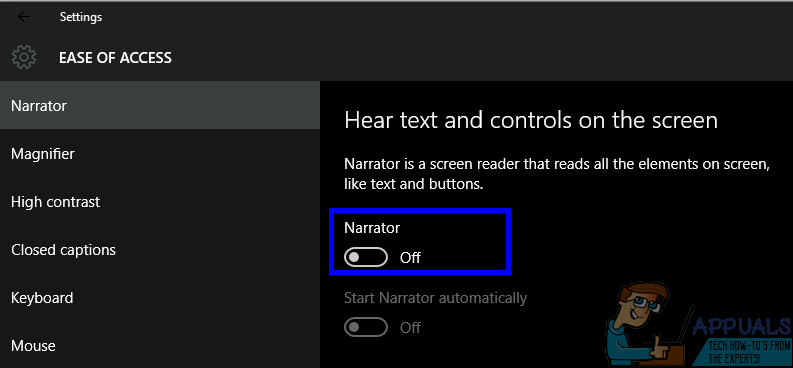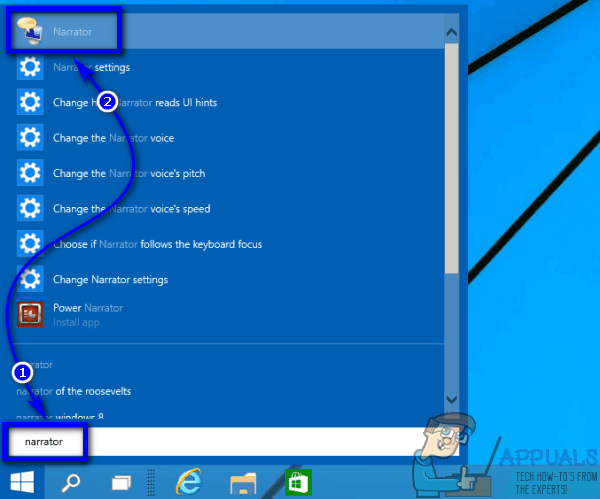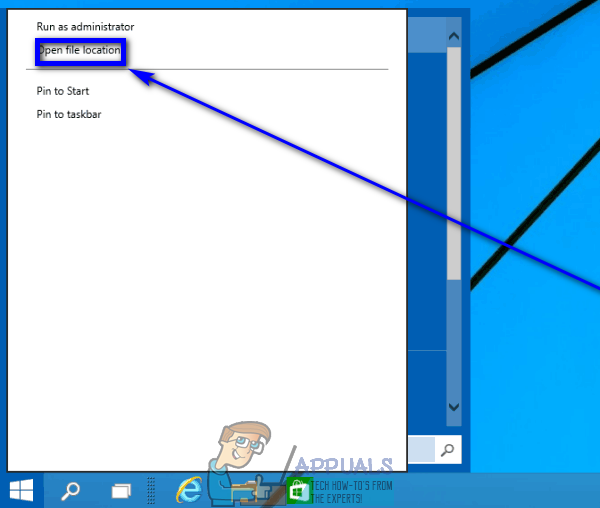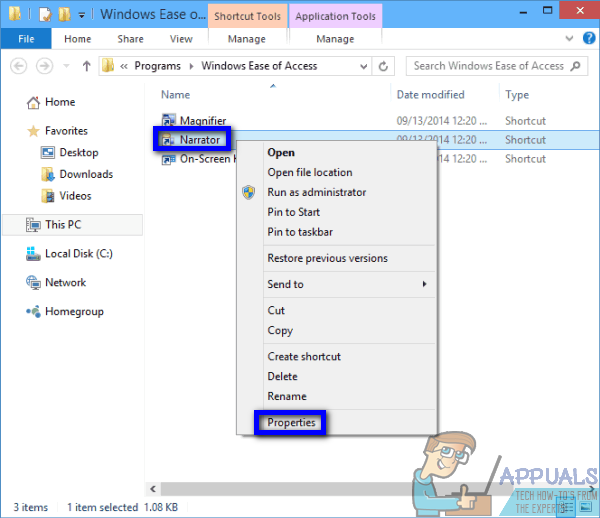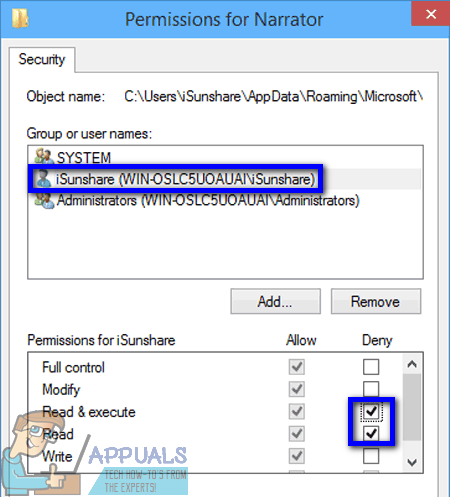Narrator is basically a screen reading feature that reads every single element on your screen out loud – from text to buttons and everything in between. Narrator provides audio feedback for whatever’s on your screen, making it easier for those with visual impairments (or people who simply don’t feel like looking at their computer screens for some reason and would rather hear what’s on their screen) to use a computer. Narrator has no use for users who can see what’s on their screens perfectly fine, however, which is why turning Narrator on unintentionally can prove to be quite the nuisance. If you accidentally turn Narrator on in Windows 10 or if the feature somehow turns itself on, have no fear – turning the accessibility feature off is extremely simple. To turn off narrator on Windows 10, all you need to do is: You don’t necessarily have to stop there, however – if you have no use for Narrator on your computer and don’t want it being accidentally enabled in the future, you can disable it altogether. The following are the two different ways you can go about disabling Narrator on a computer running on the Windows Operating System:
Method 1: Disable the keyboard shortcut for Narrator
First and foremost, you can disable the keyboard shortcut for Narrator to make sure you don’t accidentally turn the functionality on by unknowingly pressing its keyboard shortcut. To do so, simply:
Method 2: Disable Narrator by revoking permissions for it
If you want to go all the way, you can completely disable Narrator by revoking all permissions for it for your user account. Your user account will then no longer be able to launch Narrator. To do so, you need to: Once you do so, Narrator will not be turned on no matter what because your computer will no longer have the permissions it requires to launch the utility.
Why Can’t i close the Narrator on Xbox One?Fix: Turn windows features on and off is blank or empty in Windows 11How to Turn Off Tiles in Windows 10How to turn off Automatic Maintenance in Windows 10