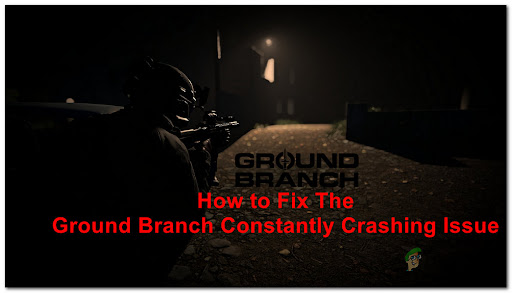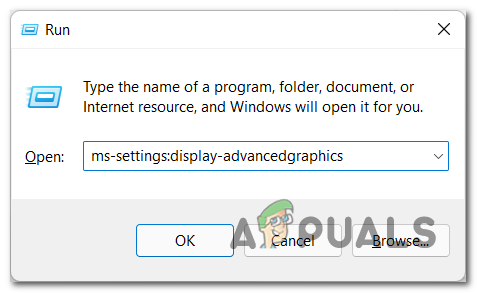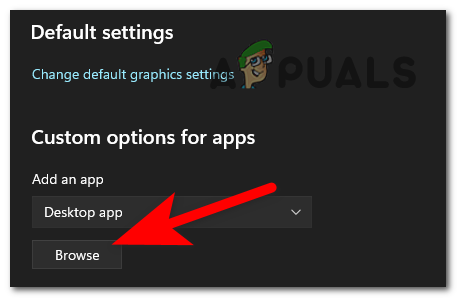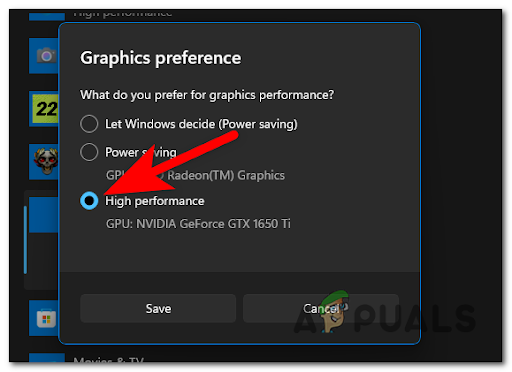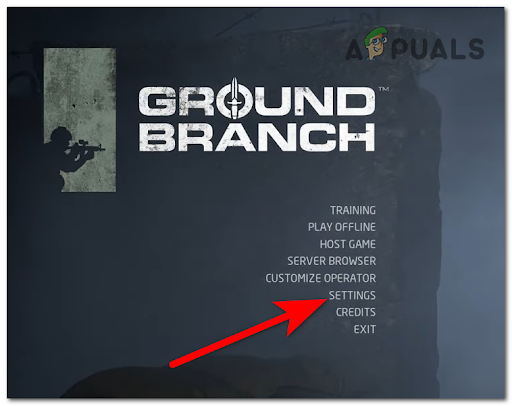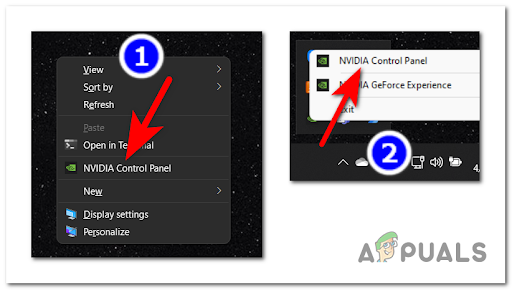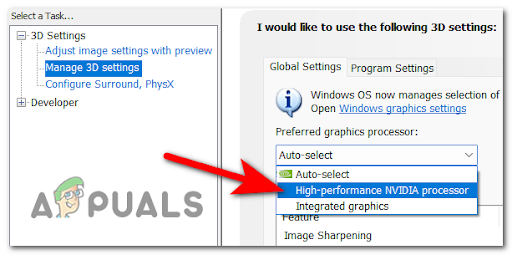After a lot of reports were made by players, we have investigated this problem closely and come up with a shortlist of all the possible causes for this error: Now that you are aware of all the possible causes of these problems, listed below are two methods that will help you fix the Ground Branch constantly crashing issue:
Force the game to run on your dedicated GPU (if applicable)
Some users say they were able to fix this problem by changing which GPU the game uses. In some cases, it seems like the crashing problems were caused by the game running on the integrated graphics card by default. Note: According to community members, this problem occurs because the developers didn’t make it explicitly clear for Windows that the game executable requires a lot of processing power. As a result, Windows might decide to run the game on the integrated GPU solutions if it has to choose between integrated and dedicated. So if you’re experiencing this issue, the first thing that might be worth checking is to see if forcing the game to run on your dedicated GPU fixes it. The easiest way to do this is from the Windows Settings – this works for both AMD and Nvidia dedicated GPU and the steps below are applicable to both Windows 10 and Windows 11. Follow the instructions below to force Ground Branch to run on your dedicated GPU: If you still encounter crashes constantly, check the other method below.
2. Reduce in-game graphics and change your GPU setting (Nvidia users)
The second method consists in lowering the in-game graphics settings, then resetting your GPU’s setting from Quality to Performance. As it was reported, one of the causes for this error might be the GPU which is being overloaded. This typically happens with low-end to medium-tier GPUs that we’re released before the official launch of Windows 11. One quick way to enforce this without having to tweak through the various graphics settings manually, you can use the Nvidia Control panel to force your GPU to prioritize performance instead of visual fidelity. This will force the GPU to focus on the performance of the game and not the quality. Note: This fix will only work if you are an Nvidia user and you can use the Nvidia Control Panel app. If you’re using an AMD GPU, you might be able to replicate the steps below on the Adrenalin software. If not, the only option is to tone down the graphics options manually. Here are the steps that will allow you to reduce the in-game graphics of Ground Branch in order to prioritize performance instead of graphical fidelity:
Ground Branch Won’t Start on PC? Try These FixesHow to Fix Ground Branch Low FPS and Stuttering Issue?How to Fix the ‘Mic Not Working’ Issue with Ground Branch?How to Fix ‘Corrupt Data Found’ Error on Ground Branch?