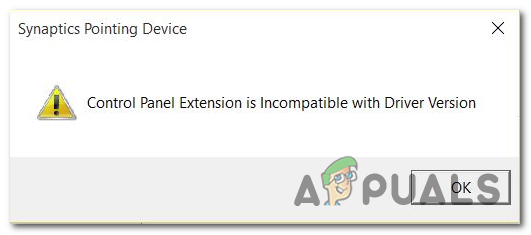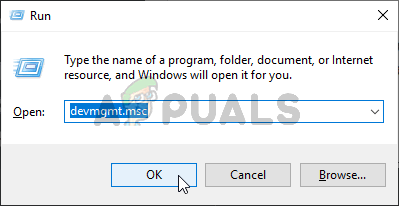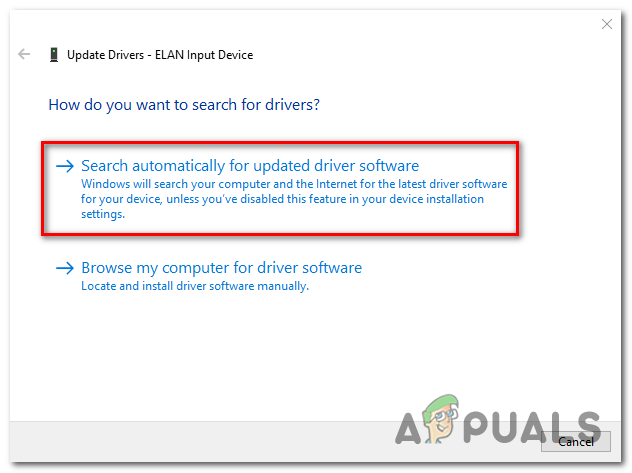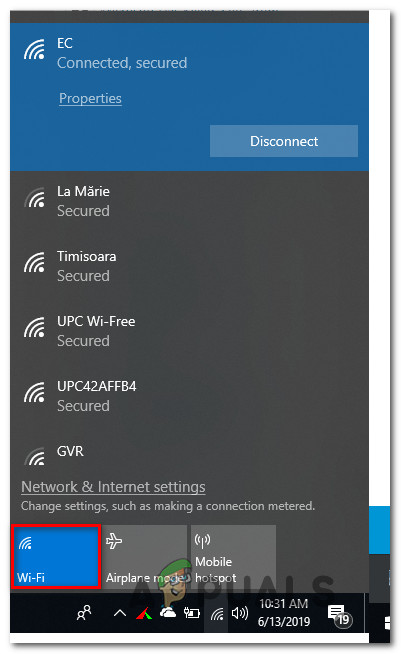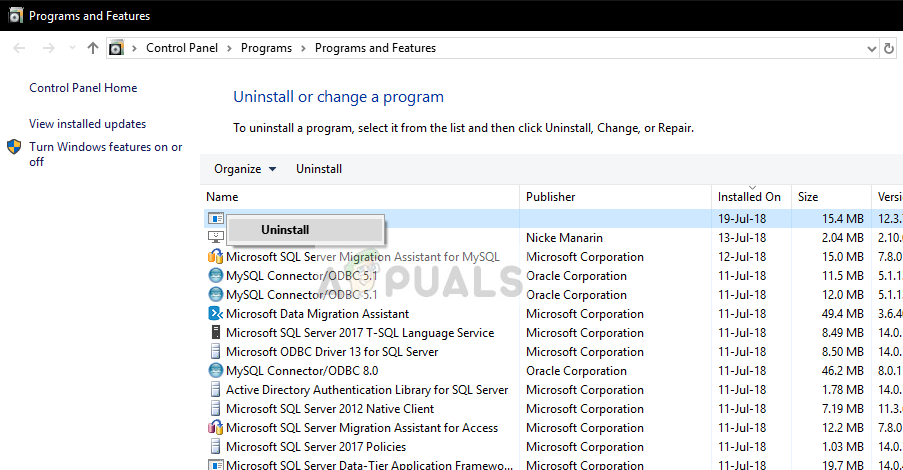What’s causing the ‘control panel extension is incompatible with driver version’ error?
Here’s a short list of scenarios that most commonly lead to the apparition of this issue:
Method 1: Updating the Synaptics driver via Device Manager
Since the number one cause that will cause this ‘Control panel extension is incompatible with driver version’ error is an incomplete Synaptics driver, you should start this troubleshooting attempt by trying to force the driver to update via Device Manager. Several affected users have confirmed that this procedure has finally allowed them to open get rid of the error and modify their mouse settings with no issues. Here’s what you need to do: If you’re still seeing the ‘Control panel extension is incompatible with driver version’ error when you try to open the mouse settings, move down to the next method below.
Method 2: Reinstalling the Synaptics driver
As apparent by the title of the error window, this error is somehow connected with the Synaptics driver. It’s likely that the default touchpad driver that’s currently in use is the Synaptics driver. According to affected users, in most cases, the ‘Control panel extension is incompatible with driver version’ error will occur due to the fact that Windows Update has recently tried to upload the Synaptics driver but only managed to do so partially. A lot of affected users that were struggling with this issue have reported that they finally managed to resolve the problem by reinstalling the latest touchpad drivers on their PC using the Apps & Features screen. Here’s a quick guide on how to do this: If you’re still encountering the ‘Control panel extension is incompatible with driver version’ error when trying to open your Mouse settings, move down to the next method below.
Method 3: Using a System Restore
If the first two methods didn’t work in your particular case, it’s very likely that a recent change that you enforced on your computer has ended up affecting your mouse drivers. If the ‘Control panel extension is incompatible with driver version’ error only started to appear recently, System Restore should allow you to revert the change. Since it’s virtually impossible to compile a list with all potential culprits that might end up causing this problem, your best bet in fixing this issue is to rely on System restore. In this case, you should use System Restore in order to revert the interference. Keep in mind that by default, all recent Windows versions are configured to create new restore points regularly. If you haven’t modified this behaviour, you should find one that’s closer to the date in which you started to encounter this issue. Here’s a quick guide on using System Restore to resolve the ‘Control panel extension is incompatible with driver version’ error:
How to Solve the Operating System Version Is Incompatible with Startup Repair?How to Solve Malwarebytes Real-Time Web Protection Won’t Turn on ErrorHow to Solve ‘This Profile Can’t connect to Xbox Live on this Console’ Error?How to Solve the Windows Update Error 0xc1900130?