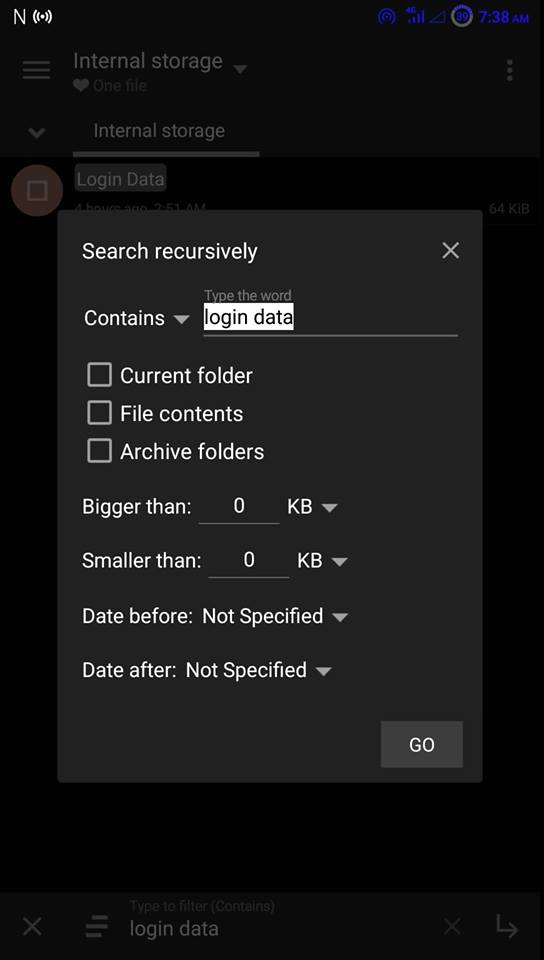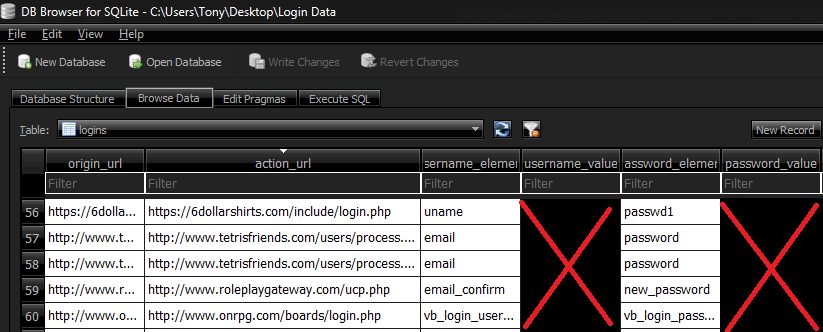In this Appuals guide, we are going to show you a couple methods for ‘retrieving’ passwords from your Android phone.
Requirements:
Method 1 – Chrome Saved Passwords
This method only works if you have Chrome installed on both your PC and your Android phone, and they are both using the same account. Basically, every time you allow Chrome to ‘remember’ a password for a website, it gets stored on your Google account. You can find all of your passwords on Chrome for PCby pointing the browser to the following URL: Of course, this command doesn’t work on the Android version of Chrome. To get to the same page on the Android version, you must launch Chrome on your Android device. Next tap the 3 dots in the upper right corner, and tap Settings. In the Settings menu, tap ‘Passwords’. Now you will be shown a list of all the websites, along with their username and passwords that you have ever allowed to be saved on the desktop version of Chrome.
Method 2 – SQL DB Files on Android
This method requires a rooted Android device, and a root file explorer. You should also download a tool like DB Browser for SQLite on your PC. First launch the root file explorer (we’re using MiXplorer, its awesome) on your Android device. Navigate to the /Root structure. Now, there is no “one size fits all” procedure for this, because different Android vendors can store the necessary DB files in different locations. Basically, you need to search in the /Root structure (using the search function in MixPlorer) for a few different file names. They are typically named:
WebView DBAccounts DBLogin Data
However, there really can be a lot of variations on these file names – your best bet is to search the entire /root structure for ‘.db’. Now copy each .db file you find (and you think may be relevant for our purposes) to your Internal Storage or SD Card – this is because we need to transfer them to your computer, and you cannot browse the /root structure of Android devices from a PC. After you have transferred the .db files from your Android to your PC, you can launch DB Browser for SQLite, and open the DB files one by one. After you have loaded one of the DB files into DB Browser for SQLite, you can click the ‘Browse Data’ tab, and scroll through the tables to see if they contain usernames and passwords for various websites and accounts. The below screenshot is taken personally from “Login Data” SQL database file from my Android device – I have blanked out my passwords for obvious reasons.
How to Retrieve Deleted WhatsApp Pictures on AndroidHow to Show Wi-Fi passwords on AndroidHow to Fix ‘Failed to retrieve Directory Listing’ Error on FileZilla[FIX] ‘We Can’t Retrieve Your Tasks Right Now’ Widgets Error on Windows 11