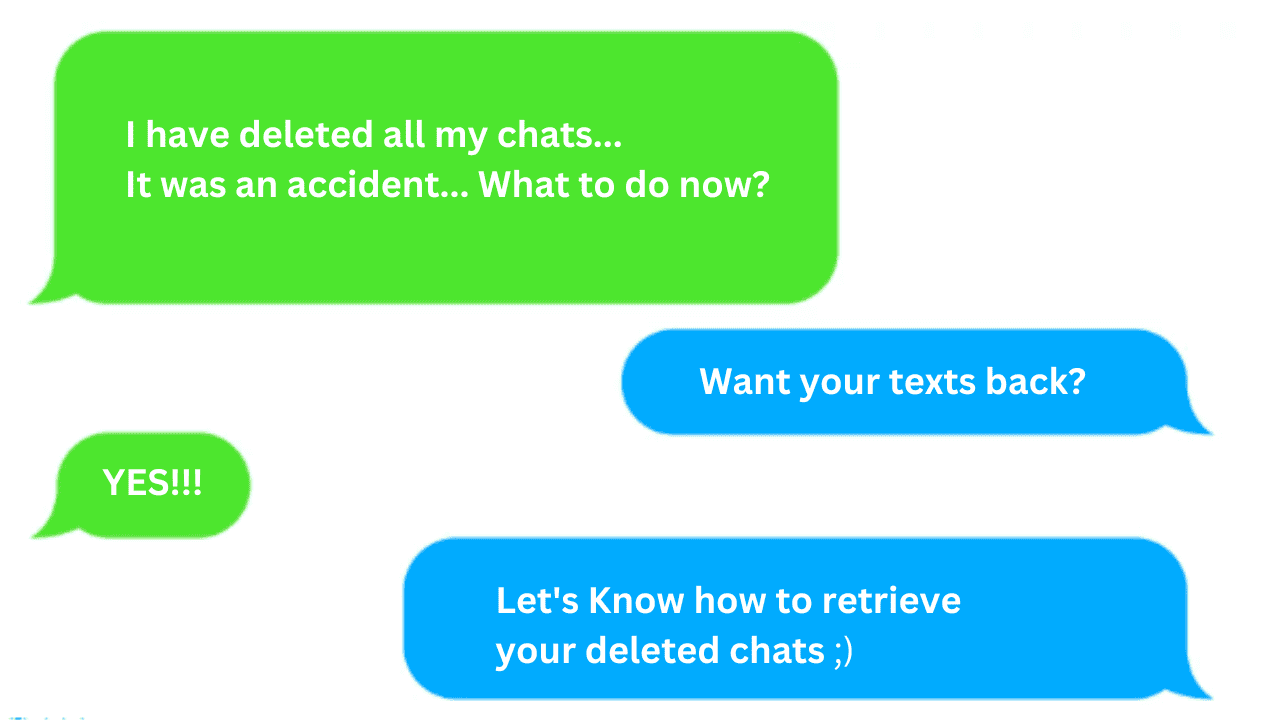Retrieve deleted text messages via Google Backup
If you have already created a backup of your text messages in your Google backup, you can always get a chance to retrieve your important messages. Here are some steps that you can follow.
Open your Google drive on your device. Click on “three lines” at the top corner of the left. Open Menu. Now, go for “Backups”. Check if you have backed up your messages.
Only when logged in on a new device is it possible to restore Android data that has been backed up to Google Drive. You will thus require a different smartphone to access your messages.
Log in with a different phone and your Google Account. Click “Restore” when prompted during device setup to restore your Android backup. Check your messages folder after completing the setup process.
This method is not always effective. In such a situation, you can try to recover messages using third-party programs.
Retrieve deleted text messages via Third-party apps
If you did not create a backup before losing your messages, you can recover them using one of the few Android data recovery tools available. Dr. Fone Android Data Recovery and PhoneRescue are two of the programs you may utilize. These apps all function much in the same way. They search through your phone for signs of deleted texts before letting you selectively restore those messages to your phone. Remember that using these programs does not ensure that your deleted text messages will be retrieved, and they can be fairly pricey. Unfortunately, this is your only choice as you do not have a backup.
On your PC, download the Android Data Recovery application. Connect your device to the computer now, and then turn on USB debugging. Select “Messages” and then click “Next” on the screen. Then, using the Android Data Recovery application, install the FoneDog app on your smartphone. Give the app permission to read your messages. Then, on your PC, choose “Scan permitted files.” Then, hit “Recover” after selecting the messages you wish to recover.
So, now you can easily retrieve your deleted messages on your Android. Please note to have a backup of your text messages always. Also Read How to Print Text Messages from iPhone using 4 Effective Methods How to Stop Someone From Reading Your Text Messages on Android How To Recover Lost Text Messages On An iPhone Or Android Phone Stop Siri From Reading Texts Messages
Q. How Long Do Deleted Text Messages Remain Before Being Overwritten?
There is no conclusive response. However, we can guarantee that your chances of getting them returned to increase the sooner you cease using your phone.
Q. Can I Recover Deleted Text Messages on Android Without Root?
Since your deleted text messages are saved in a hidden section of your phone memory that a conventional file explorer cannot access, rooting your phone is the best option if you want to locate them. Only after rooting your Android phone will Android Info Recovery is able to access the deleted messages if the usual scan fails to turn up the data you’re looking for. As a result, if you want them back, you should always try to root your phone.
Q. How to recover permanently deleted text messages?
You can always delete your text messages. Even when you ‘permanently’ delete messages, all you are really doing is telling the phone to cease putting the message in the deleted things folder. Such texts cannot be recovered on the phone itself, but there are several commercial software solutions that you can purchase and enable your PC to retrieve data directly from a SIM card. Δ Contact Us :- trendblog.guest@gmail.com