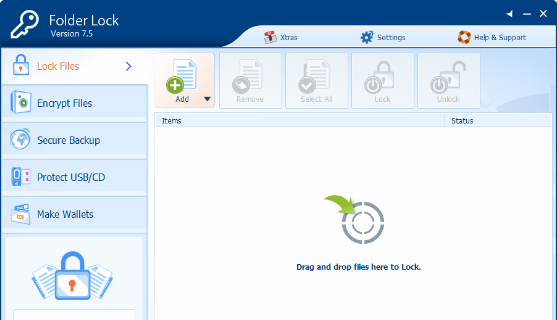The thing with locking software is that it requires a password, and we, as humans, have a tendency to forget passwords. Some may suggest writing them down somewhere, but that is by no means a safe practice, especially if you have something important locked by the passwords. This means that if you forget the password for your folder(s), you may lose access to them, and consequently, to the data inside.
Fortunately, if this is the case for you, there are a few things that you can do to regain access and get your files back, unmodified. Take a look at the methods below to see how.
Method 1: Uninstall Folder Lock 7.x
Simply uninstalling it from the Control Panel won’t do it, as there is a password that you don’t know, but you can edit a registry key that does away with that, and then uninstall it. HKEY_CURRENT_USER/Software/New Software//Uninstall
Method 2: Find your files in ’s hidden folder
HKEY_CURRENT_USER/Software/New Software//LastLockerPath
Method 3: Change the name of the parent directory
applies your password protection to a folder using its location. This means that if you change the location path of the folder, the protection doesn’t apply anymore. However, since the folder itself is locked, you can change the name, and consequently the location, of the parent folder. If you’re having problems with forgetting your passwords, maybe you should use a password manager – there’s enough choice out there and you will undoubtedly find one that fits you. However, until then, use any of the methods above to regain access to your locked files.
Fix: Could not open lock file /var/lib/dpkg/lockApple Announces New Password Manager Resources: Standardising The Rules of…How to Lock a Folder in Windows 8/8.1 and 10How to: Password Protect a Folder on MacOS