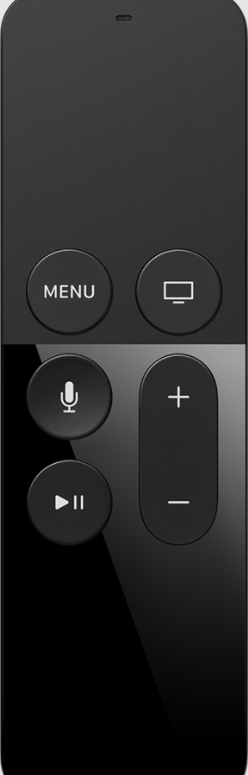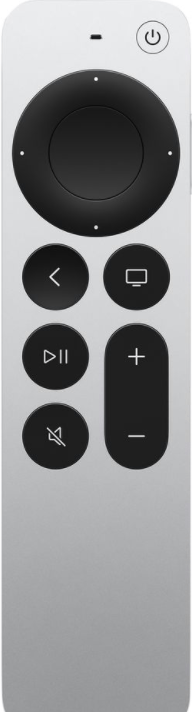How to Pair Apple TV remote with Apple TV
There are five types of Apple TV. They are:
First Generation Apple TV
Second Generation Apple TV
Third Generation Apple TV
Fourth Generation Apple TV
Apple TV 4K
So, let us see the pairing procedure for the Apple TV remote with all the models of your Apple TV.
Pair First Generation Apple TV Remote
(1). Turn on your Apple TV. (2). Insert the battery on your Apple TV remote. (3). Now, you can see the white light blinking on your Apple TV device. (4). Point your Apple TV remote close to your Apple TV device. (5). Then, press and hold the Menu and Right button on your Apple TV remote simultaneously for six seconds. (6) Now, you will receive a confirmation message on-screen on your Apple TV that your Apple TV remote is successfully paired.
Pair Second Generation Apple TV Remote
The steps are the same as the first generation Apple TV remote to pair second-generation Apple TV remotes. So, you can follow the same pairing process for second-generation Apple TV remotes to Apple TV.
Pair Third Generation Apple TV Remote
There is only some certain modification for Apple Tv’s third-generation remote. However, the pairing process of the Apple TV remote is the same as the First Generation Apple TV. So, follow the same steps as it is to pair your third-generation Apple TV remote to Apple TV.
Pair Fourth Generation Apple TV Remote (Apple TV HD)
With Apple TV 4K, you will receive a brand new Siri remote. So, follow the pairing procedure of your fourth generation Apple TV remote below. (1) Turn On your Apple TV. (2) Maintain a distance of three inches between your remote and Apple TV. (3) Press and hold the Menu button and Volume Up button for five seconds. (4) If you don’t see an on-screen message, bring your Apple TV remote close to your Apple TV. (5) Now, your Apple TV remote will be successfully paired on your Apple TV.
Pair Apple TV 4K Remote
There are two types of Apple TV 4K. They are:
First Generation Apple TV 4K Second Generation Apple TV 4K
For the First Generation Apple TV 4K, you will receive a first-generation Siri remote, and for the second-generation Apple TV 4K, you will receive a second-generation Siri remote. You already know that you will receive a first generation Siri remote as same as fourth-generation Apple TV for your Apple TV 4K. So, the pairing process of the Apple TV 4K remote is the same as the fourth-generation Apple TV. For the second generation Apple TV 4K, you can find the pairing process of the Apple TV 4K remote below. (1) Start your Apple TV. (2) Kepp your Apple TV remote close to your Apple TV. (3) Press and hold the Back and Volume Up buttons simultaneously for five seconds. (5) Now, you can see the confirmation message on the screen that your Apple TV remote has been successfully paired.
How to Unpair Apple TV Remote
You can unpair the Siri remote from the Apple TV at any time. Sometimes you might find that the Apple TV remains unresponsive to the functions you do on it with the remote. If the LED status lighting on the Apple TV remote blinks thrice each time you press buttons on it, it indicates that it is time for you to unpair the Apple TV remote.
- Initially, launch the Settings app from your home screen.
- Further, select the General option on the menu.
- Choose the Remotes option from the menu.
- Further, select the remote that you wish to unpair.
- Select the Unpair Apple Remote option.
- After unpairing the remote, you can find a symbol resembling a broken chain link over the remote icon.
- Now, you can pair a new remote to the device. Related – How to fix common Apple TV issues?
Troubleshoot Apple TV not Pairing Issue
- Replace the battery on your Apple TV or charge it.
- Make sure your Apple TV is updated to the latest firmware.
- Resync your Apple TV remote to your Apple TV by pressing and holding the Back and Volume Up button or Menu and Volume Up button simultaneously for six seconds. Pairing your Apple TV remote is not impossible. You just have to be patient and follow the exact procedure to pair your Apple TV remote. Also, the pairing process is vital for controlling your Apple TV. So, check the model of your Apple TV and follow the procedure in accordance with it to complete the pairing process of your Apple TV remote on your Apple TV device. Also, we are live on Facebook and Twitter. So, you can ask your queries on the respective social media pages.