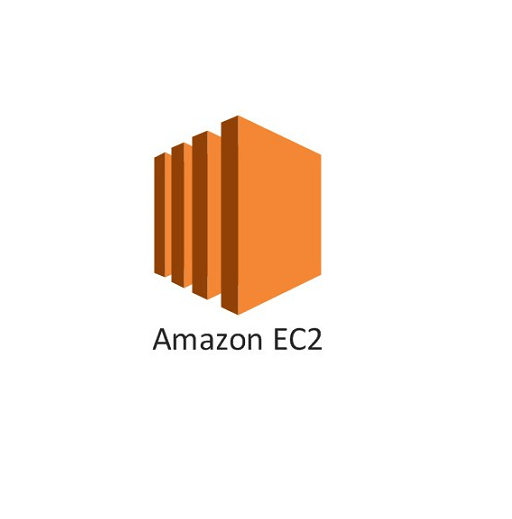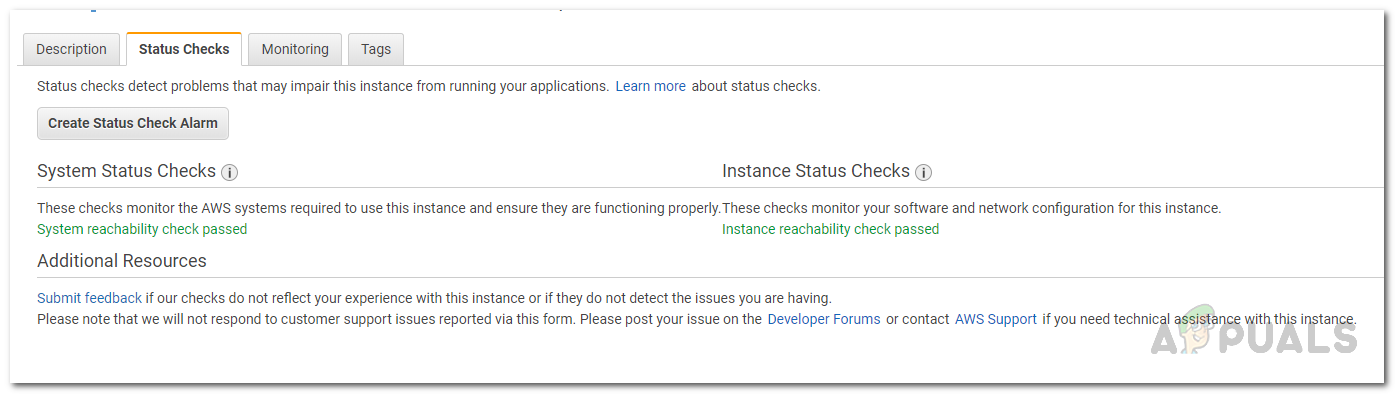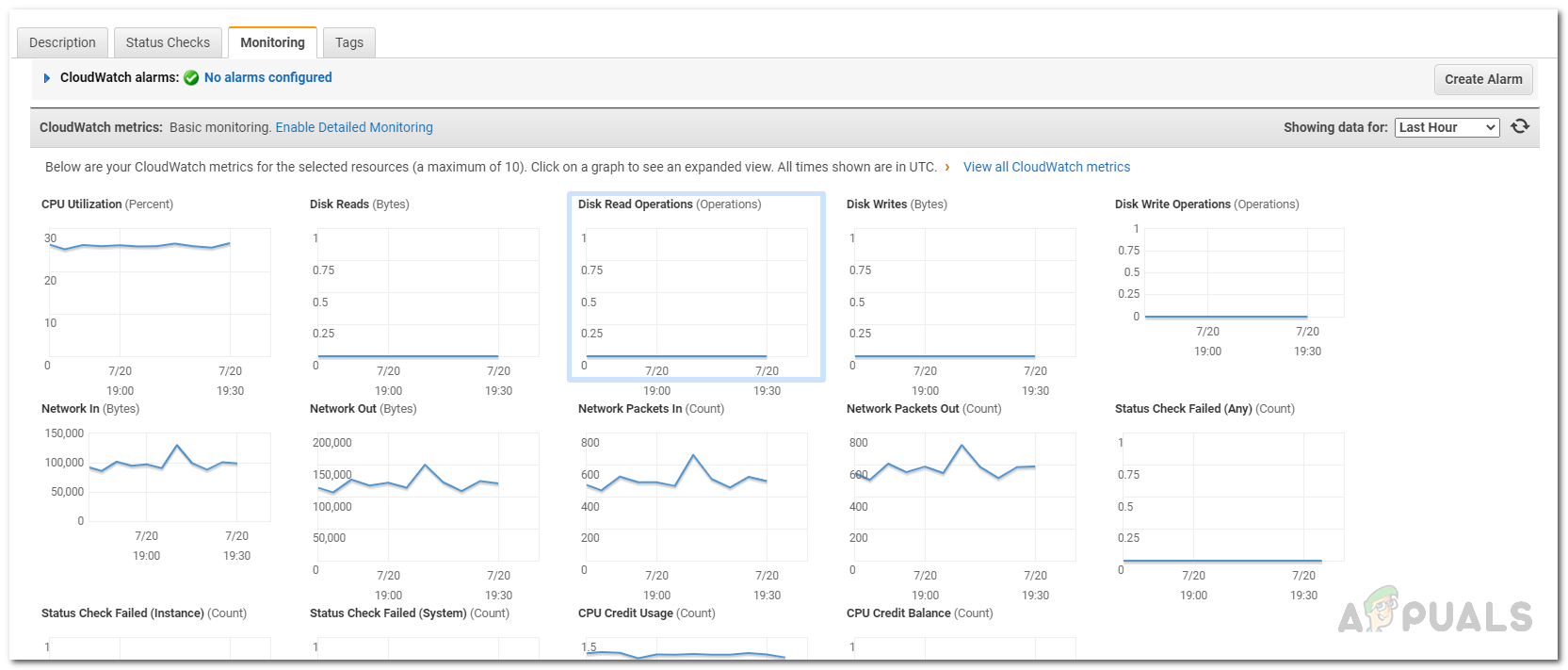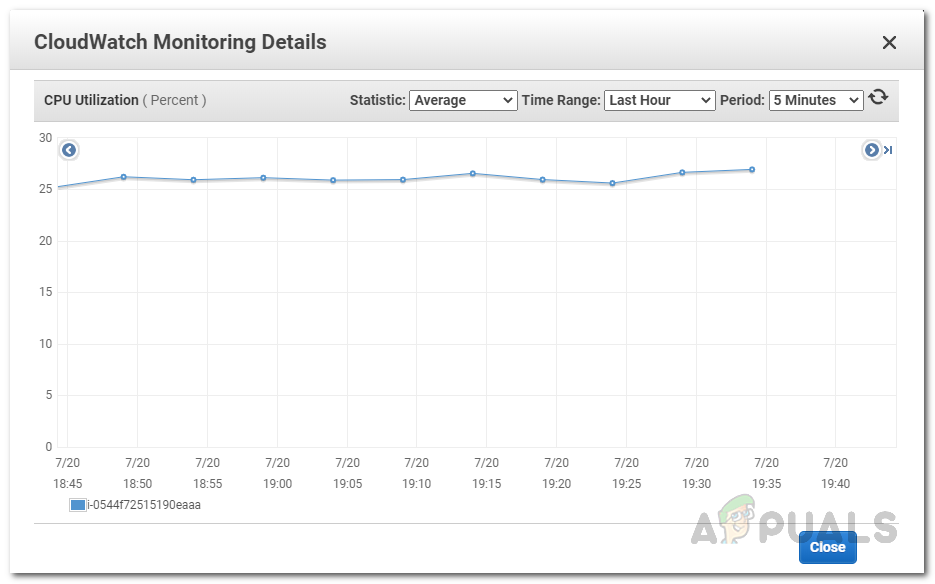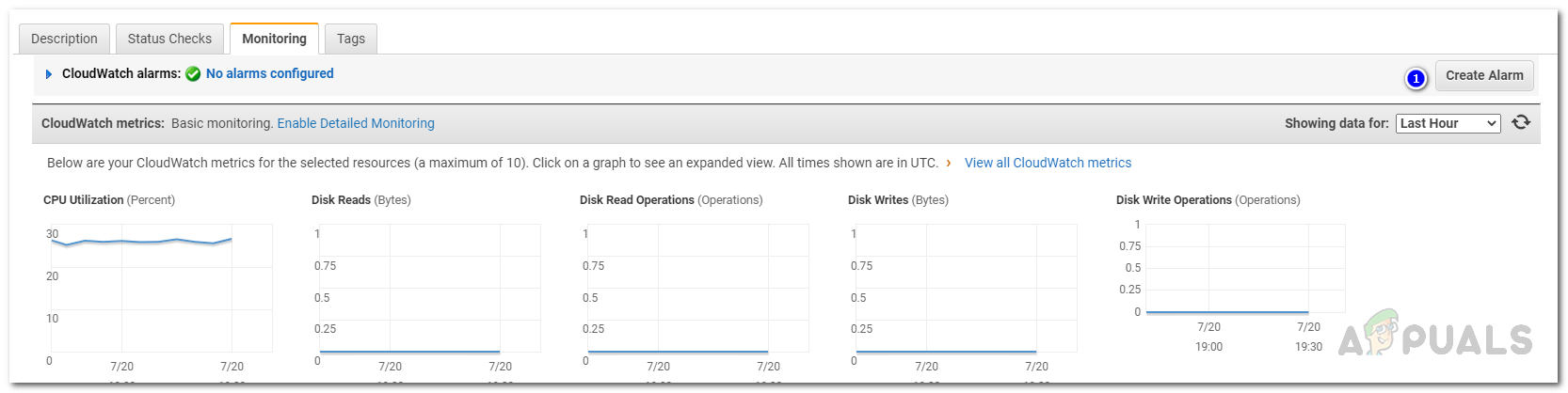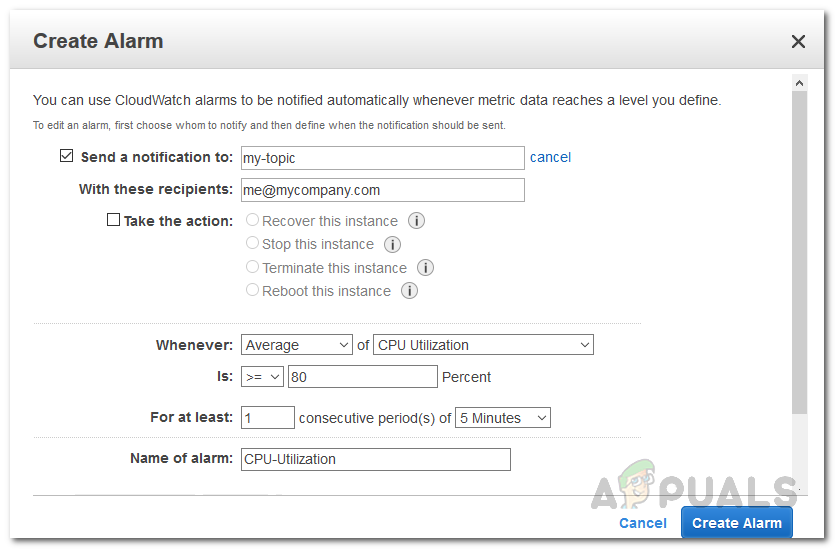Collecting data from all the points of your AWS solutions is important as it is really helpful in debugging a failure especially one which might have made multiple points inoperable. Monitoring is no easy task but it indeed is worth the effort and the time put in considering it can save you a longer downtime. In order to be on top of your EC2 instances, it is recommended that you measure the performance of your instance at different times with different loads and see the reaction of the instance. This will help you in concluding the maximum capacity of your instance. You can also create images of your instances often so you can be quickly back online in case of a data loss or a hardware failure. Nonetheless, moving on to the topic at hand, there are two types of monitoring options that AWS provides i.e. automated monitoring in which you have to configure the tools to do all the monitoring that you need. The second type is manual monitoring which, as obvious from the name, involves manual interventions of the IT admins to reach the desired outcome. We will be focusing on automated monitoring in this guide.
Instance Status Checks
There are two types of checks that are performed, System status checks and Instance status checks. System status checks are problems that require AWS involvement to fix the issue such as power loss, no network connectivity, etc. Instance status checks need your involvement to repair the issue and often detect problems like a corrupted file system, incorrect networking configuration, etc.
Viewing Status Checks
You can view the status checks of your EC2 instances on the AWS Management Console. Here’s how to view it: Other than Status checks, you can find additional information about your instance under Monitoring. It shows information about various metrics via real-time graphs so that it is easier for you to comprehend and read. From CPU Utilization to disk operations such as disk read or disk writes, from inbound network to outbound network in bytes, all of it and much more are available under Monitoring. Here’s how to view the data:
Creating an Alarm
Similarly, you can create status checks alarms using which you can perform the same actions if a certain status check fails. To create a status check alarm, go to the Status Checks tab, and then click on the Create Status Check Alarm button. The rest of the procedure is the same as above.