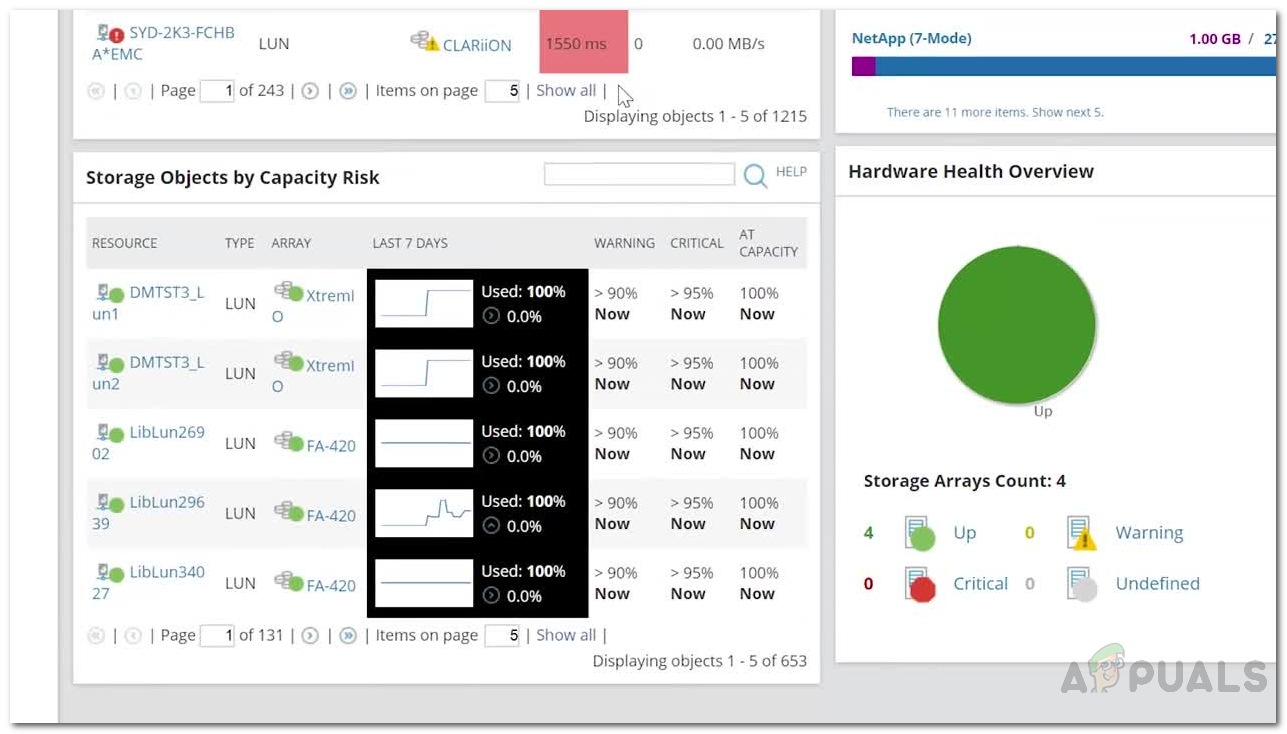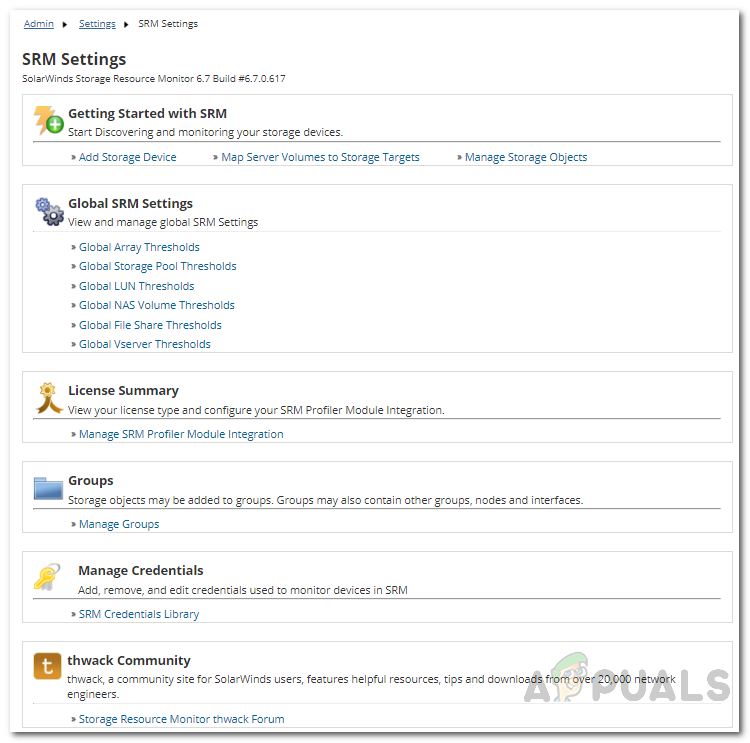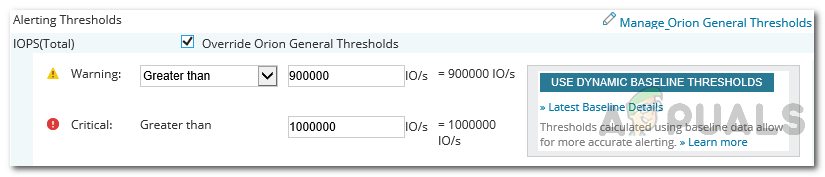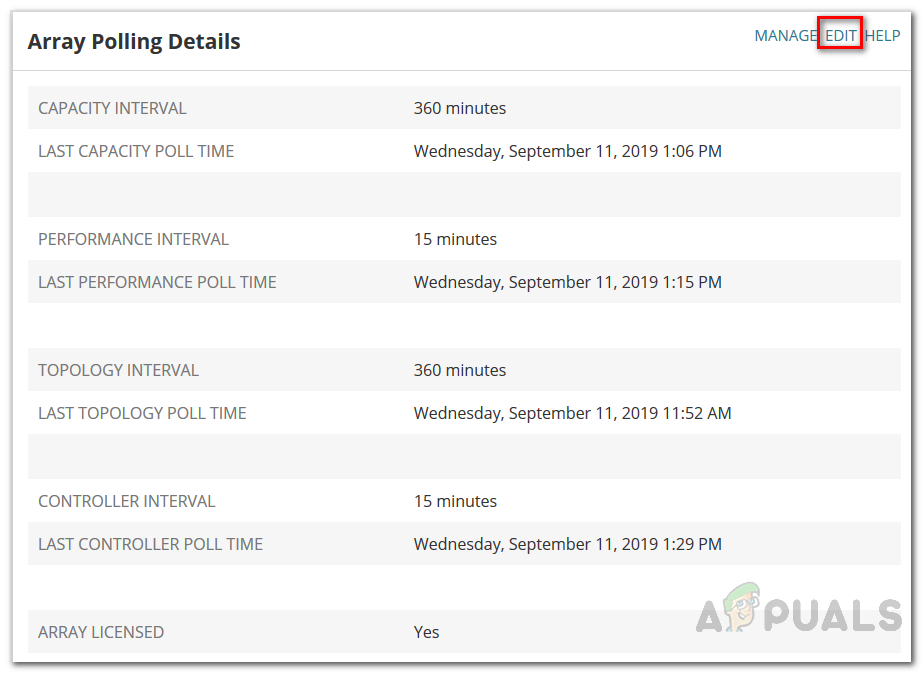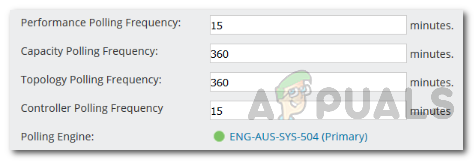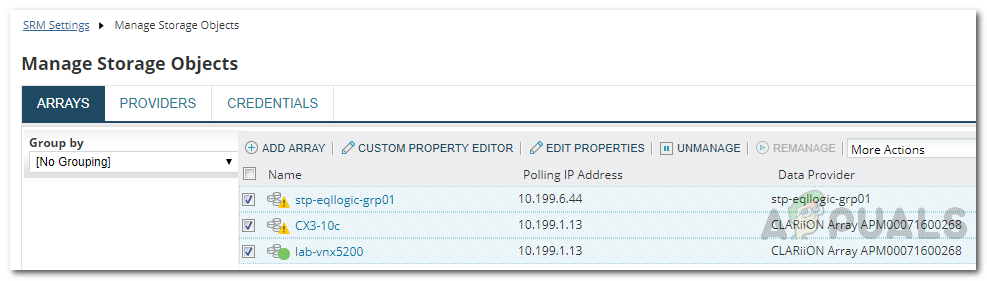As the storage environment gets bigger and bigger, the featured storage management system of every storage infrastructure starts lacking the requirements of managing the whole facility. Therefore, network administrators have no other option but to seek third-party storage management software to fulfill their needs. There is a vast variety of such tools present in the market that lets you get the job done, however, none of them tops the Solarwinds Storage Resource Monitor. Implementing a third-party solution is not just for large organizations. Using such a tool even in a smaller network has its fair share of benefits that cannot be overlooked.
Storage Resource Monitor
Solarwinds Storage Resource Monitor (SRM) (download here) is a tool that takes care of all of your storage issues with reliability even if your storage devices come from different vendors such as Dell EMC and many more. Developed by one of the leading companies in the network and system management field, Storage Resource Monitor keeps track of your storage devices in real-time and provides enhanced in-depth visibility into your multi-vendor storage performance. With the help of Solarwinds SRM, you will be able to pinpoint application and storage performance issues as well as performance bottlenecks that are being triggered by your storage arrays. With the help of Storage I/O Hotspot Detection, you will be able to locate issues way quicker due to the various detecting capabilities. Thus resulting in a much better resolution time for issues concerning storage. You can also automate the presentation and collection of storage capacity with end-to-end visibility. Solarwinds offers free trials that last a month to organizations that want to test out the tool before paying for it. Once you have got your hands on the tool, you will have to install it into your network. After that, you will be able to monitor storage resources of your network. The installation process is pretty simple and straightforward, courtesy of the Orion Platform and can be found in the linked article with step-by-step instructions along with thorough instructions on adding your storage arrays in SRM. Once you are done with the installation of the tool, you are ready to follow through this guide.
Managing Thresholds
Once you have added your storage arrays to SRM, you can make use of many key features that will help you manage the storage arrays in a more precise manner. On the Orion Platform, you can set two kinds of threshold levels, Critical and Warning. These can be set at a global level where it will be applied to all of the storage arrays as well as a specific-array level. To change thresholds at a global level, do the following: If you wish to change the thresholds for a specific object, do the following instead:
Editing the Array Polling Frequencies
You can also change the array polling frequencies in SRM if you wish to. When the storage arrays are first added to Storage Resource Monitor for monitoring, SRM uses the default polling frequency values. You can change the polling frequencies for a specific array or multiple arrays if you wish to. Here’s how to do it for a specific array: If you wish to change the frequency for multiple arrays, do the following:
How to Monitor your Storage Resources using Storage Resource Monitor?Facebook Adds “Manage Activity” Feature To Allow Users To Manage Old Posts In…The 5 Best Storage Resource Monitoring and Management SoftwareHow to Monitor and Manage DHCP Servers in IP Address Manager