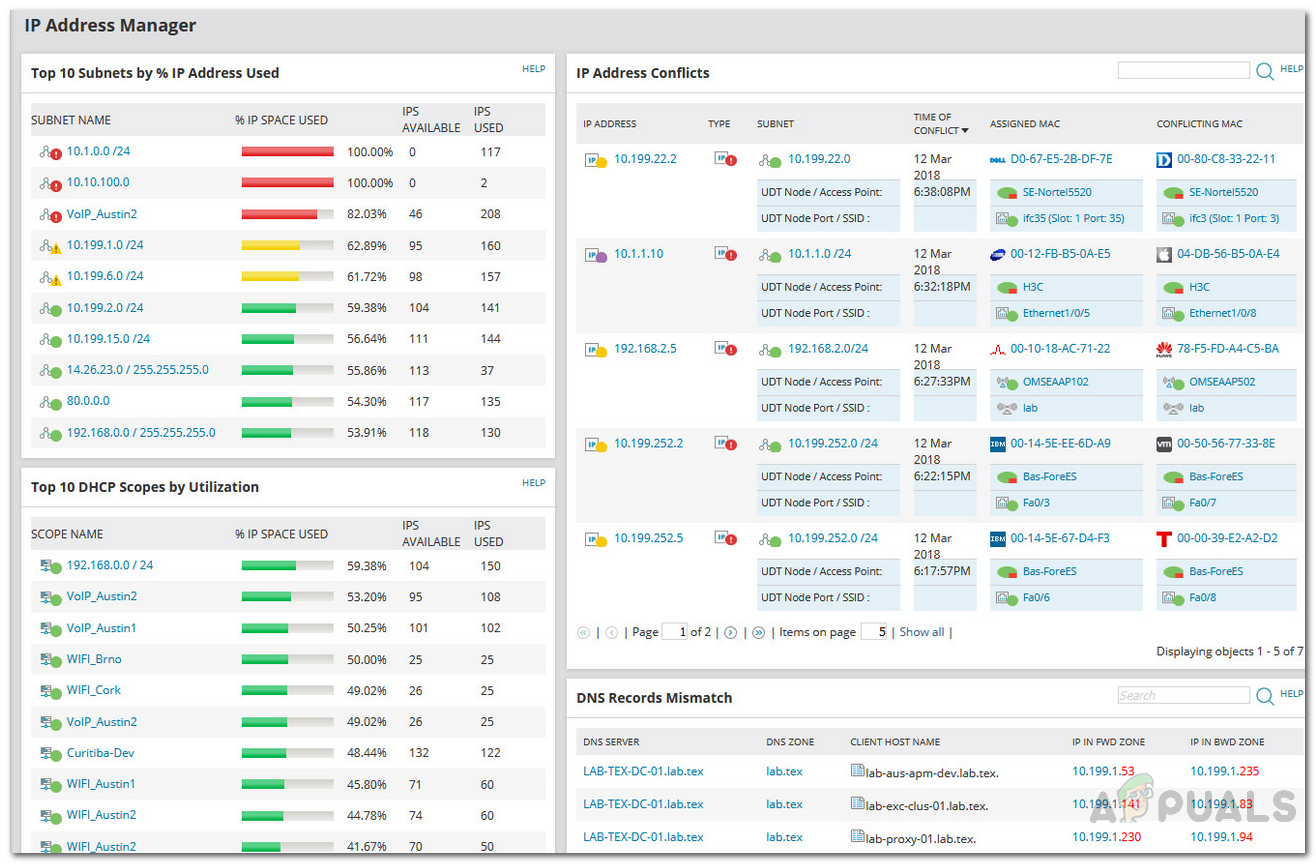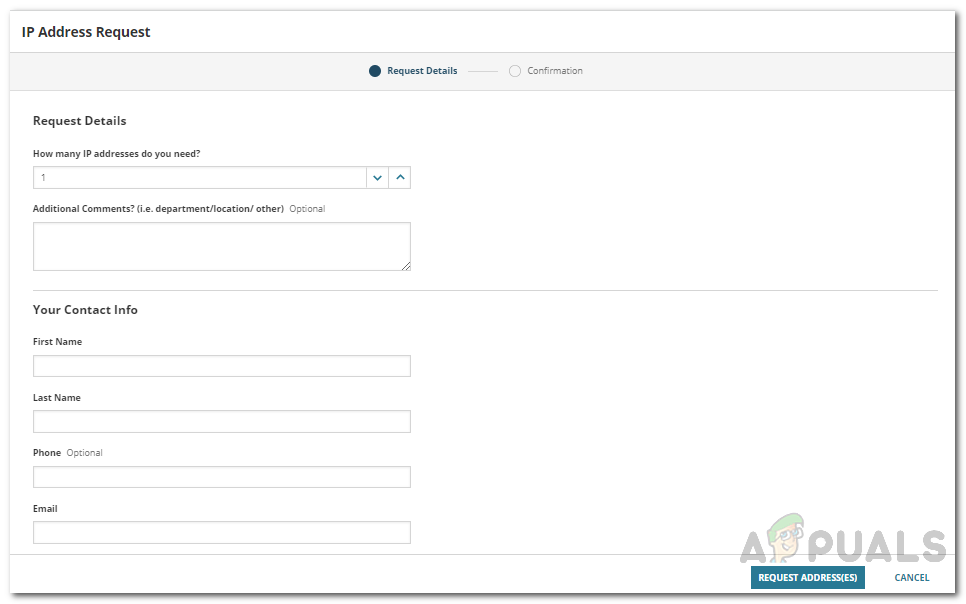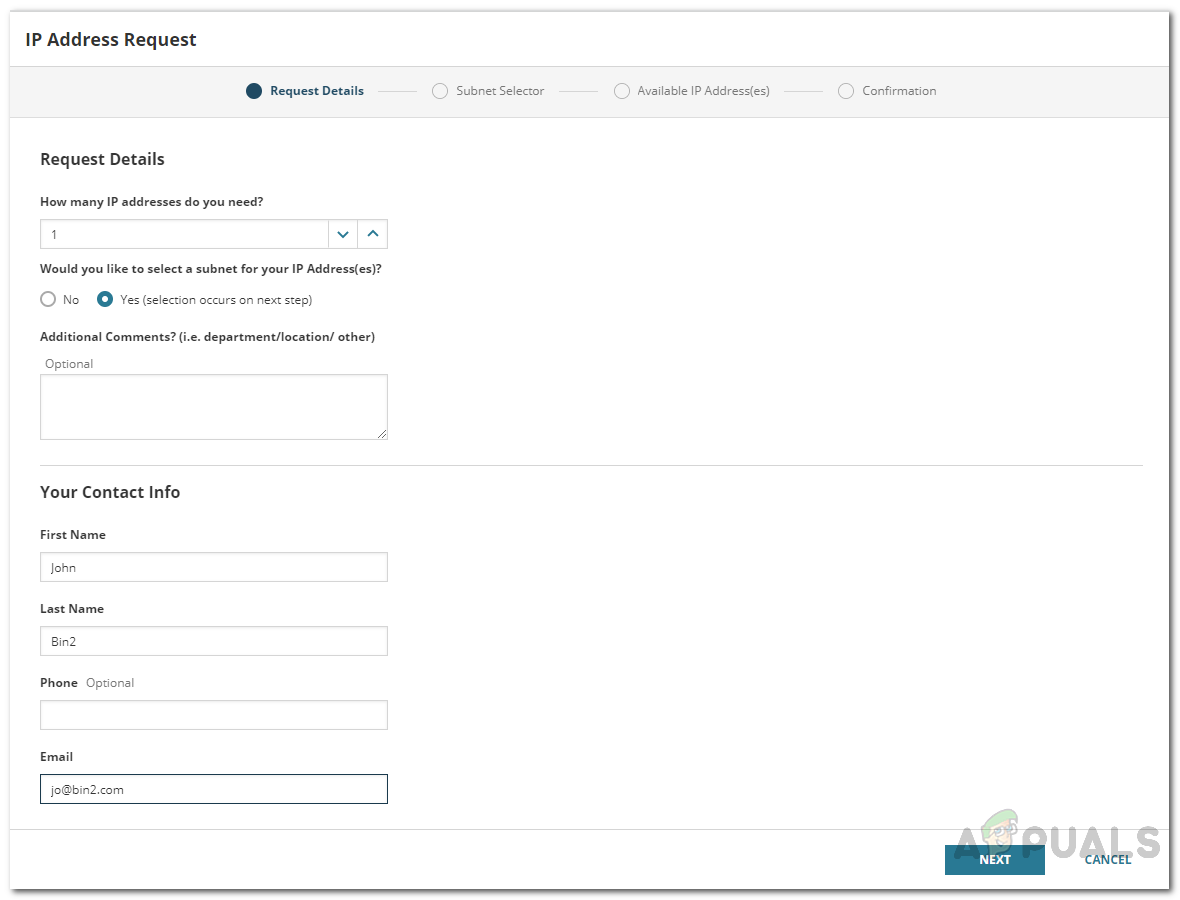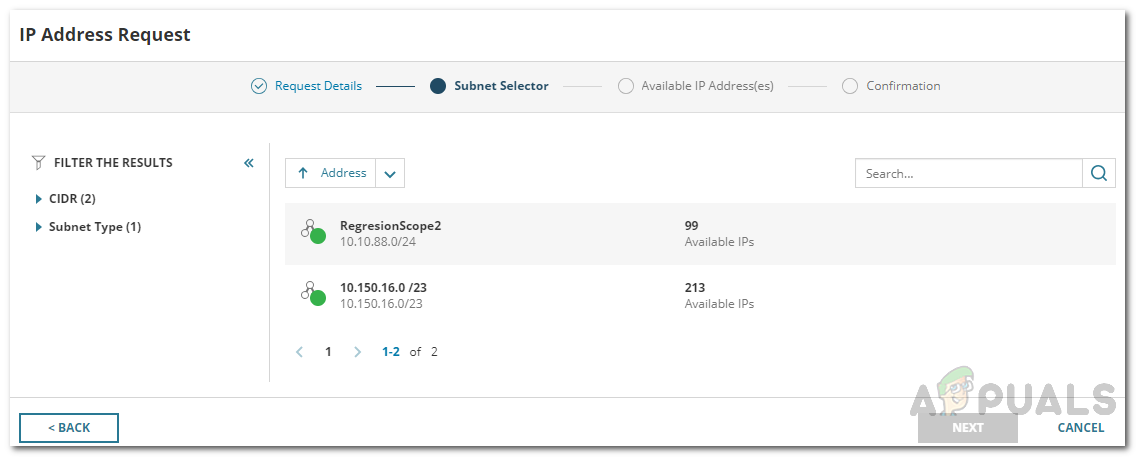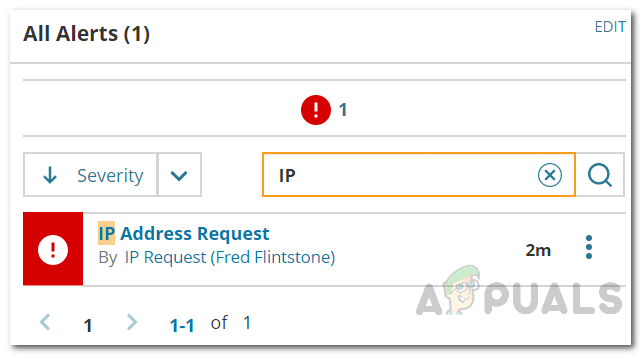Thanks to IPAM software (download here) this has become very easy and there are some really good ones out there that get the job done with ease and efficiency. Solarwinds IP Address Manager would most probably top this list because of its exotic features and a very friendly user interface that it provides. Solarwinds IPAM lets you manage your network by keeping track of the IPv4 and IPV6 addresses that have been assigned to the connected devices as well as identify unauthorized devices trying to access the network. It also enables you to monitor IP address usage on your network. This helps in avoiding IP address conflicts and spotting abandoned IP addresses. This is one of the benefits of using IPAM tools and one of the key features of IP Address Manager. IP address requests are pretty common in large networks. Whenever a new user wants to access the contents of the network, he will have to request an IP address. These requests can be managed via IP Address Manager by Solarwinds as it integrates with Network Performance Monitor. There are two ways you can request an IP address that we are going to discuss down below.
Prerequisite:
For you to be able to follow through this guide, you will have to make sure that you have the IP Address Manager installed in your network. In case you do not, the “Track and Manage IP addresses using IPAM” article will guide you through the procedure. Once you have followed the article, you should have IPAM on your network. With that on the network, you are ready to begin this guide. So, let us get started.
Requesting an IP Address
As we have mentioned earlier, there are two ways with which you can request an IP address in IPAM. One of these ways is using an account that comes built-in with IPAM just for this specific task. This account is referred to as iprequest account. The account is solely for requesting an IP address and takes the user to the IP Request wizard. This method can be utilized when you do not have access to IPAM. In the otherwise scenario, you can request an IP address with IPAM access. Once a user has requested an IP address, an administrator will be notified about the request after which he can go through the request and perform the required action.
Requesting an IP Address using the iprequest Account
The iprequest account can be given to users without any issues and worries as it only provides access to the IP Request wizard. This account can be used when you want users to request an IP address but do not want them to have access to the Solarwinds Orion web console. Both the username and password of the account is iprequest. Here’s how to request an IP address with the account:
Requesting an IP Address with IPAM Access
If you have access to the Solarwinds Orion platform, you do not have to use the iprequest account to request an IP address. You can do it without the iprequest account. Here’s how to do it:
Processing IP Requests Alerts
Once someone has made an IP address request, administrators will be notified of the request via an alert on the Orion web console. An alert pops up in the Active Alerts widget on the Orion Summary view. Click on the alert to be taken to the request page. Here, you can approve the requests as well as deny them per your requirements.
IP Request Settings
Administrators on the Orion web console can change the IP request settings if they wish to. You can add mandatory fields for the request page so that whenever a user tries to request an IP address, he will have to provide the required information. You can also create email notifications for the administrators. This will send out email notifications to the administrators whenever an IP address request is made. To make these changes, go to Settings > All Settings > IPAM Settings > IPAM Request Settings. Once you are done with making changes per your needs, click the Save Changes button to save the alterations.
How to Track and Manage the IP Addresses on your Network using IP Address…How to Monitor and Manage DHCP Servers in IP Address ManagerHow to Monitor and Manage DNS Severs in IP Address ManagerHow to Find Hidden and Filtered Message Requests on Facebook?