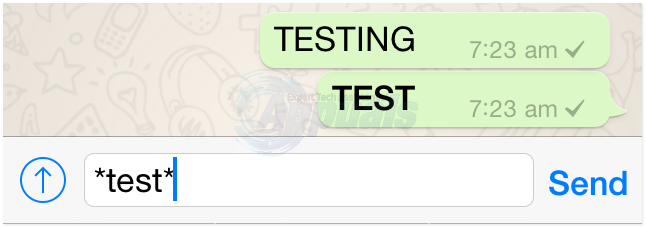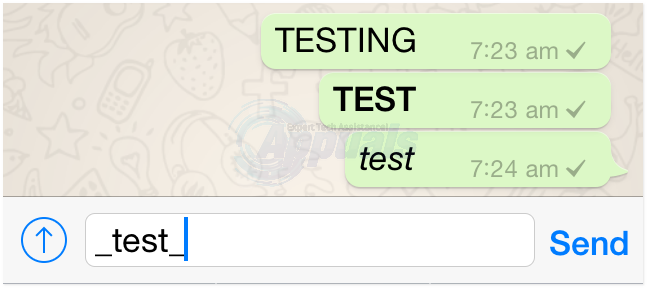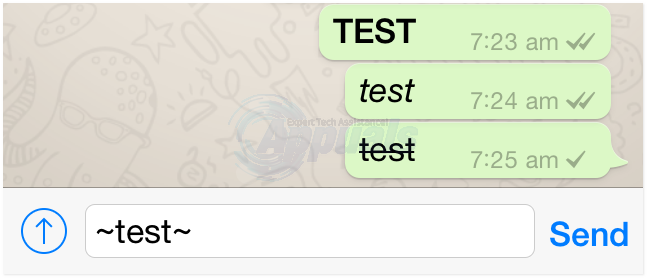Ever since they acquired it, the folks at Facebook have been keen on introducing new features to WhatsApp on a regular basis and making sure that it thrives besides their own messaging application – the Facebook Messenger. Although it happened a bit secretively, WhatsApp users can now add formatting to their texts. This new feature was first beta-tested and was then rolled out as an official addition to WhatsApp with versions 2.12.17 (for iOS) and 2.12.535 (for Android). WhatsApp users can add formatting to their texts not by tapping on specific buttons but by adding certain characters before and after the contents of their texts. If you’ve been wondering how you can make text bold and italic (and strikethrough!) on WhatsApp, here’s how:
How to make text bold in WhatsApp
Making text bold is certainly a welcome feature as users can now express the true importance of their words when sending texts on WhatsApp. To make words in your texts appear as bold, you need to add one asterisk () before the word(s) you want to appear as bold and one asterisk () after the word(s) you want to appear as bold. Once you do so and send the text, your desired word(s) will appear as bold.
For example, typing and sending Hi will make your message appear as Hi once it is sent.
How to italicize text in WhatsApp
Italicizing text adds a bit of grace and style to it, which is why most WhatsApp users would be happy to know that they can now italicize their texts. To italicize words in your texts, you need to add one underscore () before the word(s) you want to italicize and one underscore () after the word(s) you want to italicize. Once you do so and send the text, your desired word(s) will appear italicized.
For example, typing and sending Hi will make your message appear as Hi once it is sent.
ADDED BONUS: How to generate strikethrough text in WhatsApp
Apart from making text bold and italic, WhatsApp now also allows users to generate strikethrough text. To create strikethrough text, you need to add one tilde (~) before the word(s) you want to appear as strikethrough and one tilde (~) after the word(s) you want to appear as strikethrough. Once you do so and send the text, your desired word(s) will appear as strikethrough. For example, typing and sending ~Hi~ will make your message appear as Hi once it is sent.
Pro Tip: You can also combine multiple formats together when sending texts on WhatsApp. For example, typing and sending Hi will make your message appear as Hi once it has been sent.
How to Strikethrough using a Keyboard Shortcut on a MacWhat is the Keyboard Shortcut for StrikethroughHow to use GIMP Text Along Path, Change Style, and Color of Text?How To make a PDF Fillable or Add Text?