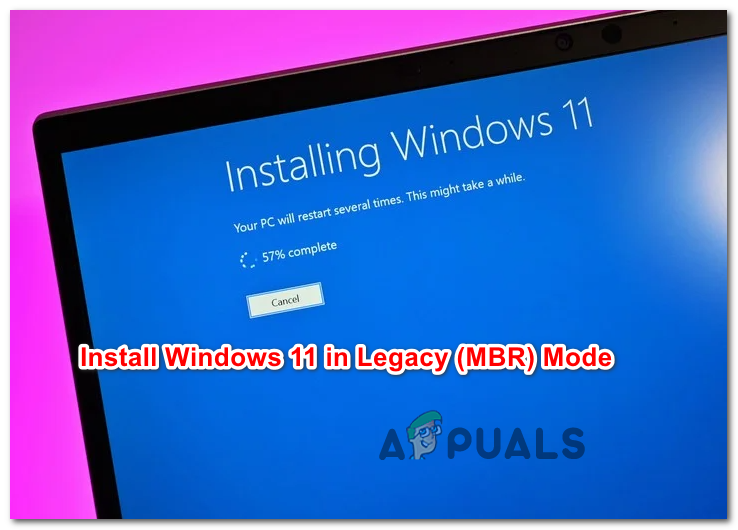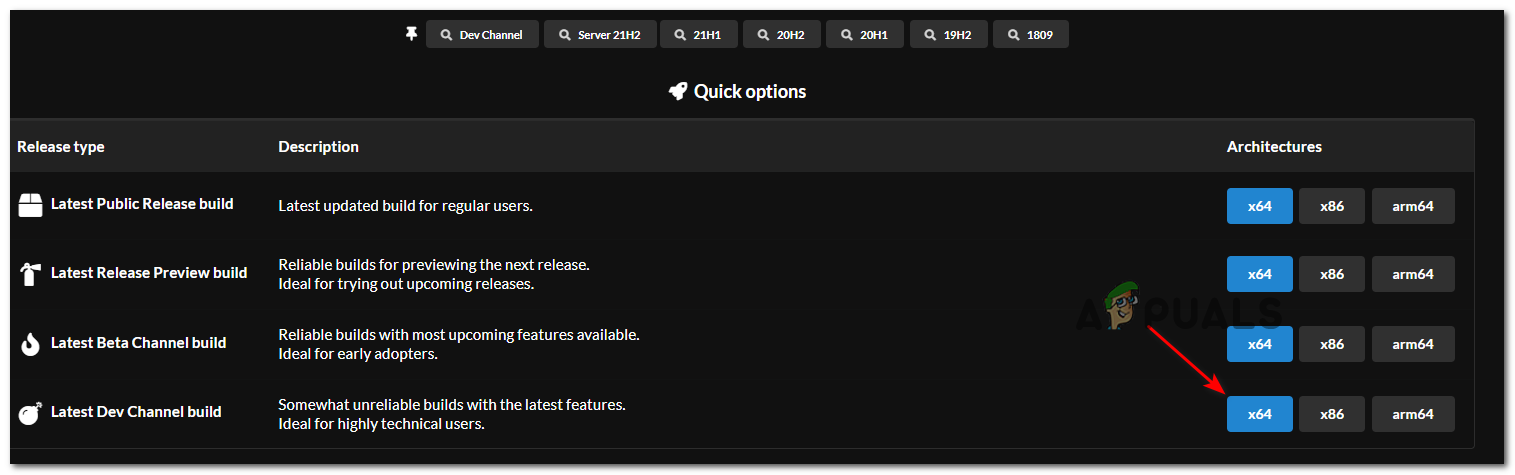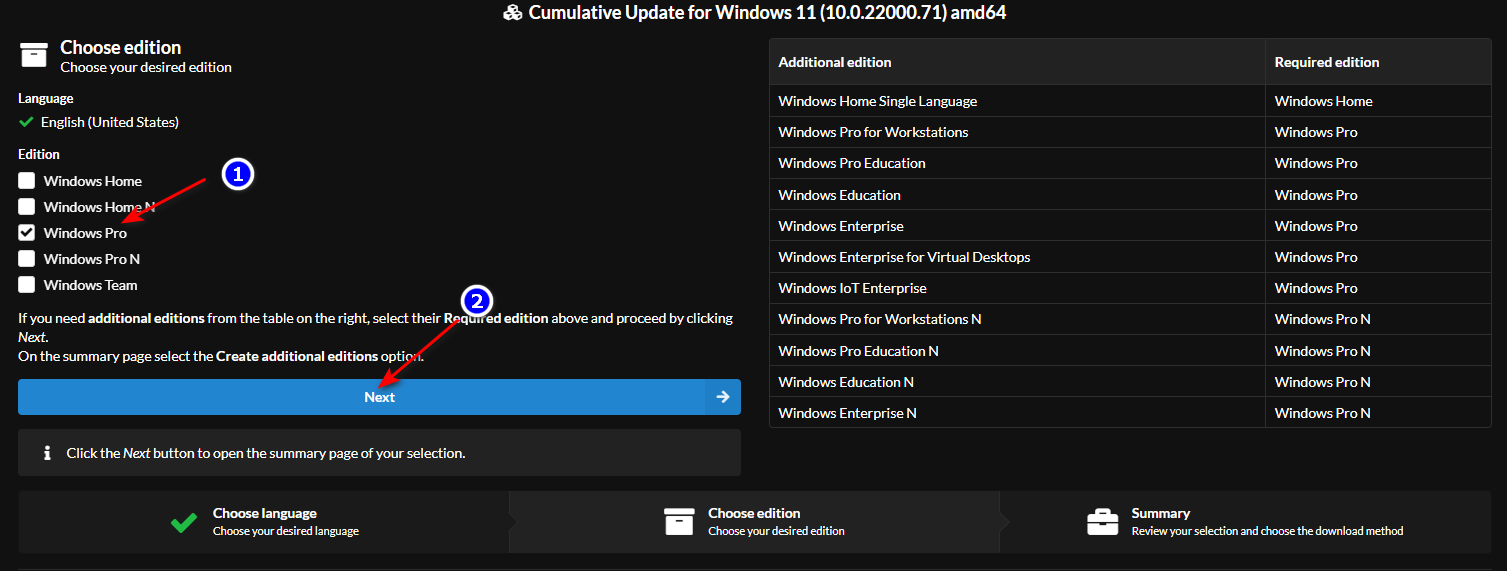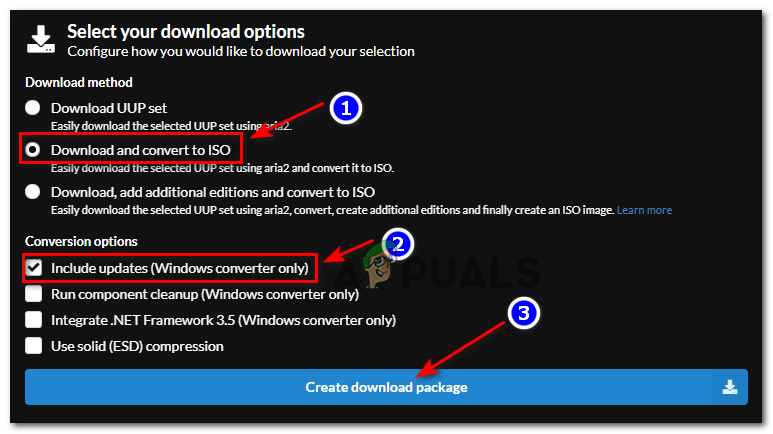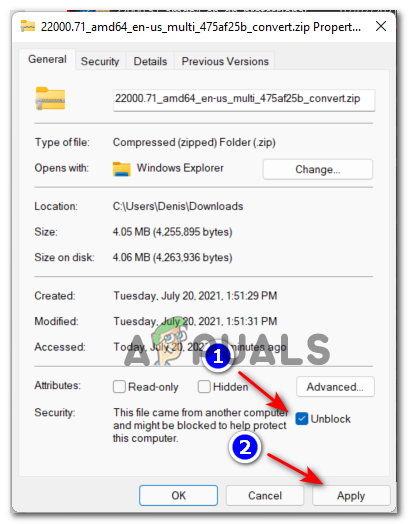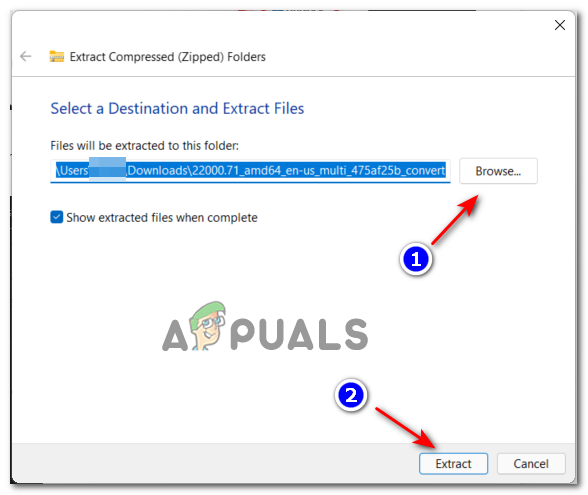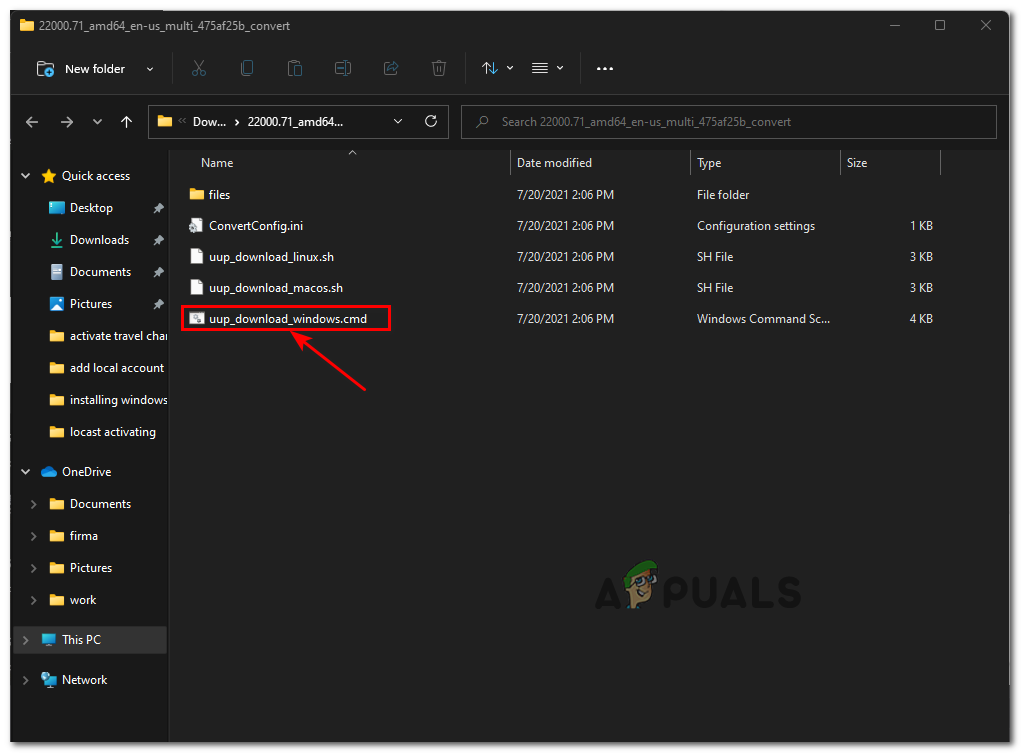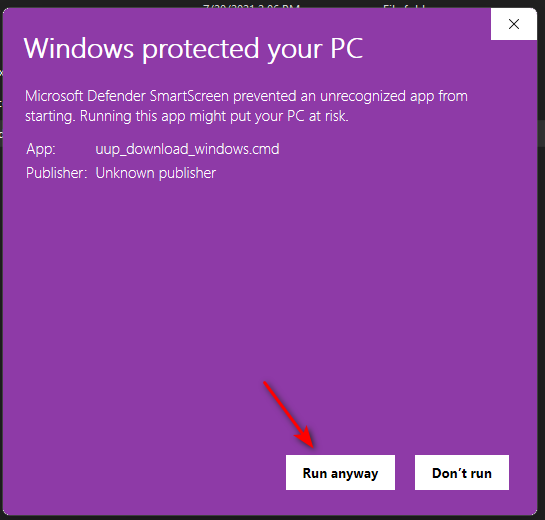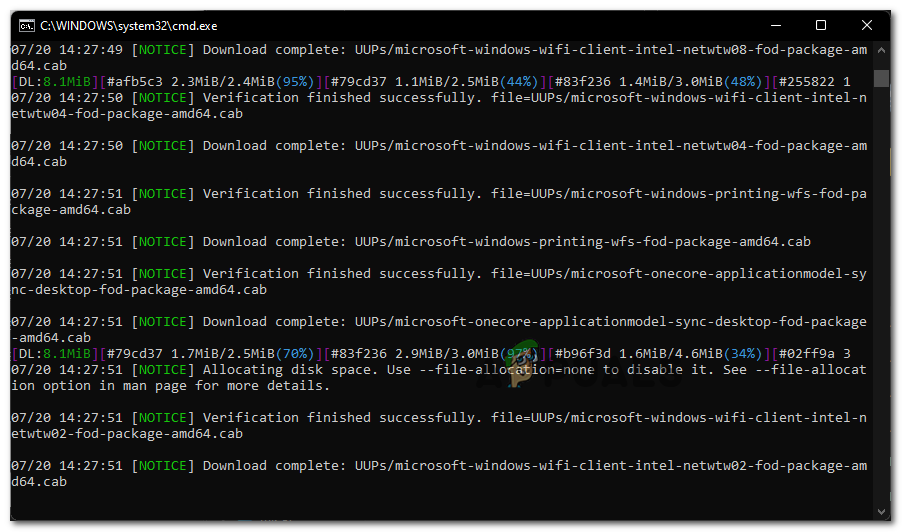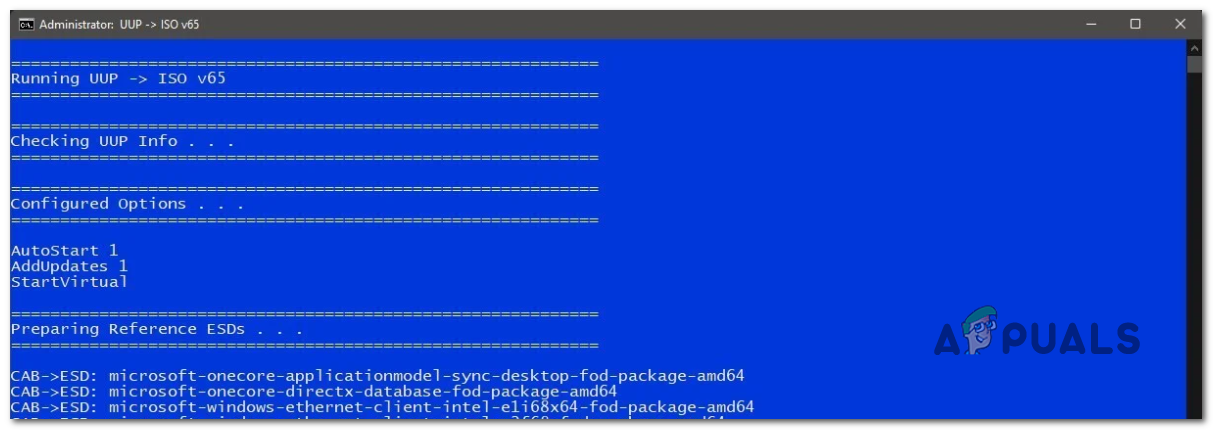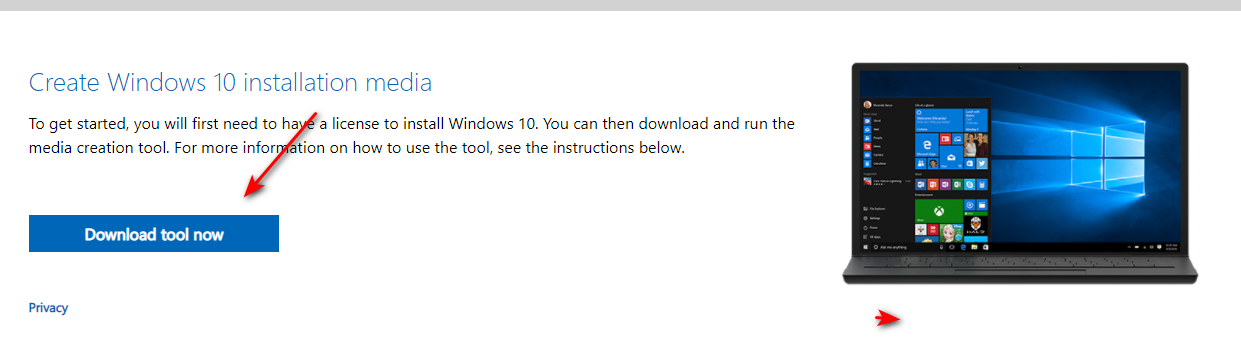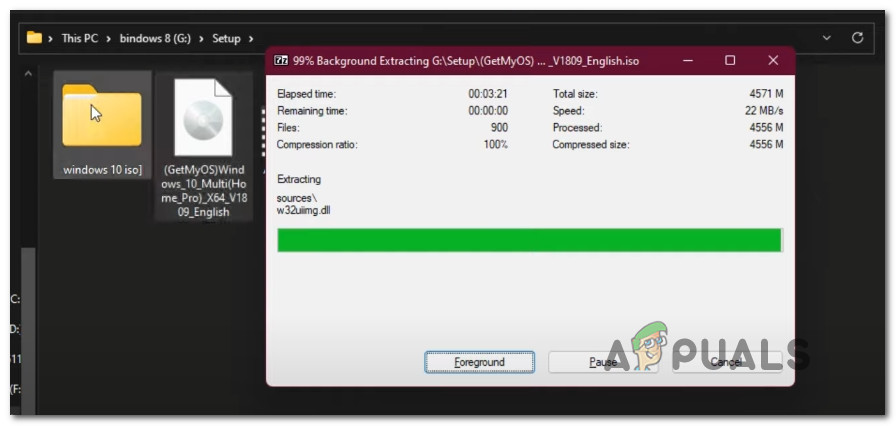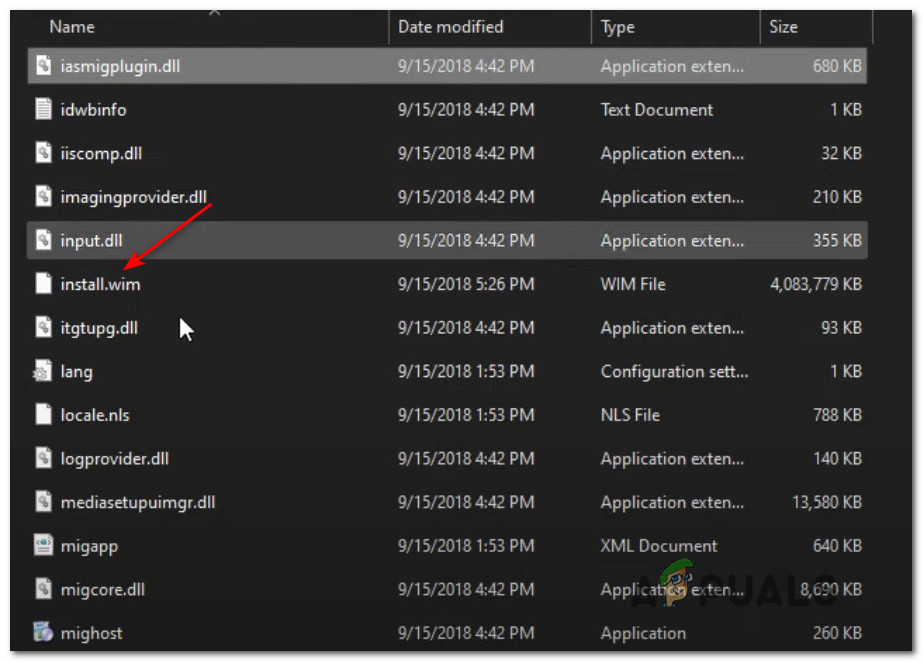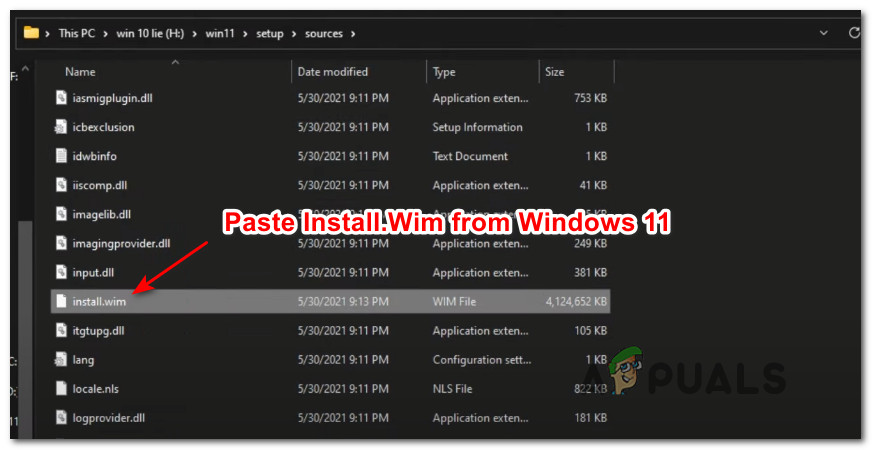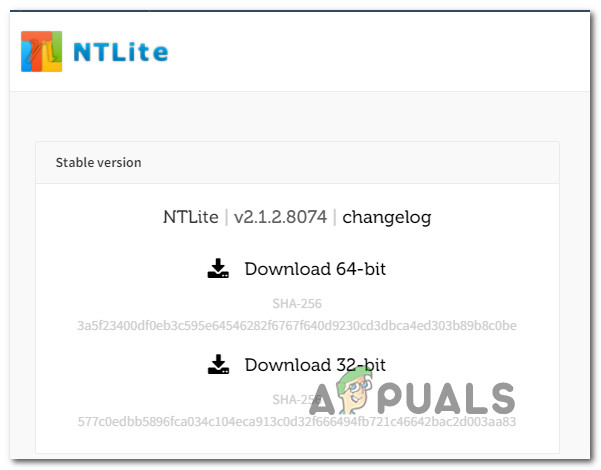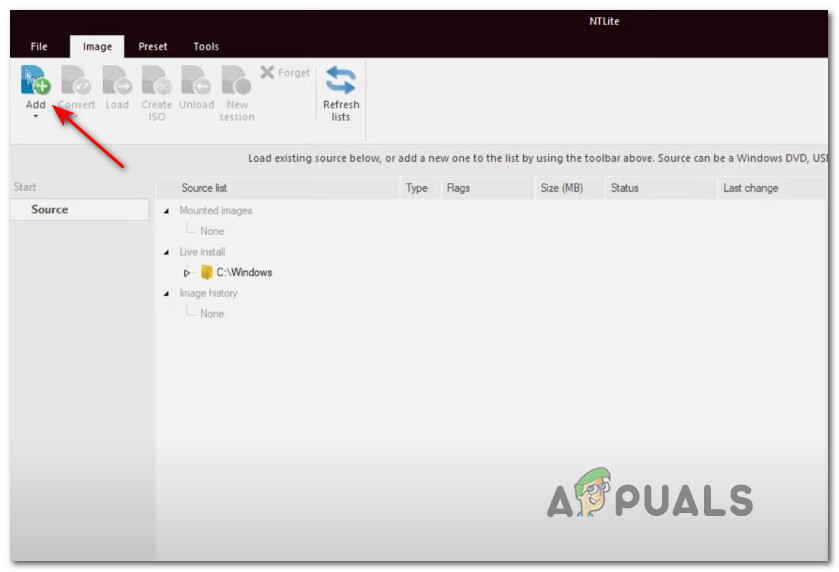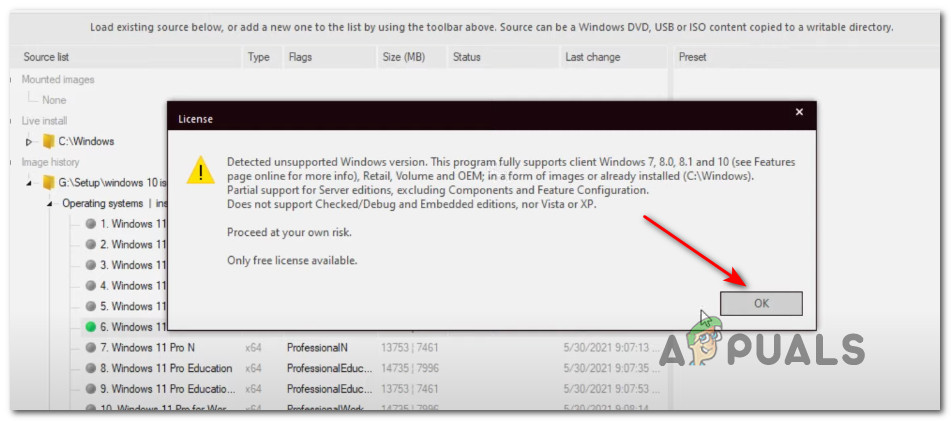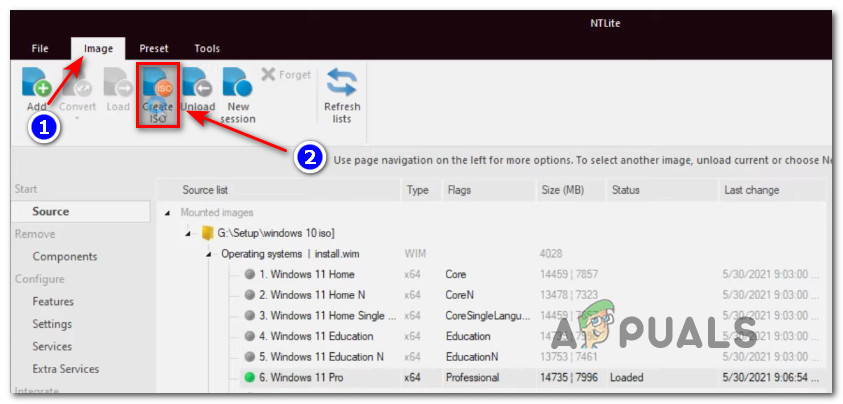Fortunately for those of us with older PC configurations, there is a workaround that will allow you to install Windows 11 in Legacy (MBR) Mode even if Secure Boot and TPM 2.0 are not supported on your PC. Even if your PC is UEFI-capable if you’re currently on Legacy Mode and you plan on making the switch to UEFI be prepared for a complete disk wipe. Fortunately, the massive community around Windows OS managed to find a workaround for users finding themselves in this situation. If you’re not using a UEFI-based system or making the switch is not worth the trade-off, you’ll need to make some adjustments in order to be able to install Windows 11 on a Legacy (MBR) BIOS. But first, let’s take a look at the requirements of this method:
Windows 10 ISOWindows 11 ISONTLiteA computer running either Windows 10 or Windows 11A USB Flash disk with at least 8 GB of spaceRufus (Only if you are installing via USB)
How to Install Windows 11 in Legacy Mode
The idea of this method is simple – You’ll end up taking a file from the Windows 11 installation ISO, then putting it among the Windows 10 installation file making it a hybrid ISO. NOTE: This method is tested and proven to work for the latest Windows 11 builds available but this is subject to change as Microsoft releases new builds on the Insider Channel. IMPORTANT: If you already have a Windows 11 and Windows 10 ISO, skip the first 2 steps altogether and start directly with Step 3.
Get the Windows 11 ISO
There are several different ways to fetch the Windows 11 ISO file, but our preferred approach is to use UUP Dump. This way, you’ll make sure you always use the latest version available directly from the Windows Insider program. Follow the steps below to get the latest Windows 11 ISO file using the UUP Dump service: Once you go through every step above and you already have the Windows 11 at the ready, move down to the next step below.
Get a Windows 10 ISO
If you don’t have a Windows 10 ISO at the read, follow these instructions to download an ISO for the latest official Windows 10 build using the Microsoft Media Creation Tool + RUFUS – There’s no need to make the ISO bootable and put it on a USB stick for now.
Making Windows 11 Compatible with Legacy BIOS
MBR VS GPT? Which One is Better? and How to Convert GPT to MBR or MBR to GPT?How to Convert UEFI to Legacy BIOS on Windows (7, 8 and 10)How to Install Legacy Java SE 6 Runtime on MacOS[FIX] DirectDraw Error when Playing Legacy Games on Windows 10?