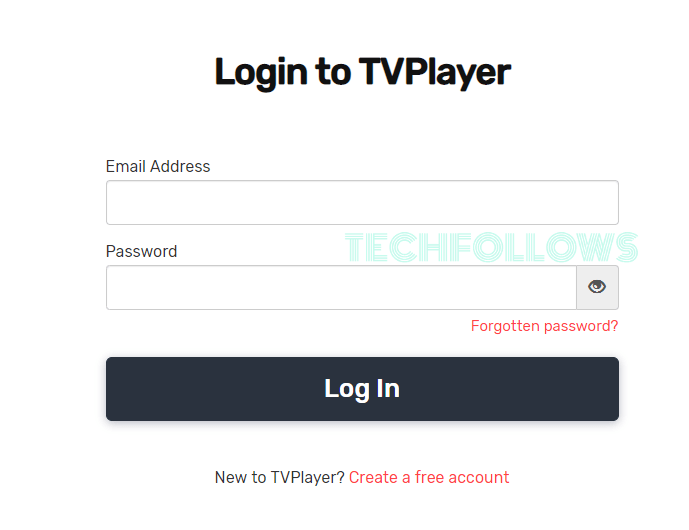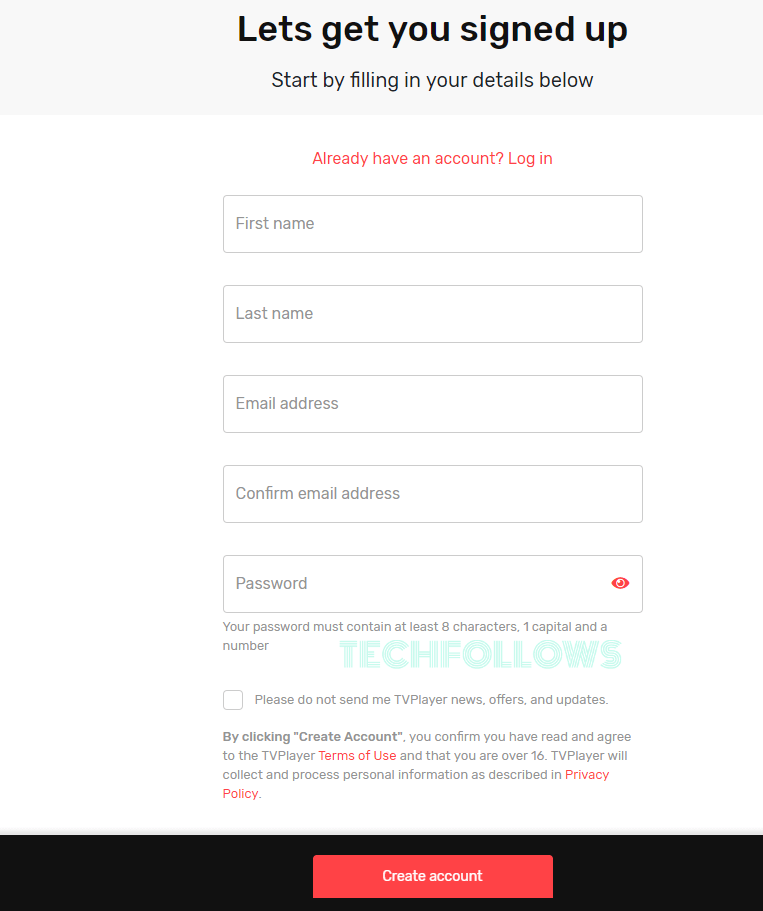TV Player Add-on Plans
Basic (Free) – BBC 1, BBC 2, BBC 4, itv, itv 2, itv 3, itv 4, itv Be, Channel 4, i4, i5, Dave, Really, Yesterday, Drama, Home, Arcade Cloud, Law and Crime, Quest, Quest Red, More4, 5 Star, Spike, Food Network, Travel Channel, 4Seven, CNN, QVC, BET, Lifetime HD, Alibi, Extra, Crime Investigation, Free Sports, Fail Army, The Pet Collective, CBeebies, BBC, CBBC, CITV, aajtak, Heart, Capital TV, Clubland, Now 80s, Now 90s, AKA, Dave Ja Vu, Yesterday +1, Foot Network +1, Travel +1, BBC Red Button, Fashion TV, God TV, S4C, BBC Alba, Together, Notts TV, BBC News, Bloomberg Television, Cheddar, France24, NHK World, Euronews, Newsy, Fascination TV, TRT World, BBC Parliament, Aljazeera, RT, and Globo Premium (£6.99/month) – Comedy Central, Comedy Central Extra, MTV, TLC, Lifetime HD, Discovery Channel, Cartoon Network, E, History Channel, H2, Crime Investigation, Investigation Discovery, Discovery Turbo, Animal Planet, National Geographic, Net Geo Wild, Eurosport 1, Eurosport 2, Nickelodeon, Nick Jr., Nick Jr. too, Boomerang, Cartoonito, Babyjr, SyFy, Universal Channel, Movies24 and the channels listed in the free plan. Premium+ (£8.99/month) – Gold, W, Good Food, alibi, Viceland, Eden, Ginx Sports TV, Colors, Rushtey, News18, and the channels listed in the free & premium plan. You can download this addon from noobsandnerds repo.
Why Do I Need a VPN?
Install Kodi on Firestick/ Android TV Box is completely legal. But when it comes to streaming, not all the addons available in Kodi are official. As unofficial add-ons consist of copyrighted content, you may end up in legal issues. In such cases, it must use a trusted VPN service like ExpressVPN, NordVPN, ProtonVPN, or IPVanish for your Kodi. By using a VPN, you will get complete protection for unlimited streaming.
How to Install TV Player Kodi Addon
TV Player is a third-party addon and you can’t download this addon from the official Kodi addon repo. To download this addon, you need to enable the unknown sources feature.
Enable Unknown Sources
Go to Settings -> System -> Addons -> Turn on Unknown sources -> Tap Yes.
Install Noobsandnerds Repository
#1: Click the Settings icon on the home page.
#2: Click File Manager.
#3: Double-click Add Source.
#4: On the add source page, click
How to Setup TV Player Kodi Addon?
After installing the add-on, follow these procedures to watch live TV channels on your Kodi. #1: Launch the web browser on your mobile or PC. #2: Visit the official website of TV Player. #3: Select the Login menu located in the top left corner of the screen. #4: Click Create a free account. #5: Select the plan which is convenient for you and tap Continue. #6: Enter the required details (First name, Last name, Email ID, and Password) and tap Create Account. #7: After creating the account, open the Kodi app and launch the TV Player addon. #8: While launching the addon for the first time, you will be asked to Sign Up for the TV Player account. Tap OK to continue. #9: After clicking the OK button, you will be re-directed to the settings page. On that page, click Login. #10: Enter the Email ID & Password that you used to create an account on the TV Player website. After entering those details, click OK. #11: After configuring your login details, all the live TV channels associated with your plan will appear on the screen. #12: Select and stream your favorite channel without any hassle.
How to Avoid Geo-restriction?
The TV Player addon and its media is accessible only in the UK. If you try to access this addon from outside of the U.K, you will get an error message stating “Check the log for more information.” To avoid this issue, you must install a VPN on your device.
Select the best Kodi VPN and install it on your device.Launch the VPN and connect it to the UK server.Once the connection was made, launch the addon and stream your favorite Channel without any hassle.
Alternatives for TV Player Kodi addon
Here are the some of the best Kodi Addon for Live TV streaming:
ITV
ITV Kodi Addon is one of the popular streaming services that offer live and on-demand content for UK users. It streams some popular TV shows including Downton Abbey, Mr. Bean, Britain’s Got Talent, Sherlock Holmes, and much more. You can download this addon from noobsandnerds Repo.
BBC iPlayer
BBC iPlayer Kodi Addon is a popular one that lets you watch all kinds of UK channels at HD quality. It also streams documentaries, dramas, and charming budget genre shows. The video quality in this addon is always good and the selection of shows available is very large. You can download this addon from the official Kodi Addon repo.
TVCatchup
TVCatchup Kodi Addon is another alternative that lets you stream all kinds of UK live TV channels from one place. The addon is completely legal to use and you can stream all the channels without paying any money. You can download this addon BludhavenGrayson repo. TV Player is a much-needed add-on if you want to stream popular live TV channels. Don’t forget, the addon is accessible only in the UK. So you must install a VPN to access this addon outside of the UK. Install and set up the addon on your Kodi Media Player with the help of this article and take your live streaming experience to a newer level.