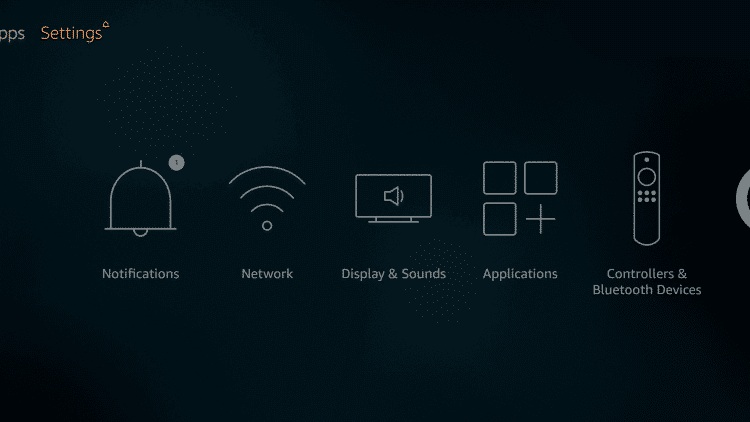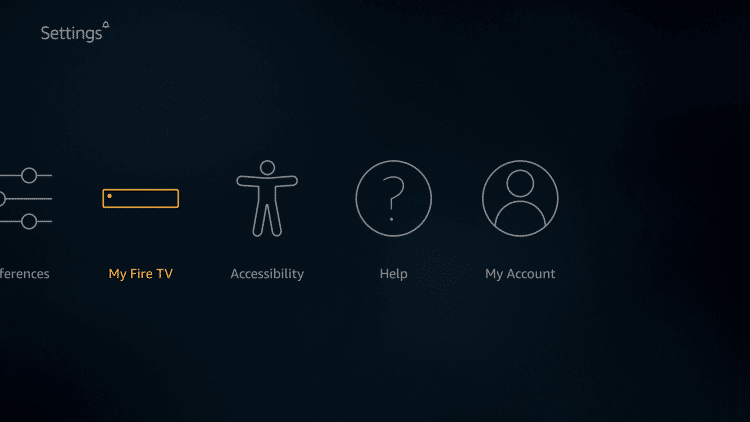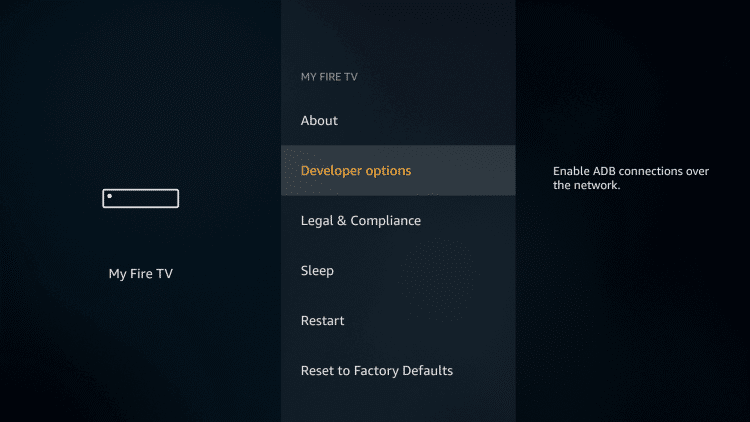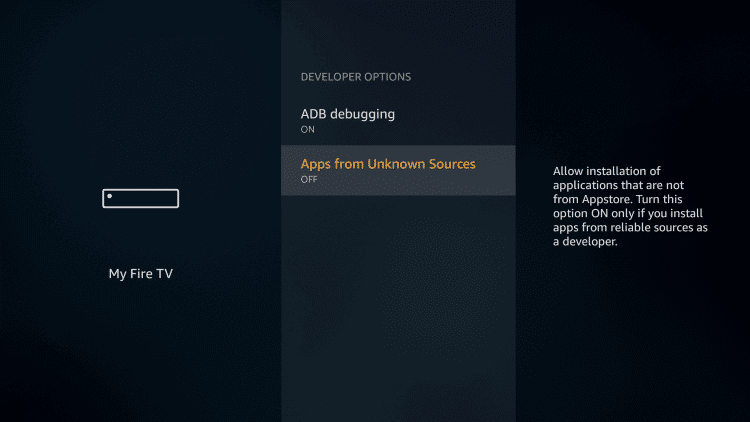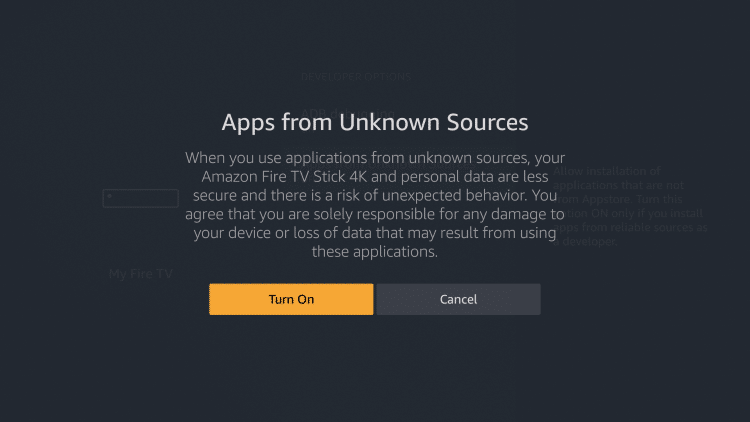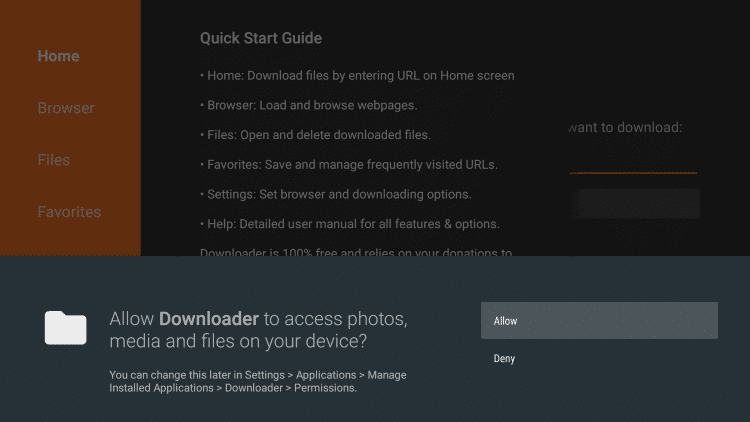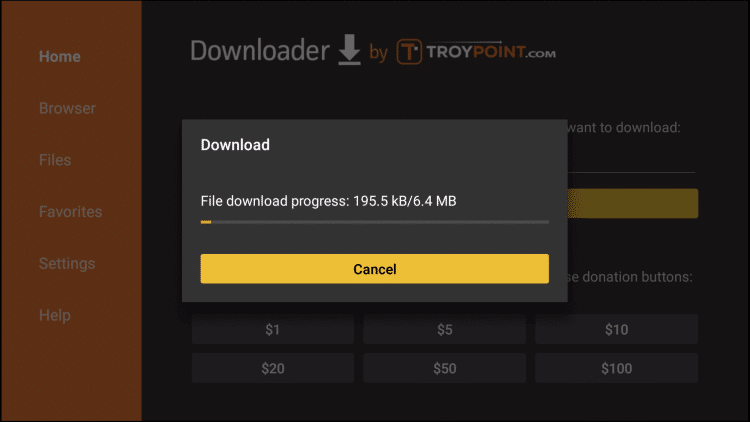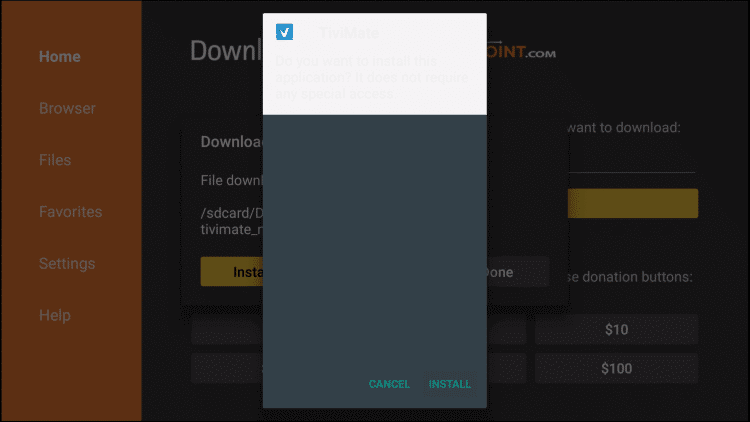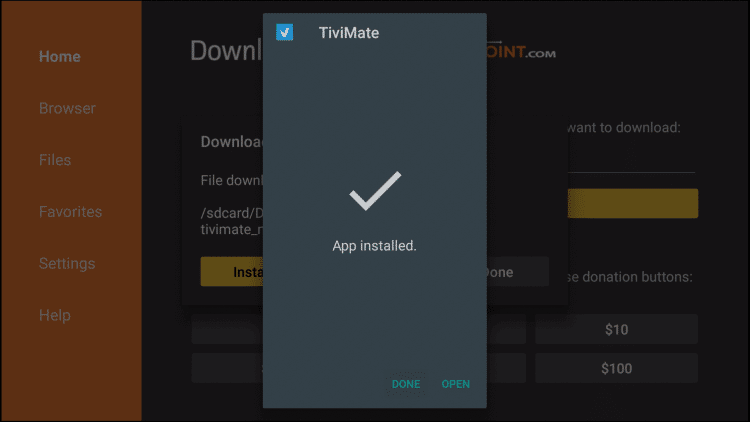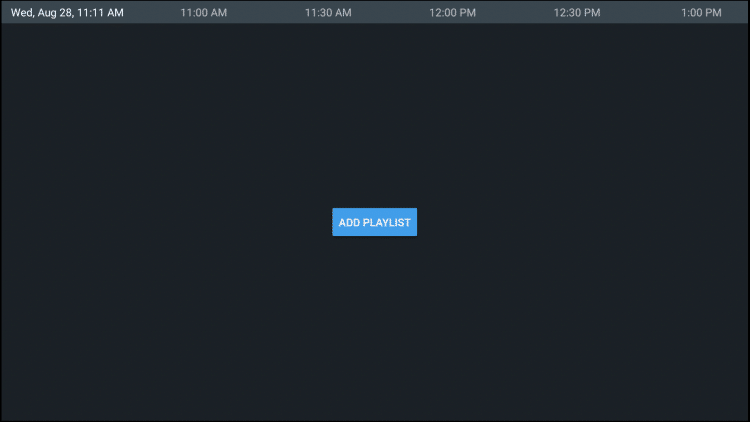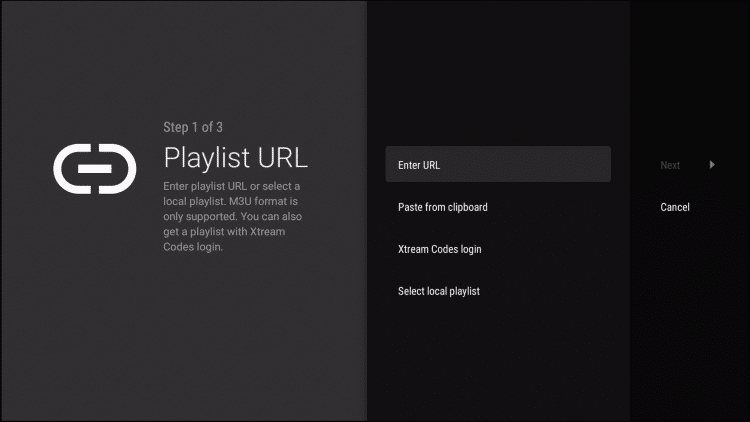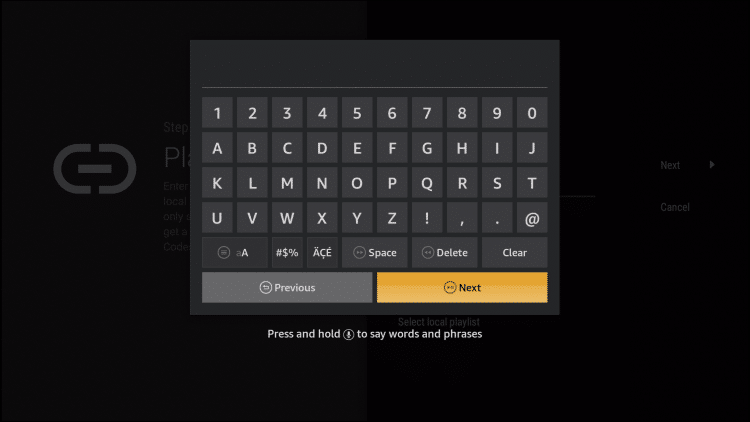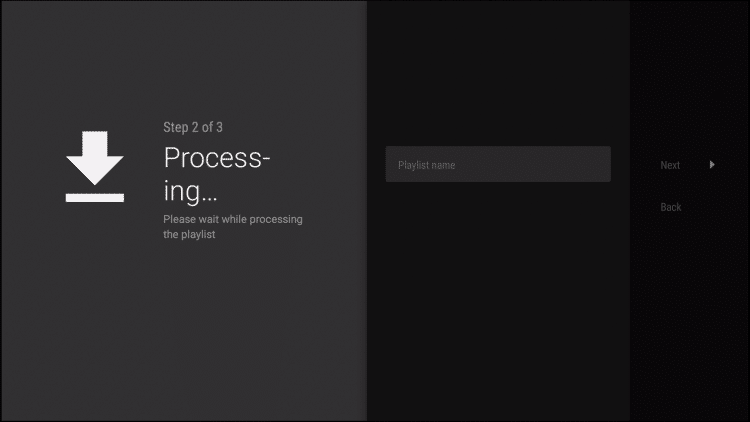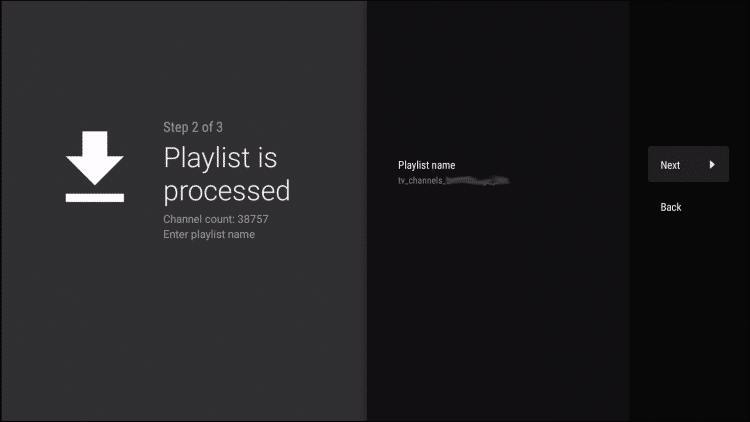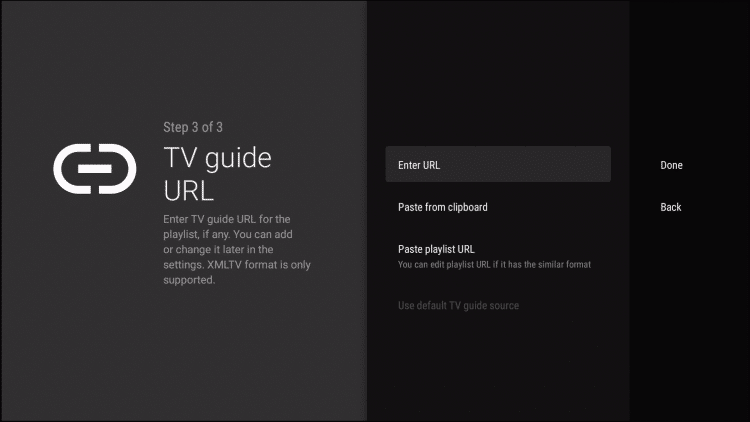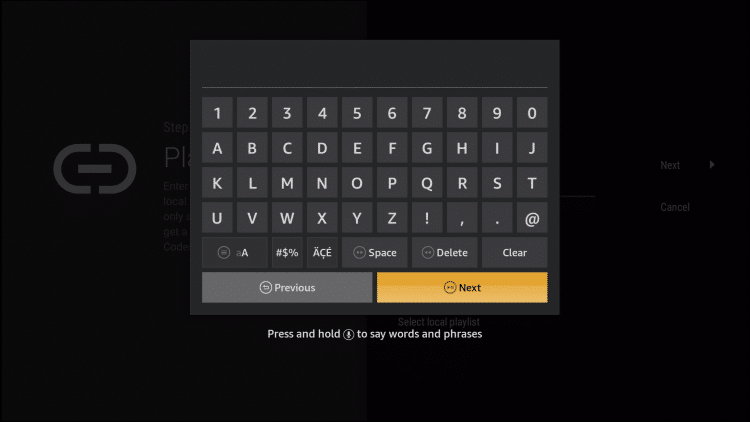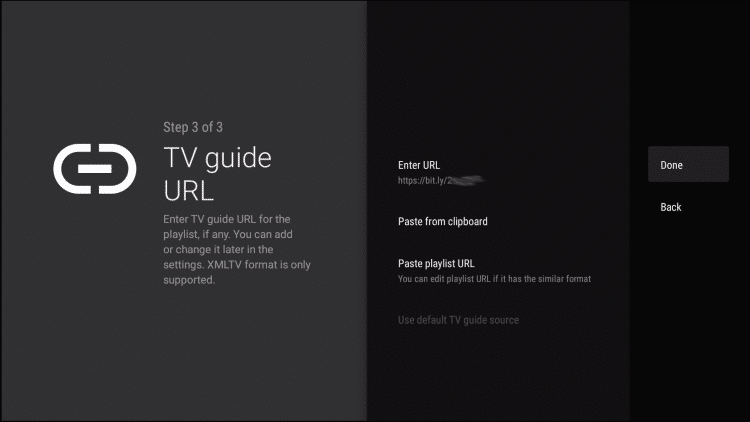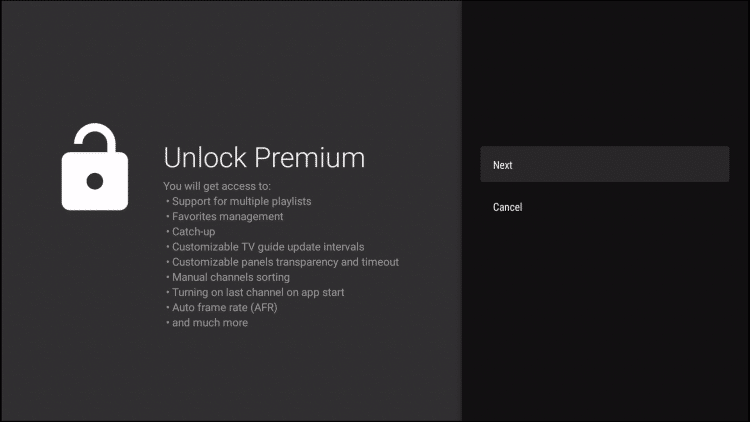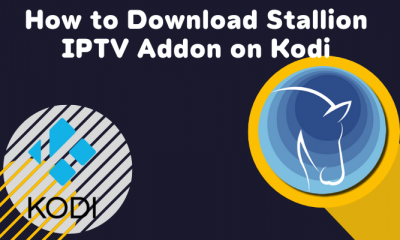TiviMate IPTV player on Firestick using Downloader app:
Step 1: In the Home Screen, choose Settings. Step 2: Click My Fire TV. Step 3: Tap Developer Options Step 4: Choose Apps from Unknown Sources. Step 5: Tap Turn On. Step 6: After turning it on, open the Downloader app. Choose Allow if any window prompts. Step 7: Type the TiviMate IPTV URL “http://bit.ly/2krv7Zt” and click GO. Step 8: Wait for the file to download. Step 9: Click INSTALL. Step 10: After the installation is complete, click OPEN to open the app immediately or click DONE to leave the screen. The TiviMate IPTV Player will be available on the Your Apps & Channel list. Apart from this Downloader app, you can install the app using the ES File Explorer app, which is another third-party app used to sideload android apps.
How to Configure TiviMate IPTV Player to Watch Live TV?
After installing the TiviMate IPTV Player, you need to integrate IPTV services in TiviMate. Follow the below steps to add playlist in TiviMate player. Step 1: Launch TiviMate app and click Add Playlist. Step 2: Click Enter URL. Step 3: Enter the M3U URL provided to your IPTV Service with your account info. After that, enter your username and password. Step 4: Enter the URL in the next window and tap Next Step 5: Wait for the channels to upload. Step 6: In a few minutes, you will get a screen stating that the Playlist is processed with Channel Count and Playlist Name. Click Next. Step 7: Click Enter URL again. Step 8: Enter the same URL and click Next. Step 9: Click Done. Now you can see the channels on your screen. In the free version of TiviMate, lot of features are limited. If you try any premium feature, you will get the following screen. You can get premium services if you want.