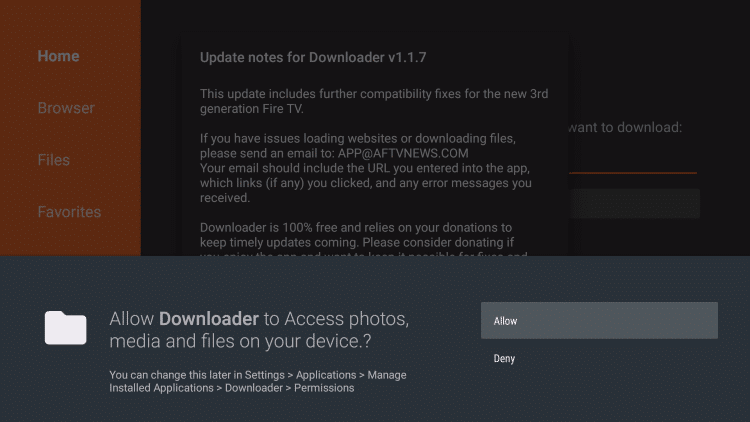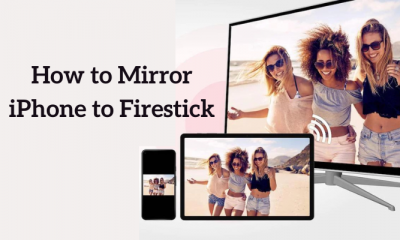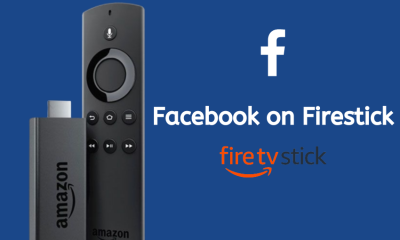Enable Apps from Unknown Sources
#1: In the home screen menu, click Settings. #2: Select My Fire TV. #3: Choose Developer Options. #4: Tap Apps from Unknown Sources. #5: Select Turn On.
Using Downloader.Using ES File Explorer.
Relax TV apk on Firestick or Fire TV using Downloader:
#1: Open the Downloader app. Click Allow if any screen prompts. #2: In the search bar, type the Relax TV apk’s URL http://bit.ly/2kuMxVf and click GO. #3: Wait for the download to finish. #4: After the download is finished, click INSTALL. #5: After the installation is done, click OPEN to open the app immediately or click DONE to close the installation window. #6: If you click DONE, you will be asked to delete the apk file. If the installation is completed successfully, there is no need for the apk. Click Delete. #7: In the confirmation screen, click Delete again. Now the Relax TV apk will be listed on Your Apps & Channels.
Relax TV apk on Firestick or Fire TV using ES File Explorer:
#1: Open the ES File Explorer app. #2: Tap the Downloader icon. #3: Click the +New icon on the bottom of the window. #4: A dialogue box will appear on the screen. #5: In the Path area, enter the Relax TV apk’s URL http://bit.ly/2kuMxVf and in the Name area, enter any name you like. Click DOWNLOAD NOW. #6: Wait for the file to download. #7: Once the download is complete, tap the OPEN FILE. #8: Select INSTALL. #9: In the next window, scroll down to the bottom and click NEXT. #10: In the next window, click INSTALL. #11: Wait for the file to install. #12: Click OPEN to open the app immediately or click DONE to exit the download menu.