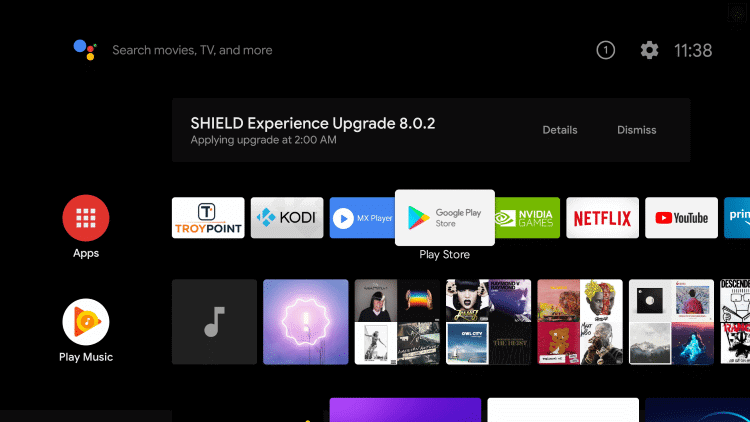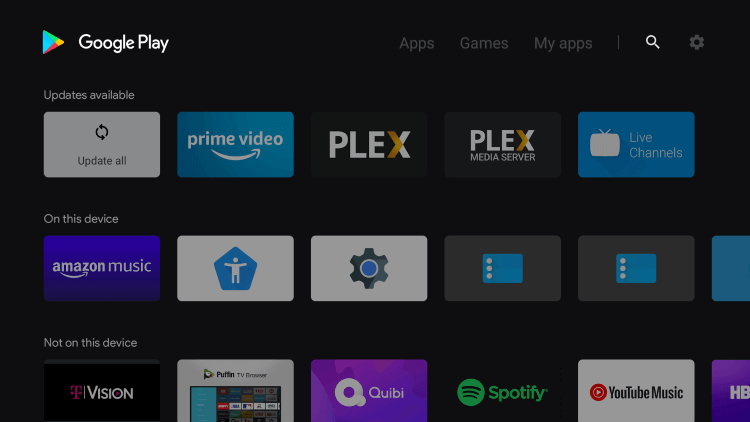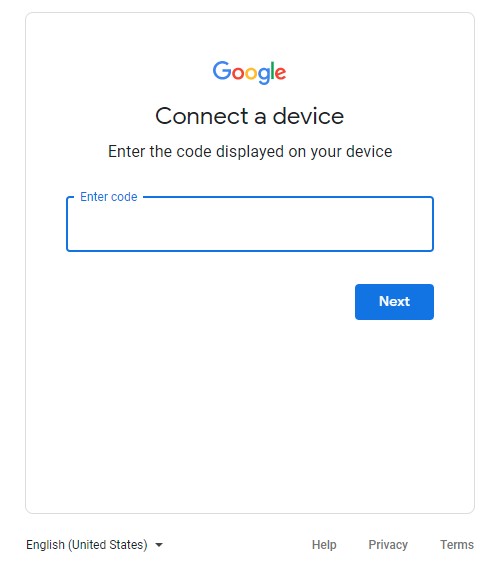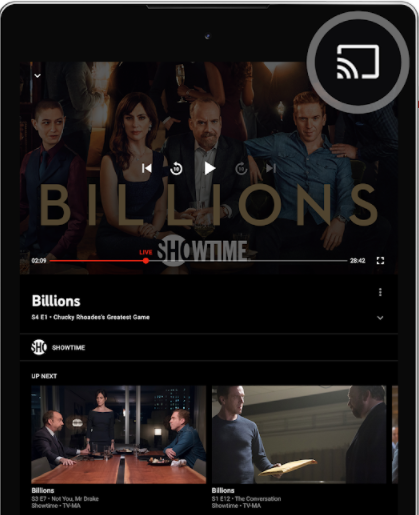How to Install YouTube TV on Android TV
- Turn on your Android TV and connect it to an internet connection.
- Open the Google Play Store from the home screen.
- Select the Search icon and search for YouTube TV.
- Choose the YouTube TV app from the search result.
- Tap on the Install tab.
- After installation, open the application and note down the Activation Code.
- Then, go to tv.youtube.com/start with the help of a browser on your PC or smartphone.
- Enter your activation code and click on Next.
- Sign in with the Google Account associated with YouTube TV.
- Upon successful activation, the YouTube TV app will load automatically to display the contents
- Select the channel that you want to watch.
Alternative Way
Apart from installing the YouTube TV app on your Android TV, you could also cast the channels from your smartphone.
- Install YouTube TV from the Google Play Store on your Android device.
- Open the application and log in to your account.
- Select the channel you want and then play it on your device.
- Select the Cast icon at the upper right corner.
- Choose your Android TV from the list of nearby devices.
- Upon successful connection, the selected channel will play on your TV screen. With the YouTube TV subscription, users will have access to 85+ top channels with unlimited cloud DVR storage support. Subscribe to YouTube TV and watch all the channels from different categories like entertainment, cooking, sports, news, and more. Comment below the queries related to this guide.