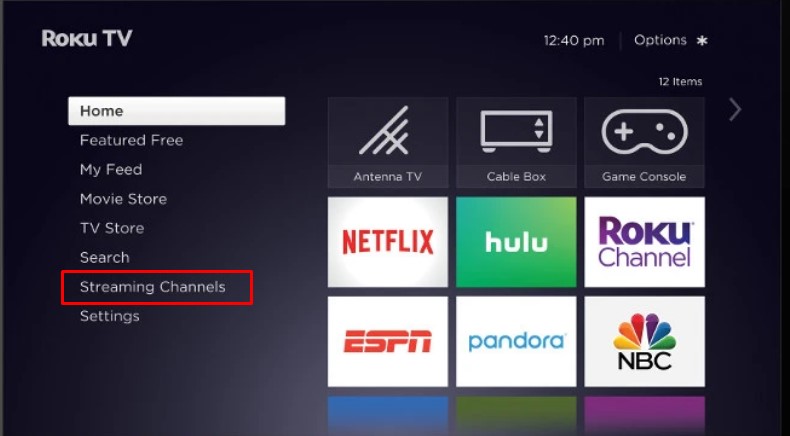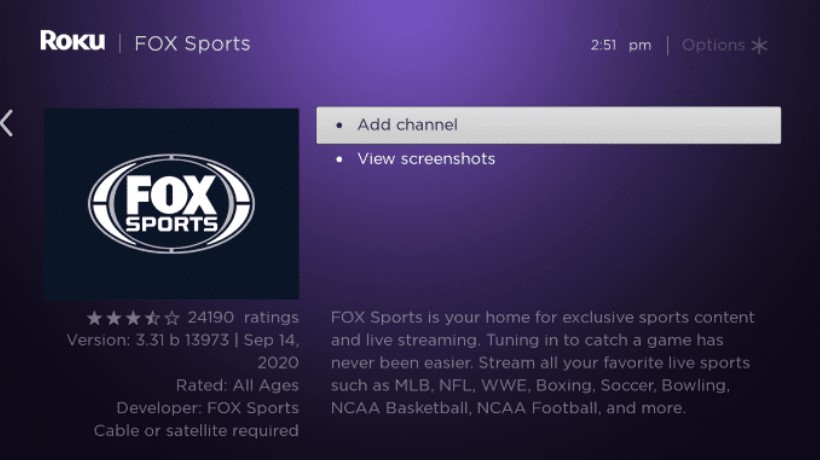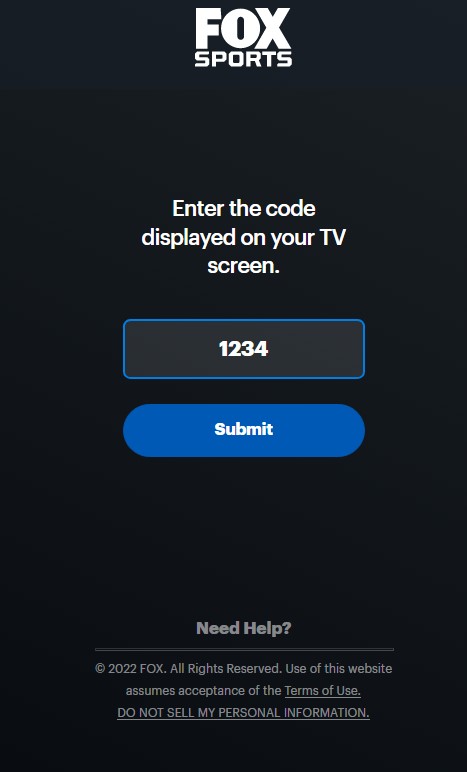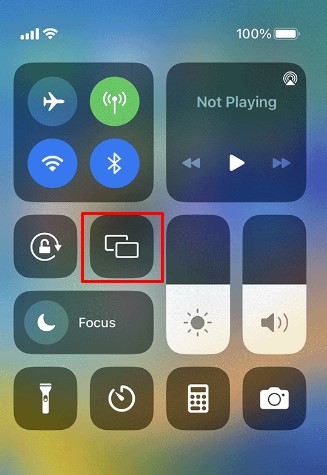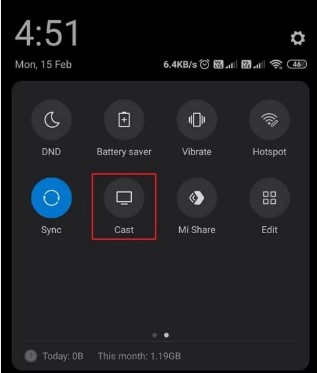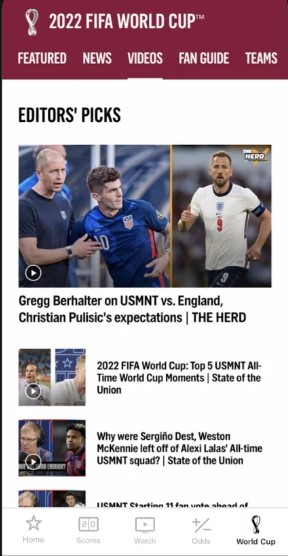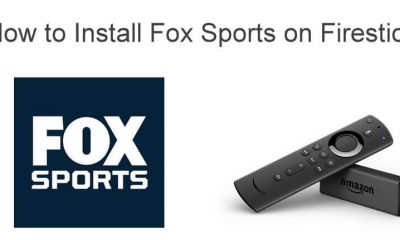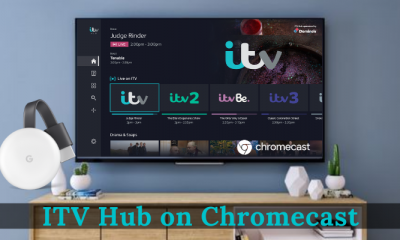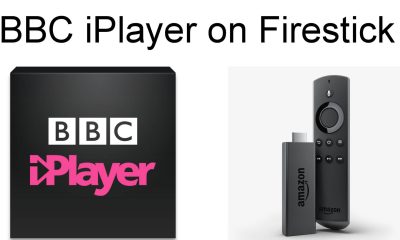How to Install & Activate Fox Sports on Roku
Installing apps on a Roku device is simple and can be done within a few minutes.
- First, turn on and connect Roku to the WiFi network.
- Press Home on the remote to get the Home screen.
- On the Home screen, select Streaming Channels.
- Under Streaming Channels, choose Search Channels.
- Input Fox Sports using the on-screen keyboard and search.
- Next, select Add Channel to initiate the download.
- After installing, select Get Channel to access Fox Sports.
- Now, you can see the activation code on the TV screen.
- To activate Fox Sports, navigate to the activation site, enter the code displayed on the screen and click Submit.
- Select the desired TV provider and log in using the account credentials.
- Once signed in, you can access Fox Sports and stream the FIFA World Cup 2022 on Roku.
How to Screen Mirror Fox Sports on Roku
You can even stream Fox Sports on your Roku device by screen mirroring the content. Before that, you must enable Screen Mirroring (Android) or AirPlay (iOS) on Roku.
- Ensure that your smartphone and the Roku device are connected to the same network.
- Install the Fox Sports app on your smartphone (Android/iPhone).
- Launch the app and sign in to your account.
- Go to Control Center (iPhone/iPad) or Notification Panel (Android) on your smartphone.
- Tap Screen Mirroring (iOS) or Cast icon (Android) to cast the content.
- Choose your Roku device from the list of nearby devices.
- Once the devices get paired, you can start streaming the desired content.