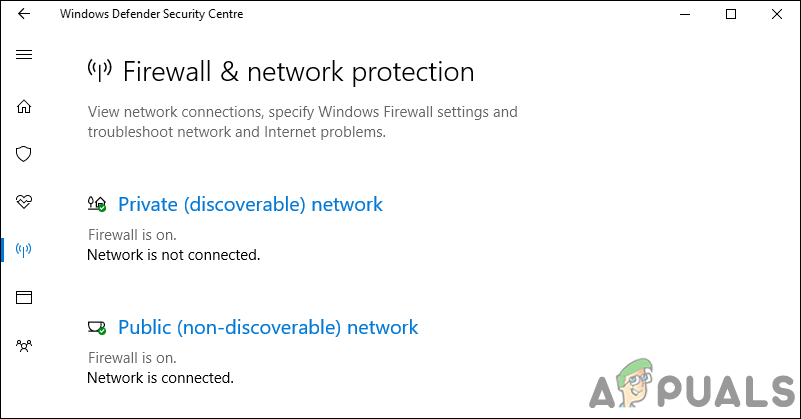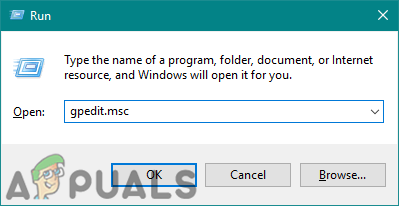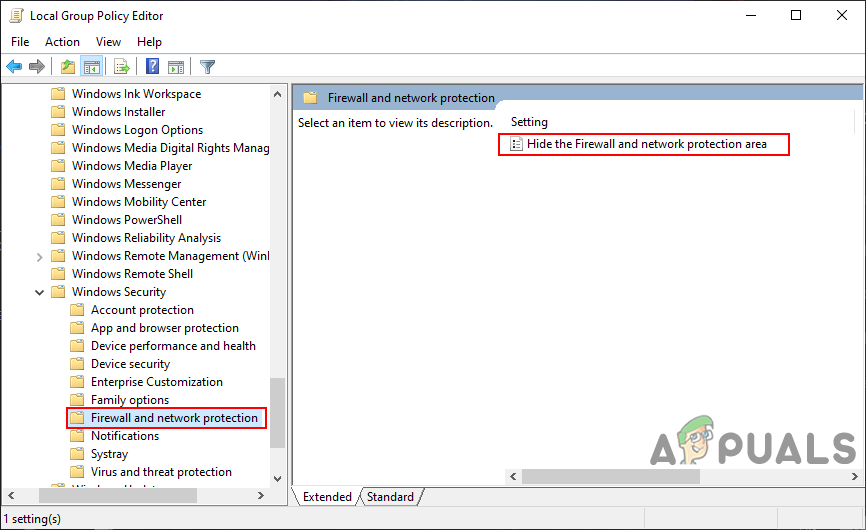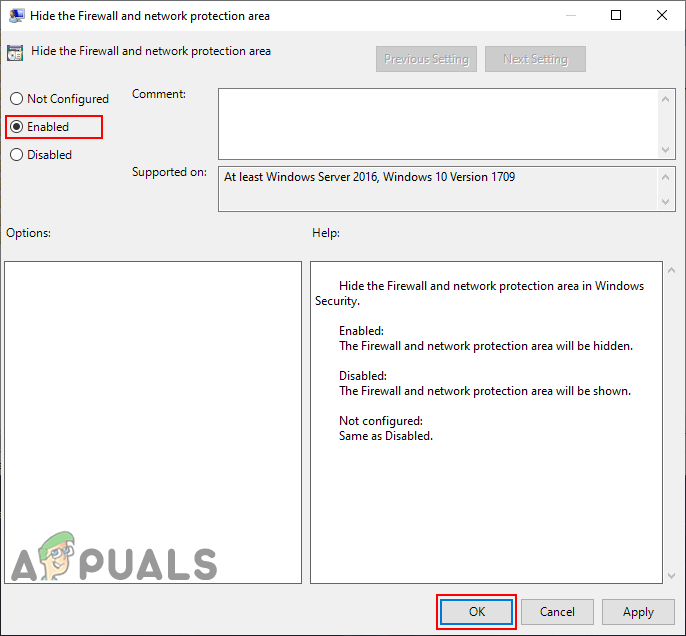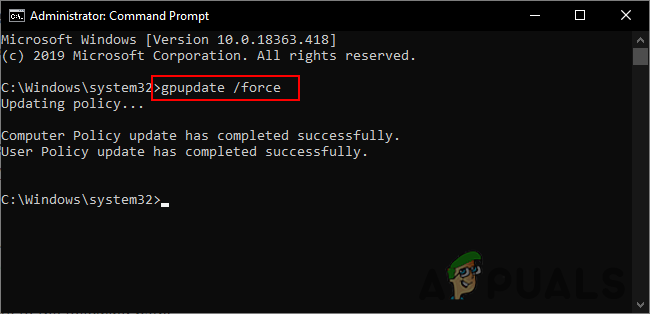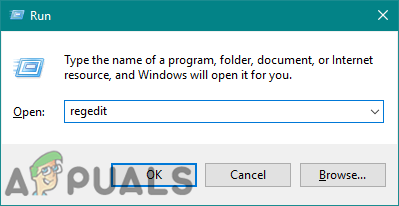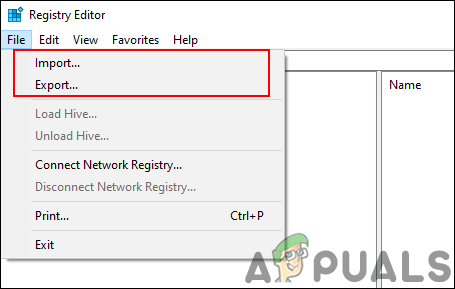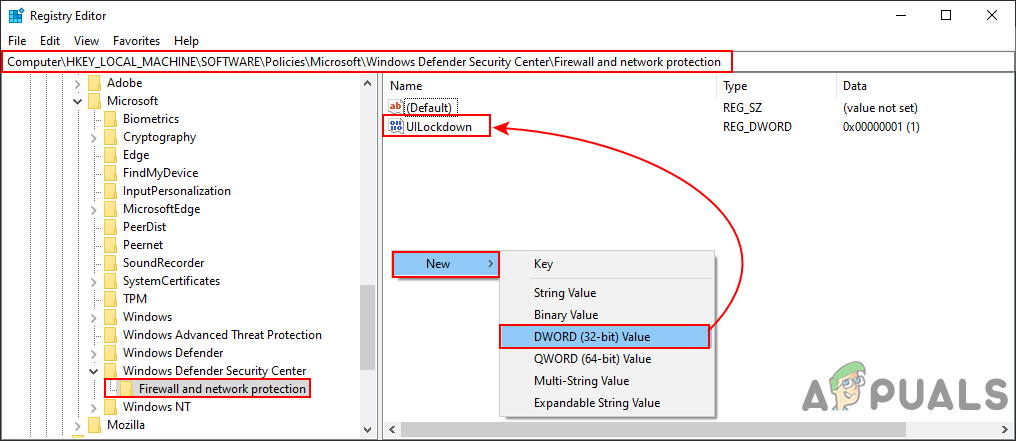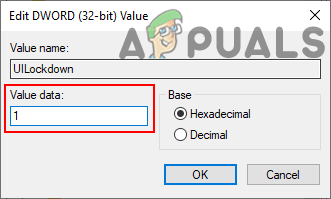The Local Group Policy Editor is only available for the Windows 10 Pro, Windows 10 Education, and Windows 10 Enterprise edition. For Windows 10 Home users, we have also included the Registry Editor method.
Method 1: Using the Local Group Policy Editor
The Local Group Policy is a Windows feature through which users can manage a wide variety of advanced settings. The collection of settings it contains can be configured to define what a system will look like and how it will behave for specific users. We have provided steps through which you can disable the Firewall & network protection area through the Local Group Policy Editor. Note: The requirements of this setting are at least Windows Server 2016 or Windows 10 Version 1709.
Method 2: Using the Registry Editor
The Windows Registry Editor or regedit is a graphical tool through which users can make changes in their registry. Users can create, rename, manipulate, and delete registry keys and values to configure the settings. However, a wrong configuration in the registry can render a Windows machine unusable or worse. By following the below steps, you can safely configure the setting that you are trying:
How to Hide App and Browser Protection Area in Windows 10?How to Hide the Virus and Threat Protection Area in Windows 10?How to Hide the Device Performance and Health Area in Windows 10?How to Hide Device Security Area in Windows 10?