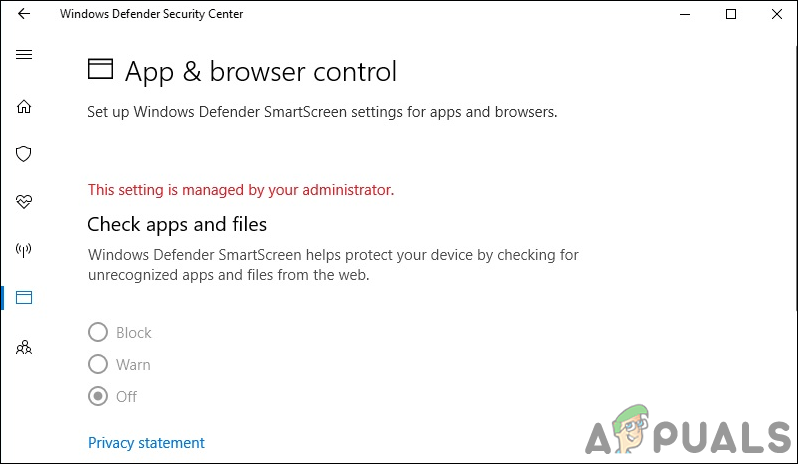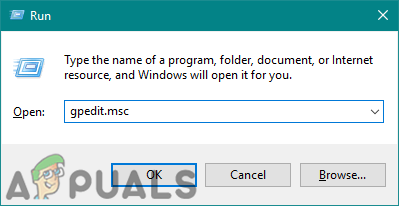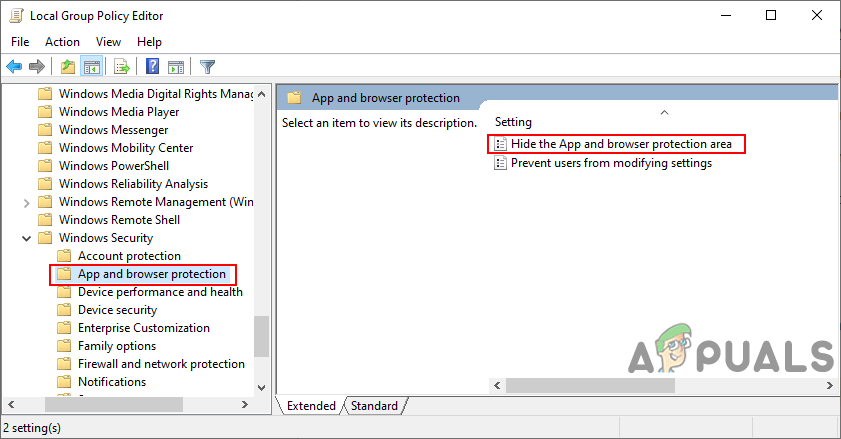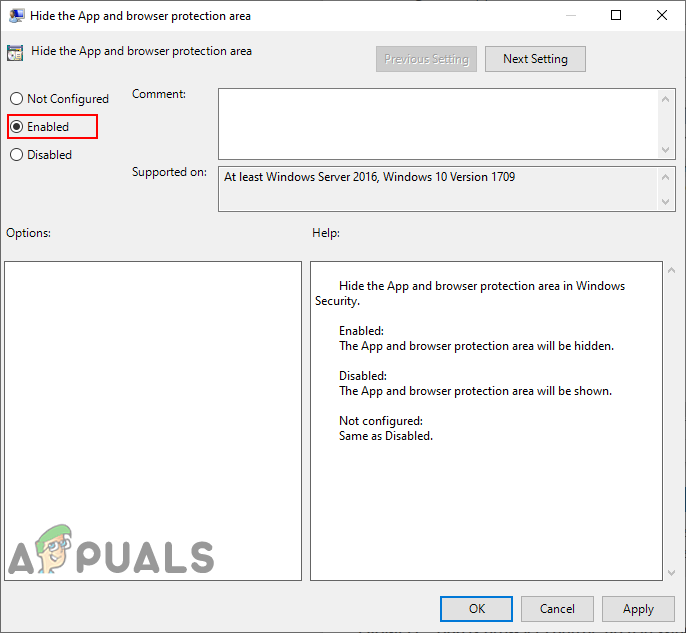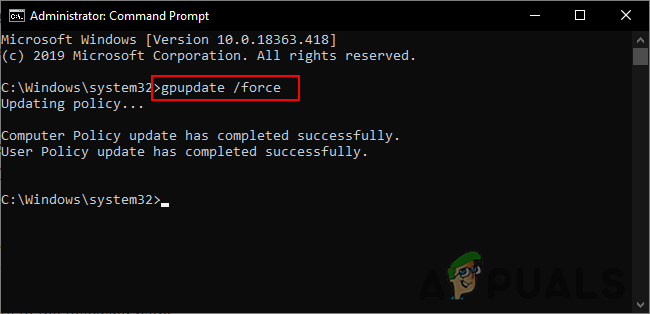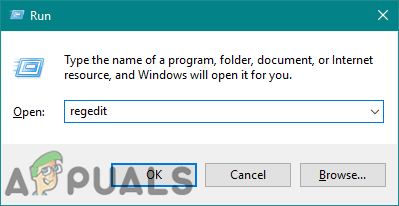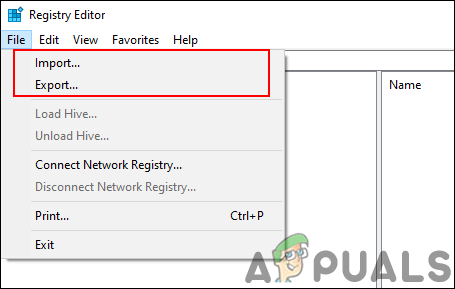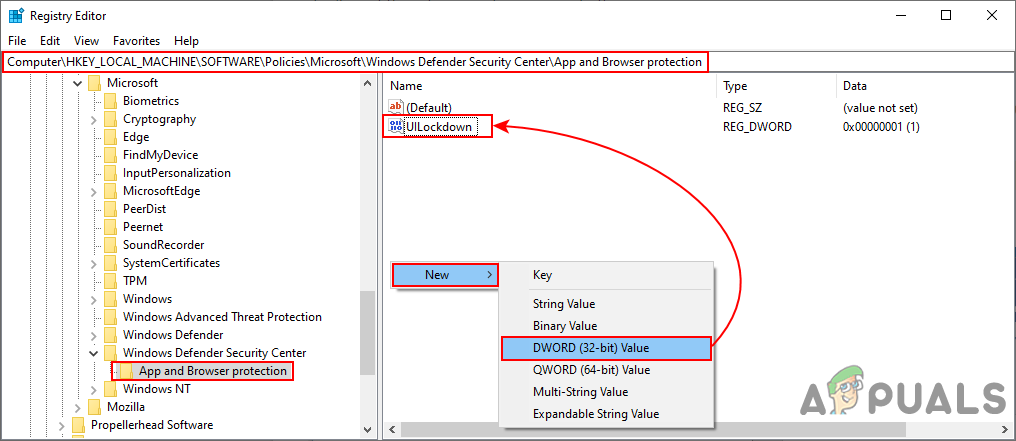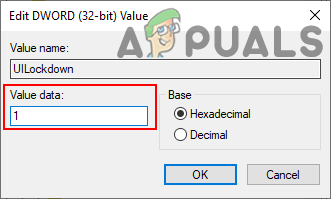The Local Group Policy Editor isn’t available for the Windows Home version and that is why we have also included the Registry Editor method. It is only available for Windows 10 Education, Windows 10 Enterprise, and Windows 10 Pro.
Method 1: Using the Local Group Policy Editor
The Group Policy is a Windows feature through which you can configure settings for your operating system. The administrators can use this tool to modify the different areas of the operating system for themselves and other standard users. It contains all the settings that the users won’t be able to find in the Settings app and Control Panel. Follow the below steps to hide the App and Browser protection area on your system. This specific setting is supported on at least Windows 10 Version 1709 and Windows Server 2016. It may not work on the older version of Windows. Note: Skip this method if you are using the Windows Home edition on your system.
Method 2: Using the Registry Editor
The alternative of the Local Group Policy Editor method is using the Registry Editor. If you already used the first method, then the Registry Editor will automatically update for this specific setting. However, if you are directly using this method, then you will have to configure everything manually in the Registry Editor. The Windows Home users who do not have Group Policy Editor on their system can use this to configure the same settings. It is a bit technical method compared to the Group Policy Editor method. Follow the below steps carefully and check how it works:
How to Hide the Virus and Threat Protection Area in Windows 10?How to Hide the Firewall and Network Protection Area in Windows 10?How to Hide the Device Performance and Health Area in Windows 10?How to Hide Device Security Area in Windows 10?