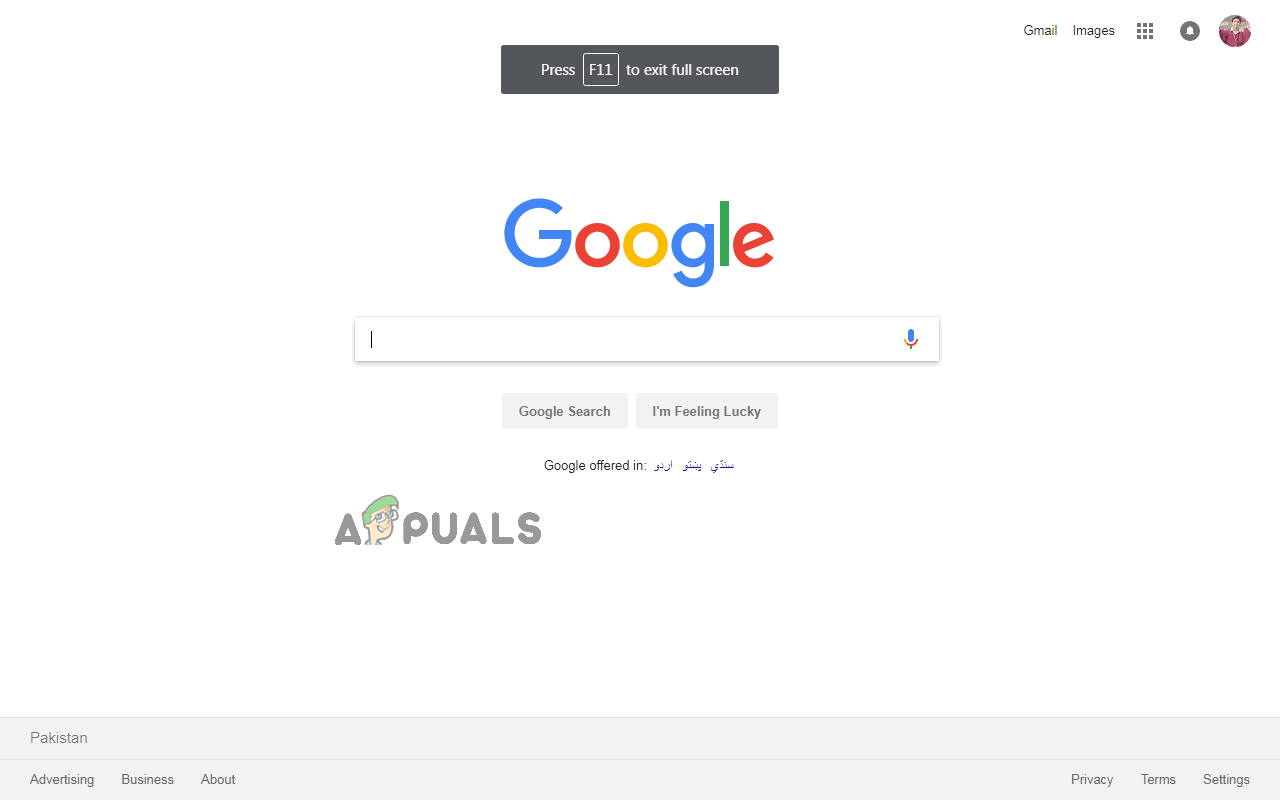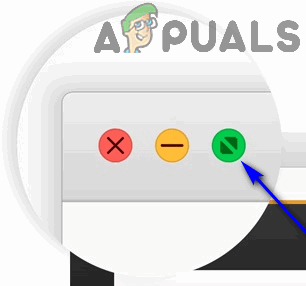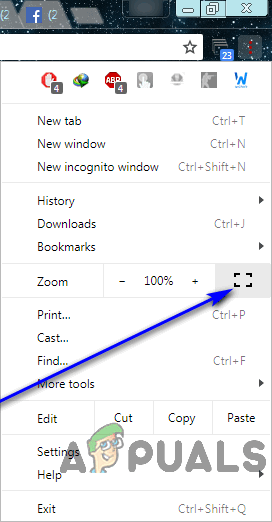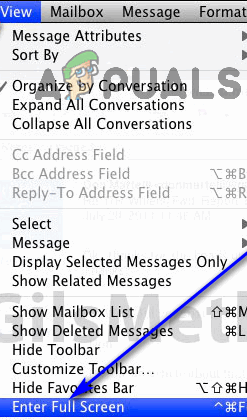Google Chrome’s Full-Screen Mode
If you’re working on a browser such as Google Chrome, focusing on one single tab can be quite a challenge – what, with all the other open tabs in your field of view, each seducing you into switching to them every few minutes, your computer’s foxy taskbar, and everything your computer has to offer in the notifications and calendar/clock area in the bottom right.
Taking all of those factors into account, the only way for users to be able to direct the entirety of their attention to one single tab without fail is for that tab to be the only thing they see on their screen. This is where Google Chrome’s amazing full-screen mode comes into play. When you toggle full-screen mode, the tab you were on when you toggled the feature takes up all of your computer screen’s real estate. Everything else – whether it be something related to Google Chrome or something belonging to your computer, is removed from your field of view. When Google Chrome is put into full-screen mode, the text or graphics on your screen are not magnified – you just see more of them. When you go into full-screen mode on a webpage, you see more of that webpage of your screen – the browser doesn’t zoom into it. While you’re in full-screen mode, you can’t use any of the browser’s buttons or controls, so you’ll have to know how to disengage full-screen mode before you actually go and engage it.
How to Enable Full-Screen Mode on Google Chrome
Let’s get down to business – there are a number of different ways you can enable full-screen mode on Google Chrome, and each varies slightly depending on the Operating System you’re using Google Chrome on. If you want to enable full-screen mode on Google Chrome, here’s how you can go about doing so:
Using keyboard shortcuts and dedicated UI buttons
First and foremost, you can engage and disengage full-screen mode on Google Chrome by pressing specific key combinations on your computer and, if you’re using Chrome on macOS, a dedicated UI button that can be used to toggle full-screen mode on or off.
On Windows:
If you’re using a simple desktop computer, all you have to do in order to toggle full-screen mode on while using Google Chrome is: If you’re using a laptop or another computer that has an Fn (Function) key on its keyboard, simply pressing F11 might not be enough to get the job done. You might have to:
On macOS:
If you’re using macOS, you can go about toggling full-screen mode in Google Chrome on by either pressing a specific key combination on your keyboard or by using a dedicated UI button that Chrome for macOS has. To enter full-screen mode using the keyboard shortcut, simply: If you would rather go into the full-screen mode in Google Chrome on macOS using the dedicated UI button, you need to:
Using the browser’s menu
Apart from keyboard shortcuts and dedicated UI buttons, you can also toggle full-screen mode on graphically using the browser’s menu. This holds true for Chrome for both Windows and macOS. Here’s how you can use Chrome’s menu to toggle full-screen mode on.
On Windows:
On macOS:
How to Disable Full-Screen Mode on Google Chrome
Knowing how to engage in full-screen mode on Google Chrome simply isn’t enough. As stated before, once you’re in full-screen mode, all of Chrome’s controls and buttons and even the bookmarks bar will disappear. If you do not know how to get out of full-screen mode, you’ll be in quite a pickle. You’ll probably have to take some drastic measures such as using Ctrl + Alt + Esc to launch the Task Manager and terminate Google Chrome from there in order to get back to being able to freely use your computer. Disabling full-screen mode on Google Chrome is actually a pretty simple endeavor – whatever you did to engage full-screen mode, simply do it another time and full-screen mode will be disengaged. For example, if you toggled full-screen mode on by pressing F11, simply press F11 one more time while you’re in full-screen mode and it will be toggled off. In fact, you can even mix and match – for example, if you got into full-screen mode from the browser’s menu, you can get out of full-screen mode by simply pressing F11 and the end result will remain the same.
Ghost of Tsushima’s Legends Game Mode Is Being Expanded Into A Full Standalone…How to Disable Full-Screen Mode in Microsoft Edge?Resolve Screen Dims when Playing Games in Full Screen (Fix)Google Rolls Out New Google Assistant “Snapshot”: A Revamped Version of Google…