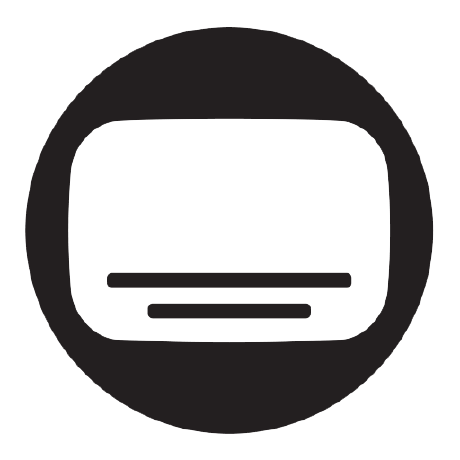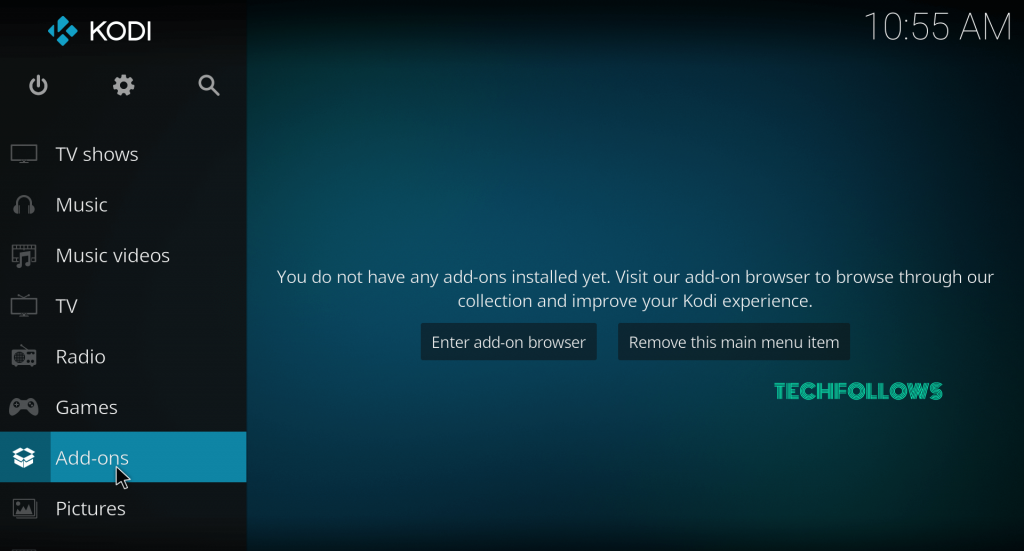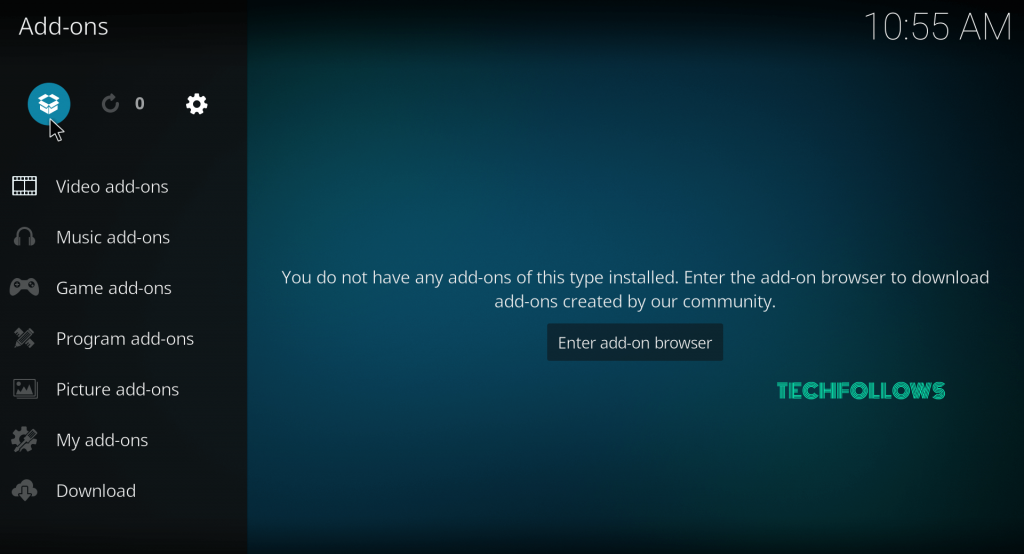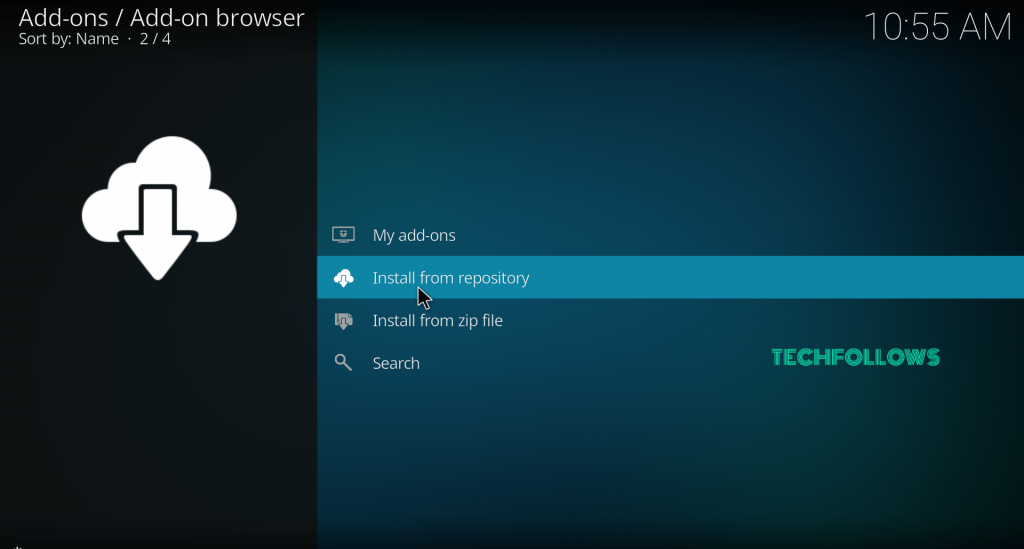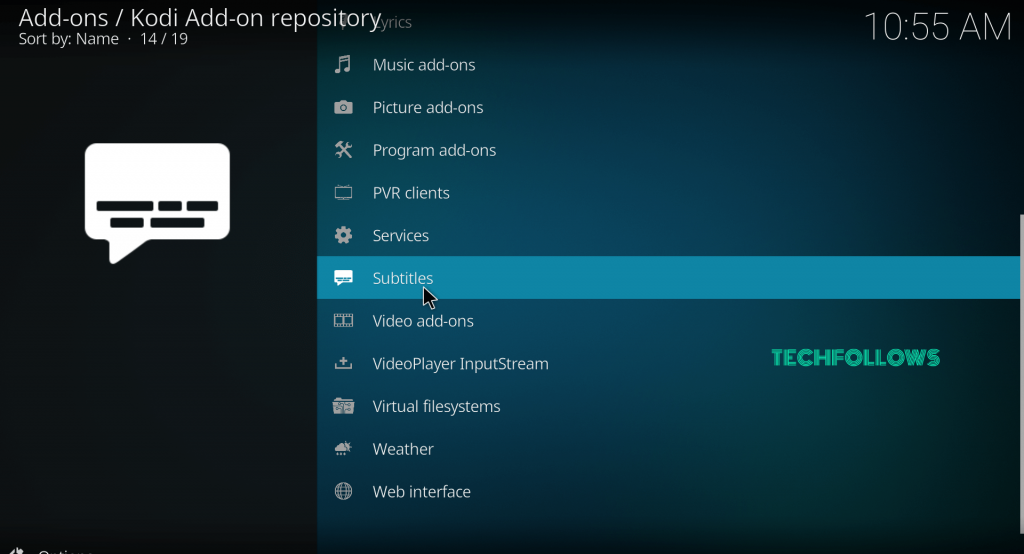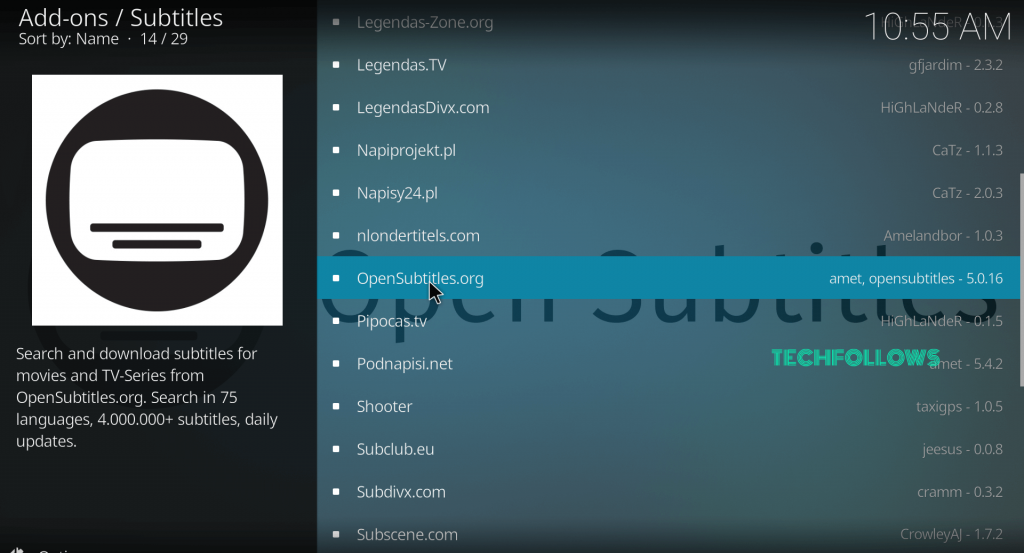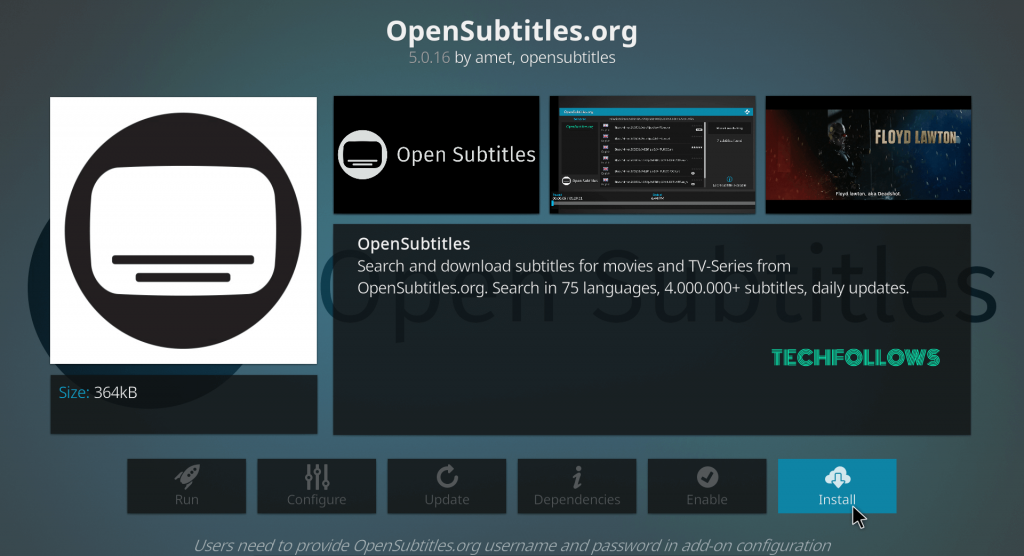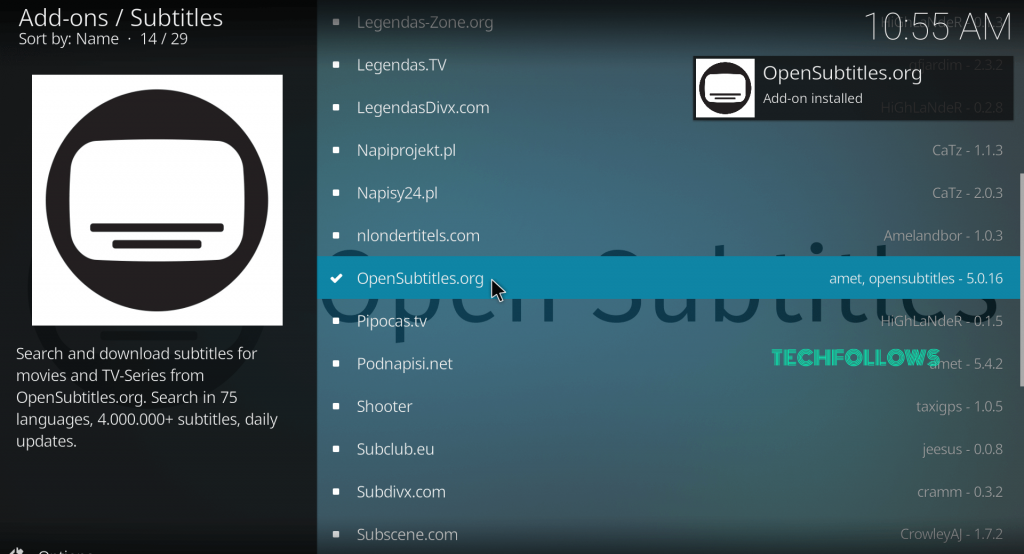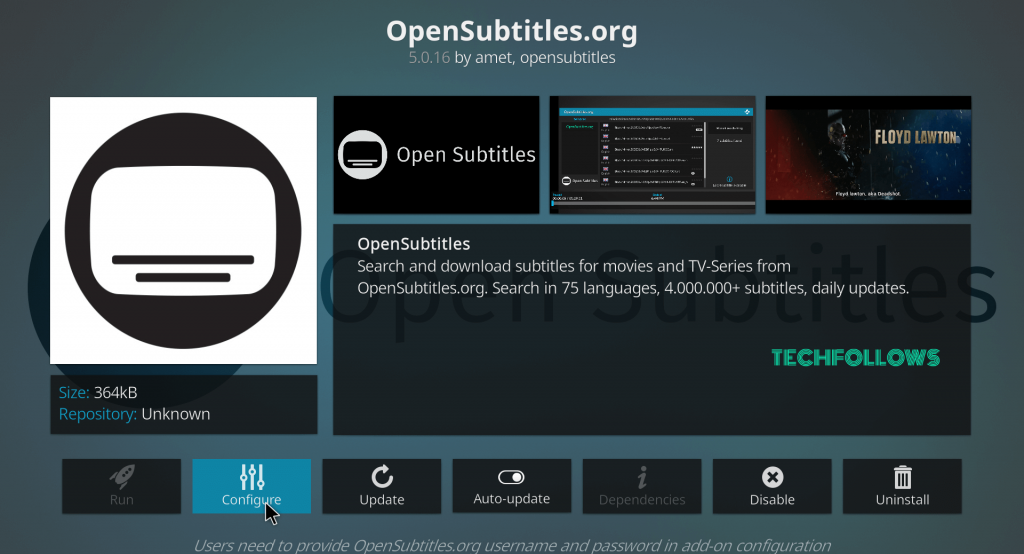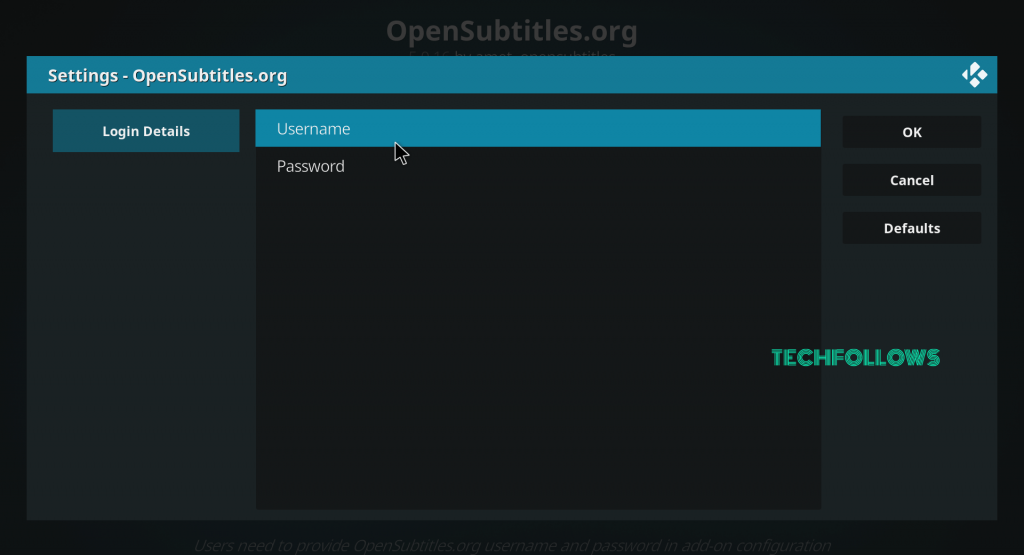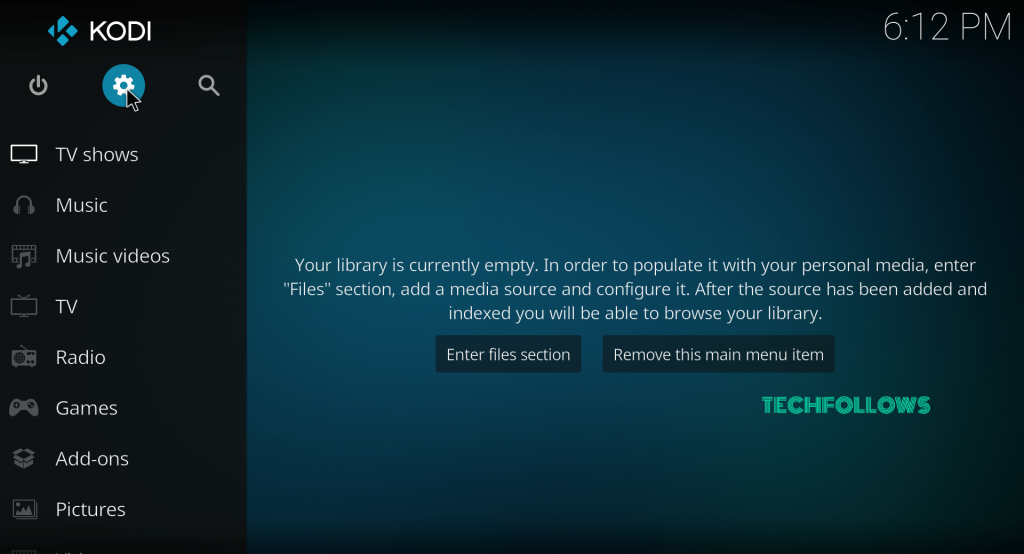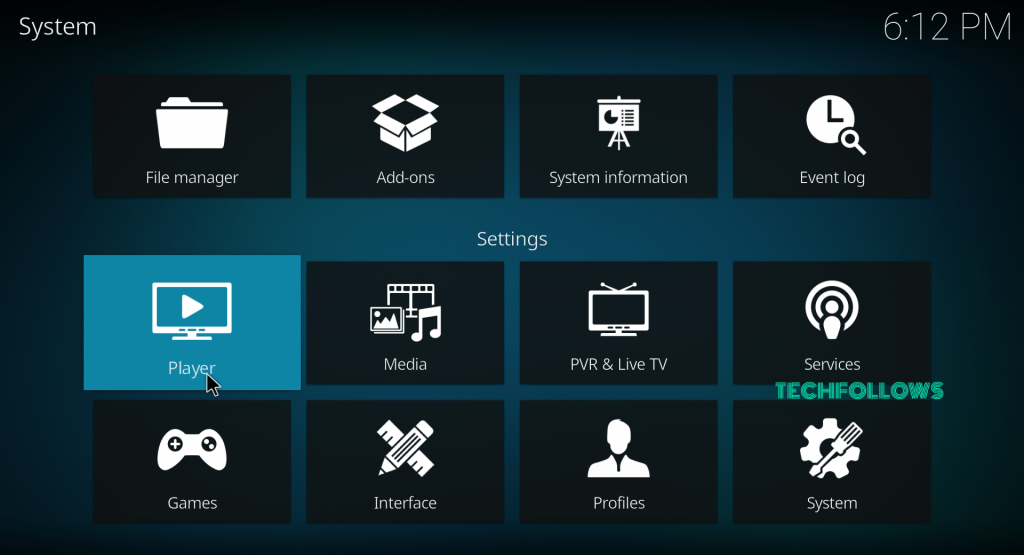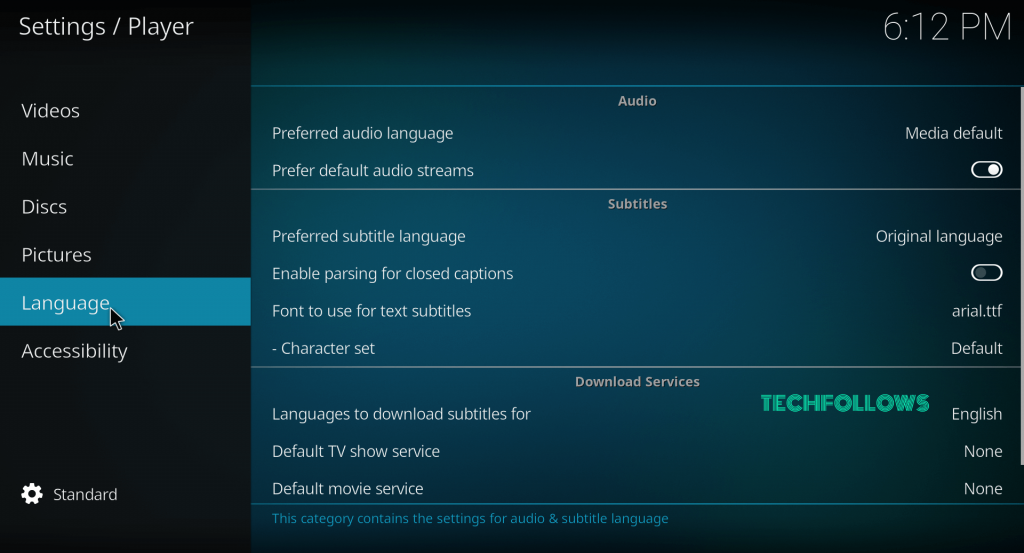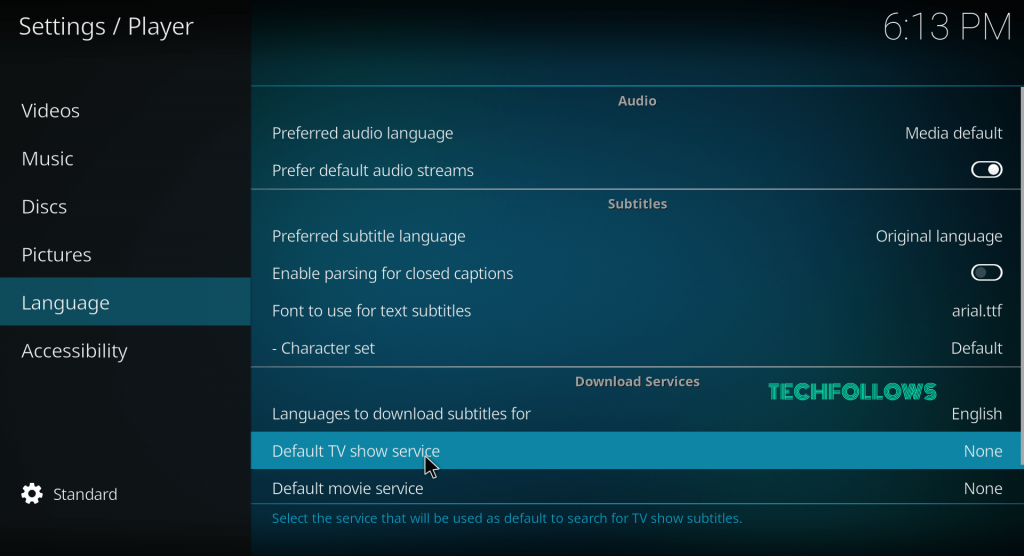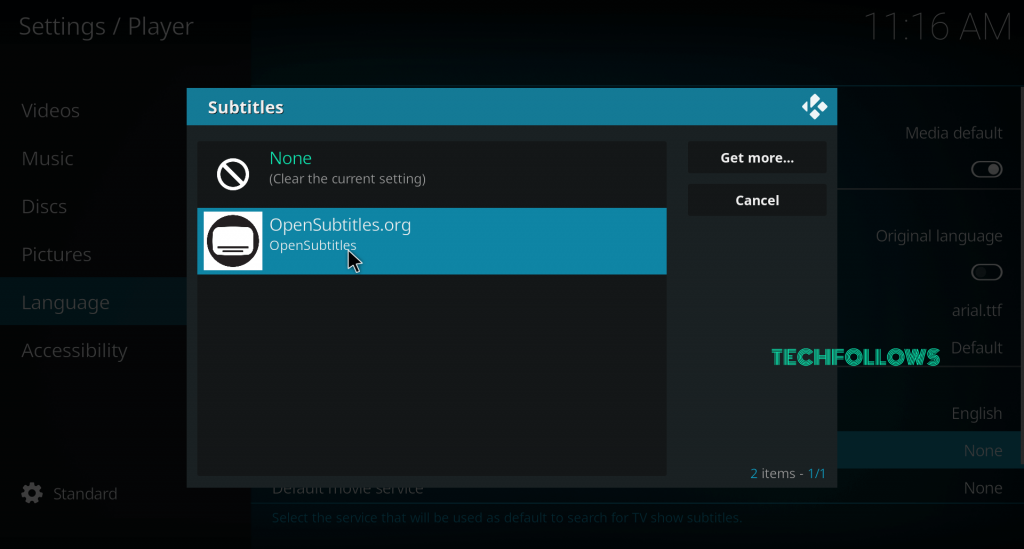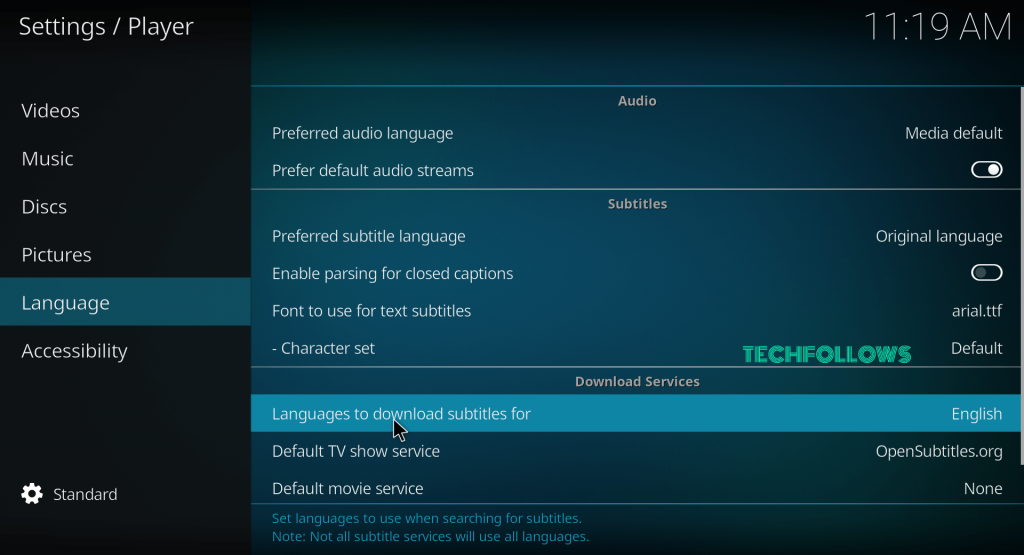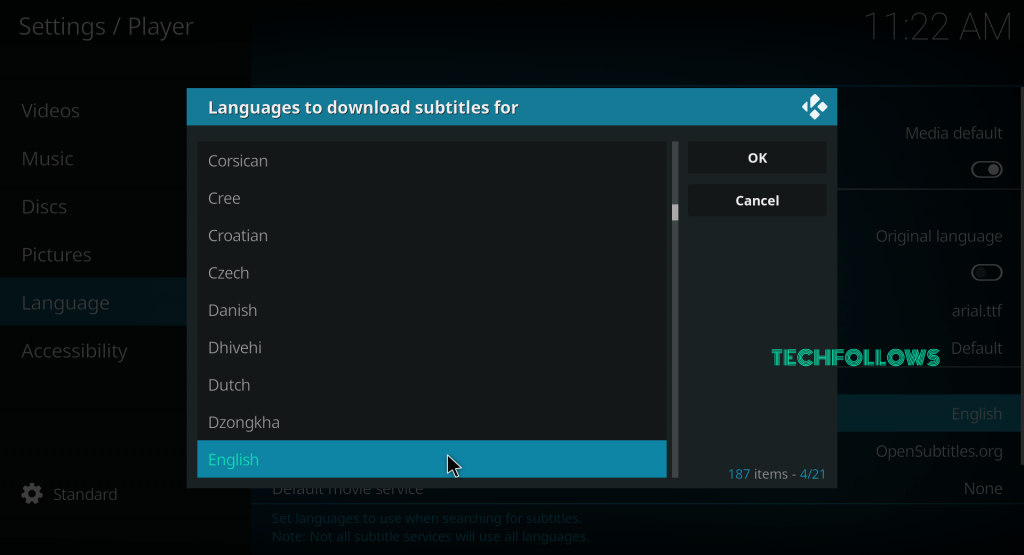OpenSubtitles Kodi Addon
OpenSubtitles is a perfect addon to add subtitles on Kodi. After installing this addon, a subtitle icon will appear on the UI of the media player. Select that icon to load the listings automatically or to search the subtitles manually. From there, the subtitle will appear on your media playback automatically.
How to get Subtitles on Kodi Media Player?
Adding Subtitles on Kodi is not a difficult task. With the help of OpenSubtitles Addon, you can enable Subtitles on Kodi with ease. #1: First of all visit https://www.opensubtitles.org and register an account with the OpenSubtitles. #2: Launch your Kodi Media Player and select Add-ons on the left panel. #3: Tap the Package installer icon. #4: Select Install from Repository. #5: From the repositories list, select Kodi Repository. If you haven’t installed any third party repository, skip this step and move to the next one. #6: Scroll down and select Subtitles option. #7: Scroll down the list, select OpenSubtitles.org Addon. #8: Select Install to install OpenSubtitles Addon on Kodi. #9: Within a few minutes, the addon will be installed on your Kodi media player. You may also like: How to install Netflix on Kodi? #10: Now click the OpenSubtitles addon and select the Configure menu. #11: Enter your Username and password that used to register an account with the OpenSubtitles. Click OK once you have entered the details. #12: Get back to the Kodi home screen and click the Settings icon. #13: Under the settings menu, select Player Settings or Player. #14: Select the Language option on the left panel. #15: Under the Language settings, select Default TV Show service. #16: Now select the installed OpenSubtitles addon. #17: After changing the default TV show service to OpenSubtitles, select Languages to download Subtitles for. #18: Select your preferred language and tap OK.
Other Addons to Add Subtitles on Kodi?
Instead of OpenSubtitles Addon, you can use the following addons to add subtitle on Kodi. Subscene: Just like OpenSubtitles, Subscene is one of the popular subtitle addons used on Kodi. Along with English, the addon supports more than 50 languages including Spanish, Italian, Arabic, Brazilian, and much more. Podnapisi: Podnapisi is one of the remarkable addon to add subtitles on Kodi. The addon has regular updates to improve the user experience. The enhanced API of the Podnapisi let’s you search and download the subtitles with ease. Subdivx: Subdivx is one of the best English subtitles addons which has more than 60K users. The addon lets you search and download the subtitle for your media with ease.
Final Thoughts
To conclude this, Kodi is a great way to watch your favorite movies and TV shows both locally and using your streaming network. By installing Opensubtitles Addon, you will have the option to automatically search for subtitles. Don’t forget, OpenSubtitles isn’t the only option available on the market. But it the favorite subtitle addon for most of the Kodi users. Thank you for visiting Techfollows.com. For further queries and feedback, feel free to comment below.