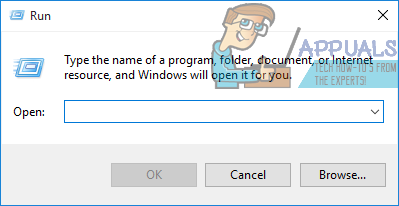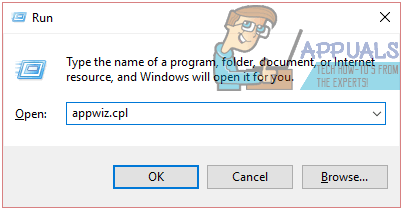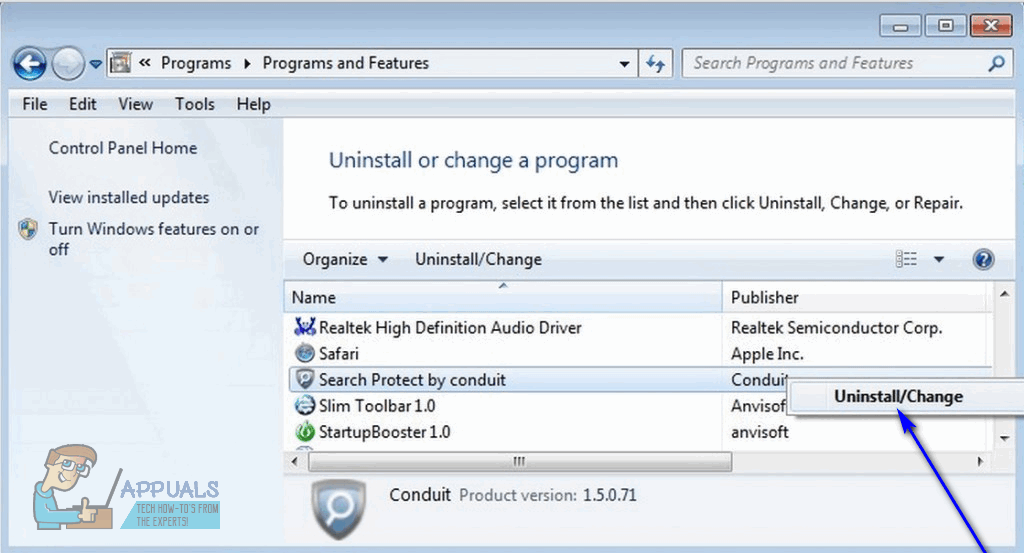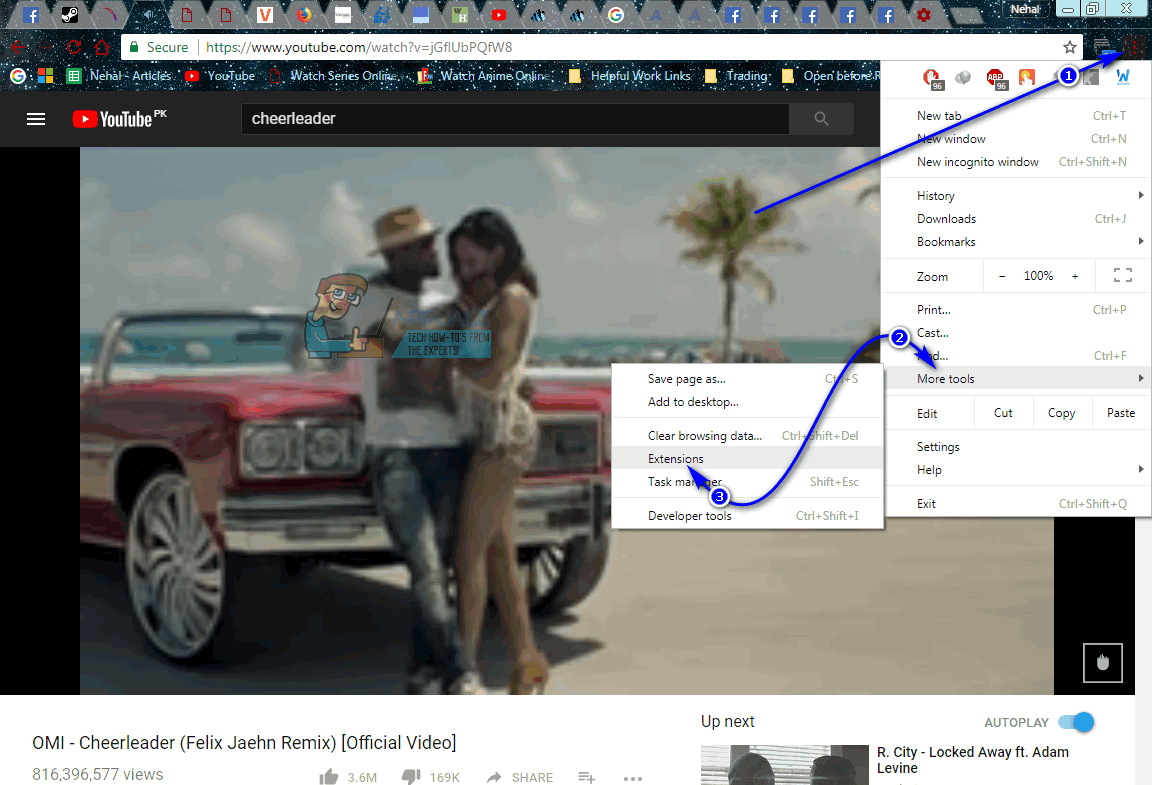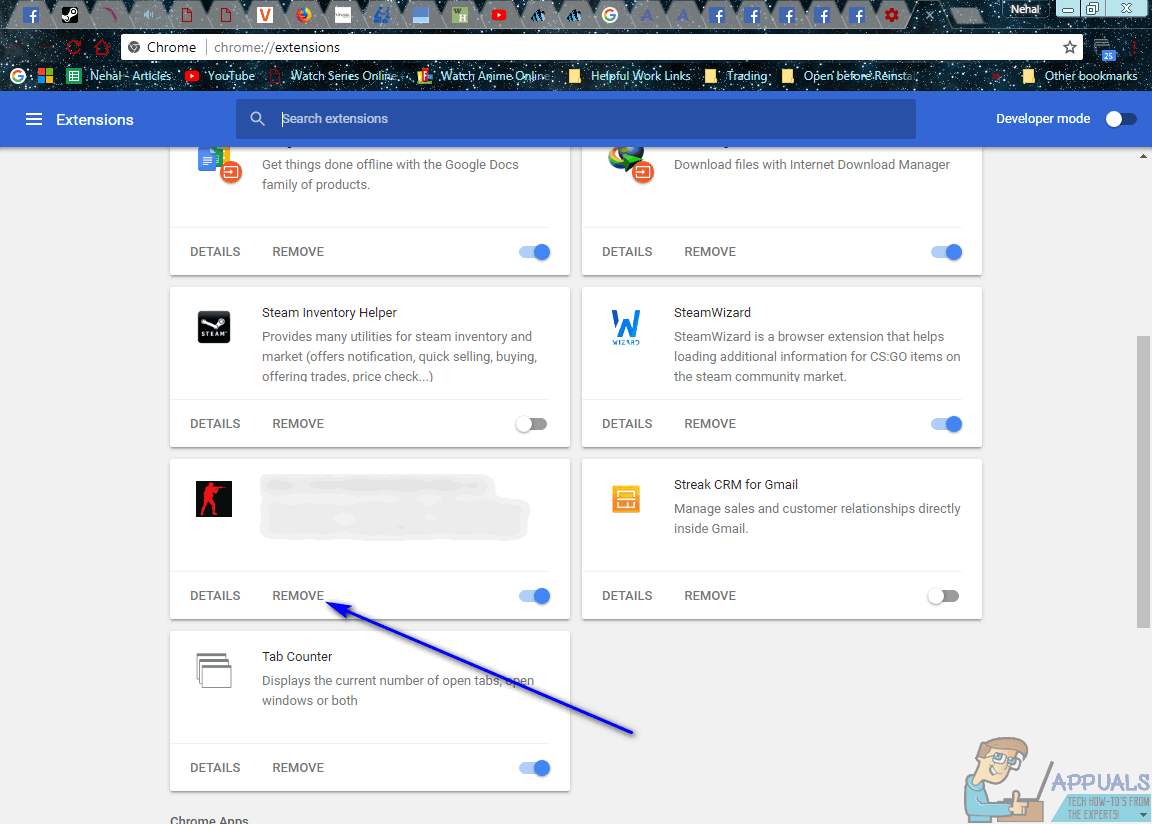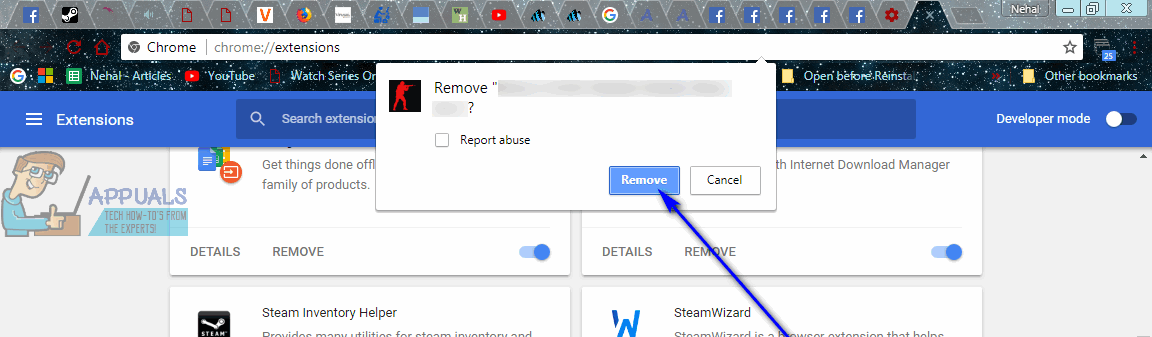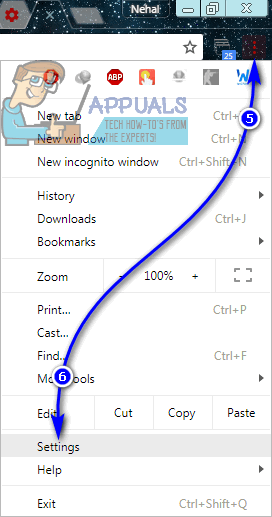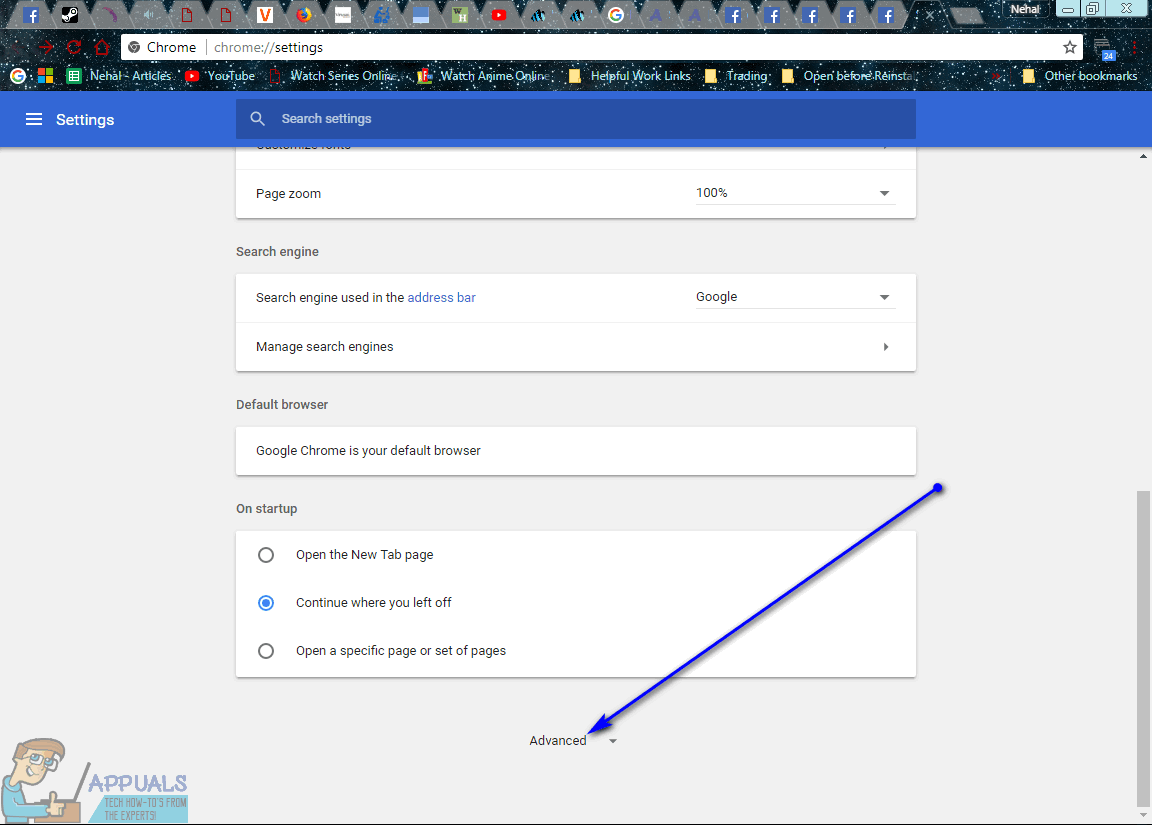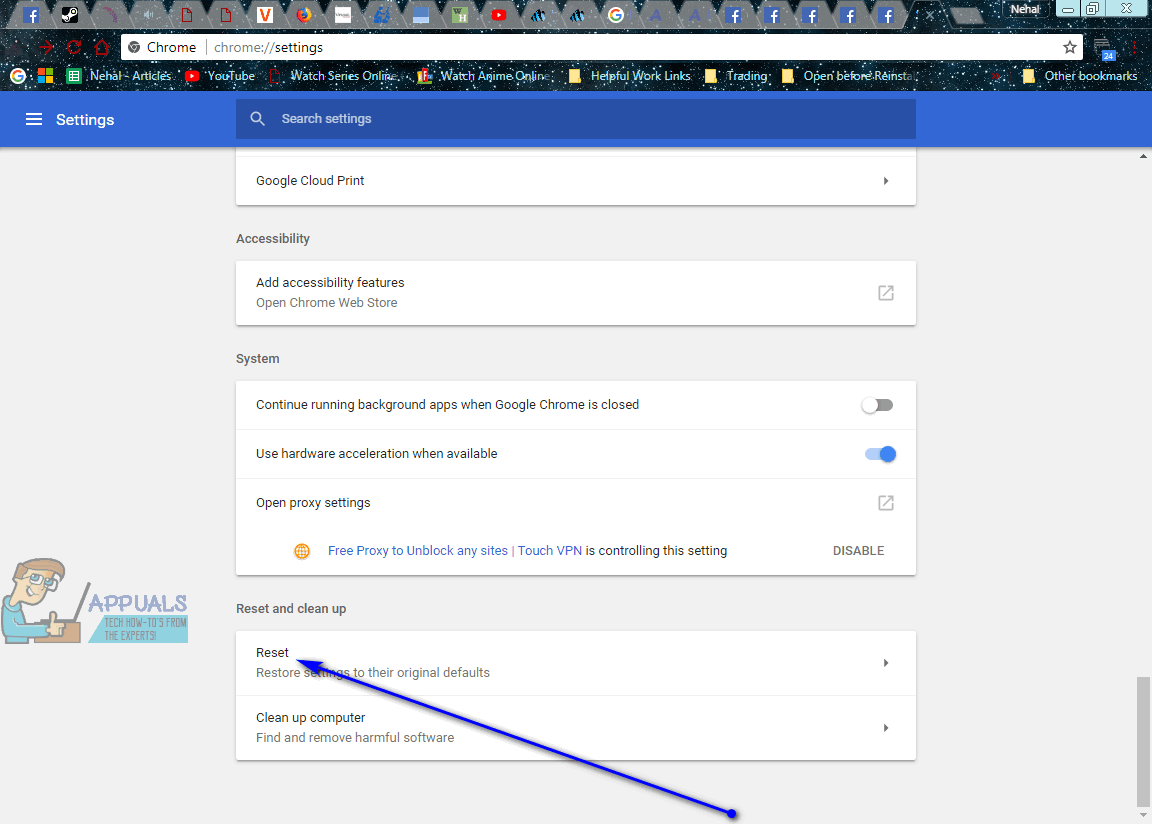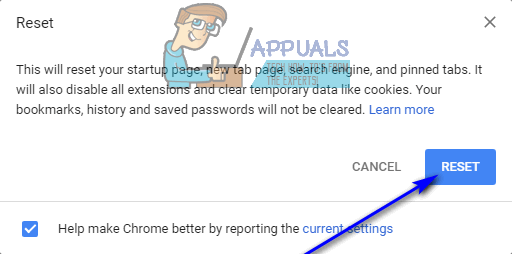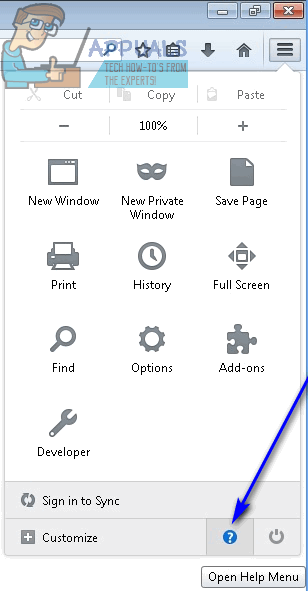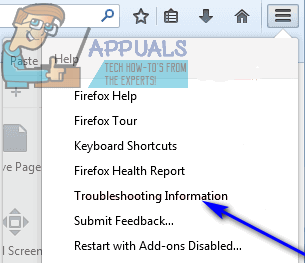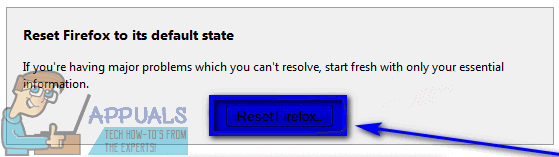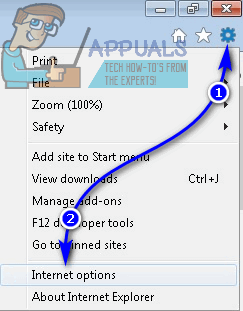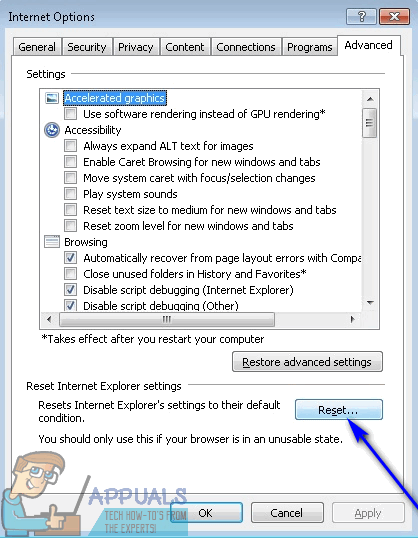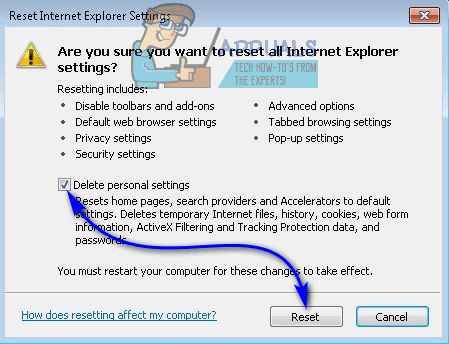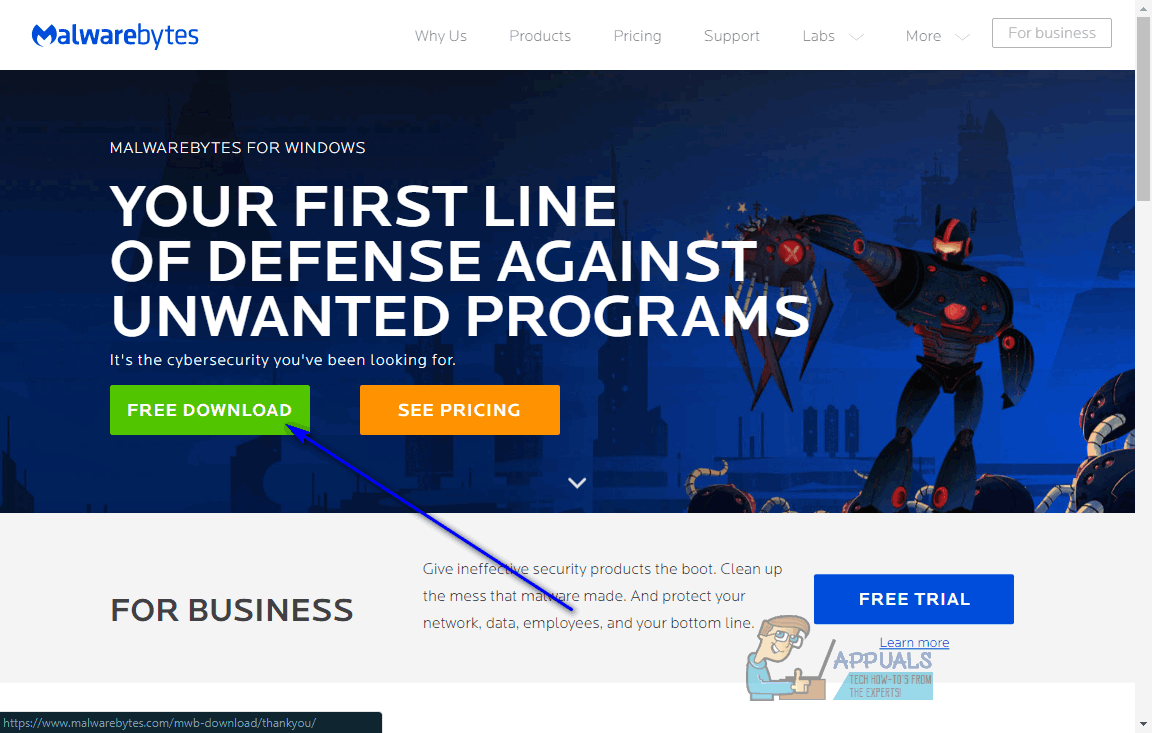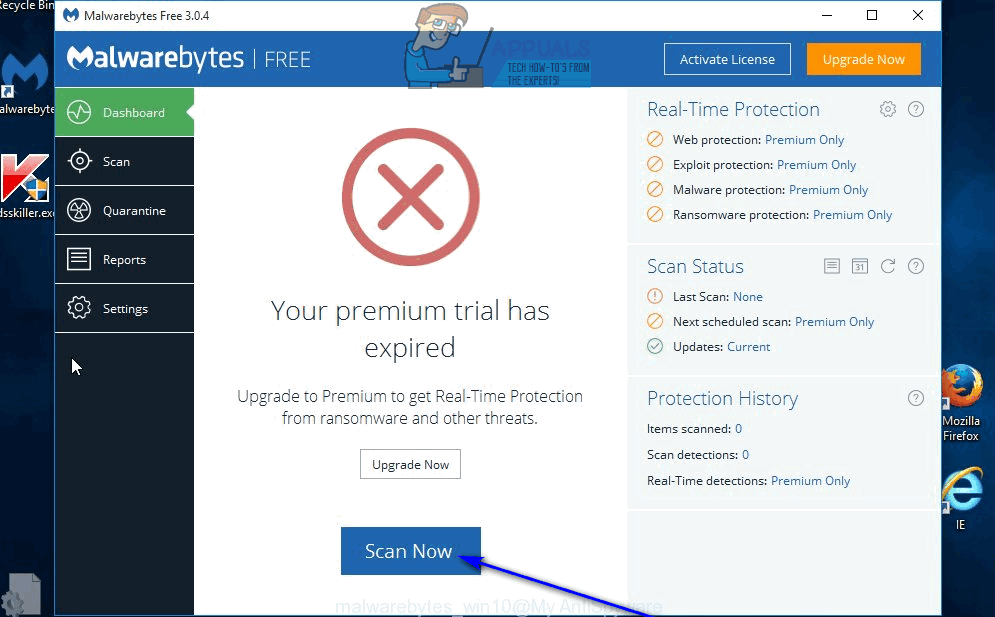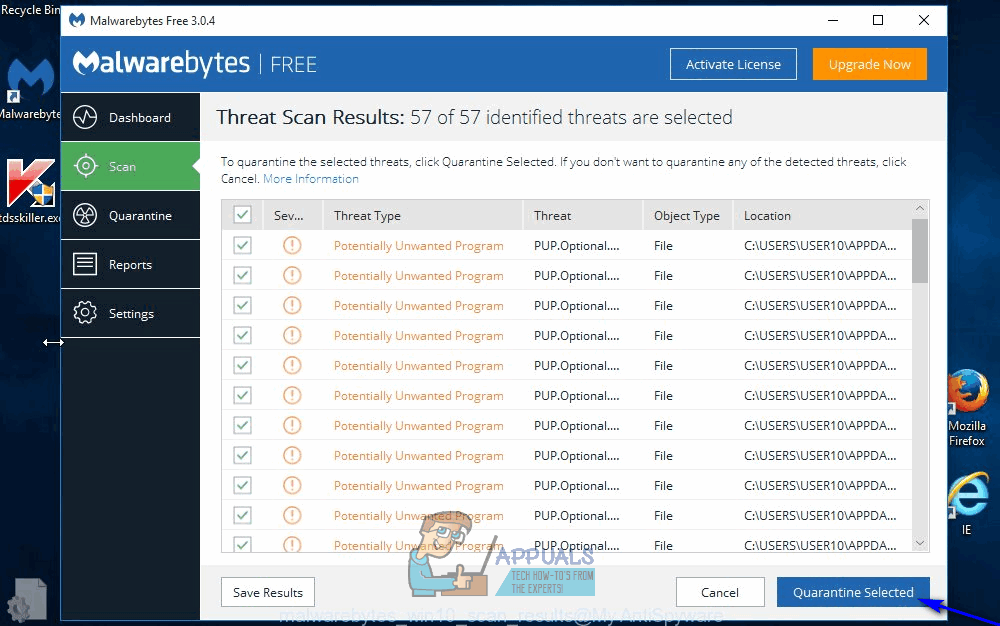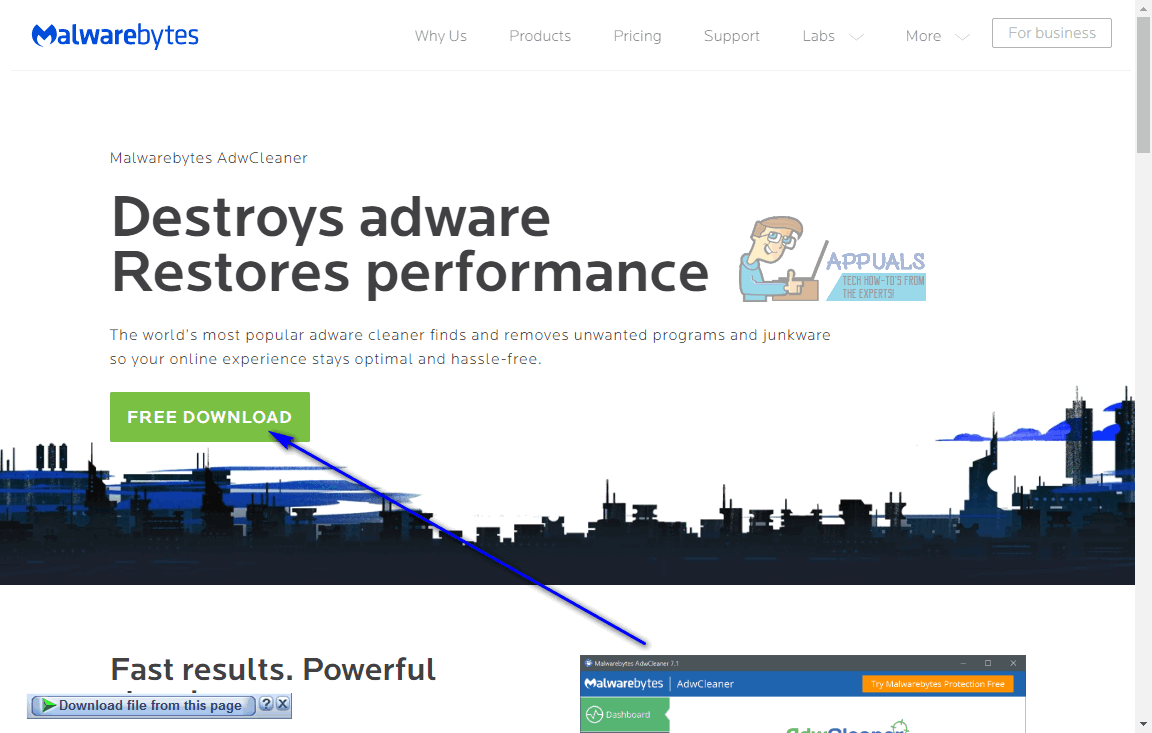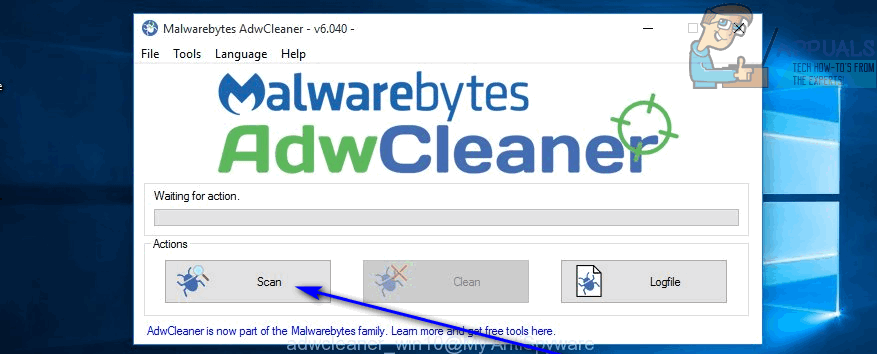AdChoices is a program that usually sneaks on to unknowing computers during the installation of other, legitimate software. AdChoices is distributed without the knowledge of the people installing it and sometimes without even the knowledge of the developers of the application that the adware is being installed alongside. In addition, AdChoices disguises itself as a somewhat helpful application, resulting in even somewhat skeptical victims allowing the adware to be installed. Once AdChoices has been installed on a computer, it not only displays advertisements to the user but also installs intrusive third-party toolbars for internet browsers and other malicious programs that further add to the heaps of advertisements the victim sees because of the adware. You can often rid yourself of the petulant advertisements you see because of AdChoices while using an internet browser by installing and enabling an extension or add-on for that specific internet browser designed to block advertisements (something like AdBlock or Adblock Plus, for example). However, this method often ends up either only working for a portion of all the ads AdChoices bombards victims with or not working at all because of countermeasures set up and used by the adware. Thankfully, though, there is no need for you to go nuclear and take any drastic measures such as reinstalling Windows on your computer from scratch. As is the case with all other malicious intruders, AdChoices can be gotten rid of – you just need to put in a little bit of effort. If you have been unfortunate enough to be infected by AdChoices, here’s how you can get rid of the notorious adware:
Phase 1: Uninstalling AdChoices from the Control Panel
First and foremost, you need to rid your computer of the root of all the chaos that has been inflicted upon it – the AdChoices program that was installed on it. As aggravating as AdChoices can be, uninstalling it works basically the same way as uninstalling any other application or program on a Windows computer. To uninstall AdChoices from your computer, you need to: Note: If no listing for AdChoices exists within the list of applications and programs, the adware is almost certainly disguising as itself as another application. If that is the case, simply uninstall any and all applications from the list that you do not recognize or do not use. To make it easy for you to discriminate between friend and foe, you may sort the list of applications by Installed On and look for unknown or suspicious programs installed at or around the same time you started seeing symptoms of the adware infection.
Phase 2: Uninstalling any and all toolbars associated with AdChoices
AdChoices is not limited to being a standalone application – once it infects a computer, it installs an array of conduits, chief among them being malicious toolbars associated with the adware for every single one of the internet browsers the victim uses. Once you have uninstalled the AdChoices application, you need to also uninstall these toolbars so as to make sure all avenues used by the adware are demolished. In order to uninstall any and all toolbars associated with AdChoices, here’s what you need to do: On Google Chrome: On Mozilla Firefox: On Internet Explorer:
Phase 3: Scanning for adware, malware or any other threats
Once you have removed both the main AdChoices application and all of its tributaries from your computer, all there is left to do is make sure there was nothing left behind and that the entirety of the adware invasion has been blown to smithereens. You can make sure that you successfully got rid of AdChoices and all the chaos it brought with it using third-party computer security applications. What you need to do is:
How to Get Rid of Red Screen VirusHow to get Rid of Accuweather box appearing on ScreenWhat is iPhone Other storage and how do you get rid of it?Get Rid of the Bing Image in Search Bar on Windows 10 / 11