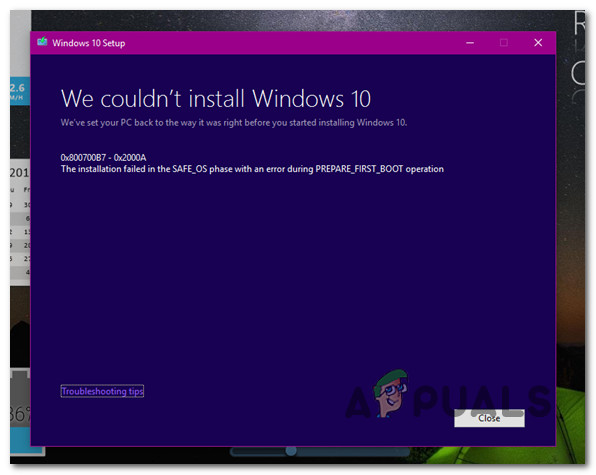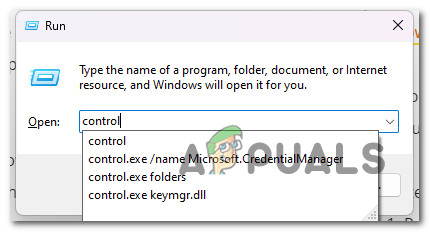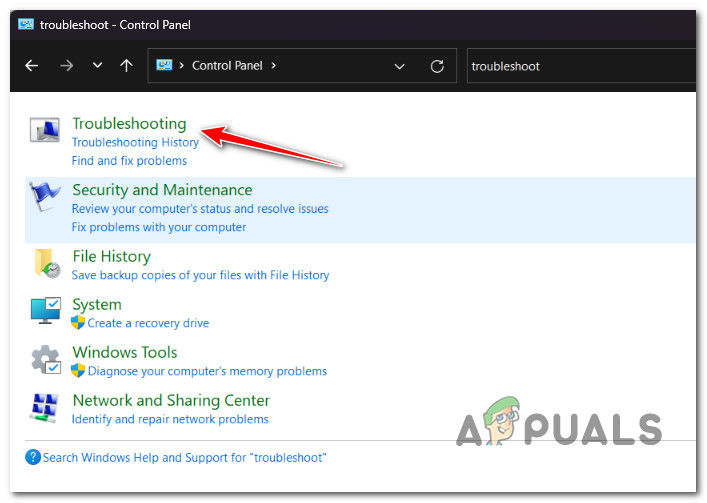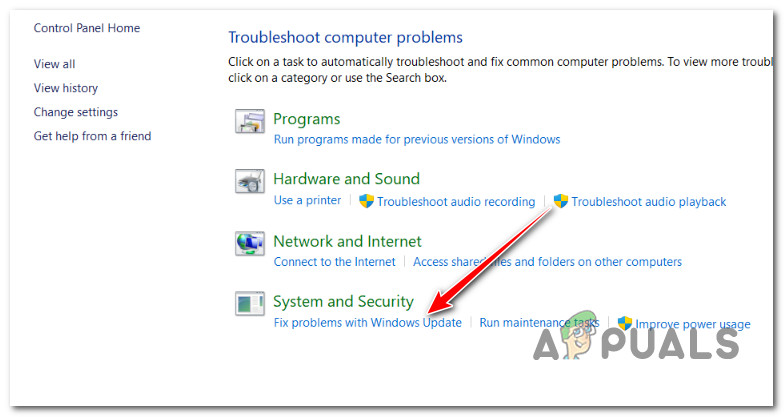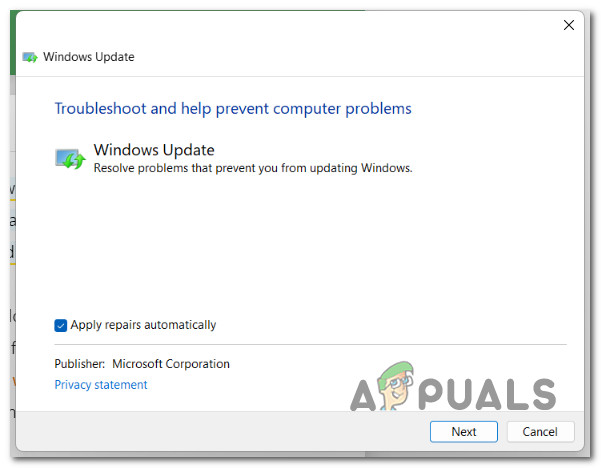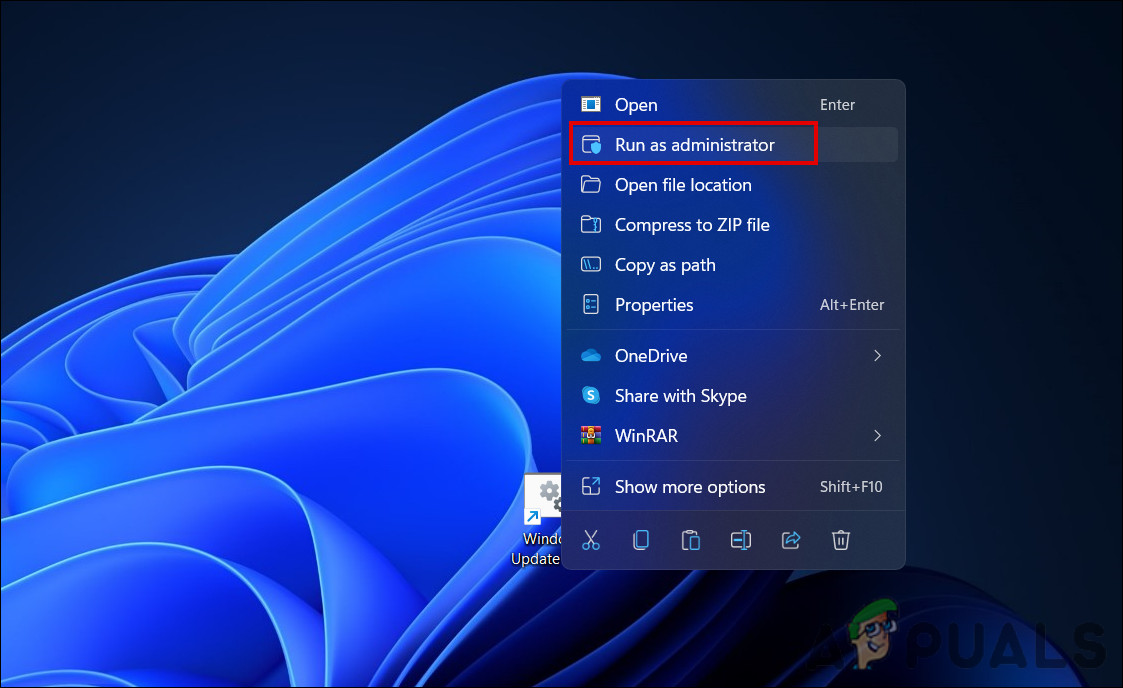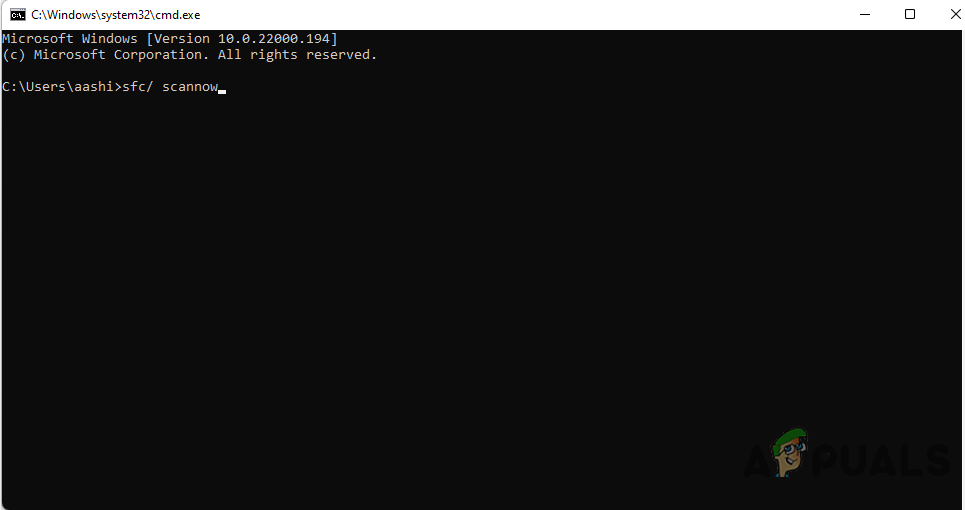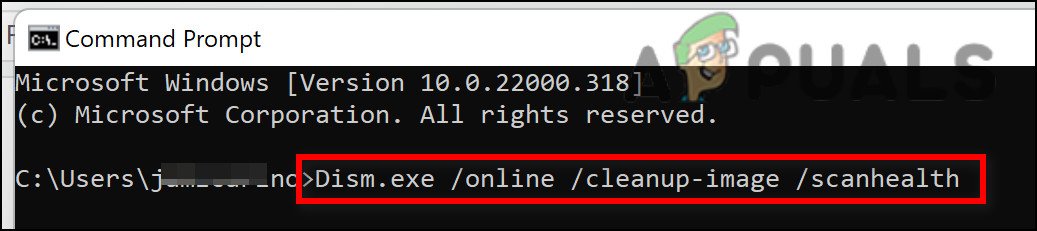This problem is usually related to a Windows Update inconsistency, 3rd party interference or system file corruption. We have mentioned some potential fixes below to ensure your issue will be resolved.
1. Run the Windows Update Troubleshooter
If you’re starting to troubleshoot this issue, try your luck and see if you can fix it automatically. The 0x800700b7-0x2000a error is a fairly old issue, and Microsoft has already provided an automated repair plan via the Windows Update Troubleshooter. Note: The Windows Update Troubleshooter contains a selection of automated repair strategies you can deploy to fix the most common causes that will break the Windows update & upgrade component. If the cause of the issue is Windows Update Troubleshooter already fixes the cause of the error, all you have to do to fix the problem is run the tool and use the recommended fix. Note: If you have Windows 11, you’re lucky because the tool is much better than it was in earlier versions. Microsoft has added dozens of new automated repair options that can be used with just a few clicks if a known case is found. If you haven’t already, follow the steps below to run the Windows Update Troubleshooter and have the recommended patch installed automatically: Note: The instructions below will work on every recent version of Windows. If you’re still experiencing the 0x800700b7- 0x2000a error, move down to the next method below.
2. Reset Every Windows Update Component
In case you get this error regardless of the upgrade agent you use, there’s a chance some of the WU dependency used for the upgrade process is corrupt. To fix this, Try resetting the Windows Update components and services using the custom script we created for you. Follow these steps:-
3. Install Update KB3112343 and KB3112336 (Windows 7 & 8.1 only)
If you’re on Windows 7.1 or Windows 8.1 and you’re experiencing this issue while attempting to upgrade to Windows 10 and Windows 11 , you are likely missing a windows update meant to improve the stability of the upgrade to superior Windows versions. Depending on which Windows version you’re using, make sure you have this update installed before re-initiating the upgrade procedure:
If you’re currently on Windows 7, download & install KB3112343.If you’re on Windows 8.1, download and install KB3112336.
After installing the stability update for your current Windows version, deploy the upgrade again and see if the 0x800700b7- 0x2000a error is now fixed. If the problem is still not fixed, try the final fix below.
4. Run SFC & DISM Scans
As it turns out, one of the most common reasons for the 0x800700b7- 0x2000a error when running the Windows Update troubleshooter is a corrupted system file that stops Windows from updating or interrupts the upgrade process. If this seems to be the case, you should start by doing a scan with the System File Checker (SFC) and Deployment Image Servicing and Management (DISM) (DISM). Even though SFC and DISM are similar in some ways, you should run both checks quickly, one after the other, to improve your chances of fixing corrupted system files. If this is the case, start with a simple SFC scan. Important: This tool is completely local and does not require you to always be connected to the internet. After starting this process, you must not close the CMD window, even if the utility seems to have stopped working. Wait patiently for the process to finish. If you stop it before it’s done, your HDD or SSD could get logical errors. After the SFC scan is done successfully, restart your computer and see if the problem is still there when it starts again. If the 0x800700b7- 0x2000a keeps happening when trying to upgrade, run a DISM scan and follow the on-screen instructions to finish the process. Note: DISM uses a part of Windows Update to replace broken system files with healthy ones, but SFC does not. So, before you start this process, you should make sure you have a stable Internet connection. After the DISM scan is done successfully, restart your computer to see if the 0x80070643 error has been fixed.
How to Fix ‘Error Code: 0x800700B7’ When Downloading Windows Subsystem for…Fix: MiracastView error after Upgrade on Windows 10Fix: Upgrade to Windows 10 fails with error 80200053How to Fix Windows 10 Upgrade Error Code 0x80200056