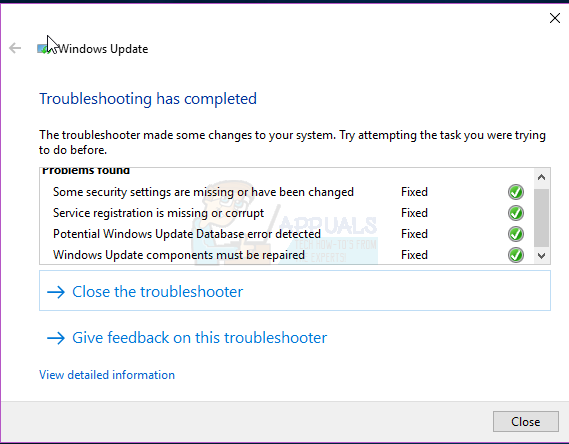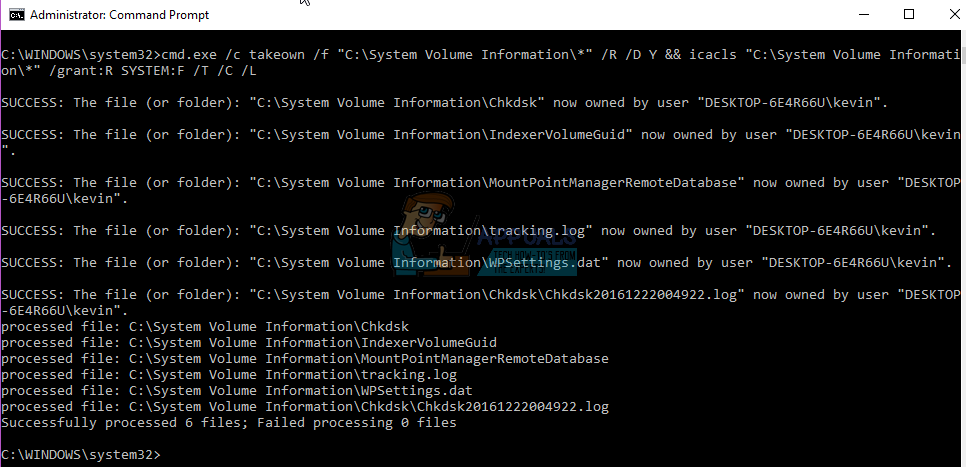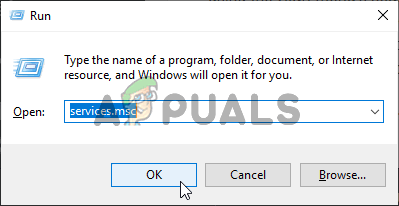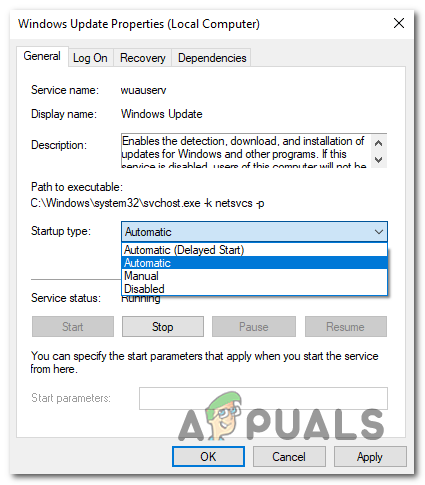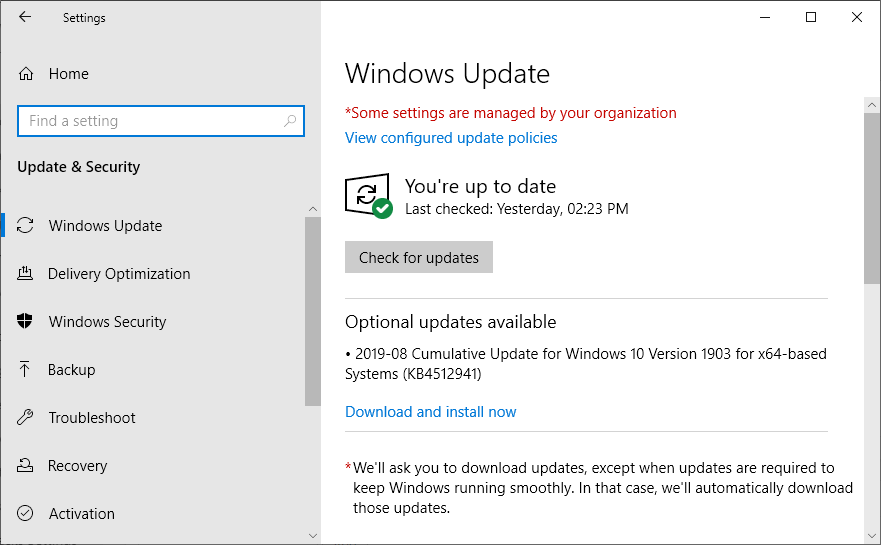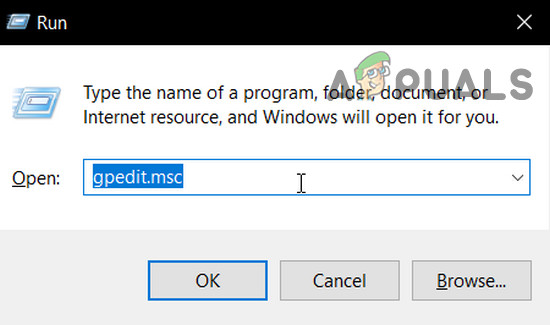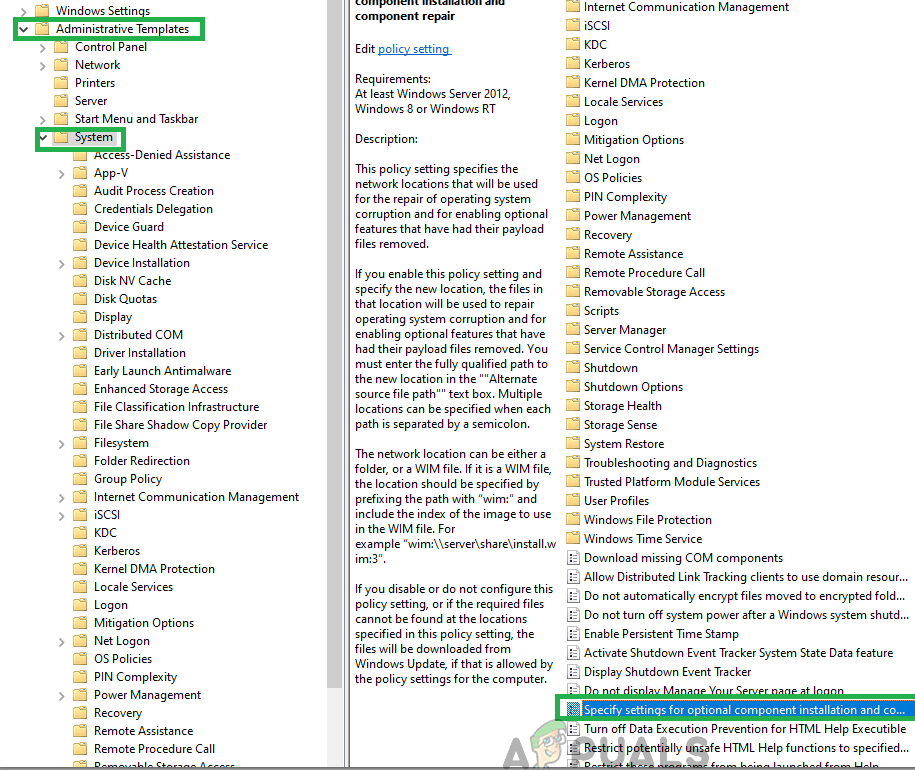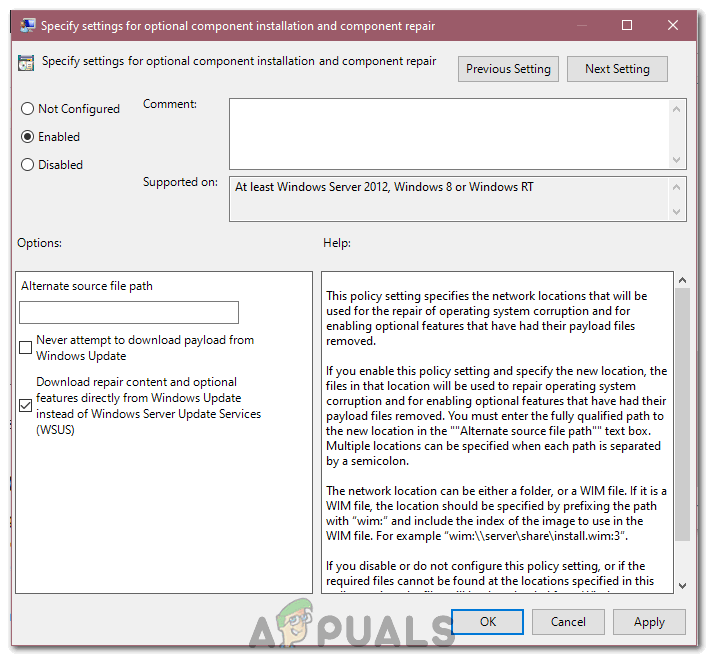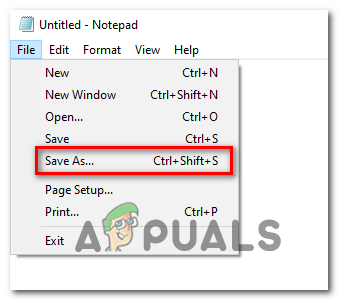Chief among the causes of this problem is a clash between Windows Update and a third-party security program installed on the computer and Access Denied issue with the security descriptors of the Background Intelligent Transfer Service (BITS), the affected computer not being able to access the System Volume Information folder, and some sort of an issue with one or more Windows Update components. If you have fallen prey to this problem, the following are the most effective solutions that you can use to try and get rid of it:
Solution 1: Uninstall any and all third-party security programs
Windows 10 users don’t need third-party antivirus, anti-malware or firewall programs – they have the almighty Windows Defender and Windows 10’s built-in firewall to protect them from any and all threats. However, many Windows 10 users still end up installing one or more third-party security programs, and these programs can sometimes clash with Windows 10 and create various problems, Windows Update failing with error code 0x80080005 being among these problems. If you are suffering from this issue and have one or more third-party security programs installed, you need to immediately uninstall them or disable them temporarily, get rid of any traces or residual files they leave behind, restart your computer and check to see whether or not gets the job done.
Solution 2: Reset Windows Update components using a troubleshooter
If one or more Windows Update components on your computer are messed up and causing this problem, you need to reset them or you can try to repair them and that should take care of the problem. In order to reset Windows Update components on a Windows 10 computer, you need to: Once the troubleshooter is finished, restart your computer and see whether or not you can successfully retrieve and install updates via Windows Update.
Solution 3: Grant full control of the System Volume Information folder to your computer
If the cause of this problem in your case is your computer not being able to access the System Volume Information folder, you can successfully get rid of the problem if you simply: Wait for the command to be fully executed.
When your computer boots up, you may check to see whether or not the problem has been resolved.
Solution 4: Manually reset the security descriptors of the BITS service
Last, but certainly not the least, an extremely effective solution to this problem is manually resetting the security descriptors of the BITS service, along with almost all other Windows Update components on your computer. In order to apply this solution, you need to:
When the computer boots up, run Windows Update and see whether or not it successfully retrieves and installs updates. If you were unable to fix your issue this way, you can try some further troubleshooting steps below.
Run an SFC scan and a DISM scan.Perform a clean install of Windows.Also, perform a Chkdsk scan.
Solution 5: Deleting Update Files
In some cases, it is possible that some Windows files/configurations have been corrupted while being downloaded. This corruption is often a result of a bad internet connection or due to packet loss in the internet service. Therefore, in this step, we will be deleting these update files. For that:
Solution 6: Changing Group Policy Settings
In some cases, the group policy might require some changes which allow it to download certain repair content directly from the Windows Update servers. This option is disabled by default for most people but it can sometimes end up fixing the update process. In order to enable this:
Solution 7: Making Registry Changes
In certain cases, making some registry changes can help us in getting rid of this issue but since the list of these changes is long, a user compiled them into a script which you can run on your computer to fix this issue permanently. For that: Note: Try downloading and running the Windows Update Troubleshooter from here. Also, make sure to disconnect all USB devices and restart your computer and then attempt to update.
Fix: Server Execution Failed Error 0x80080005How to Fix Error Code Netflix Error Code TVQ-ST-131How to Fix Windows Update “Error Code: Error 0x800706ba”?Fix Google Chrome Update Error (Error Code - 7 : 0x80040801)