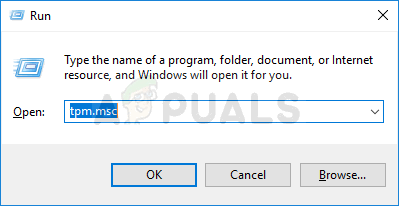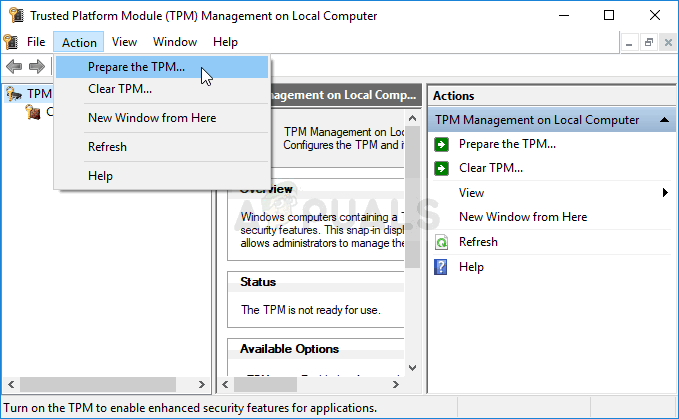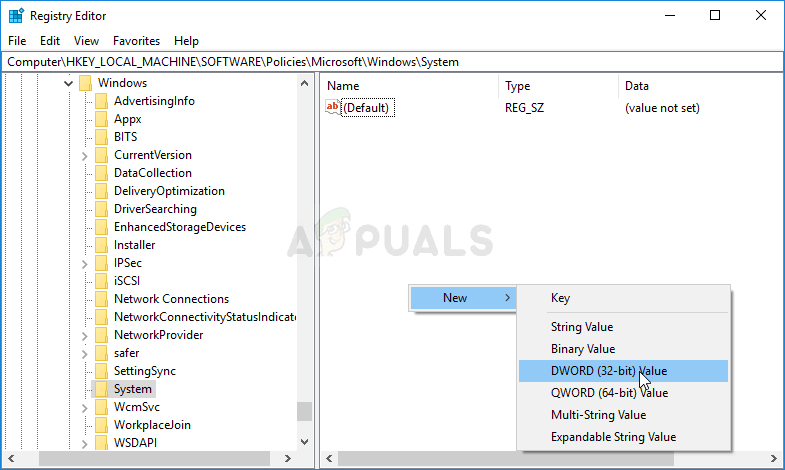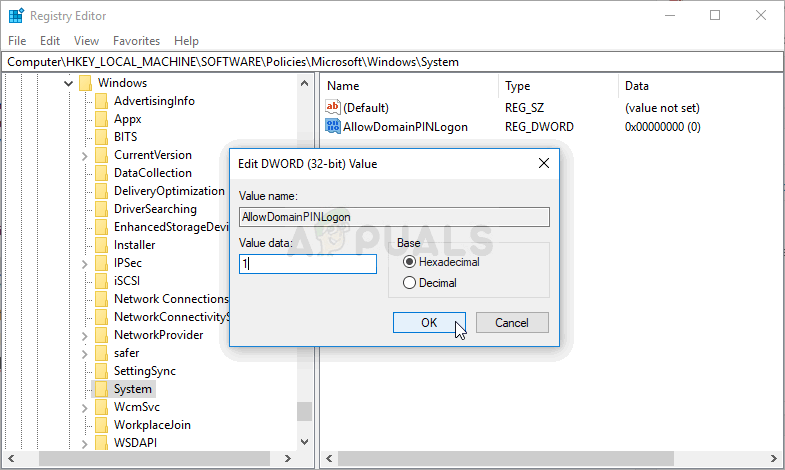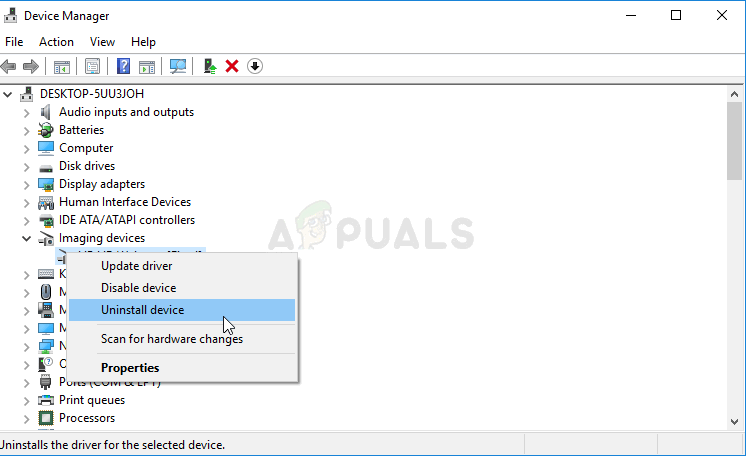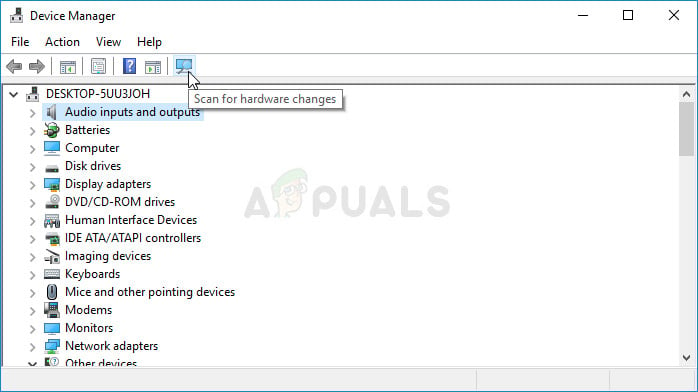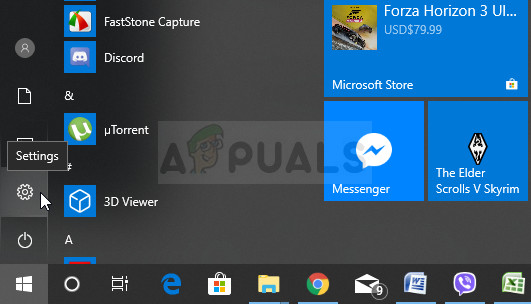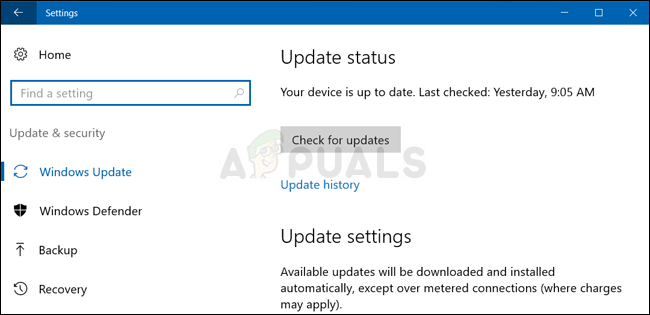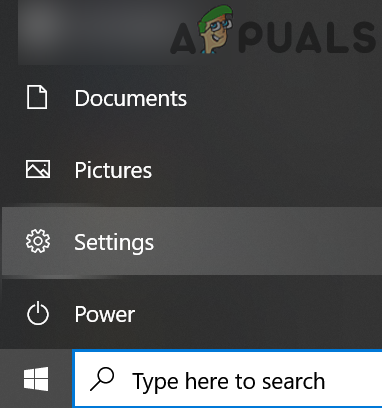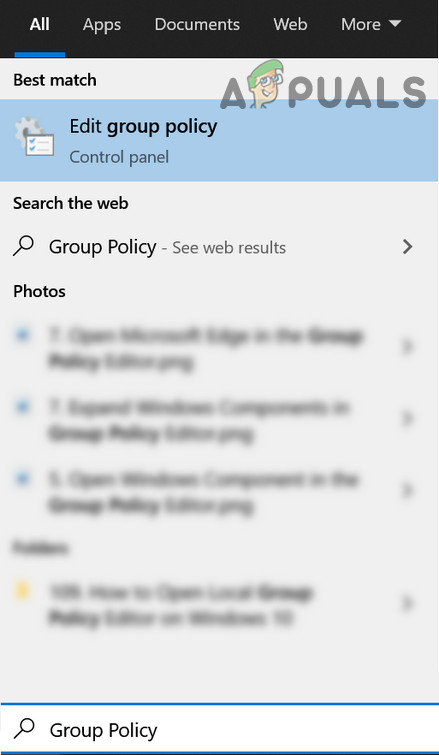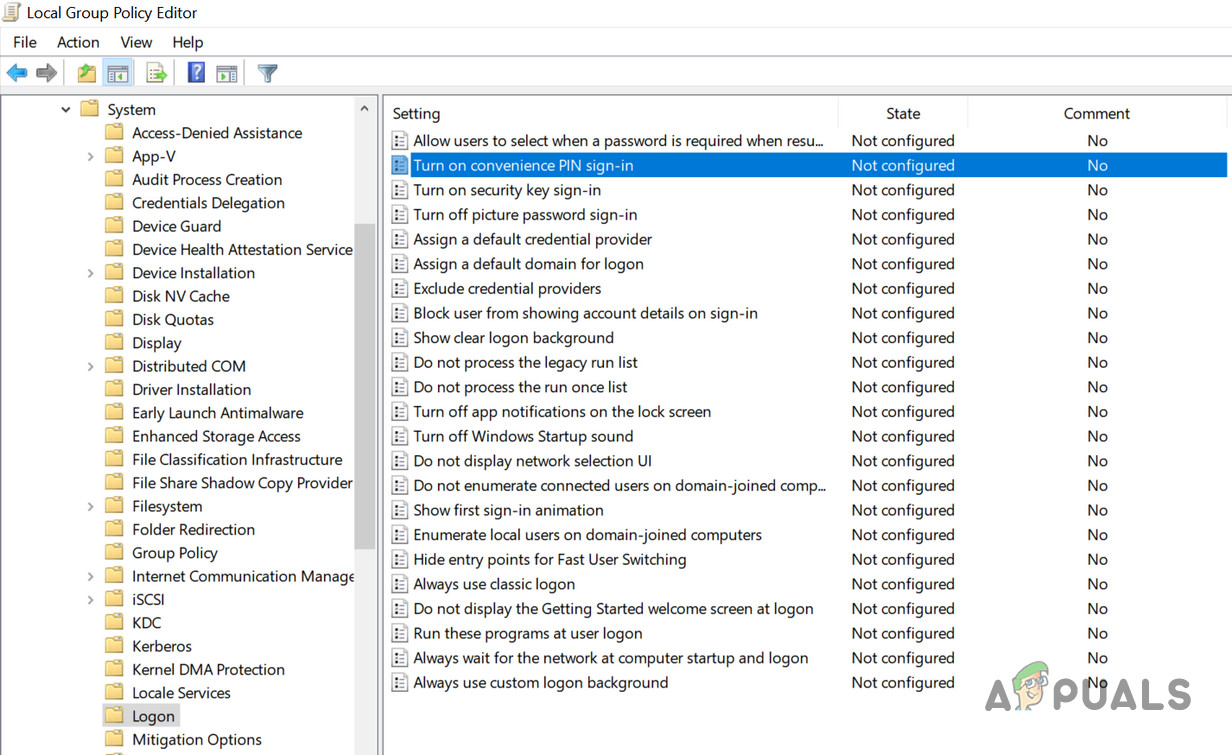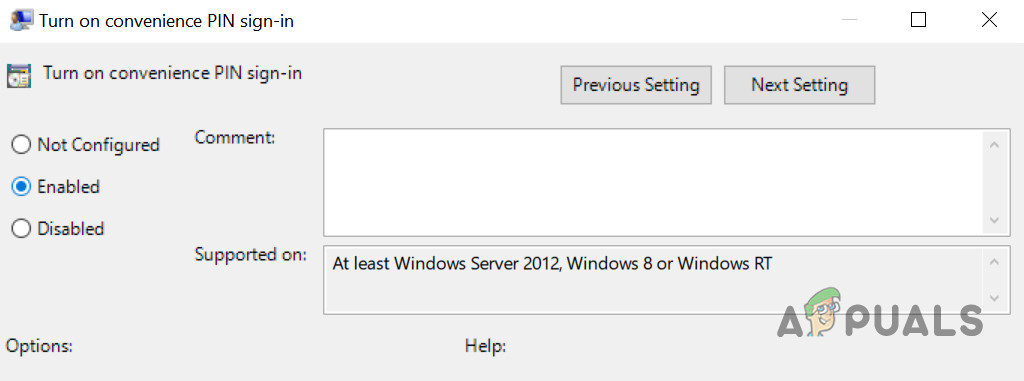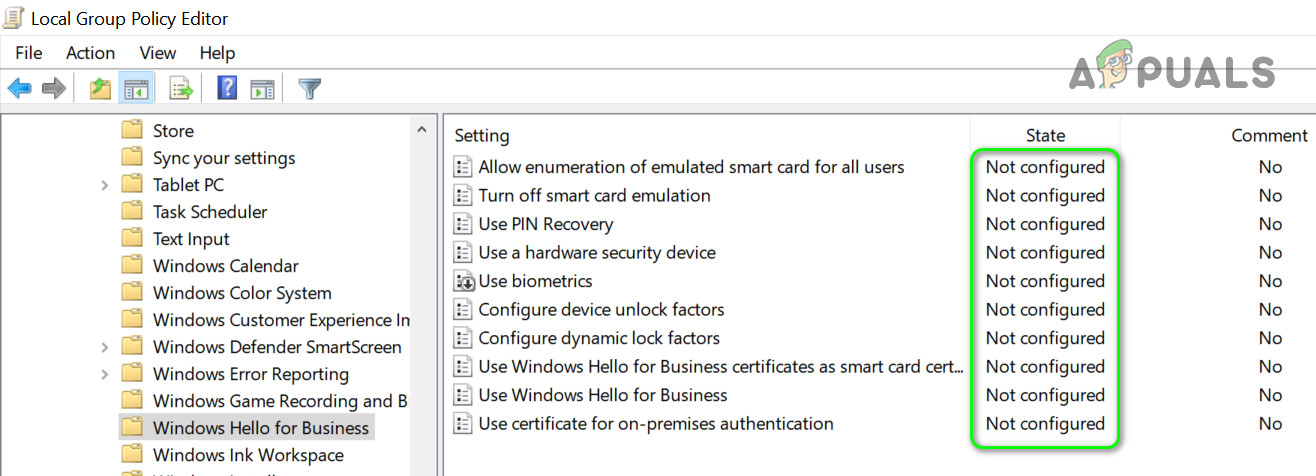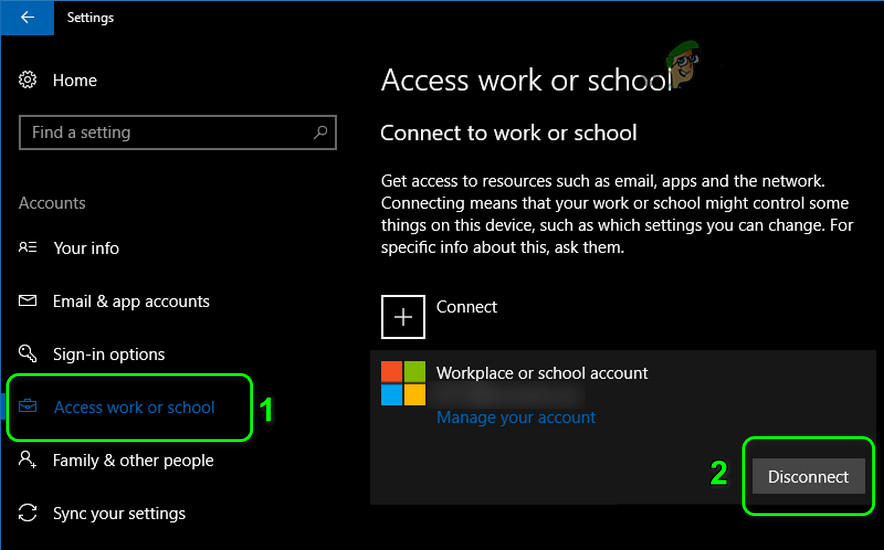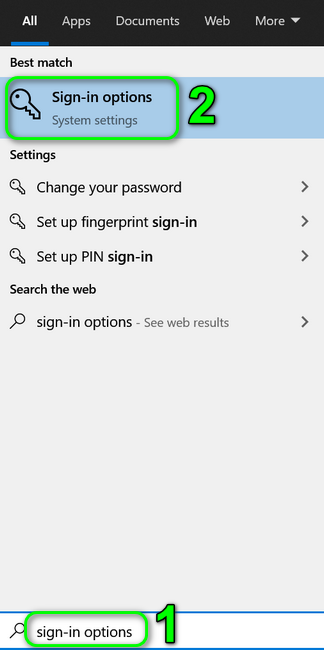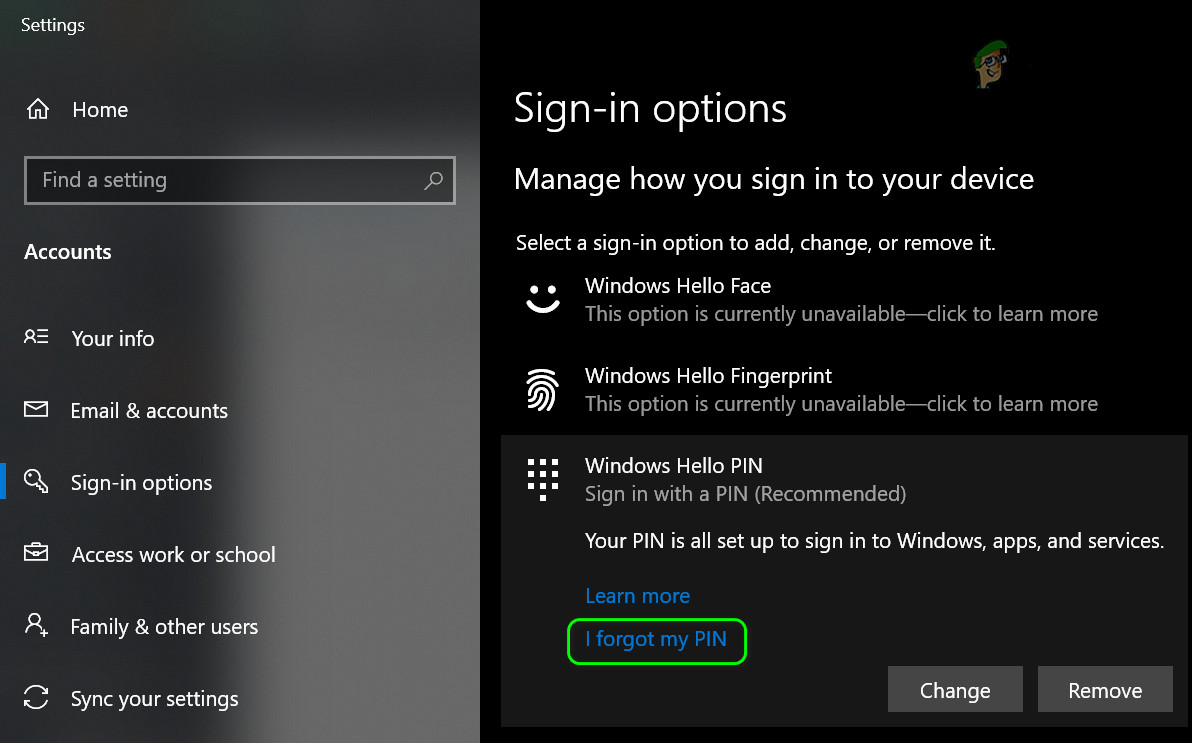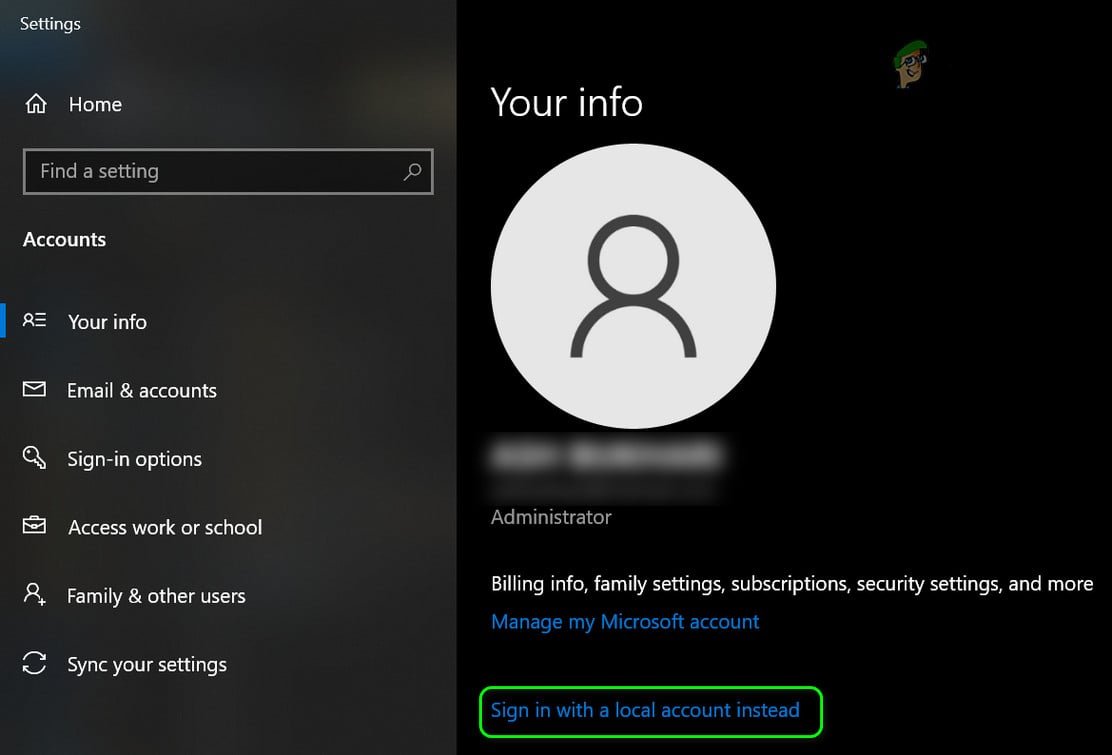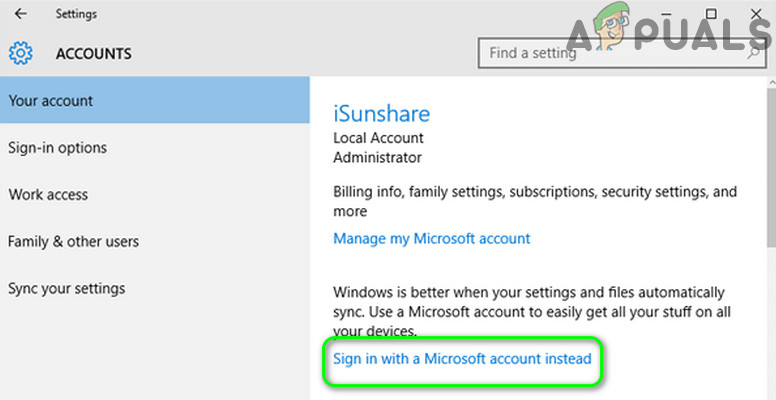Either way, there are methods people have been using to resolve this problem and get Windows Hello to start working again. They are usually easy to perform so make sure you follow the solutions below in order to use the feature properly once again.
What Causes Windows Hello not to Work on Windows 10?
There are several causes which usually make Windows Hello stop working on Windows 10. These causes are usually tied with recently installed Windows updates, Windows resets, or similar. Check out the list below:
Solution 1: Set up TPM on your Device
Trusted Platform Module (TPM) technology provides hardware-based, security-related functions and it needs to be set up before trying to access Windows Hello on your device. It may have been turned off as a result of other actions you may have undertaken on your computer or by a result of an update or a Windows reset. Follow the steps below in order to get it started again.
Solution 2: Authorize the PIN Login using the Registry Editor
After the Anniversary update for Windows 10, many users have experienced difficulties using Windows Hello because the procedure behind PIN login for a domain user was reset. This means that PIN logon needs to be re-enabled on Windows 10 before being able to use Windows Hello. Follow the steps below in order to do so!
Solution 3: Reinstall Drivers for Biometric and Imaging Devices
Users were able to resolve the problem after reinstalling drivers for imaging devices and for devices which are used as biometric devices such as fingerprint sensors and iris scanners. If the device used to process the biometric or image input malfunctions, Windows Hello is ought not to work and this problem must appear. Make sure you update all of the required drivers before checking to see if the problem persists.
Solution 4: Update Windows to the Latest Version
Users have reported that the latest available version of Windows 10 managed to resolve the problem for them so make sure you download and install it. Updating your operating system to the latest version is always helpful when it comes to dealing with similar errors and users have reported that the latest Windows 10 versions actually deal with this problem in specific.
Solution 5: Verify Your Micorosft Account
You may fail to change your Windows Hello options if your Microsoft account is not verified. In this case, verifying your account in the system’s settings may solve the problem.
Solution 6: Use the Group Policy Editor
You may fail to use Windows Hello if your system’s group policy bars you from using it or if your system is part of a domain network. In this case, editing the relevant group policy settings may solve the problem. Source: https://community.spiceworks.com/topic/1840001-windows-10-fingerprint-some-settings-are-managed-by-your-organization, https://h30434.www3.hp.com/t5/Notebook-Video-Display-and-Touch/Windows-Hello-This-Option-is-currently-unavailable/td-p/7726972
Solution 7: Disconnect from Your Work/School Account
Windows Hello may fail to operate or its options (PIN, fingerprints, etc.) may not be available if your system is part of a work or school network. You may have unintentionally joined the school or work account when you signed in to the Office 365 mail or Word application using school/network credentials (especially if the let my organization manage this device option was enabled). In this case, disconnecting your PC from the work/school account may solve the problem. If the issue is still there, then you can try resetting the PIN to sort out the issue.
Solution 8: Use the Local Account
You may encounter the error at hand if your Microsoft account is not properly set up on the problematic device or its profile on the system is corrupt. In this context, switching to a local account and then reverting to the Microsoft account may solve the problem. If the issue is still there, then you may try to reset your PC to factory defaults.
Troubleshoot Windows Hello Stopped Working on Windows 11Fix: Windows Hello for Business Provisioning Will Not Be LaunchedHow to Fix Facial Recognition Not Available on Windows Hello?Fix: Windows 11 Keeps Asking to Setup a Windows Hello Pin