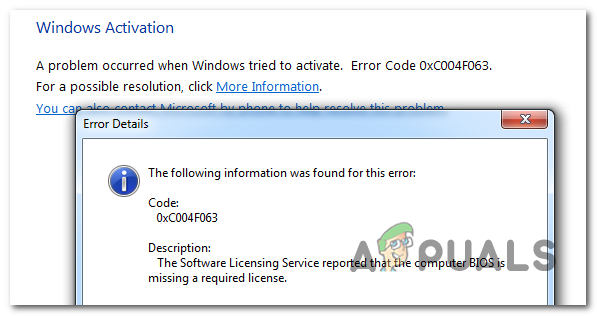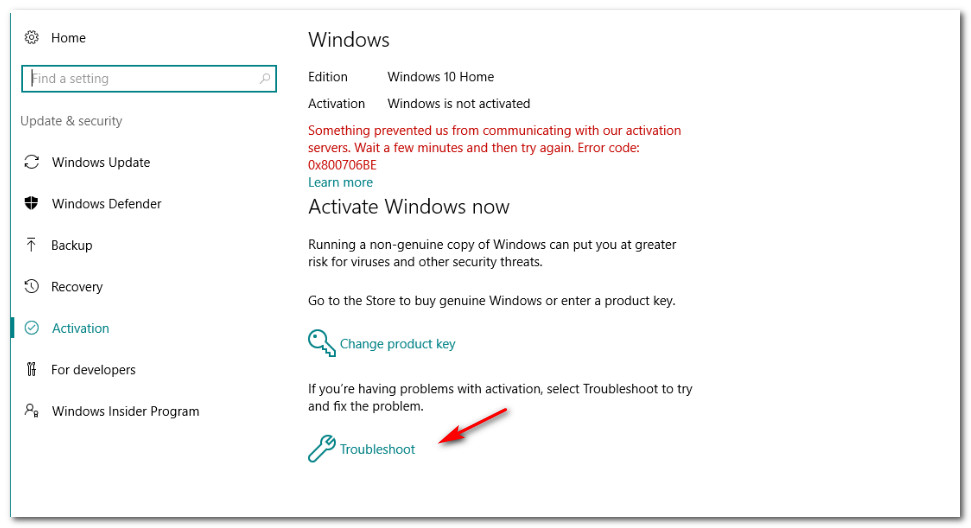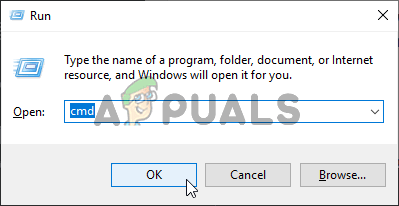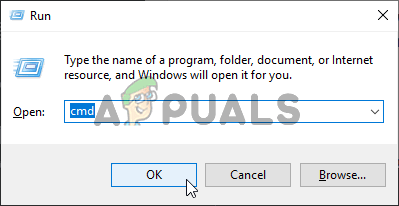What’s causing the Windows Activation Error 0xc004f063?
We investigated this particular issue by looking at various user reports and by testing out the various repair strategies that some affected users have successfully used to resolve this error code and activate their Windows version successfully. As it turns out, several causes might lead to the apparition of the Windows Activation Error 0xc004f063. Here’s a shortlist of potential culprits: If you’re currently struggling with the same issue and one of the potential scenarios presented above seem like they could be applicable, chances are this article will allow you to solve your problem. Down below, you’ll find a collection of potential fixes that other users in a similar situation have successfully used to resolve the problem. If you want to remain as efficient a possible, we advise you to follow the methods below in the same order as we arranged them in (via difficulty and efficiency). Eventually, you will stumble upon a fix that should resolve the issue regardless of the culprit that’s causing the problem. Let’s begin!
Method 1: Running the activation troubleshooter (Windows 10 Only)
Before you pursue other repair strategies, let’s see if your Windows version is not equipped to resolve the issue automatically. Keep in mind that Windows 10 includes several different automated repair strategies that the system is capable of enforcing in case a familiar scenario is discovered. If the issue is being caused by some kind of licensing restriction, The Windows Activation troubleshooter should be able to correct in automatically. This built-in tool contains a selection of repair strategies that will automatically resolve the issue if your activation problem is already covered by a repair strategy. IMPORTANT: This method is only applicable if you’re encountering the issue on Windows 10. If you’re encountering the 0xc004f063 error with an older Windows version, move down to the next method below. Several affected users have confirmed that they managed to resolve the 0xc004f063 Activation Error by running the Activation utility and restarting their computer. At the next startup, they tried to activate the license key again and the procedure was successful. Here’s a quick guide on how to use the Activation troubleshooter:
Method 2: Activating your Windows using SLMGR
If you’re seeing the 0xc004f063 error when trying to activate a PRO key (immediately after you submit it), chances are the problem is caused by the fact that your BIOS is still using the Windows Home key. This is quite common in instances where the user previously brought a pre-activated computer and then reset it. In case this scenario is applicable, your OS will try to activate your OS with the key stored on your BIOS, regardless of the activation key that you’re trying to force. If you find yourself in a similar situation, you can override the wrong activation key by a series of commands inputted inside an elevated Command Prompt. Here’s what you need to do: If your Windows build is still not activating despite having a valid license key, move down to the next method below.
Method 3: Running SFC and DISM scans
As it turns out, one of the most common causes that might facilitate the apparition of the Windows Activation Error 0xc004f063 is some type of system file corruption. In most cases, this problem occurs because a critical activation process is actually affected, so your OS is unable to validate this procedure. If this scenario is applicable in your case, the most efficient way of resolving the issue is to run a series of built-in utilities capable of fixing local errors and corruption among the operating system files. Keep in mind that both DISM (Deployment Image Servicing and Management) and SFC (System File Checker) is ultimately capable of doing this, but they do it in different ways. DISM relies heavily on WU (Windows Update) to replace corrupted items with healthy copies, while SFC relies on a locally stored archive to deal with system file corruption. SFC is better at fixing logical errors while DISM is superior when it comes to finding corrupted sub-processes. To maximize your chances of resolving this issue, we encourage you to run both utilities to maximize your chances of fixing every corrupted instance that might end up causing the 0xc004f063 error. Here’s are some step by step instructions with what you need to do: If you’ve followed the instructions above and you’re still encountering the 0xc004f063 error, move down to the next method below.
Method 4: Contacting Microsoft’s support
If none of the methods above didn’t allow you to activate your Windows build and you’re still encountering the 0xc004f063 error, the best course of action is to get in contact with Microsoft’s support team and ask them to activate your operating system. There are a couple of different ways that will allow you to do this, but the most convenable way of getting this sorted is to get in touch with a Microsoft Agent via the toll-free number that’s specific to the region where you are located. Here’s a list (here) with country-specific phone numbers. Keep in mind that depending on your region and the number of support agents that are active in that time-frame, you might need to wait a couple of hours before you get in contact with a live agent. Once you manage to speak to a human, you will be asked several security questions to confirm that you own the license key that you’re trying to activate. If everything checks out, they will activate your Windows build remotely.
How to Fix ‘An Error Occurred During Activation. Try Again’ Error during…[FIX] Windows Activation Error 0XC004F213 on Windows 10Fix: Windows Activation Error 0x55601 or 0x44578How to Fix Error 0xc004f014 During Activation on Windows 10