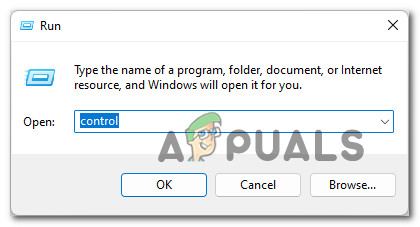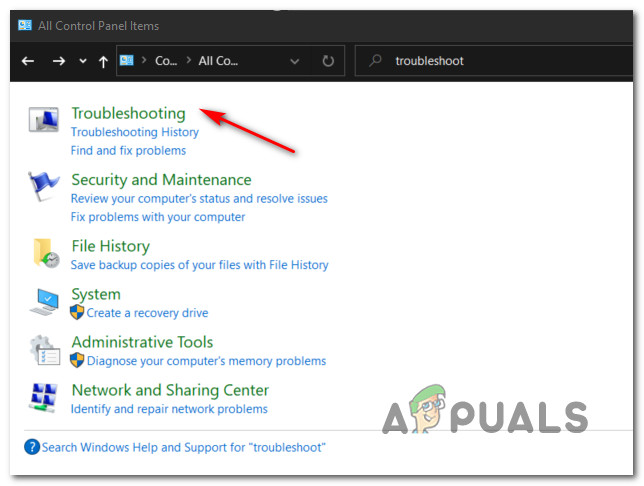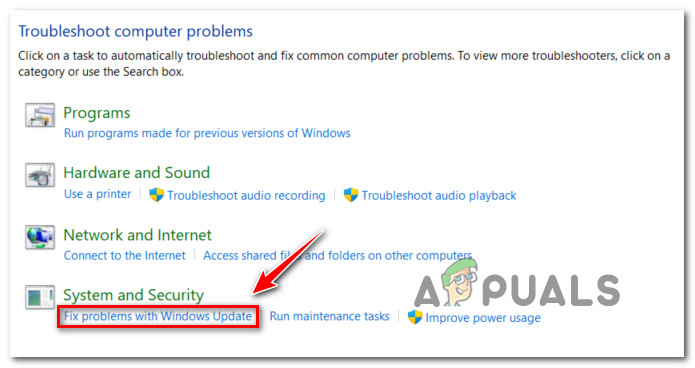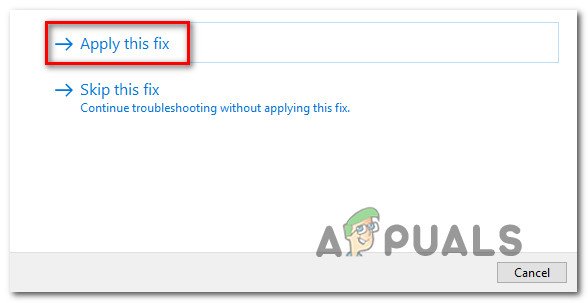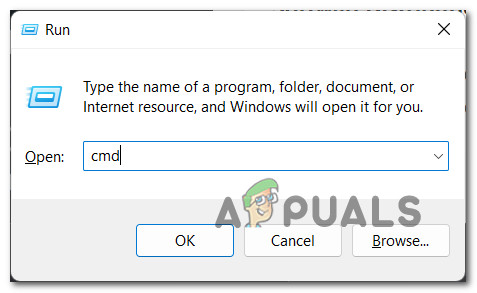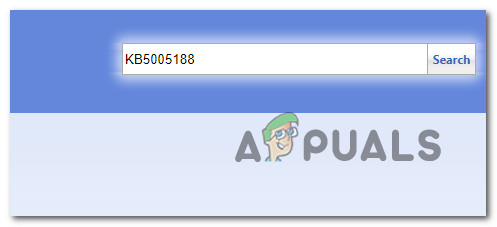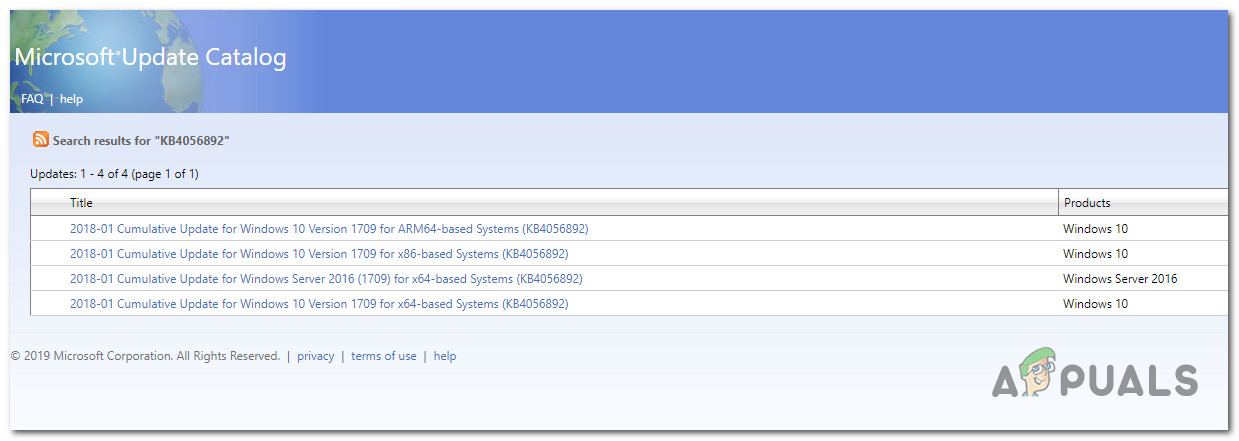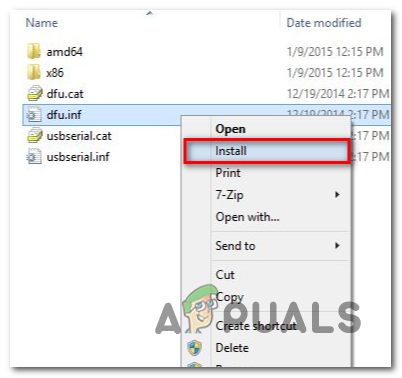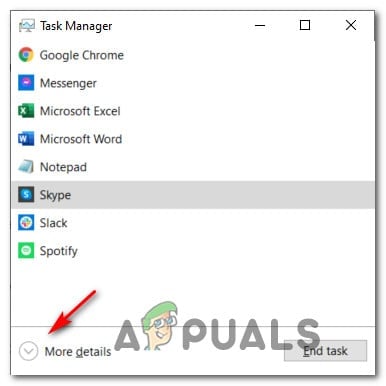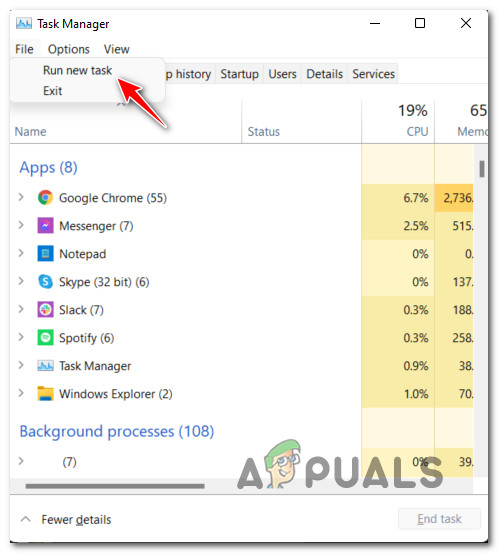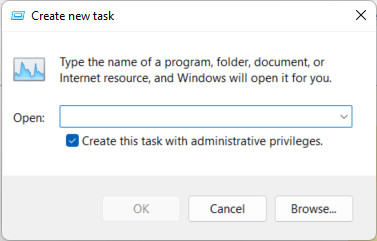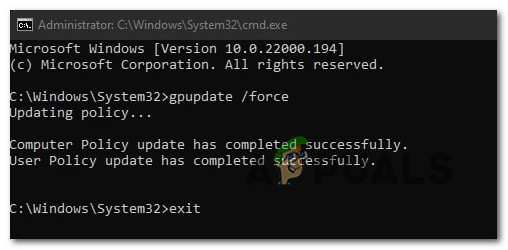We’ve investigated this issue thoroughly, and we realized that several different underlying causes might be responsible for producing this error code when attempting to install certain updates on Windows 11. Here’s a list of potential causes that might be causing this issue: Now that you are familiar with every potential culprit responsible for the update error 0xca00a009 error on Windows 11, let’s go over a series of fixes that other affected users have successfully used to fix this issue.
Run the Windows Update Troubleshooter
Before you move on to more advanced troubleshooting guides, our recommendation is to start by deploying the Windows Update troubleshooter and see if it’s capable of fixing the issue automatically. Note: Keep in mind that the troubleshooting utility on Windows 11 is much more capable than it was on previous Windows versions. Microsoft has added dozens of new automated repair strategies that can be applied if a recognizable scenario is identified with a single click. If you haven’t tried this fix yet, follow the instructions below to run the Windows Update Troubleshooter and apply the recommended fix automatically: If you already ran the Windows Update troubleshooter and applied the recommended fix and you’re still seeing the same 0xca00a009, move down to the next potential fix below.
Clear SoftwareDistribution and Catroot 2 folders
The majority of scenarios that will break the Windows Update component are rooted in one of these two folders: SoftwareDistribution and Catroot 2. Note: These two folders are responsible for temporary holding files and folders used during the installation of pending Windows Updates and system driver updates. An unexpected interruption when an update is being actively installed can reportedly produce the 0xca00a009 on Windows 11. However, clearing the SoftwareDistribution and Catroot 2 folders is not as easy as navigating to the folders and emptying their contents. Both of these folders are system-protected, which means you can’t delete them conventionally. Fortunately, there is one workaround to this constraint; you can rename these two folders with the .old extension – this will force your Windows installation to disregard them and create new, healthy equivalents. But before you can do this, you will first need to disable every used service WU dependency. For complete steps on how to disable every used Windows Update dependency and renaming the SoftwareDistribution and Catroot 2 folders, follow the instructions below: If the problem is still not fixed and you’re trying to avoid a clean install or repair install procedure, move down to the next potential fix below.
Install the Failing Update via the Microsoft Update Catalog
If your Windows Update component is broken and cannot be fixed automatically via WU Troubleshooter and you’re trying to avoid doing something drastic like clean installing or repair installing, one way that should allow you to bypass the 0xca00a009 is to install the failing update manually by using the Microsoft Update Catalog. You can use this directory to download the compatible update version that’s failing on your PC, then install it manually by using the .ini file that comes with it. In case you’re looking for specific instructions on how to do this, follow the steps below: If this method doesn’t allow you to circumvent the error, or you’re looking for a permanent fix that will permanently fix the WU component, move down to the next fix below.
Update Group policies
Suppose you’re starting to experience this issue after upgrading to Windows 11 from an older Windows version. In that case, this issue might occur due to a local group policy glitch – this is much more common than you’d expect. In case this scenario seems applicable and you’re experiencing the 0xca00a009 error with every Windows Update that you attempt to install, you might be able to fix the problem by forcing your OS to update all your group policies. But to ensure that the issue will not resurface later, you will need to create a recurring CMD task via Task Manager. Follow the instructions below for steps on updating the group policies via a regular task: If the same issue is still occurring even after updating all your local policies, move down to the final potential fix below.
Repair install or clean Install
If you come this far without a result, chances are you’re dealing with some kind of inconsistency that you won’t be able to fix conventionally. Since tens of thousands of potential culprits might be responsible for this issue, the best course of action would be to make sure that you refresh every Windows file – this will ensure that every potentially corrupted Windows Update dependency is replaced with a healthy equivalent. When it comes to doing this, there are two available options:
Repair install (in-place repair) – This procedure will only touch your system files while leaving everything else intact. This should be your first approach if you have essential personal data that you can’t afford to lose. But keep in mind that you’ll need compatible installation media.Clean Install – This is the most uncomplicated procedure out of the bunch. You can deploy this operation without compatible installation media, but keep in mind that you’ll lose any personal files, documents, and media present on the operating system partition.
Microsoft Windows 10 Update Delivery And Packaging Technique To Get Combined…Fix: Error 0x8024500c When Installing Windows UpdatesHow to Fix ‘Updates you are trying to apply are not Dell-authorized updates’How to Fix ‘Error Occurred while Installing the Selected Updates" on macOS