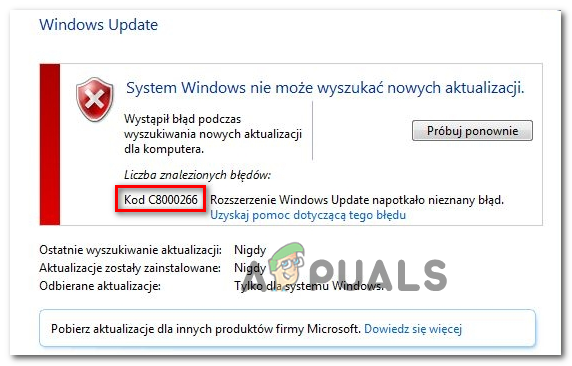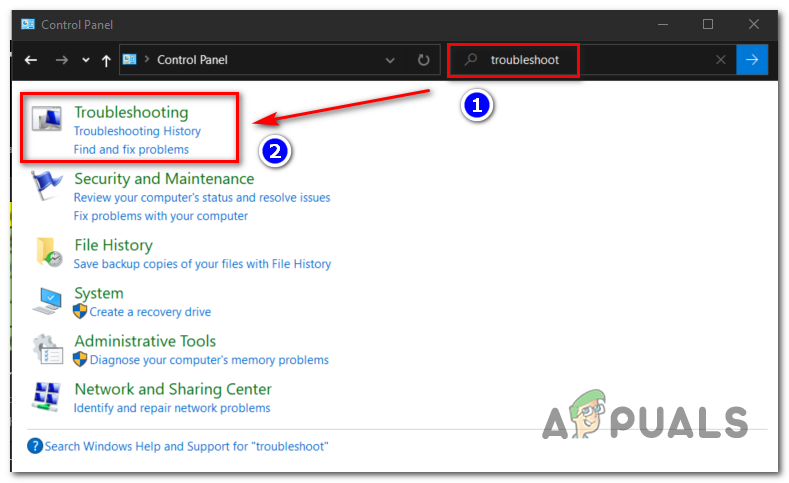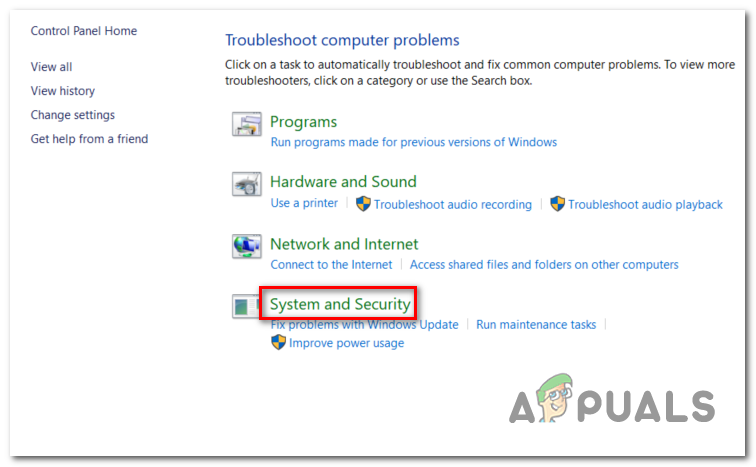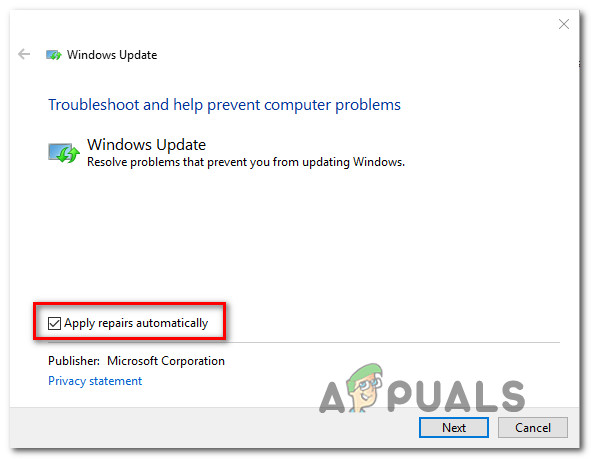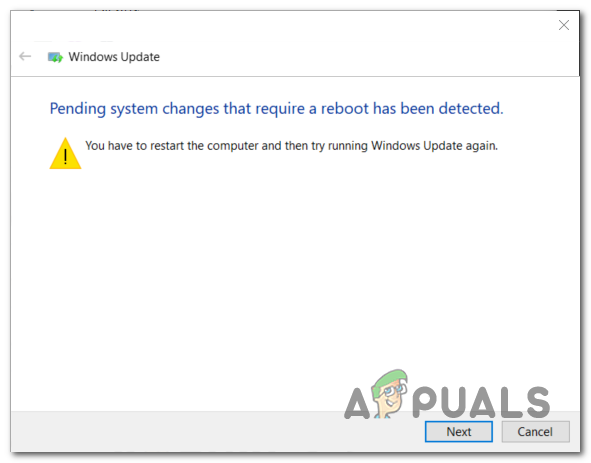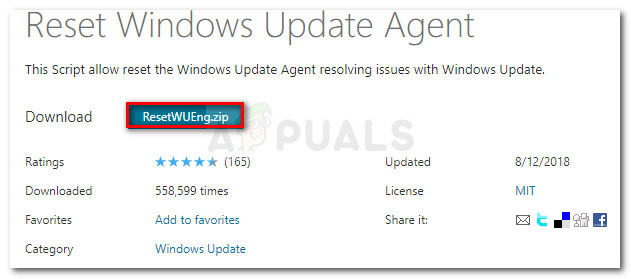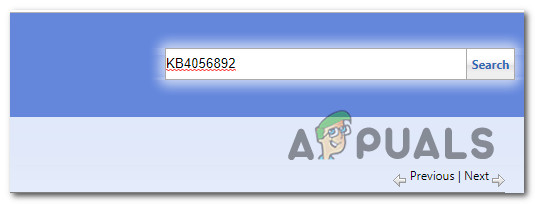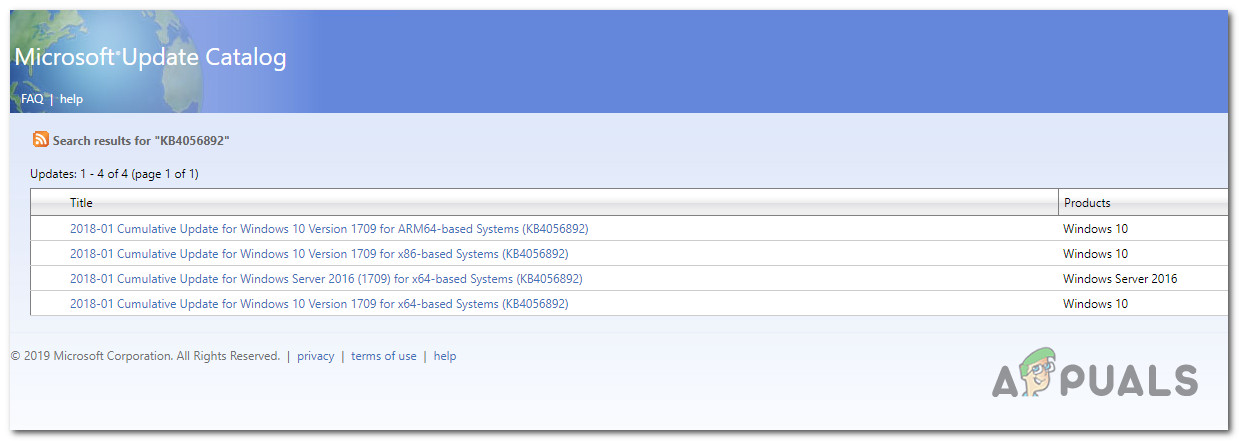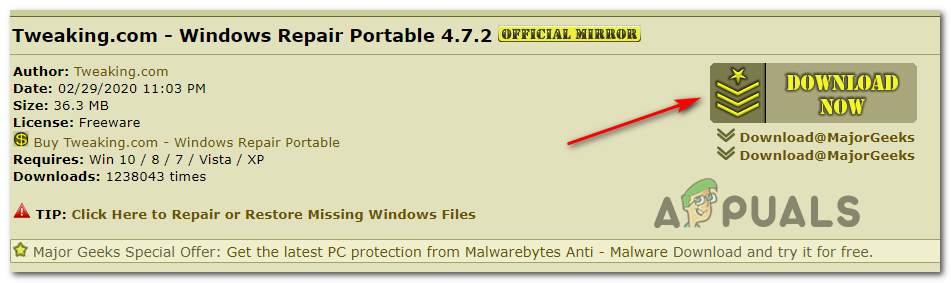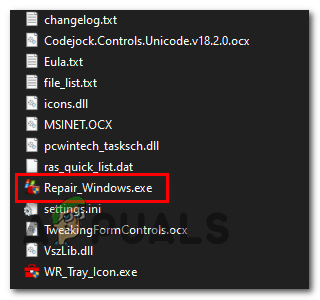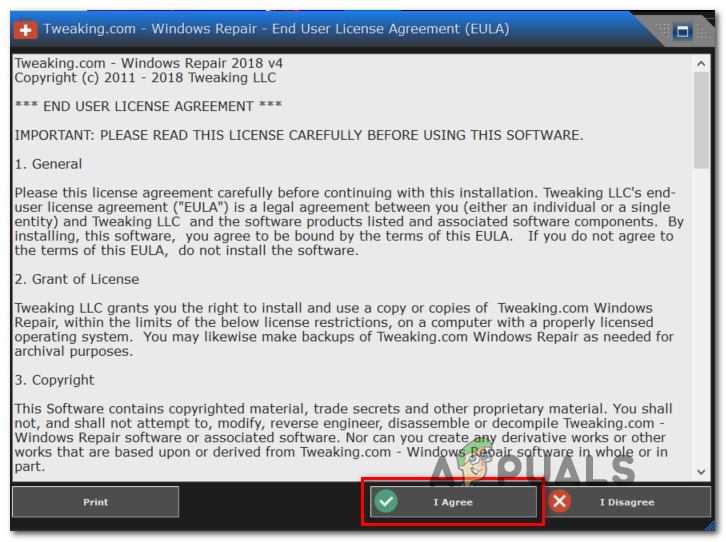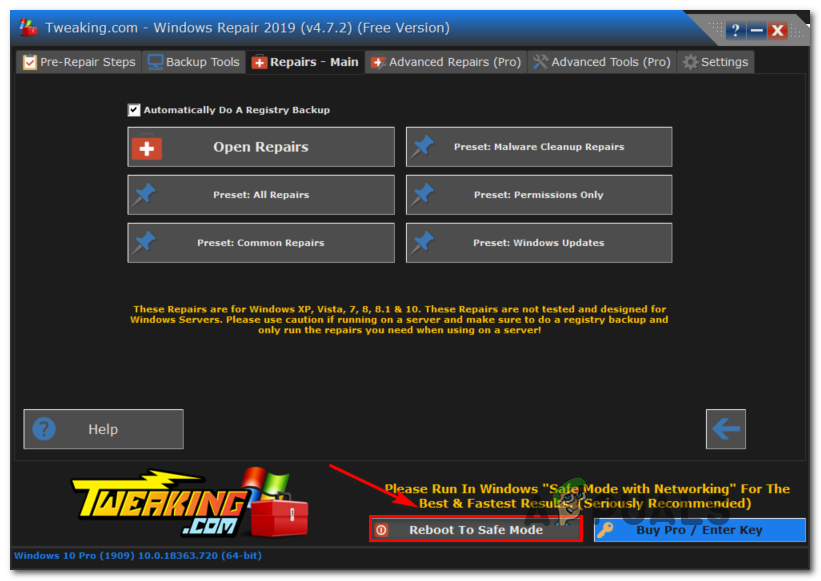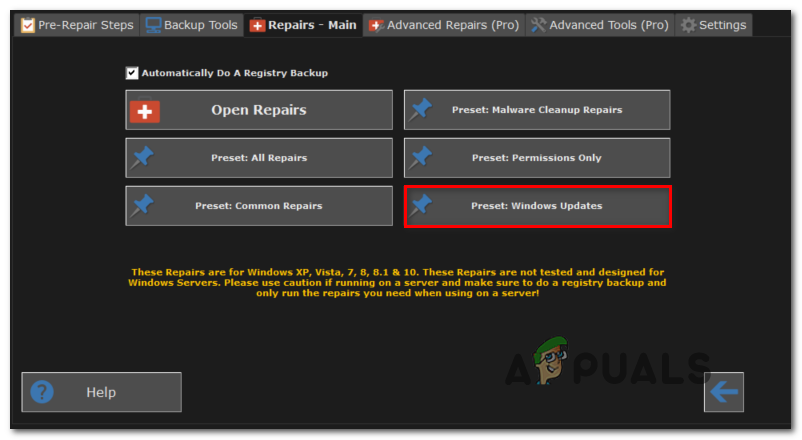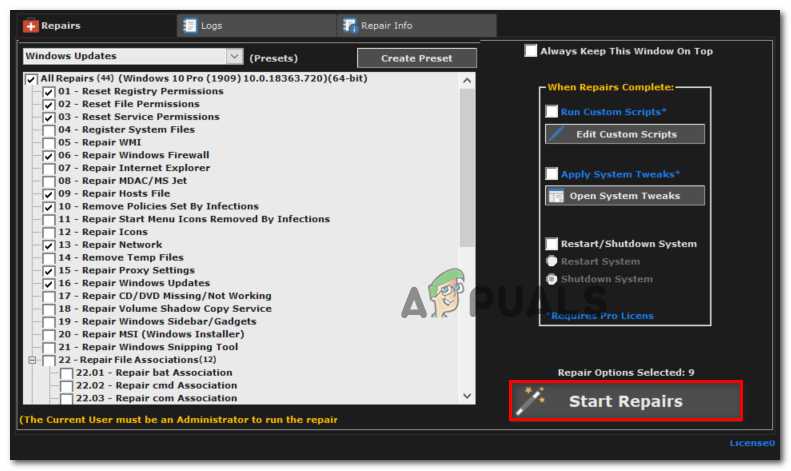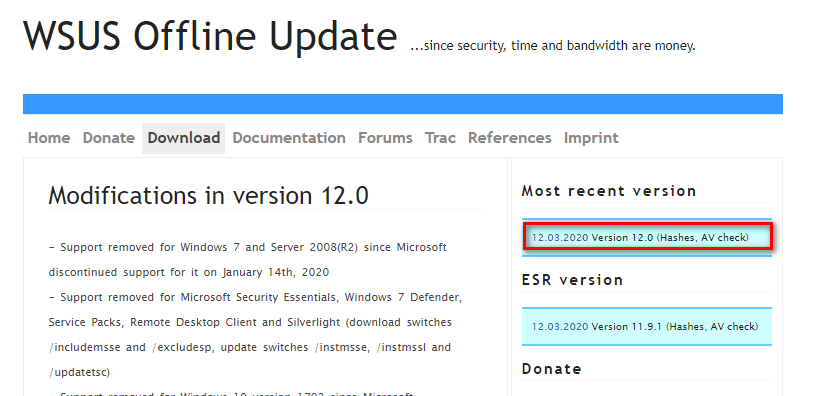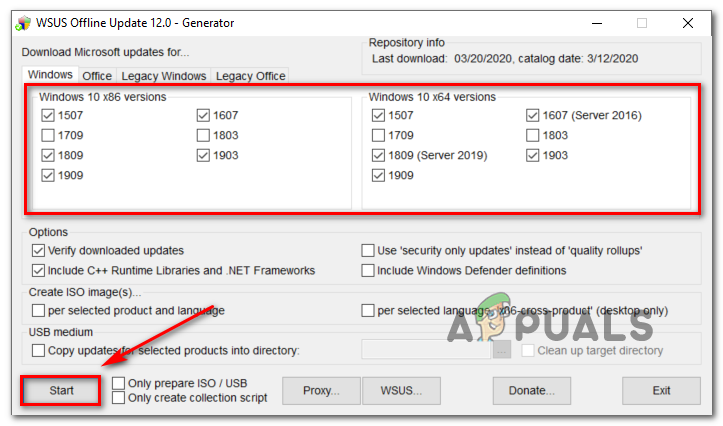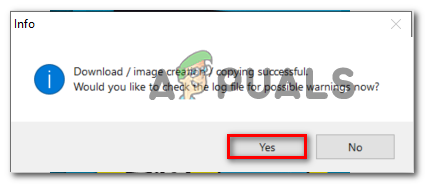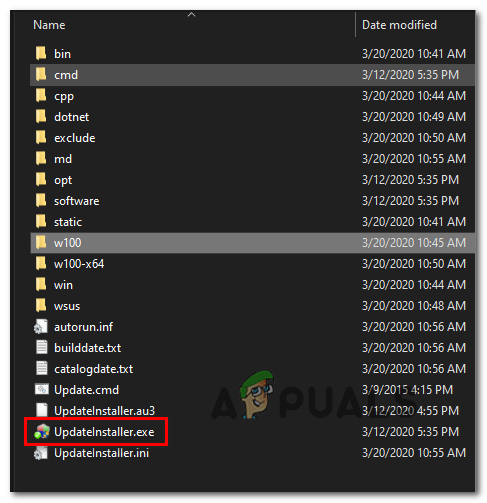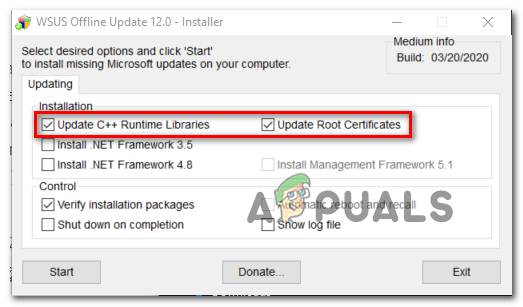If the issue is being caused by a generic problem that Microsoft is already aware of, you should be able to fix the issue automatically just by running the Windows Update troubleshooter and applying the recommended fix based on your particular situation. If you’re comfortable with using a 3rd party alternative, Windows Repair portable is a great all-in-one tool that will resolve most issues of this kind. Additionally, you should be able to force the failed updates to install by resetting every Windows Update component – either via an automated script or by doing it manually from an elevated Command Prompt terminal. If the built-in WU component refuses to work, one quick workaround that will bring your computer version up to date is to use the Microsoft Update Catalog to manually download and install the pending updates – Another 3rd party utility that will also allow you to do update your machine is WSUS Offline. However, if you’re dealing with some type of severe system file corruption, you might not get this fixed until you reset every operating system component (you can do this via a repair install or a clean install)
Running the Windows Update Troubleshooter
If you’re seeing the C8000266 error code on Windows 7 or Windows 8.1, there’s a very high chance that the issue is already covered by a repair strategy that Microsoft is capable of deploying automatically. A lot of users that we’re also seeing this error code when trying to update their computer with the latest Windows updates have confirmed that the issue was finally resolved after they ran the Windows Update Troubleshooter and applied the recommended fix. Keep in mind that the Windows Update Troubleshooter is essentially a collection of automated repair strategies that are known to fix a variety of Windows Update errors. As soon as you launch it, it will start looking for inconsistencies and then deploy the appropriate fix automatically if the problem is already covered by one of the automated repair strategies. Here’s how to launch the Windows Update Troubleshooter on Windows 7 or Windows 8.1 and resolve the c8000266 error code: If you’re still prompted by the same Error Code C8000266, move down to the next potential fix below.
Resetting every Windows Update component
If the build-in troubleshooter was not capable of resolving the issue automatically, the next logical step would be to try and reset the Windows Update yourself – you can either do this automatically (via a script) or you can take matters in your own hands and perform the Windows Update reset manually. In most cases, this particular issue occurs due to the fact that one or more components are becoming stuck in a limbo state. If this scenario is applicable, you should be able to fix the issue by forcing a system-wide reset of all WU components involved in the updating process. Depending on your level of technicality, follow one of the two methods below to reset every Windows Update component:
Option 1: Resetting Windows update via Automated script
Option 2: Resetting Windows update via Command Prompt
Installing the Windows update manually
If the other methods above haven’t allowed you to install the failing Windows Update but you don’t have time to follow other time-consuming fixes, one way to circumvent a corrupted built-in WU client is to install the update manually using the Microsoft Update Catalog. In case you only have several pending updates that are showing the C8000266 error code whenever you try to install them conventionally, follow the steps below to do the installation directly from the Microsoft Update Catalog. It should allow you to go around the root cause of the issue. Here’s a quick guide on doing the update manually via the Microsoft Update Catalog:
Running Windows Repair Portable (3rd-party tool)
If none of the potential fixes above have allowed you to resolve the issue, you might be able to fix the issue using Windows Repair Portable. This is an all-in-one Windows Repair freeware that a lot of Windows 7 and Windows 8.1 users that encounter error codes while installing Windows updates are using to get their WU component fixed. Important: Keep in mind that this is not a tool provided by Microsoft and it’s not designed to fix Windows server problems. If you’re not comfortable with 3rd party tools capable of fixing OS components or you’re encountering the C8000266 error on a Windows server version, skip this method entirely. if you’ve decided to follow this potential fix, here’s a quick step-by-step guide on using Windows Repair portable in order to resolve the C8000266 error code:
Using WSUS Offline (3rd party tool)
If none of the methods above have allowed you to fix the issue in your particular scenario, you should consider using the WSUS Offline utility to catch up with your Operating system with any Windows Updates that were not installed. This 3rd party tool works excellently in case the installation of the update ends up being blocked by the usage of a Proxy or VPN – or if you’re connected to a restricted network. Here’s a quick guide on using the WSUS Offline utility to install the pending Windows updates that are triggering the C8000266 error:
Performing a repair install
If none of the potential fixes above have worked for you, it’s pretty clear that you’re encountering this issue due to some severe system file corruption that effectively broke your operating system’s ability to update. In this case, the most effective fix you can possibly enforce is to reset every Windows component – This can either be done via a clean install or by specifically resetting every Windows component only (repair install). Keep in mind that the main advantage of a repair install (in place-repair) is that you will be able to keep all your personal data (including photos, videos, images, applications, and games. In case you want to go for a repair install, you can follow this article (here) for step by step instructions on completing this procedure.
Fix: Windows Update Error “We Couldn’t Connect to the Update Service”[SOLVED] One of the Update Services is not Running Properly in Windows UpdateLast Free Update For Windows 7 Released, KB4534310 And KB45343140 Are The Final…How to Update the Windows Update Agent to the Latest Version