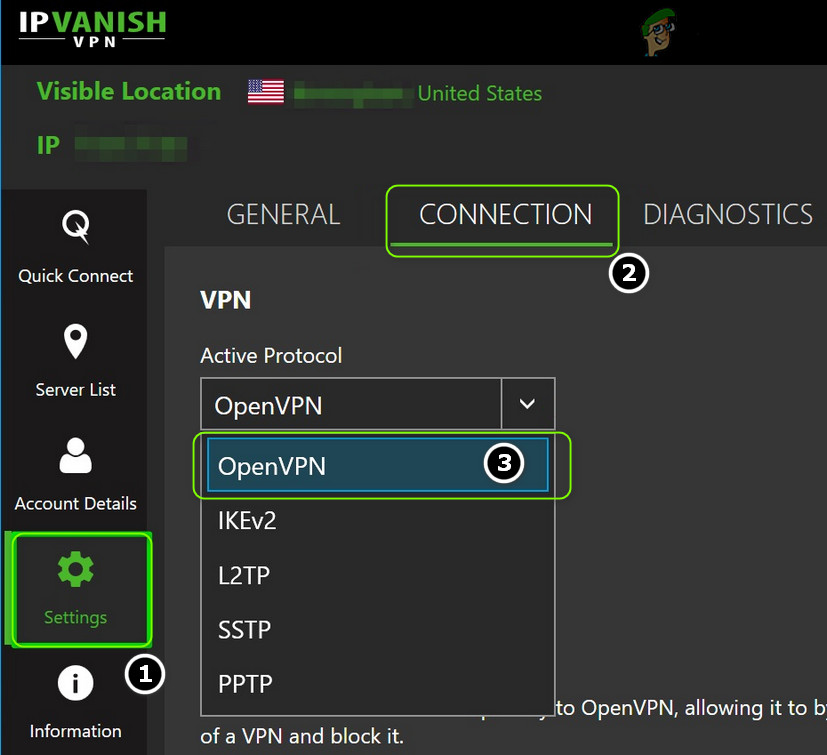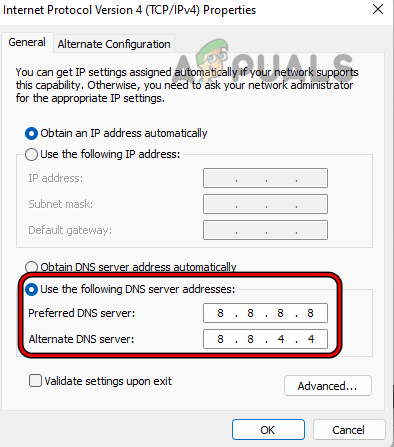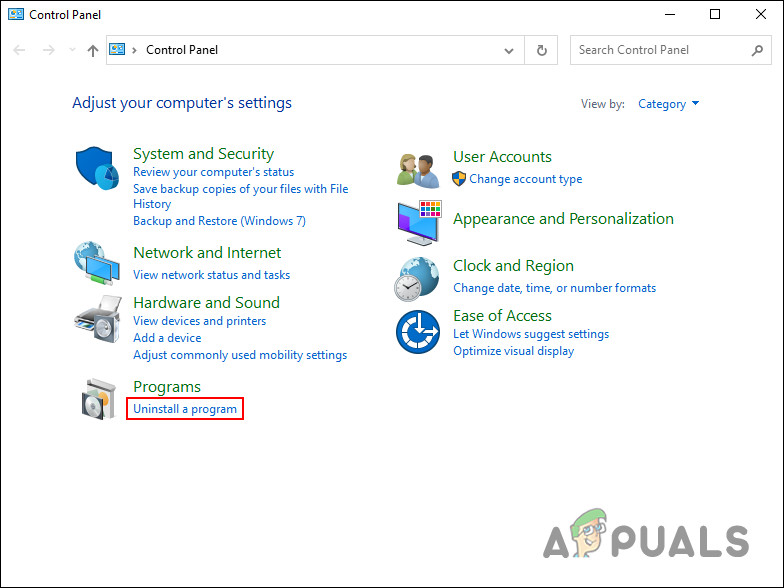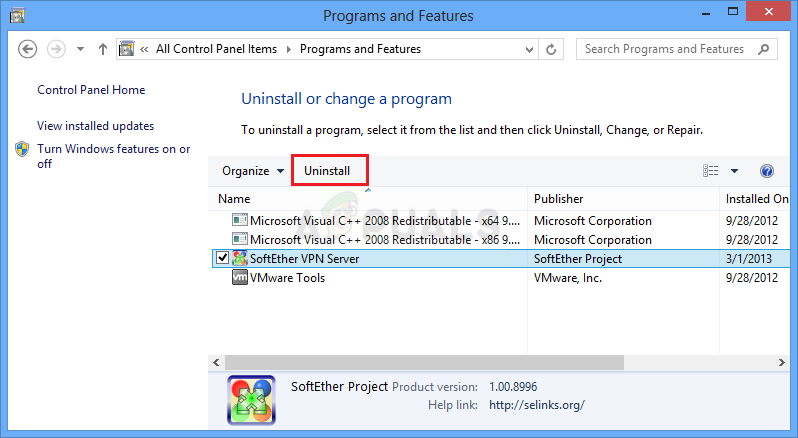This is tricky, but luckily, there are ways to make your VPN undetectable by the ISP so that they can’t block it. We have shortlisted potential solutions to unblock the VPN connection when the router or the ISP is blocked. But before starting, let’s first put a quick glance at the list of the common causes responsible for the VPN is blocked by the router problem.
VPN Server problem: There can be an issue in the particular server you are using as it might come under the blocked IP addresses list or the VPN is not legal in your country. So, changing the server might work for you to solve the problem.Incorrect Route Settings: If your router settings are not configured properly, it can conflict with the VPN and block the VPN service from running. Modifying the router settings for allowing VPN through the router firewall might work for you.Router Firewall Confliction: In many cases, the Windows Firewall on your system blocks the VPN service as a security measure, assuming it is a threat. In this situation, disabling the firewall might work for you.Wrong Installation of the VPN: If the VPN software on your computer is not installed correctly or is incompatible with the router, then the VPN gets blocked by the router. If this case is applicable, reinstalling the VPN might work.VPN License issue: Another common reason for VPN blockage is the license problems with online streaming platforms like Netflix, which can also evade restrictions that may result in causing the problem.
You are aware of the common factors responsible for the problem in question; it’s time to follow the potential solutions that worked for several users to unblock VPN services.
1. Change VPN server
Changing the VPN server worked for several users to unblock the VPN connection. So, check if the in case your VPN comes users the blocked IP addresses or if it is not legal in your country, then this may result in causing the issues. In this situation, changing the VPN server and trying the different locations are recommended until the VPN gets unblocked. To change the server of the VPN, follows the steps given:
2. Use the Stealth VPN Function
The Stealth VPN feature is now available in mostly all VPN software and can be the solution for this issue as this can disguise VPN traffic as regular web traffic, and your router will not be able to track that you are using a VPN service. So, give it a try and check if it helps you to solve the VPN is blocked by the router issue.
3. Change your VPN Protocol
Standard VPN protocols like (Point-to-Point Tunneling) PPTP or SSTP gets easily blocked by the router. So, it is recommended to switch between the available VPN protocols till you find the one that works for you. As per the reports, it is seen that switching to the OpenVPN universal protocol works for many users. This is an updated protocol, and therefore, it is hard to get blocked by the ISPs. To change the protocol, follow the steps:
4. Change your Router DNS Settings
In many cases, the router’s DNS settings are likely to cause conflict and cause various troubles like the one in question. Therefore, changing or resetting your router’s DNS settings is recommended, allowing you to unblock the VPN. To reset the DNS settings of your router, follow the steps given:
5. Change Your Router’s Configuration
Sometimes the misconfigured router’s settings conflict with the VPN and stop you from connecting to a private network. In this case, you need to manually configure the router settings and check if it helps you to solve the issue. To change the router configuration, follow the steps given: Then launch the VPN service and connect it and check if the VPN is not working issue is resolved or head to the next solution.
6. Disable the Firewall of Your Primary Router
A firewall is available in your router, which can interfere with the operations of the VPN and block it from running, identifying it as a threat. So, it is recommended to disable your router’s firewall and then use VPN to prevent it from getting blocked. Note: To follow the steps, you require Router’s IP address; if you don’t know the IP address, then read our guide: Find your Router’s IP Address from any Device Follow the steps given to disable it: Note: The steps to go to the Firewall change from router to router. If the router you are using is provided by the ISP and has a custom UI, then accessing the firewall settings is restricted. And if you find the access is restricted, you need to contact the ISP for further assistance. And once the Firewall is disabled, try accessing the VPN to check if the problem still appears or not.
7. Reset Your Router
If none of the fixes works for you, then the router problem occurs due to the corrupted router firmware. In this situation, resetting the router to the default might work for you to fix the issue. But you need to ensure that resetting the router will remove the modified router settings and configurations get deleted, including the username, password, SSID, etc. For resetting the router, follow the steps given: Now let the router restart, and once the process is done, launch the VPN service and check if the issue is resolved or not.
8. Reinstall the VPN
If none of the methods mentioned above worked for you, try uninstalling and then reinstalling your VPN service, as there can be any new version of the application available, or the final application installation was incomplete or corrupted. To reinstall the VPN application, follow the steps given:
Fix: This Device is Blocked by Access Control in the RouterHow to Fix VPN Error 806 (GRE Blocked) on WindowsMesh WiFi Router vs. Your Traditional RouterHow to Set Up a VPN on a DD-WRT Router