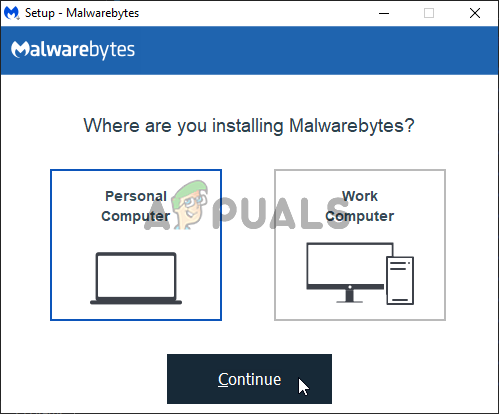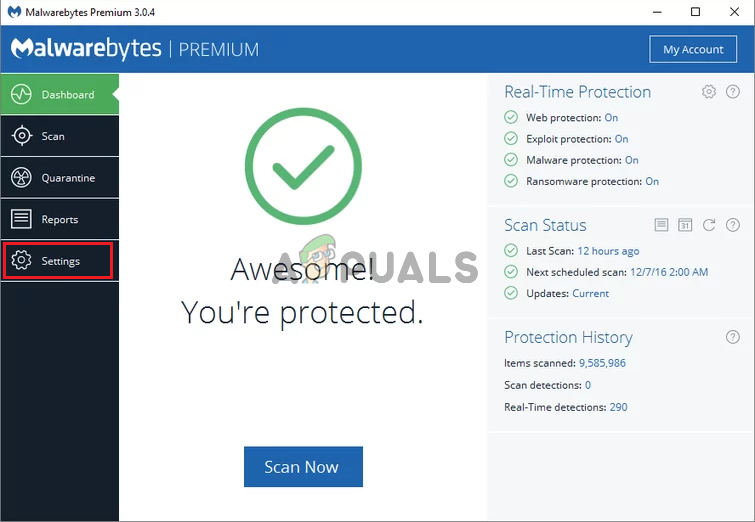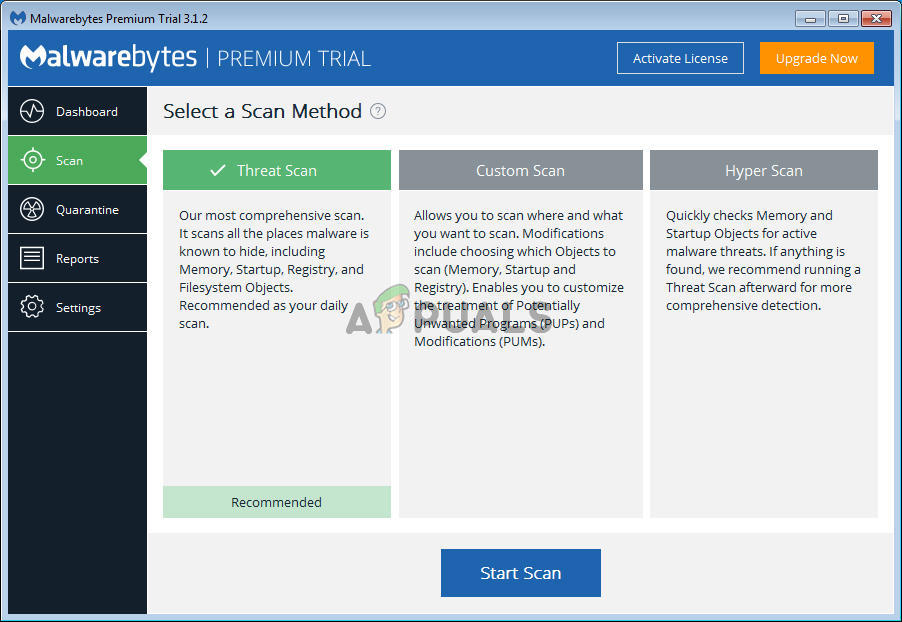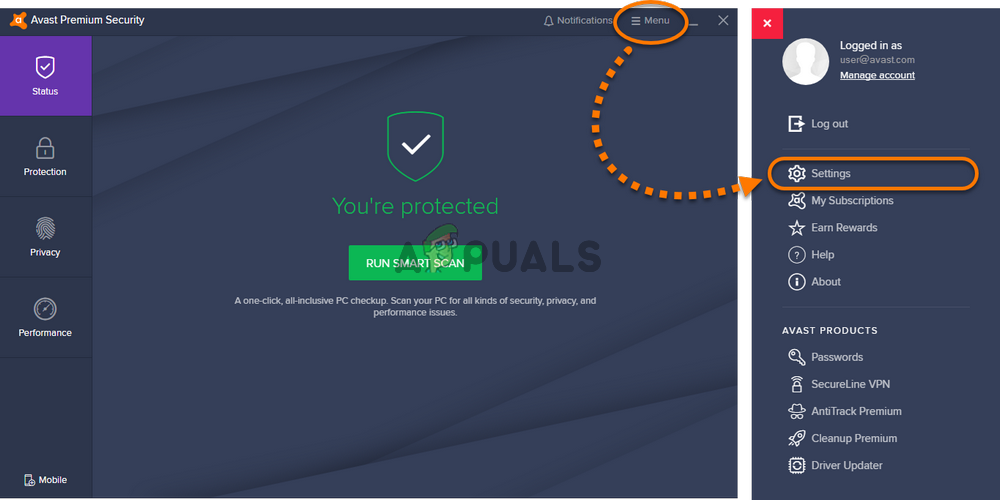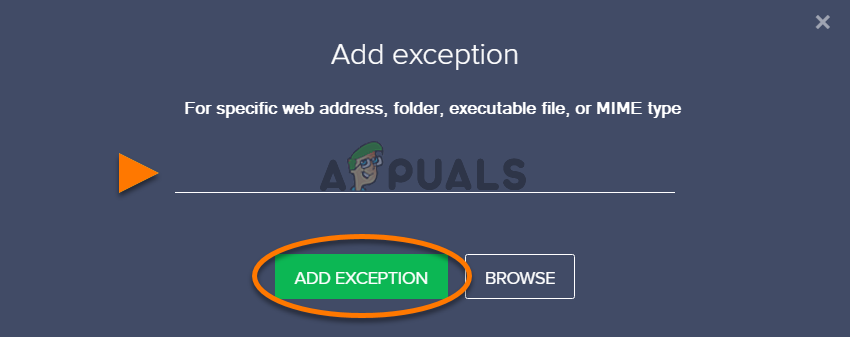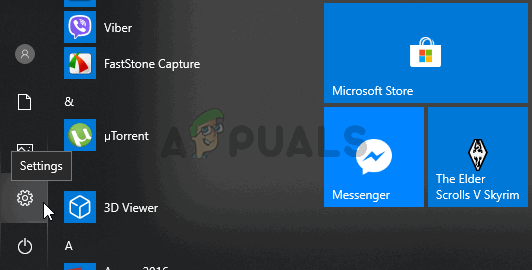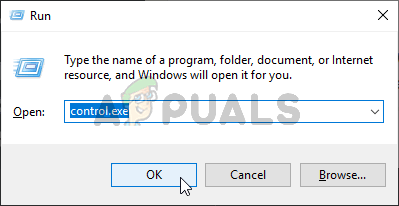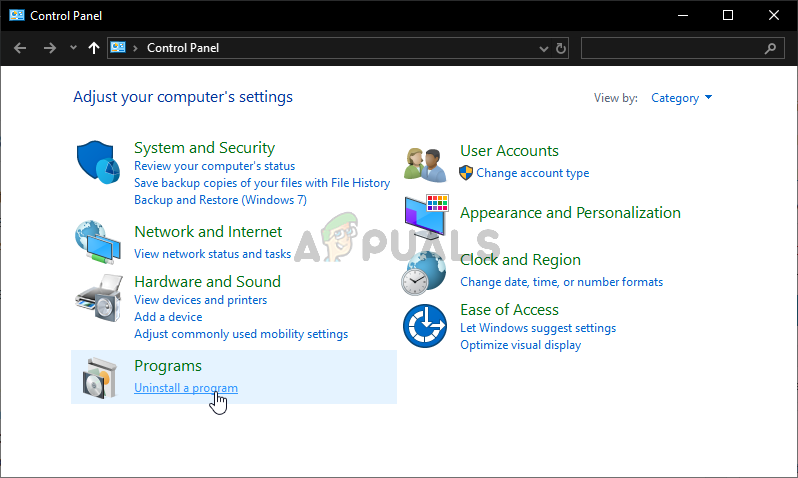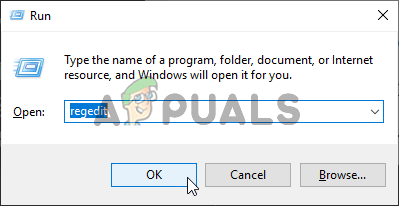Luckily, there have been several successful methods circling the Internet. They were posted by users who managed to resolve the problem. We have provided step-by-step instructions for these methods so make sure you check them out below!
What Causes the Windows Cannot Find Steam.exe Error?
There are a few particular causes to this problem. If the Steam.exe file is located in the place where it needs to be, then the problem should be analyzed further with the list of causes we have prepared below. Check them out!
Solution 1: Scan Your Computer for Malware
It’s highly likely that your computer has been infected by a virus that is preventing certain executable files from being launched. Users often don’t suspect malware thinking that malware generally shouldn’t affect only the Steam client. However, such cases have been submitted by users and it’s possible! Make sure you scan your computer with a quality malware scanner!
Solution 2: Add an Exception in Avast
Steam and Avast simply don’t get along well. Avast is even in Steam’s list of programs that interfere with the Steam installation and it’s clear to see why. The real cause of this problem is probably the fact that the Steam client has been flagged by Avast! The only way to resolve this problem and keep both apps installed is to add an exception for it by following the steps presented below!
Solution 3: Uninstall Avast Delete a Registry Value
If the set of steps presented above fails to resolve your problem, you should consider uninstalling Avast for good. Steam is much more important and you can always find a better free alternative to Avast. However, some users have reported that the problem continues to appear even after uninstalling Avast. If that is the case, you might have to delete a certain registry value to resolve the problem for good!
Windows 10:
Other versions of Windows:
If it does, it’s time to follow the rest of the steps we have prepared below. You will have to edit the registry to perform this method. You need to be extra careful while doing this as you don’t want to cause system instability. As a measure of precaution, check out our How to Back Up and Restore the Registry article. Still, nothing will go wrong if you follow the steps below carefully.
Fix: Windows cannot find regedit.exeHow to Fix ‘Windows cannot find Bin64InstallManagerAPP.exe’?How to Fix the ‘Windows Cannot Find the Microsoft Software License Terms’ Error…Fix: This device cannot find enough free resources that it can use (Code 12)…