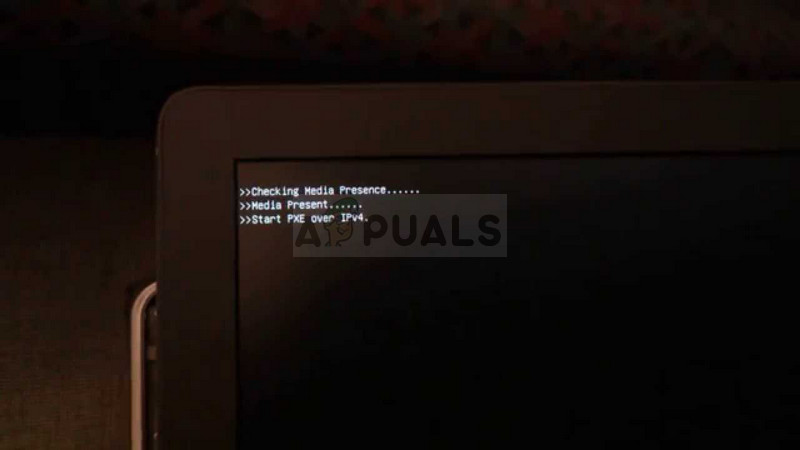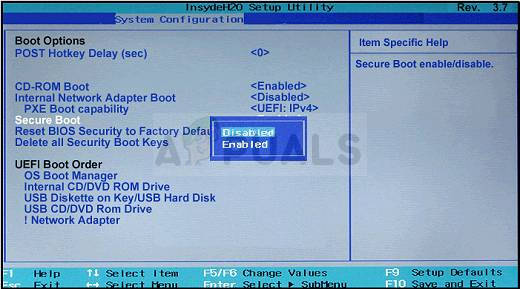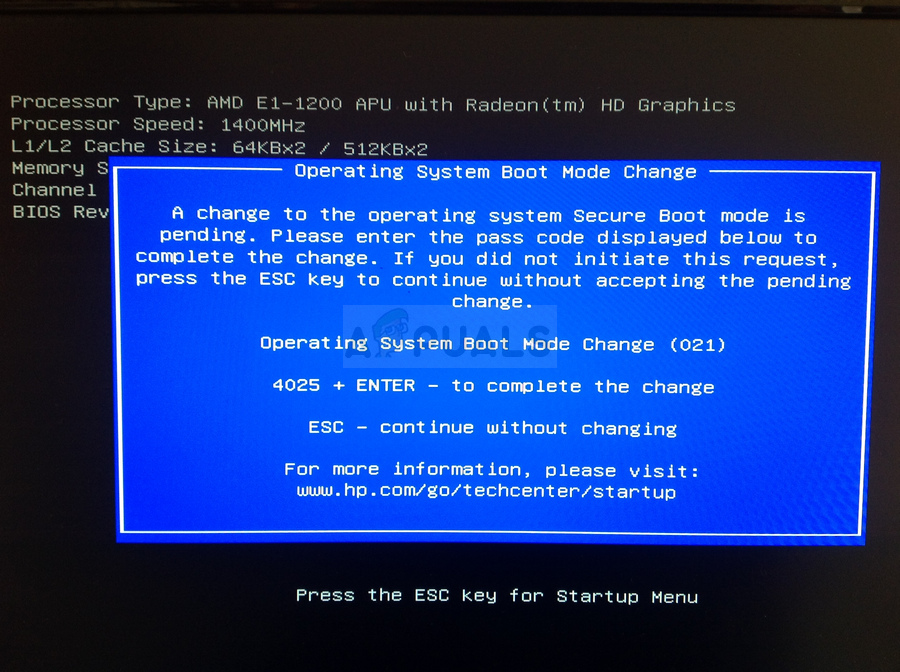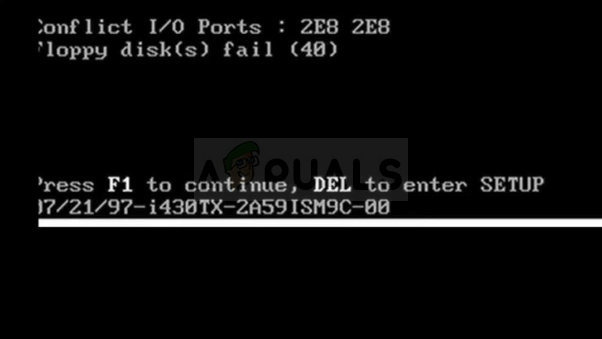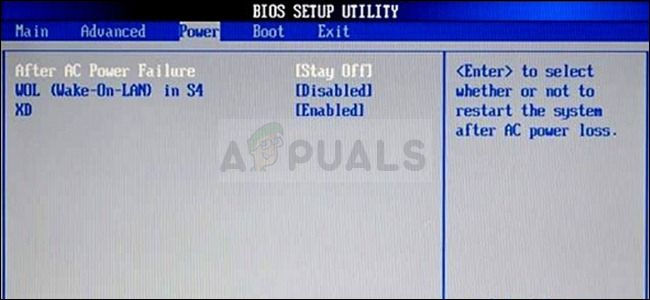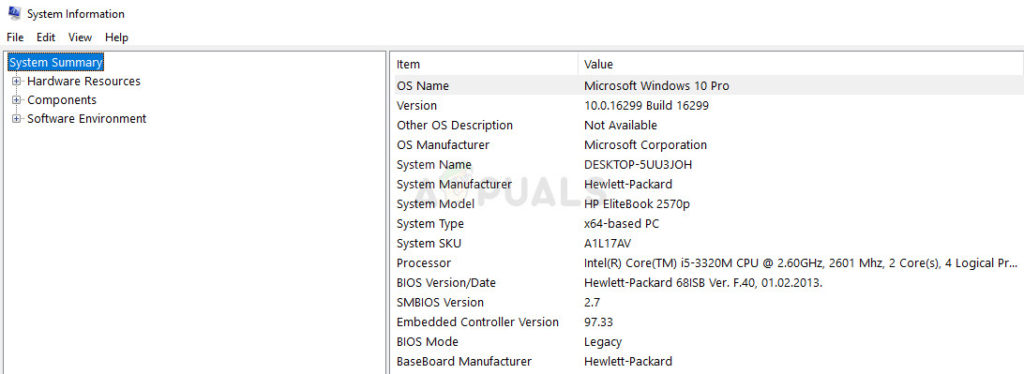This means that the PC is trying to boot from PXE which is usually the last resort when it comes to computers. This can also mean that other boot devices, such as your hard disk, were not available to boot from at that time. There are several ways to solve this problem so check out the article in order to find out more.
Solution 1: Enabling Your Boot Device
When an error like this one appears, it can sometimes reset certain settings related to correct booting order and you may need to add your hard disk as the default boot device once again. This process includes changing very important settings so stay careful and follow the instructions properly.
If you are not sure how to boot from your hard drive again, you need to know just which option to select when the boot menu opens. It will ask you from which device you want to boot your computer. Follow the instructions below to boot from your hard disk drive easily. NOTE: No text field displays for the code. This is expected behavior. When you type the numbers, the code is logged without a text field.
Solution 2: Disable Wake on LAN in BIOS
Disabling this option has done wonders for people who weren’t successful with any other method and the method is quite easy to pull off if you are comfortable enough to boot into BIOS yourself and you have proven you are if you tried the method above!
Solution 3: Update BIOS
If there is something wrong with your computer’s BIOS, it’s hard to say that anything will be able to solve the problem except for a total update of BIOS. Updating BIOS can be an advanced process and the problem is that it differs vastly from manufacturer to manufacturer. That is why you must follow the steps carefully if you want to see results.
Fix: PXE-E61 Media Test FailureHow to Fix IPv4/IPv6 ‘No Internet Access’ ErrorFIX: “Pin to Start Menu” and “Unpin from Start Menu” Options Missing in Windows…How to Fix the ‘Printer Cannot be Contacted over the Network’ Error on Windows?