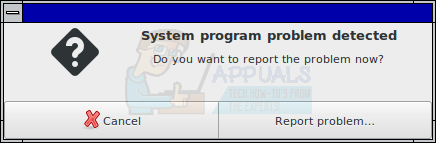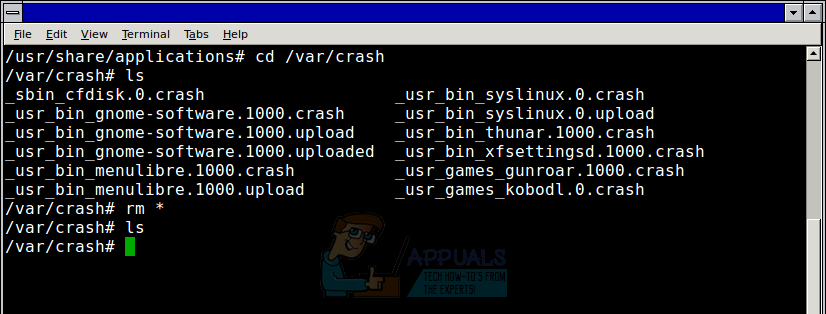Sometimes this error handling mechanism will hold onto files containing previous program execution problems, which will then warn the user at boot time. If you constantly get a stream of these messages when your desktop environment starts, but then suffer no ill effects after canceling them, then this trick might work. If it only solves some of them, then you know that the remaining messages are legitimate and need to be corrected by some other means.
Clearing Repetitive Error Messages
First click the red X cancel button in each box that comes up. Then you’ll need to open a terminal window. You can hold down CTRL, ALT and T or select the terminal emulator from the applications menu. KDE users can instead choose Konsole if they wish. You’ll need to operate as root, so you could also start up a Root Terminal from these menus, but only do so if you feel very comfortable. Otherwise you can use sudo to remove the files without otherwise operating as root. Once you’re at the command prompt type cd /var/crash and press return. Check if there are any files in said directory by typing ls and then pushing return again. If there are no files in this directory, then it’s highly likely that something else is causing the error in question. If there are, then type rm * and press return. If you’re operating as root, then you need to truly make sure you’re in the right directory before doing this and ensure there are no subdirectories you’d be tampering with. If you’re not working as the root super user, then you’ll need to double check as well before instead using sudo rm * at the prompt.
Once you’ve done so you’ll need to type ls again and press enter to make sure that the directory is empty. Close out the terminal window by typing exit and pressing return. Restart your computer, generally by using the log off or restart command from the applications menu. Xfce users can hold down ALT and F4 at any empty desktop then select restart. If the desktop environment comes back up after the restart with no further “System program problem detected” messages, then your ills are over.
How to fix iMessage and Messages Issues in iOS 9Fix: The service cannot accept control messages at this timeFix: Failed to transfer logged messages to the log event with status 50Fix: Discord Not Playing Notification Sounds on Direct Messages