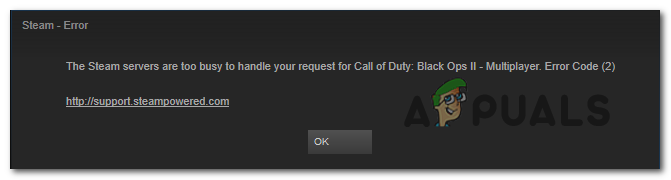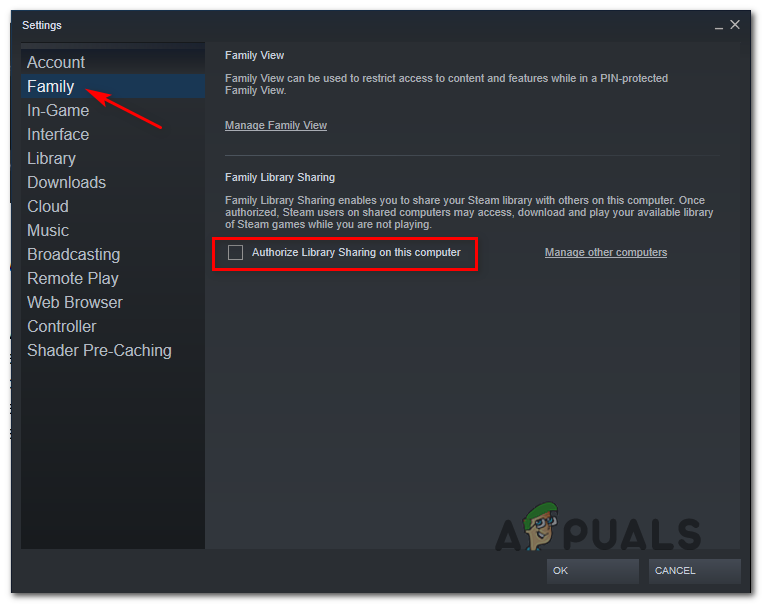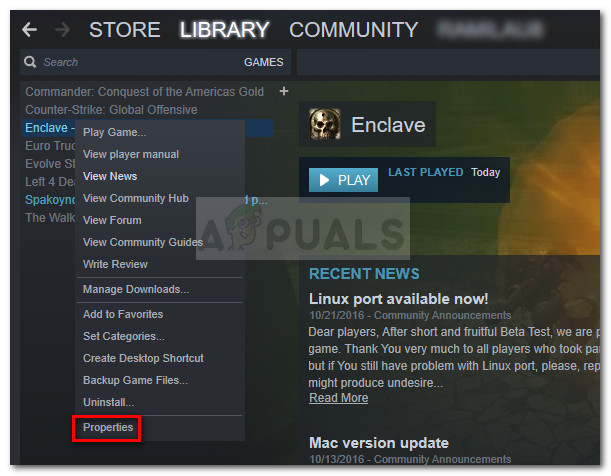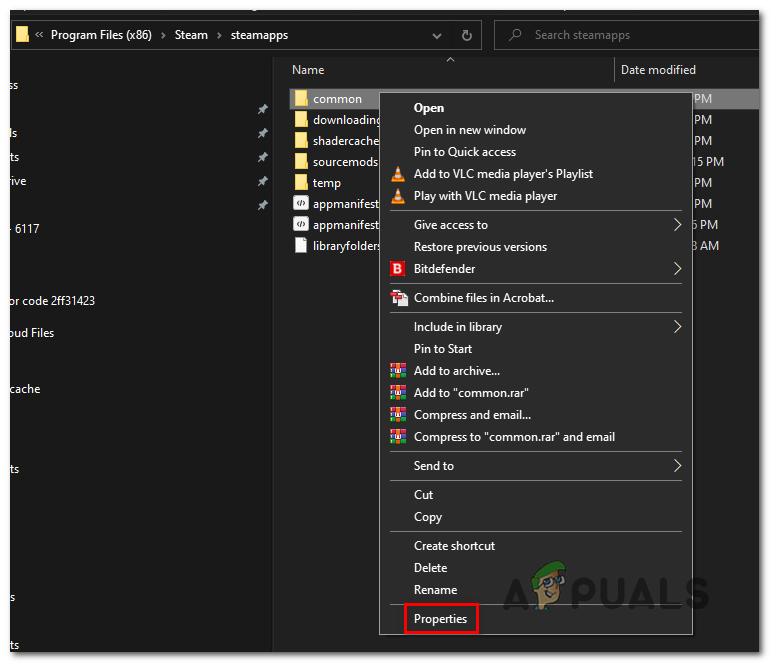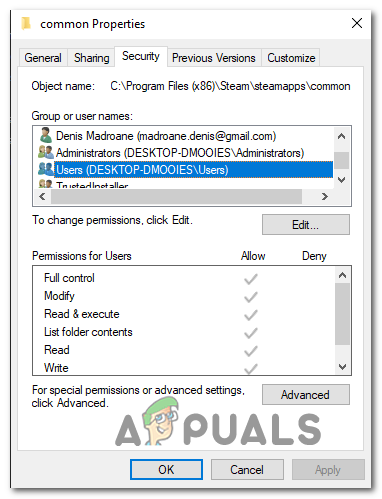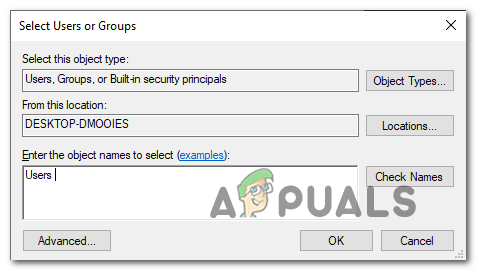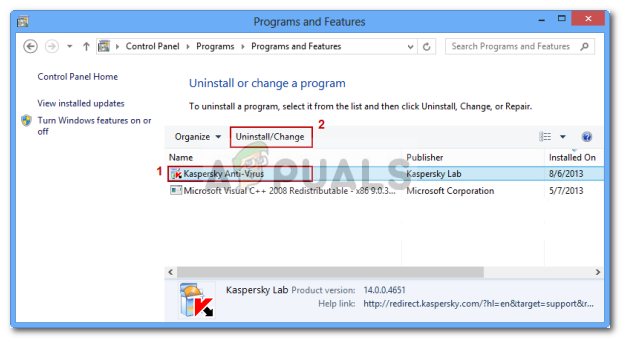As it turns out, there are several different causes that might end up producing this particular error code. Here’s a list of potential culprits that might be responsible for the apparition of this error code:
Method 1: Checking for Server Issues
Before you go for any of the other potential fixes presented below, you should start by making sure that Steam is not currently dealing with a server issue that ends up affecting your connection to the game server. In this case, you should start by verifying the current status of Steam. There are a couple of ways that will allow you to do this, but the most efficient one is to use a 3rd party website like SteamStat.us to see whether there are currently any server issues. This service will let you know if there are any sub-functions or region-specific servers that are currently experiencing issues. If the investigations you just did didn’t reveal any underlying server issues with Steam, you can conclude that the problem is occurring due to something that’s occurring locally. In case you’ve just ruled out a server problem, move down to the next potential fix below.
Method 2: Disabling Steam Family Sharing
According to some affected users, this problem will occur if you’re actively using Steam Family Sharing and you’re trying to upload stuff to the Workshop server. This operation will end up failing with the error code 2 because the Steam Family Sharing check doesn’t recognize that content as being part of the game. A lot of people have complained about this system, but as of now, there is no other way to get past the error in this case other than disabling Steam Family Library Sharing altogether before repeating the procedure. If you don’t know how to do this, follow the instructions below: If the same problem is still appearing, move down to the next potential fix below.
Method 3: Verifying Game Files and Steam Files
In case you previously made sure that you’re not dealing with a server issue and you don’t have family sharing enabling for this computer, you should start to consider the fact that you might be dealing with some kind of file corruption related to a particular game. This is way more likely if you see the error code 2 only with one game title when performing a certain action. If this scenario is applicable, follow the instructions below to initiate an integrity check via the Steam menu: If this fix didn’t fix the problem for you, move down to the next method below.
Method 4: Adding Users to Permission tab
According to some affected users and a few involved developers, you can expect to see this issue to occur due to a permission issue If the same problem is still occurring, move down to the next potential fix below.
Method 5: Changing the Download Server
As it turns out, this problem can also occur due to an issue with the default download server. Some affected users that had to deal with the same problem have confirmed that they’ve been able to fix this problem by modifying the default Download Region from Steam’s settings. If you’re unsure on how to do this, follow the instructions below: If the same problem is still occurring (error code 2), move down to the next potential fix below.
Method 6: Disabling / Uninstalling 3rd party AV (if applicable)
According to some affected users, this problem can also occur due to an overprotective 3rd party antivirus suite that ends up blocking the local Steam installation’s connection with the download folder. The majority of affected users have reported that this problem was caused in their cases by the Real-time scanning feature of McAffee. However, there might be other similar 3rd party suites with similar behavior on Windows 10. If you think this scenario might be applicable as you’re using a 3rd party security suite, you should start by disabling the real-time protection of your AV and see if this solves the problem. In most cases, you can do this by right-clicking the tray-bar icon of your antivirus. However, if you’re using a 3rd party firewall (or a security suite with a firewall feature), you’ll likely need to uninstall the 3rd party suite altogether since the same security rules will remain firmly in place even if the real-time protection feature is disabled. Here’s a quick guide on uninstalling an overprotective 3rd party security suite: In case the same issue is persisting, move down to the next potential fix below.
Method 7: Install every Pending Windows Update
This might seem like an unlikely fix, but some affected users have confirmed that the error code 2 was no longer occurring in Steam after they installed every pending Windows update. As it turns out, this problem can occur if your computer doesn’t have the infrastructure update that Steam requires. if this scenario is applicable, you will not be able to exchange data with the Steam download server until you bring your Windows build up to date. If you don’t have the latest Windows build yet, follow the instructions below to install every pending Windows update: In case you are still encountering the error code 2 when attempting to perform a certain action i Steam, move down to the next potential fix below.
Method 8: Reinstalling Steam
As some users have reported, this problem can occur due to a case of file corruption located in the Steam folder. Several affected users have confirmed that they manage to fix the problem by reinstalling Steam completely along with the application that’s causing the problem. This operation will end up resolving every instance where the problem originates from a corrupted local item. If you suspect that this scenario might be applicable, follow the instructions below to reinstall Steam along with the game that’s causing the problem:
How to Fix ‘Servers are too Busy’ Error on PUBG?Fix: Scheduling Assistant Free/Busy Data could not be retrievedFix: Steam is Having Trouble Connecting to the Steam ServersSlow Steam Download from Steam Servers (Fix)