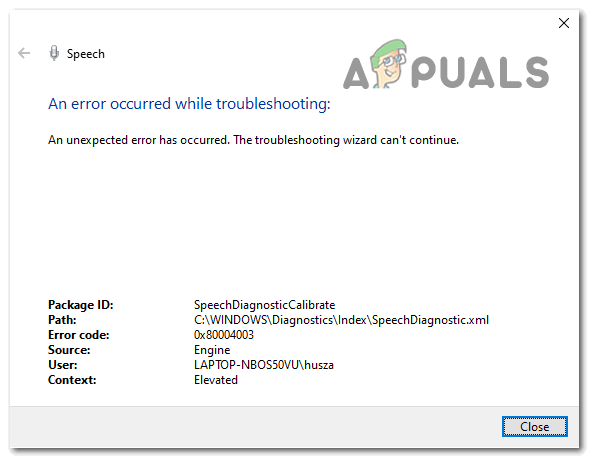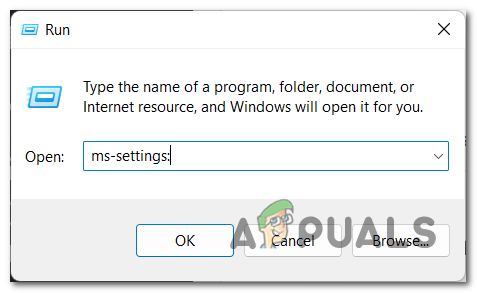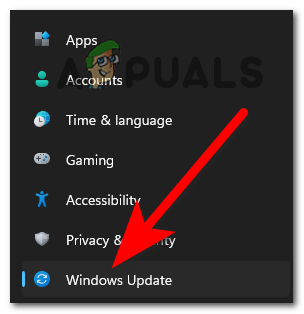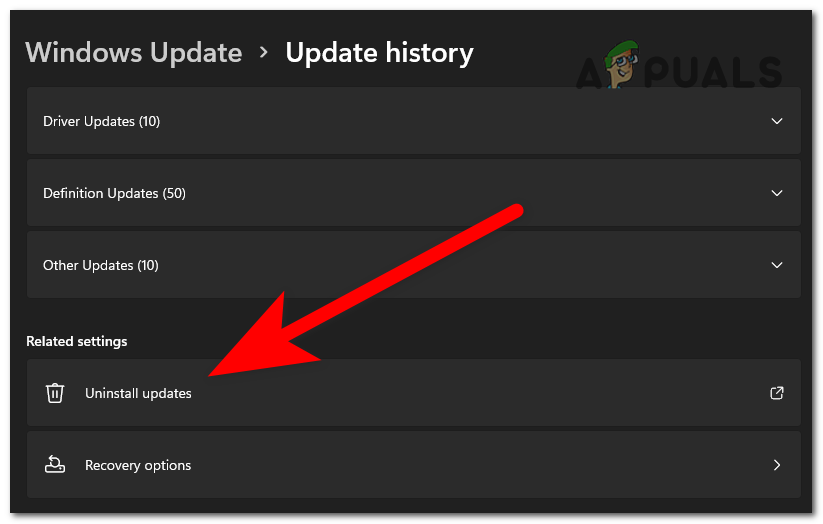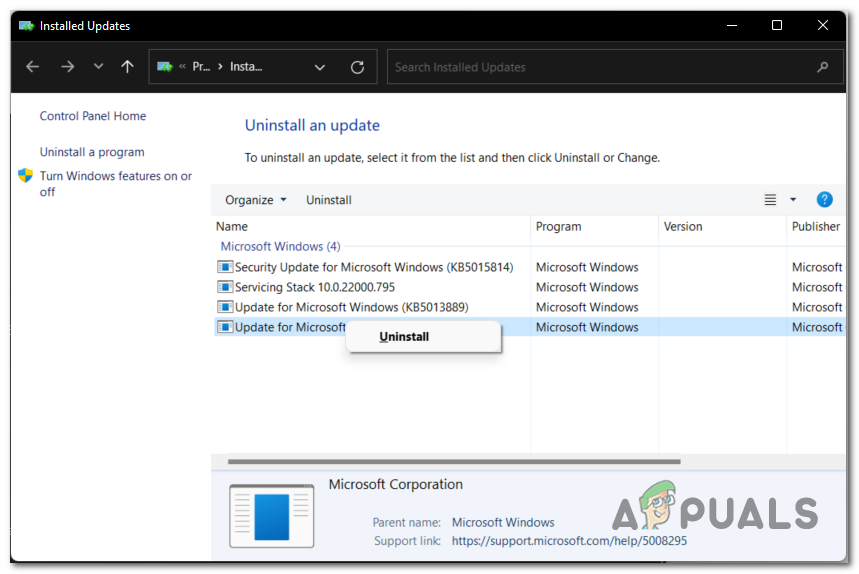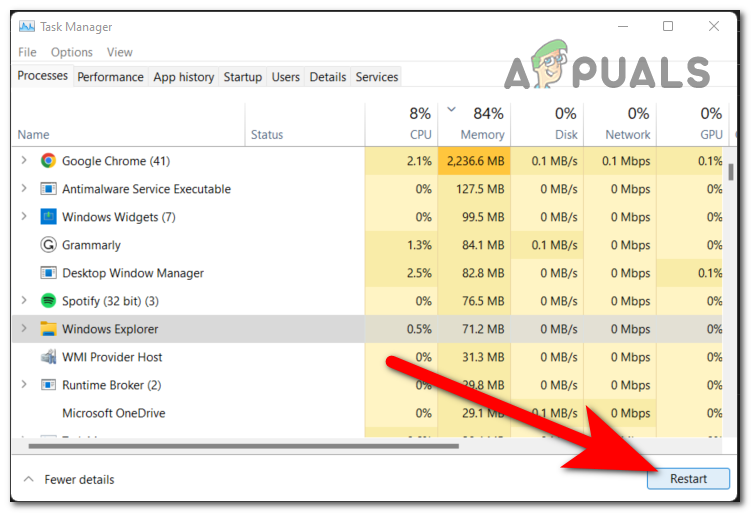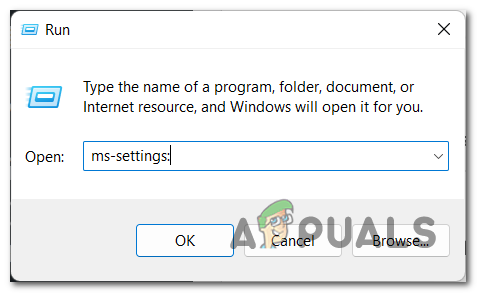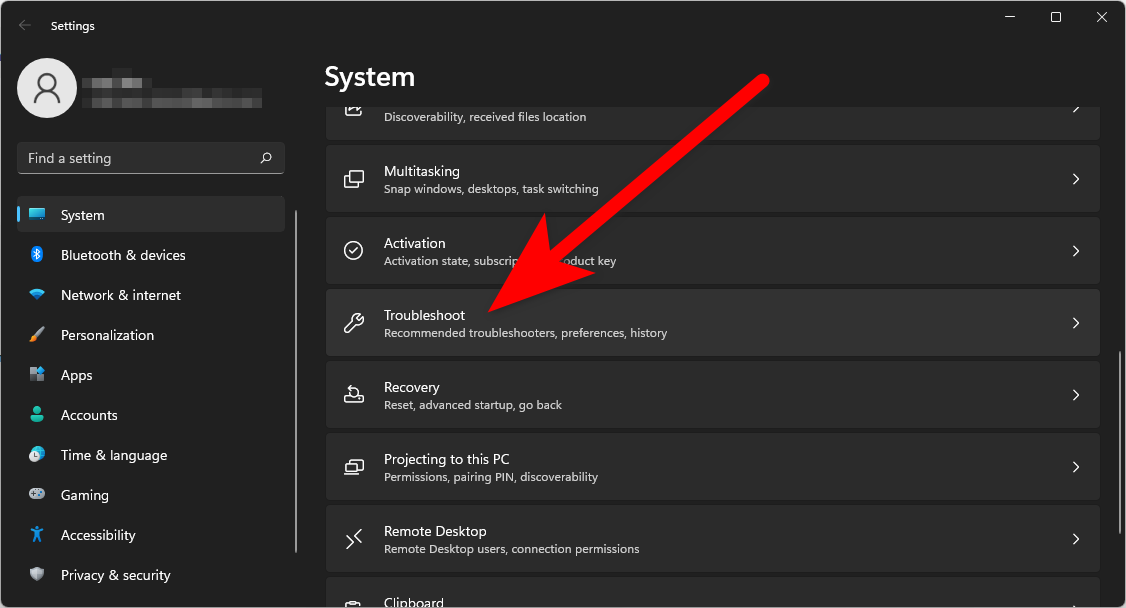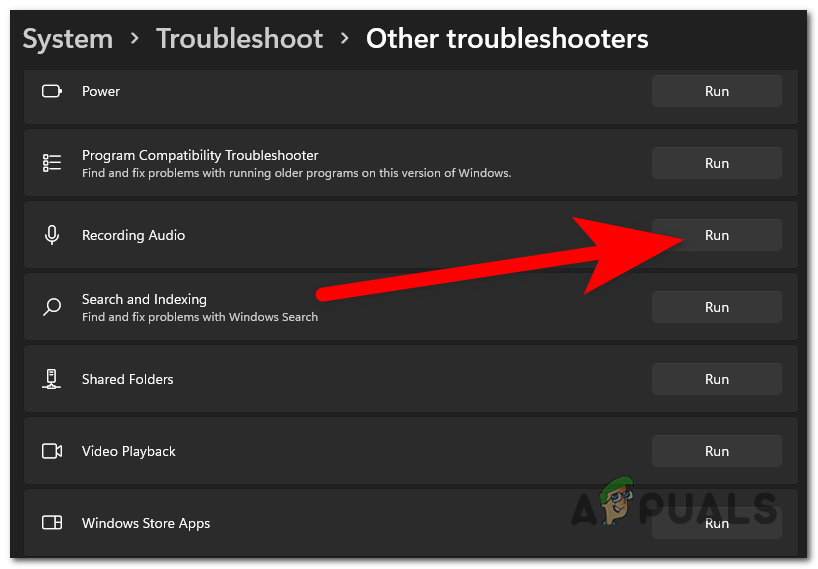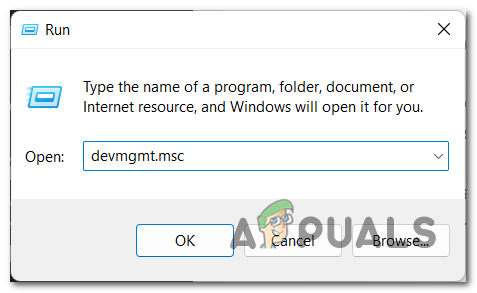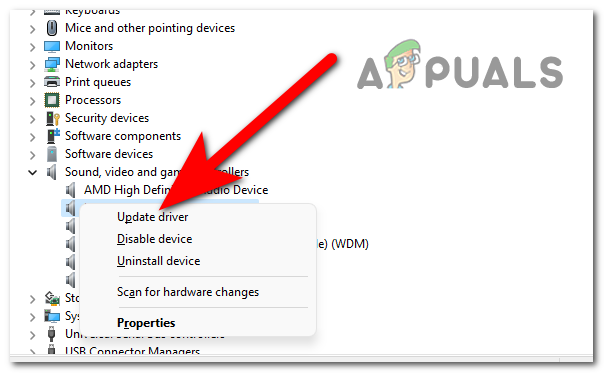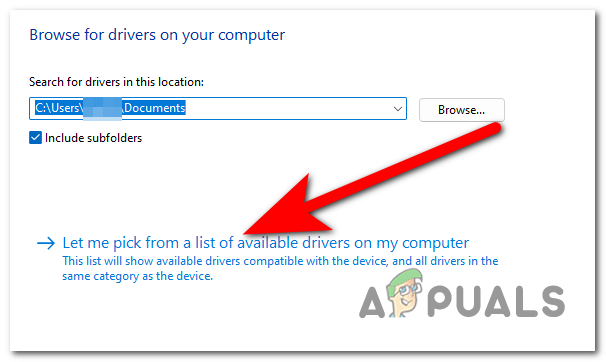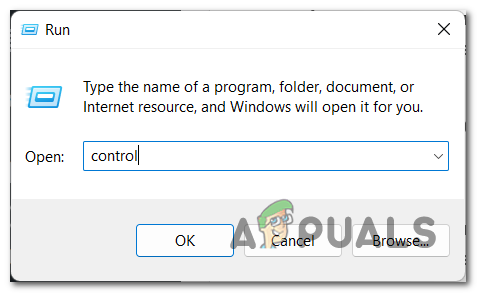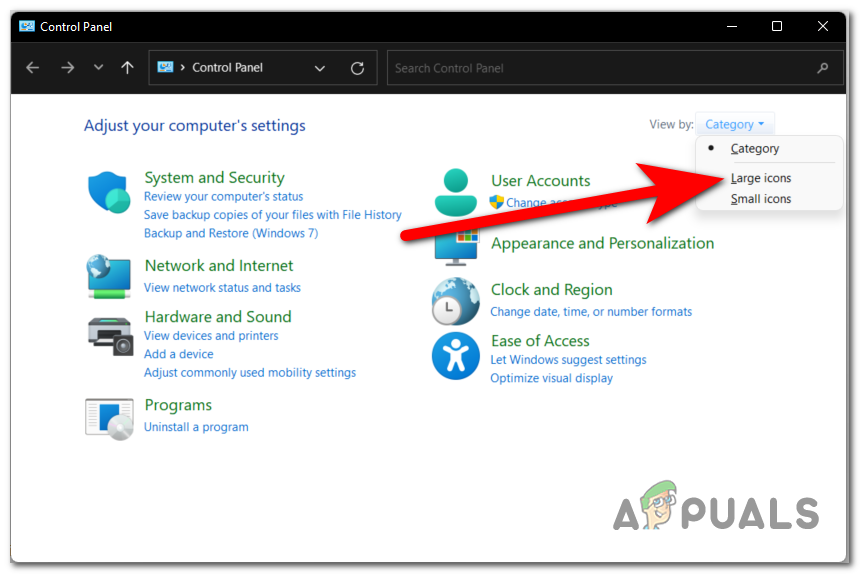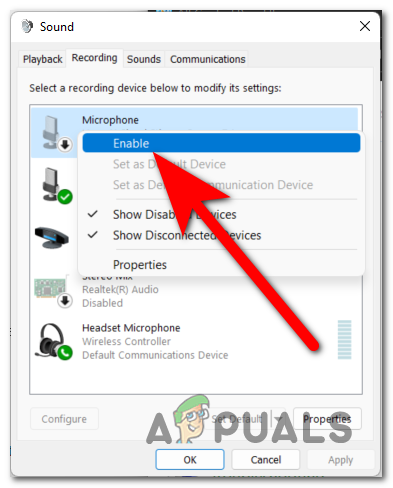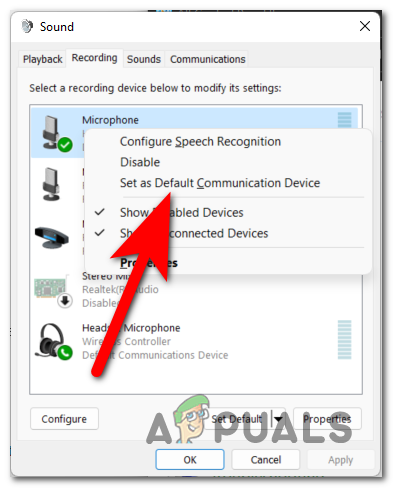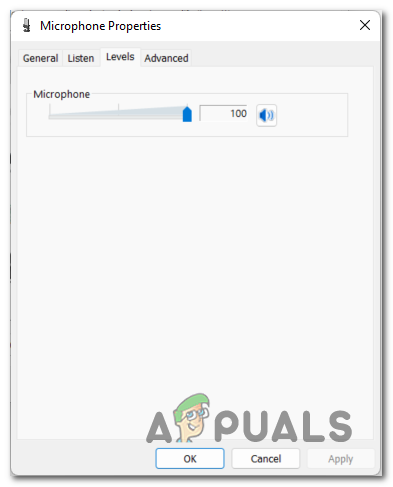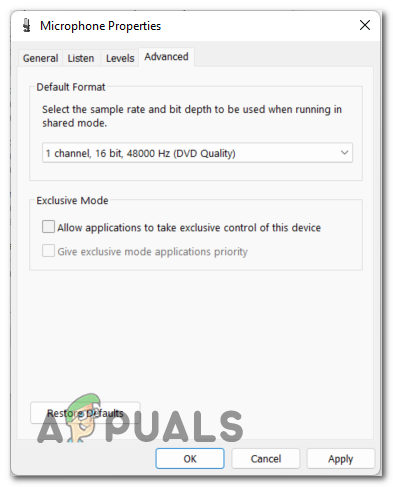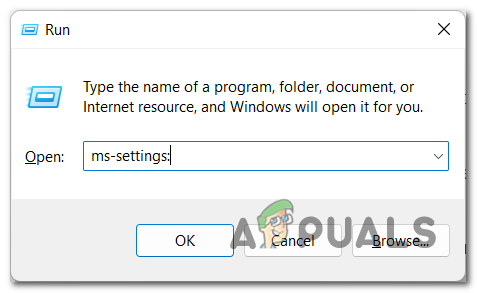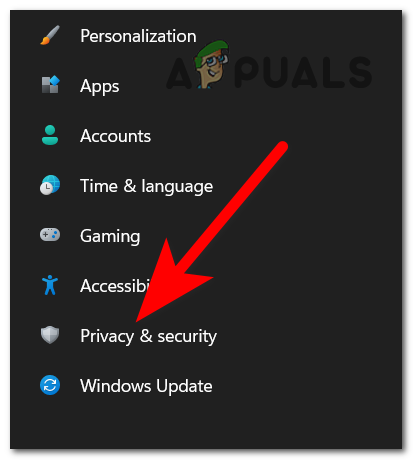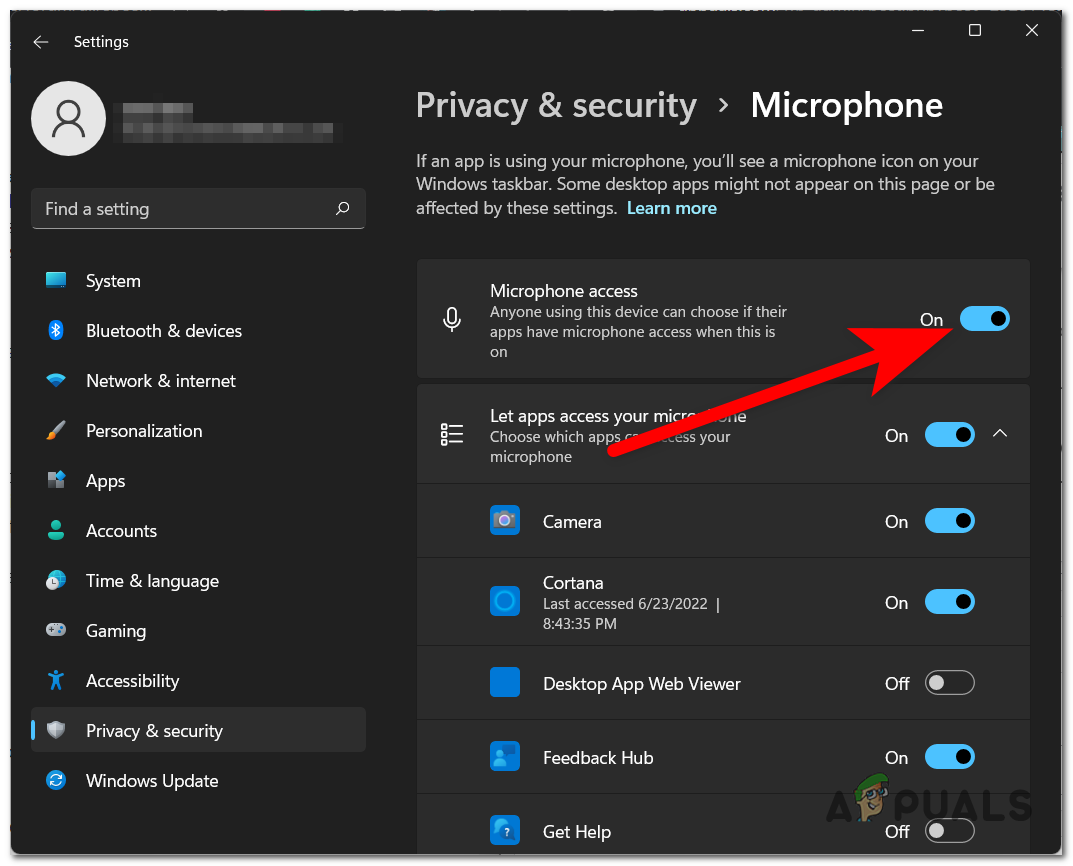In some cases, affected users have said that this error has appeared after doing an update to their Windows, while others have encountered this issue after upgrading from an older version to Windows 11. This error has been seen on both Windows 10 and Windows 11. After many Windows users have complained online about this error, we have decided to take an in-depth look into this error to see what causes it. Here is a short list that contains every possible cause: Now that you are aware of what can cause your problem, here is a list of all the methods that people have used in order to fix the Speech Diagnostic Calibrate Error 0x80004003:
1. Uninstall the problematic update
The first thing you need to do when you encounter this error is to uninstall the recently installed update that might be causing this issue. According to some affected users, one of the most common causes of this issue is a problematic update. In case you are using encountering this issue on Windows 11, the name of the update is KB5014697. For Windows 10, the update’s name is KB5014699. But this scenario is not applicable in every case because the cause might be a further update. So whatever your last update’s name is, you should uninstall it to see if it will fix the Speech Diagnostic Calibrate error 0x80004003. All you have to do is to go to the Windows Update and access the history of the updates. There you will be able to uninstall the latest update. In case you don’t know how to do this, here are the steps you need to follow: In case the Speech Diagnostic Calibrate error 0x80004003 still appears, you should check the second method below.
2. Restart Windows Explorer
Restarting the Windows File Explorer has been reported to be successful in resolving this issue by those who have encountered it. Because of the issue that is occurring, the microphone might not be able to function because it won’t be detected. Simply restarting the Windows File Explorer is all that is required to rectify the issue with your microphone. You may accomplish this by using the Task Manager, where you will find the option that allows you to restart the application. If you are unsure of how to do this task, the following instructions will assist you in restarting File Explorer: If you have already done this and the issue continues to occur, continue on to the next possible solution below.
3. Run a Speech troubleshooter
Another thing that you can try is to run the Speech troubleshooter in order to see if it will be able to identify and fix the problem by itself. This method is very easy to do and could be efficient in resolving this error. All you have to do is to go to the Windows Settings. There you will need to find the specific Speech troubleshooter, which you need to run and see if it will fix anything or not. In case you don’t know how to do this, here are the steps that you need to follow: In case this method wasn’t helpful as well and the Speech Diagnostic Calibrate error 0x80004003 still occurs, go to the next method below.
4. Choose an older Audio driver
As users report, in order to fix this issue, you can also try to choose an older Audio driver over the latest one because that could be the cause. For some people, the cause was a Windows Update, but in case you’ve tried to uninstall it and it didn’t work, it is worth trying to change the driver in use for Audio to see if it will have any effect. To do this, all you have to do is to go to the Device Manager and browse your computer for drivers. Select an older driver to see if the error will still appear after. In case you don’t know how to select an older Audio driver, here is a step-by-step guide: In case this method wasn’t helpful as well, check below the next one.
5. Make sure that the microphone is enabled properly
People report that another thing that you need to do is to make sure that the microphone you are using is enabled properly. This has helped a lot of users to fix this issue because their microphone had settings that were making it not work how it should. All you have to do is to go to the Control Panel and access the settings for your microphone. You need to make sure that the microphone is enabled properly and is set as default. In many cases, these settings were not set properly, causing the Speech Diagnostic Calibrate error 0x80004003. Here is a guide that will show you how to do this: In case neither of the methods before has fixed your issue and is still occurring, check below the last possible fix.
6. Allow apps access to your microphone
The last thing you can do in order to try to fix this issue is to make sure that apps have access to your microphone. This might be a useful method because your microphone needs access to be able to be used in apps. All you have to do is to turn on the Microphone Privacy in each app. You can do this from the Windows Settings in the Privacy section. You need to make sure that all the apps have access to your microphone. In case you don’t know how to do this, here are the steps you need to follow:
How to Calibrate Monitor on Windows 10How to Fix Windows Movie Maker Error 0x80004003 and 0x87160139Fix: Unable to sign into Groove 0xc00d11cd (0x80004003)Fix: “Speech Recognition Setup Doesn’t Work” Error on Windows