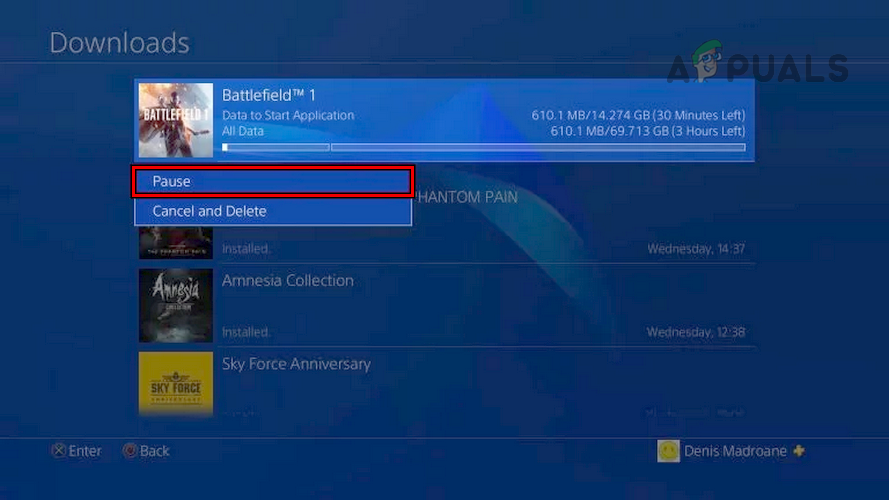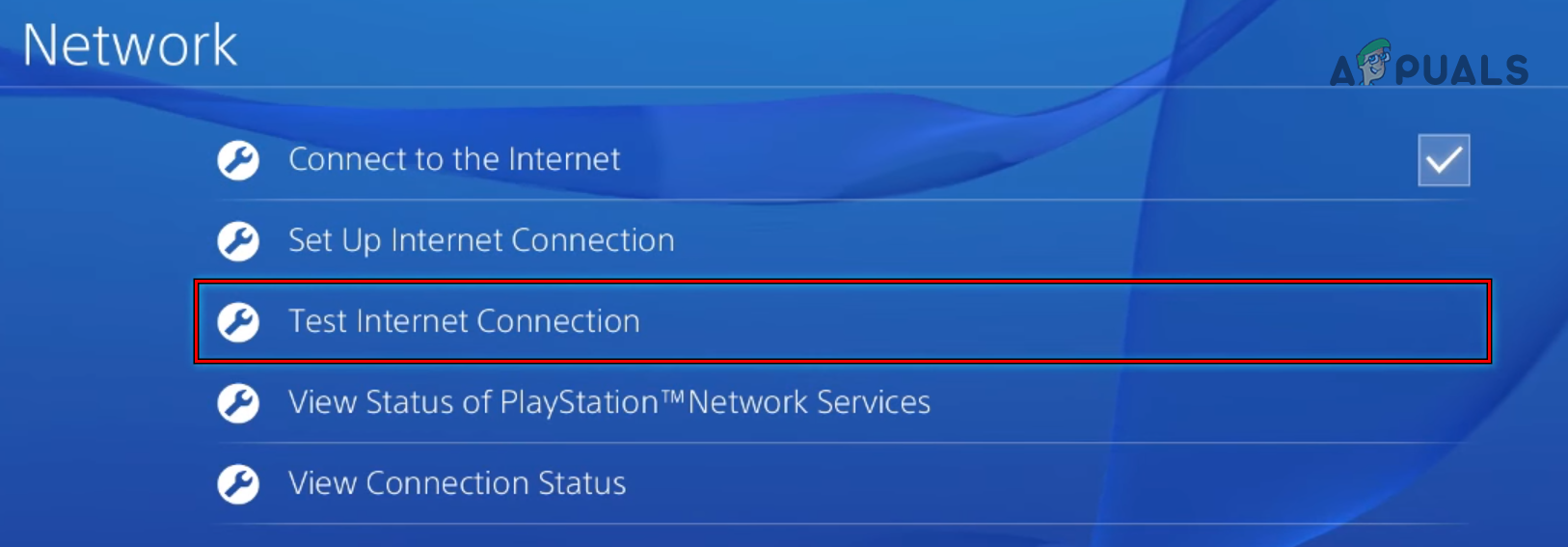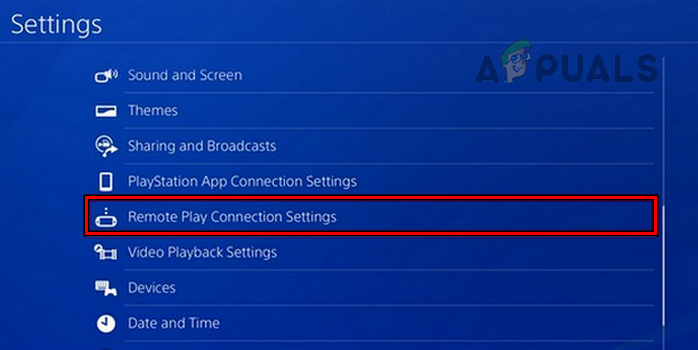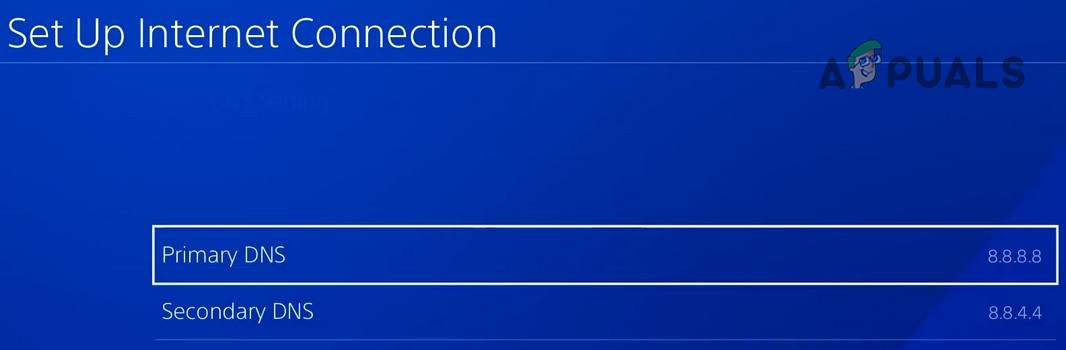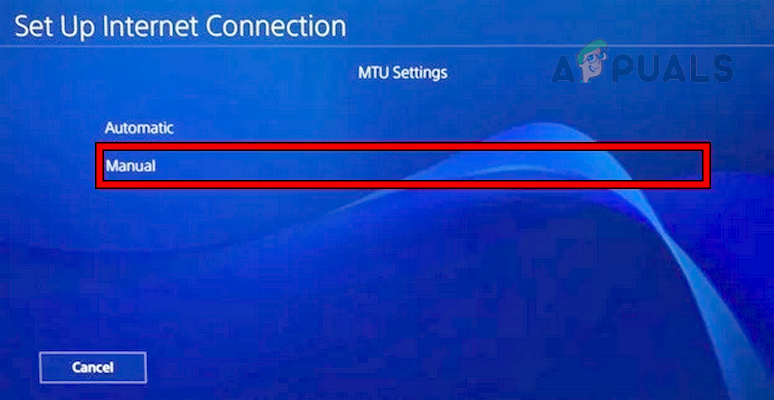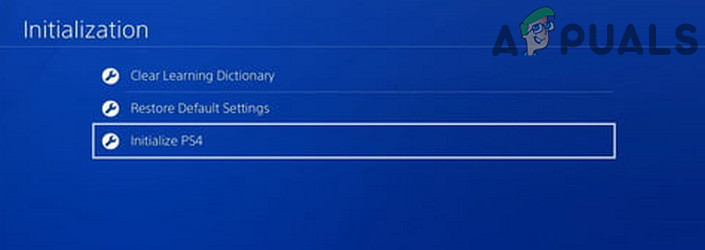There may be many causes for a slow download on a PS4, but we found the following ones to be the most relevant:
1. Pause and Resume the PS4’s Download
If the server or CDN from which your PS4 is downloading is congested and is slow in sending the downloading packets, that could be the root cause of the issue. Pausing and resuming the download may solve the problem, as your PS4 may be connected to a different (less congested) server or CDN. Before moving on, perform a speed test on another device on your network to ensure the network speed is fine.
2. Test the Internet Connection of the PS4
Testing the internet connection of the PS4 may speed up the download. Testing the Internet connections allows PS4 to properly connect to the servers and can possibly fix your issue.
3. Close Running Apps/Games or Use the PS4’s Rest Mode
If you are playing a game or application while downloading any other content on the PS4, then the PS4 may lower the speed of the download (background process) to free available bandwidth for the game active. Here, closing running apps or games or putting the PS4 in the rest mode may clear the issue.
4. Restart Your Router and PS4
Restarting your Router & PS4 can fix the slow downloading issue you are facing that’s because running your PS4 for some time can throttle the speed of your network adaptor inside PS4 because of overheating. Restarting the router will make sure that DHCP server assigns a new IP address to your PS4 eliminating any bufferbloat (if present) thus improving your download speeds.
5. Disable Remote Play Connection Settings
The Remote Play feature is used to manage your PS4 remotely through a mobile phone, but this feature uses a lot more bandwidth than most streaming services like Netflix. If this PS4 feature is throttling your network’s bandwidth, that could slow the speed of your PS4’s download. In this case, disabling the Remote Play Connection Settings of the PS4 may resolve the issue.
6. Increase the Router Speed
If your router is not configured to utilize the full speed your network can offer, then that may cause slow PS4 downloads. Configuring your router to utilize the maximum network speed may clear the error in this context. For illustration, we will discuss the process for a Netgear router using a wireless connection.
7. Connect the PS4 to the 5GHz Band of the Router
5 GHz band of your router (in the case of a dual-band router) provides a faster speed than the 2.4 GHz band. If your PS4 is connected to the 2.4 GHz band, then that could be the reason for the slow downloads and here, switching the console to the 5 GHz band (make sure your PS4 is close to the router) may resolve the issue. Keep in mind that not all PS4 models support connecting to the 5GHz band.
8. Try Another Network Type or Another Network/VPN
If a particular network card on your PS4 (PS4s are known to have weak network cards) is about to fail, that may slow PS4’s downloads. Also, Wi-Fi connections perform weaker as compared to a LAN connection and for gaming, it is better to use a LAN connection. Moreover, if your ISP or its router configurations limit the PS4’s speed, that could also cause the issue. Trying another network type of your PS4 or another network/VPN may clear the slow download issue in this scenario.
9. Disable the Router’s QoS Feature
A router uses the QoS (Quality of Service) feature to prioritize the web traffic on the basis of its importance. If the router is prioritizing other types of traffic over the PS4’s download, then that could slow the PS4 download speed. In such a case, disabling the router’s QoS feature may speed up the PS4’s download speed. The general process to disable the router’s QoS feature is as under: If the issue is resolved after disabling the router’s QoS, then you may edit the QoS setting of your router to prioritize the PS4-related web traffic.
10. Disable the Router’s Firewall
Your PS4 may download slowly if your router’s firewall is taking excessive time to pass the data packets between the console and servers if it is “suspicious” of the web traffic exchanged. Here, disabling the router’s firewall may clear the slow download issue. The general guidelines are as under: Warning: Proceed at your own risk and with extreme caution as disabling your router’s firewall may expose the console, its data, and the network to threats.
11. Reset Your Router to the Factory Defaults
PS4 slow downloads could be a result of the corrupt router’s firmware or any customization to the default router’s configuration which conflicts with the PS4 standards. Here, resetting your router to its default state may speed up the download speed of your PS4. Before proceeding, note down the instructions and configurations required to re-set up your router.
12. Rebuild the Database of the PS4
If the database of your PS4 is congested or corrupt, then the PS4 may take a longer time to make space for new downloads and ultimately will slow down the downloads. Here, rebuilding the database of the PS4 may clear the slow download problem. Before moving on, remove any disc drive from your PS4 and make sure to back up the console’s essential data.
13. Change the DNS Settings of Your PS4
If your ISP is using a CDN, then that could slow the download speed if the CDN is overloaded or does not have good speed. In this case, changing the DNS settings of your PS4 may speed up downloads. If you do not want to use Google DNS, you may use CloudDNS, Comodo DNS, Cloudflare DNS, etc.
14. Change the MTU Size of Your PS4
If the MTU size of your PS4 is not optimal as per the requirements of your network or server from which you are downloading, then that can slow the handling of data packets received through the download. In this case, changing the MTU size of your PS4 may speed up the download speed.
15. Set UP a Proxy to Speed UP PS4’s Download Speed
The PS4 lowers the size of the data packet as the networking distance between the PS4 and the server involved increases, resulting in lower download speeds. Here, setting up a local proxy on your network may speed up the download as the networking distance between the proxy and your PS4 will be minimum (that will increase the size of the data packets and may speed up the download process). Before moving on, do note that you need a PC on the same network as your PS4 to perform the steps listed below. Warning: Proceed at your own risk as we are not linked to CCProxy and Squidman in any way and we are referring to them in a good faith as the applications are reported to be generally safe but if they cause any harm, Appuals.com will not be responsible for that. A point to remember is that some online PS4 games may fail to operate when connected through the proxy. You may set up proxy only when downloading content on the PS4, otherwise, you may disable it.
16. Initialize Your PS4 Console
The PS4 may show slow download speeds if the firmware of your console is corrupt and due to this corruption, the essential modules of the PS4 are failing to execute quickly. Initializing the PS4 may clear the slow download problem (this will reset your console to its default state). Before advancing, back the essential PS4 data (online backup or to a USB device). If none of the above worked, you may contact Sony or the problematic game support to resolve the issue. Moreover, check if installing a new hard drive in the PS4 clears the error.
Sony Announces Massive Changes to PlayStation Plus with Three New Subscription…How to Fix USB 3.0 Slow Transfer Speed?How to Fix Slow Loading Time in GTA V Online? [11 Tips to Speed up your GTA V…How to Fix Slow File Transfer Speed on Windows 10/11