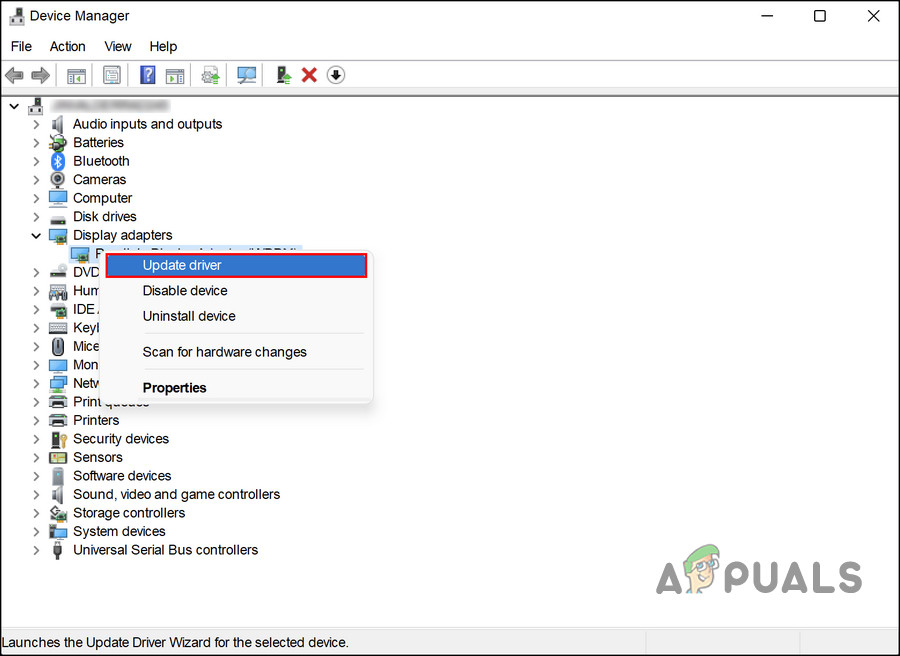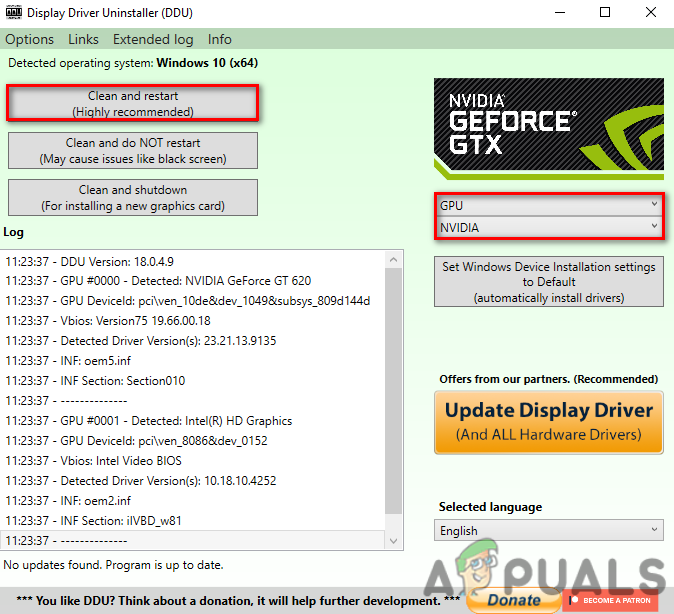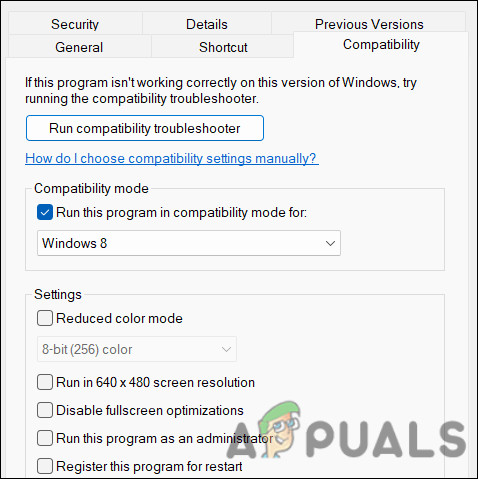Hardware problem – any of the hardware devices connected to your computer may be corrupt or faulty, causing your system to act up.Outdated or corrupt driver – this issue is mainly related to the GPU drivers, which if corrupt or outdated can trigger the error. In that case, you can update or reinstall the drivers to fix the problem.Generic corruption error – The system can also be affected by a temporary bug or glitch, preventing it from working as it is supposed to.Overclocking software – if you are using overclocking software, then there is a good chance of it being the culprit as well. If this applies to you, you can disable the software and see if that makes any difference.
Now that we know about the potential causes behind the error, let’s have a look at the troubleshooting methods that can fix the problem once and for all.
1. Remove USB Peripherals
Ensure that your PC is not connected to any USB peripherals before you begin. If hardware devices that you are using (keyboard or mouse, for instance) are corrupt, you will run into issues while attempting to use the system. Once you have removed all peripherals, wait for a few minutes to see if anything has changed. If not, move forward with the next method below.
2. Update the GPU Driver
As we mentioned earlier, the purple screen of death issue is typically related to the GPU driver installed on your system. Your graphic card driver may be corrupt or just outdated, leading to you seeing a purple screen on your computer. The most efficient way of fixing problems with the GPU driver is by updating it. If that does not work, you can reinstall the driver. This method is divided into two parts. In the first part, we will show you how to update the driver. In case that does not work, we will walk you through the steps of reinstalling the driver from scratch using a third-party tool. For the first step, we highly recommend booting into Safe Mode before you proceed with the steps. Once you are in the Safe Mode, here is all that you need to do: Once the driver is updated, check if the issue is resolved. In case updating the driver didn’t fix the purple screen of death, try reinstalling them from scratch. Follow the steps below for that: Here is what you need to do: Hopefully, you will not face the purple screen after reinstalling the driver.
3. Disable Overclocking Software
It has been reported that users were able to resolve the purple screen of death by disabling GPU overclocking tools. As a rule of thumb, you shouldn’t overclock your graphics card unless you are sure your hardware can handle it, as some overclocking software puts too much pressure on your hardware. If you are using overclocking software, we recommend you disable it and then check if the issue is fixed.
4. Run the App in Compatibility Mode
Microsoft’s compatibility mode allows older applications to run on newer versions of Windows. If you are facing the purple screen of error while using a particular application or game, then try running the program in compatibility mode. Here is how you can do that:
5. Perform a Clean Boot
It is possible to troubleshoot a number of issues with Windows by performing a clean boot. Clean boot disables most of the usual features and functions of the system, and only loads the essential drivers. System administrators do this in order to diagnose and identify problems within the components of the system. If none of the methods mentioned above are working for you and you are still encountering the purple screen of death, we recommend performing a clean boot. This will assist you in identifying the deep-rooted problems in the system. Once you are in the Clean Boot state, check if the error appears again. If not, then there is a chance that one of the third-party apps installed on the system is the culprit. If this scenario applies to you, then proceed with uninstalling any programs that you may have recently installed. In case any of these programs was the culprit, you will be able to resolve the issue successfully. Once you resolve the problem, restart your system to boot into Windows normally.
How to Block Windows Store in Windows 10 and Windows Server 2019Fix Windows Update Error 0XC19001E2 in Windows 10 (Fix)Fix: Error 0x80073CF9 in Windows Store on Windows 10 MobileFIX: Error 0x80246002 and BSOD during Windows Update in Windows 10