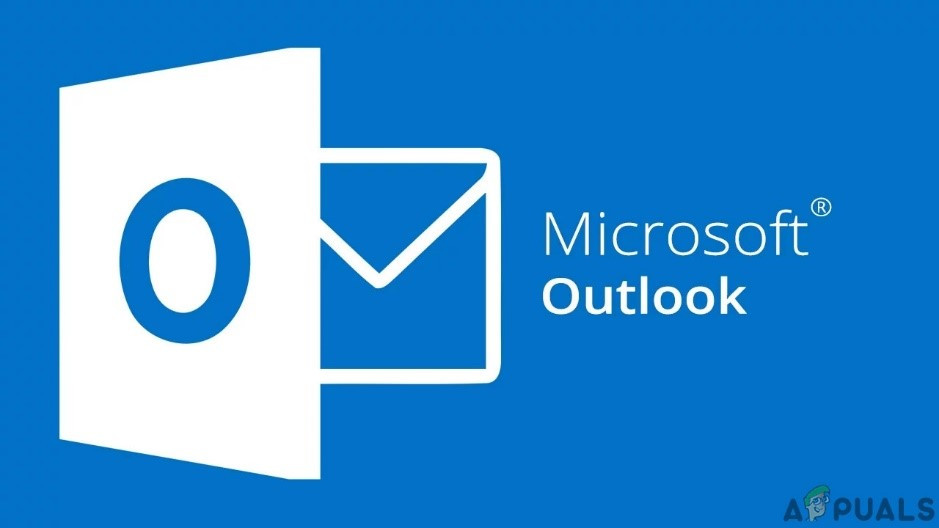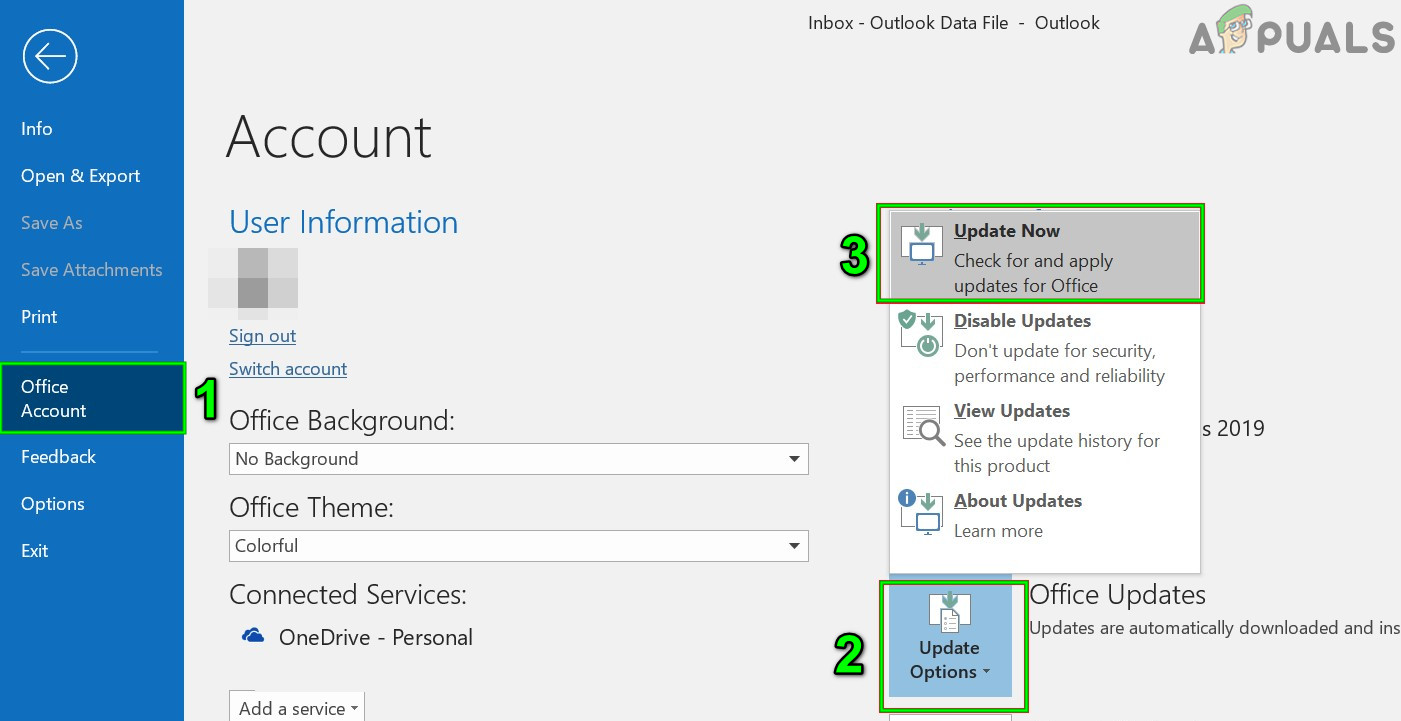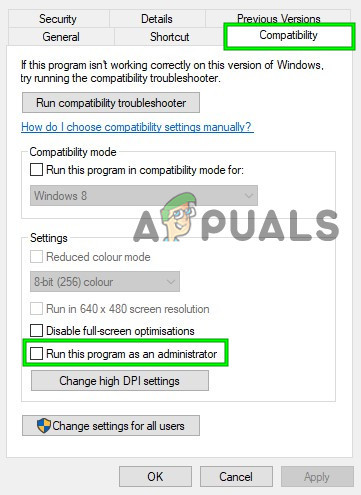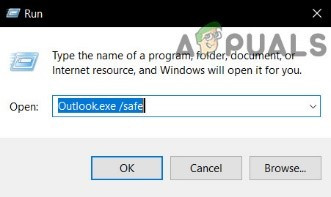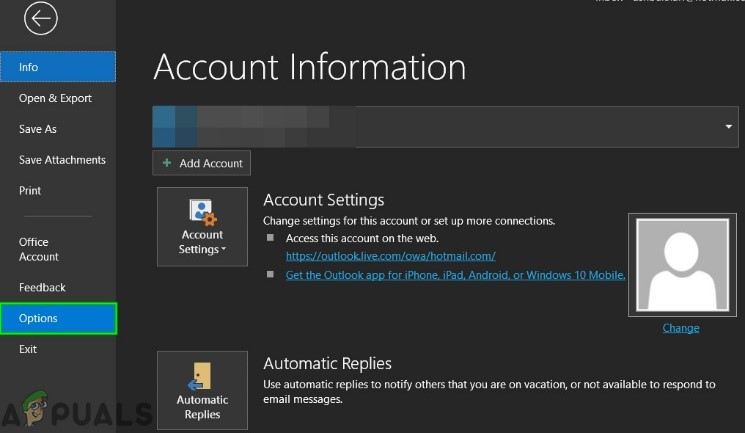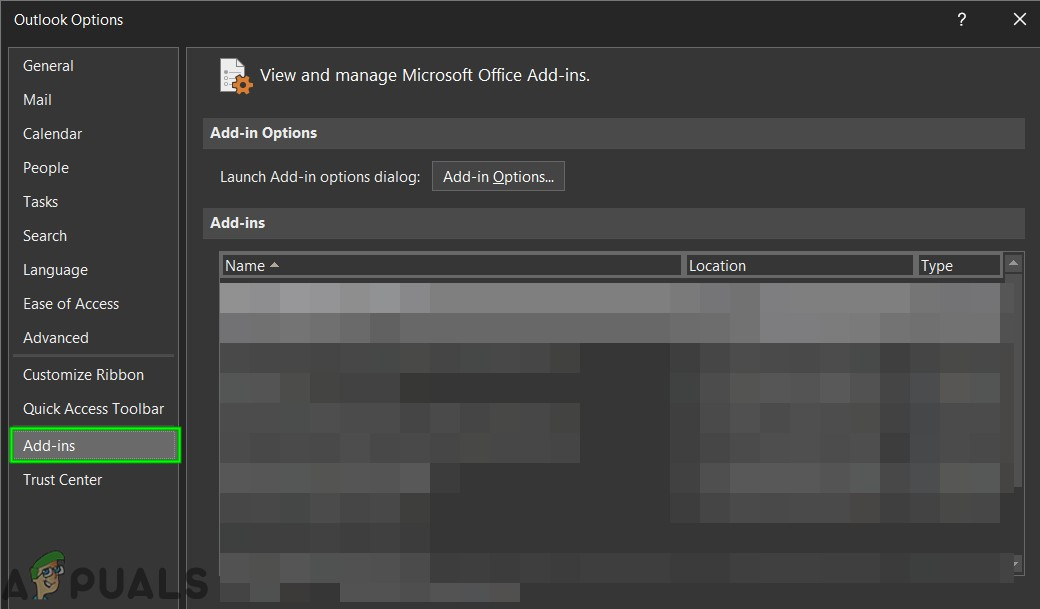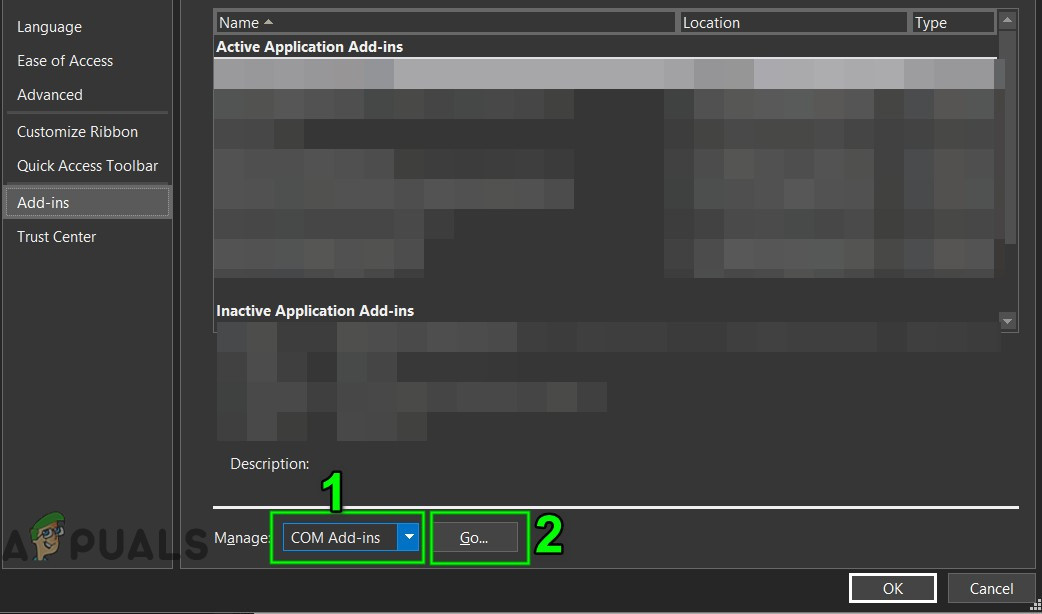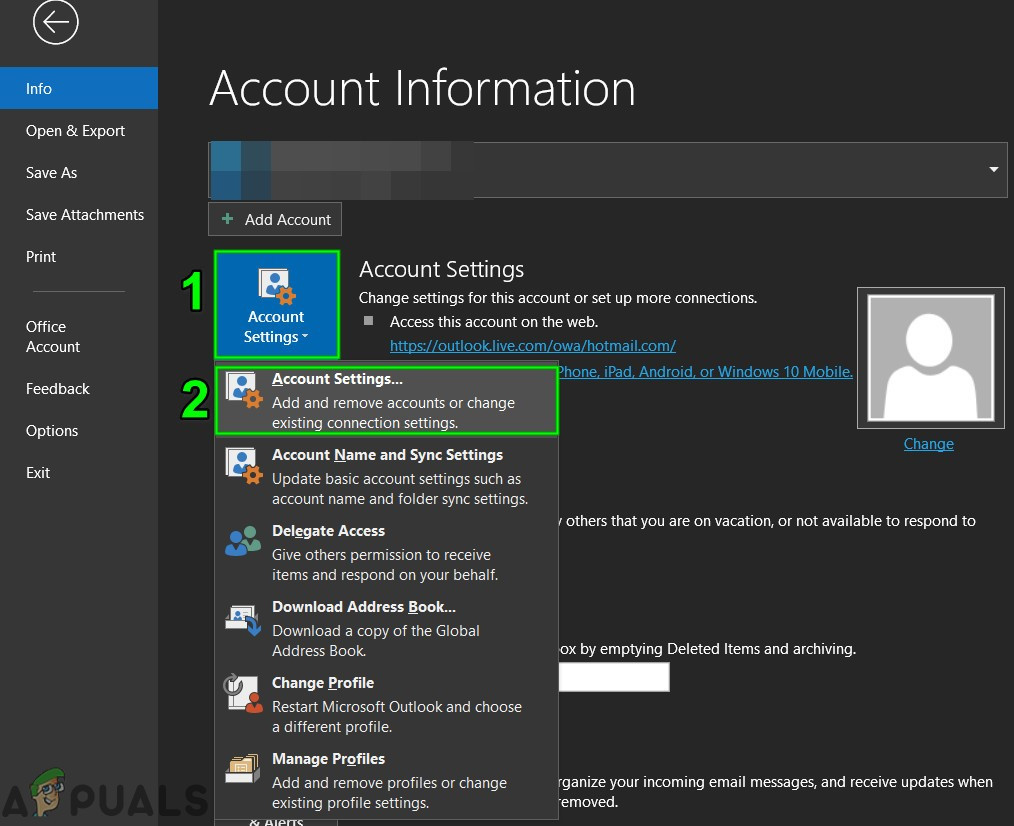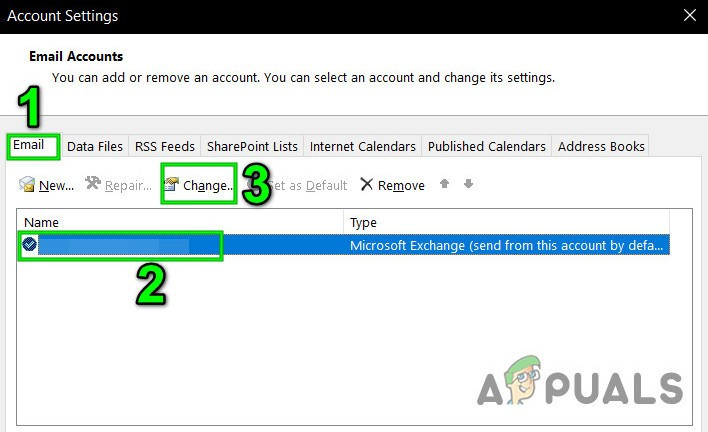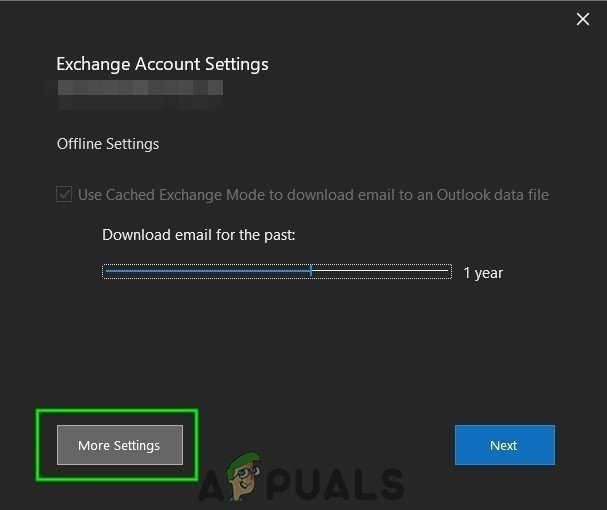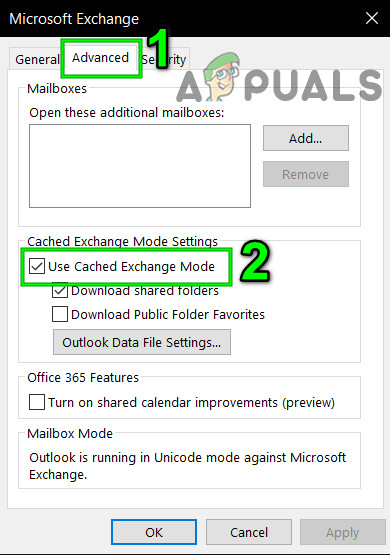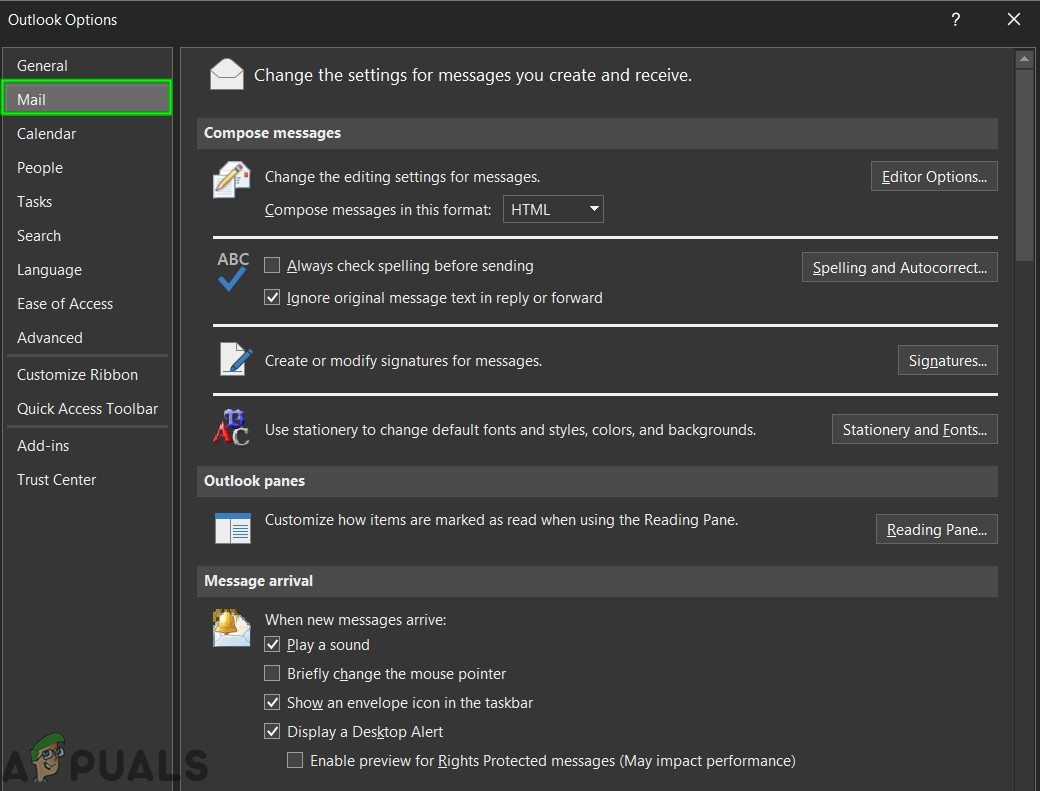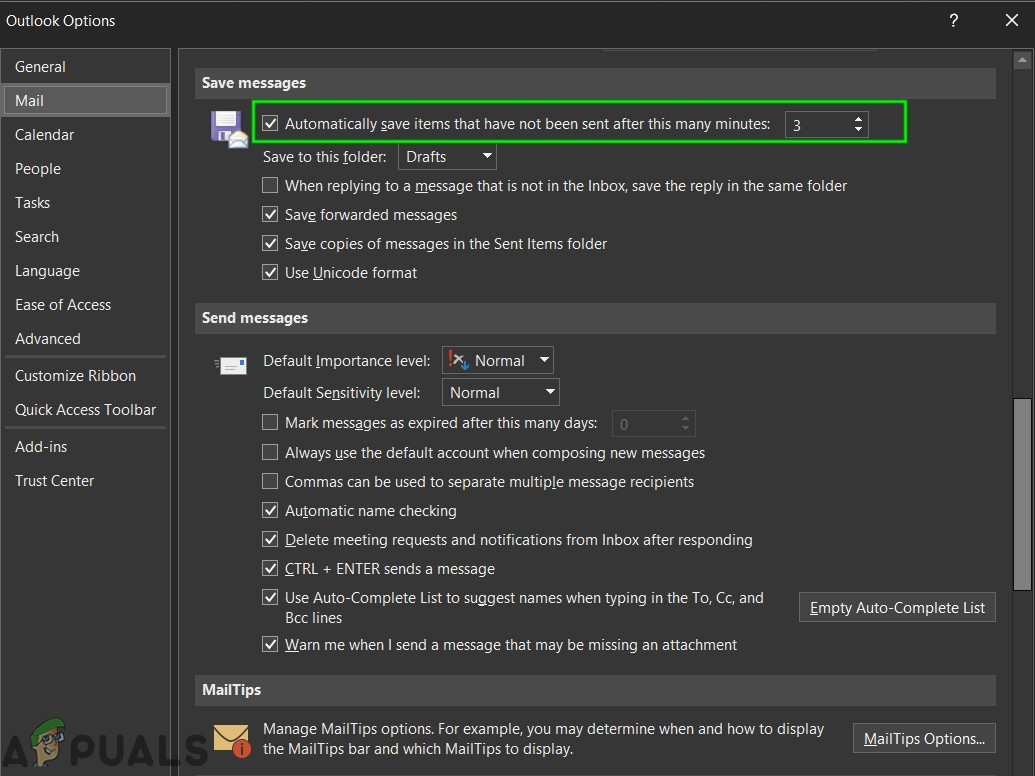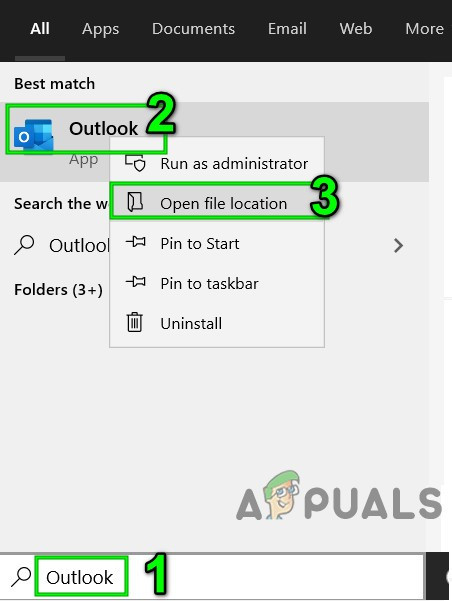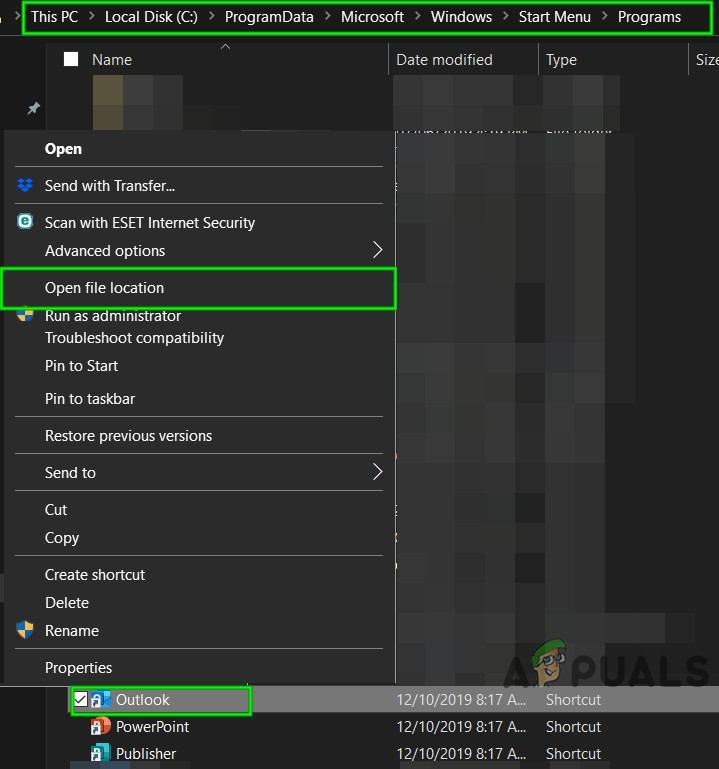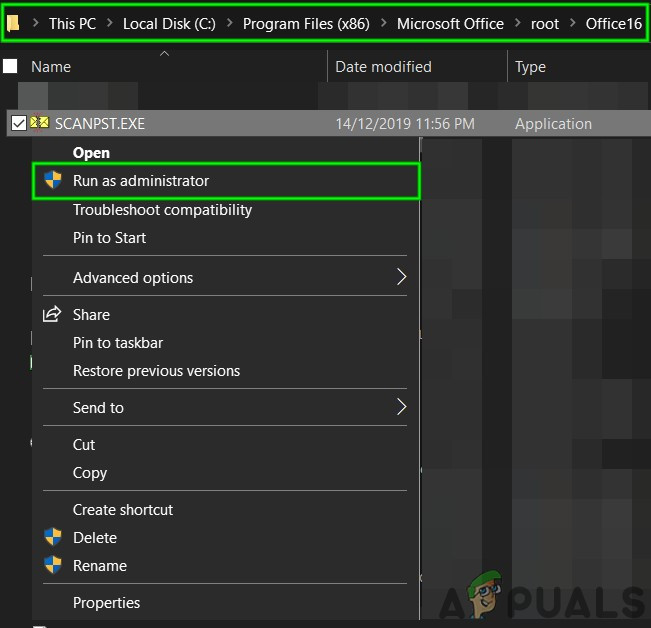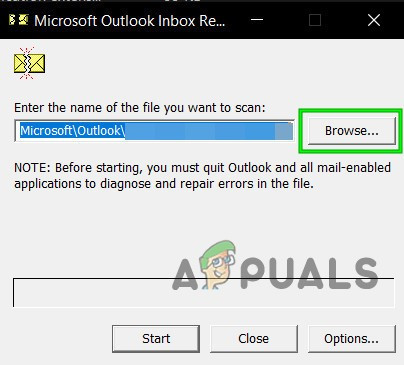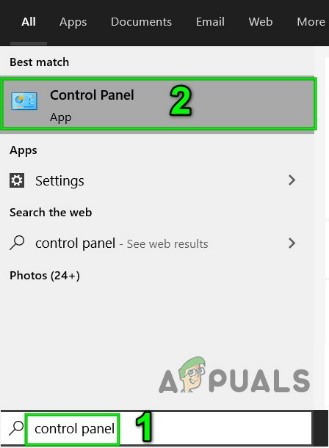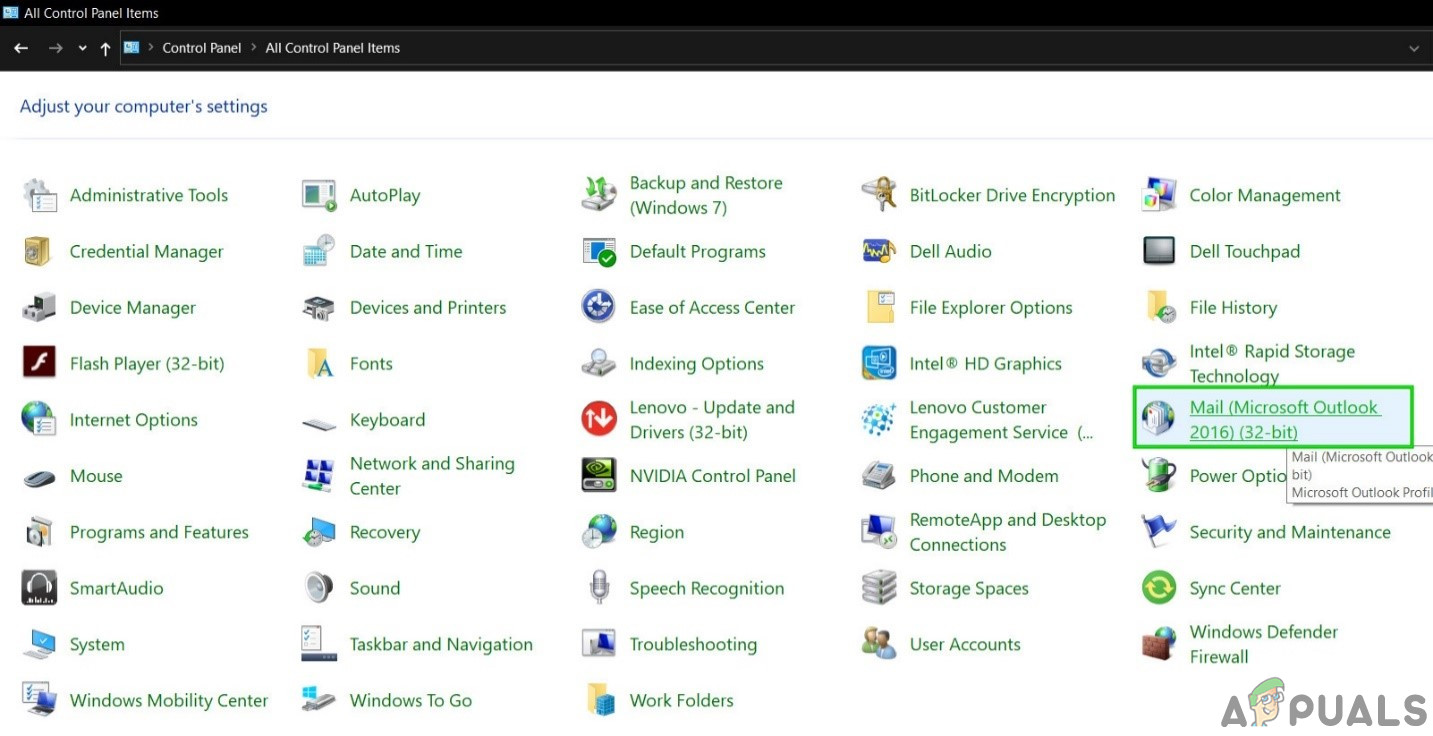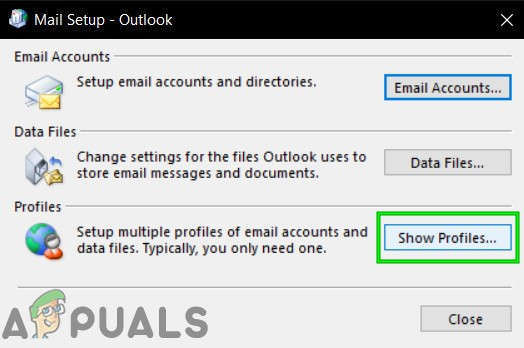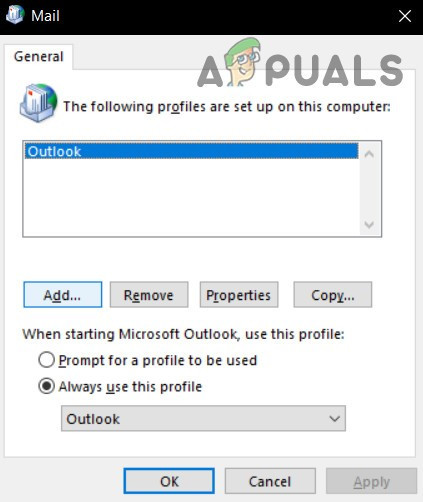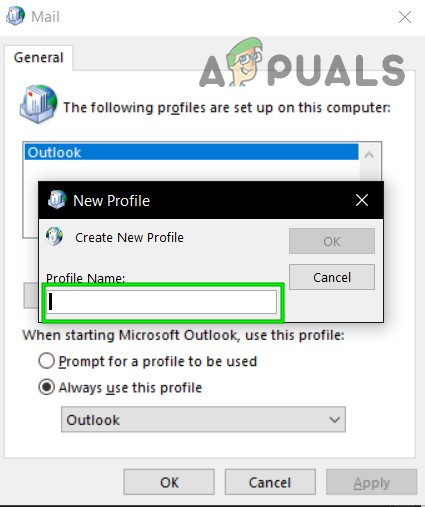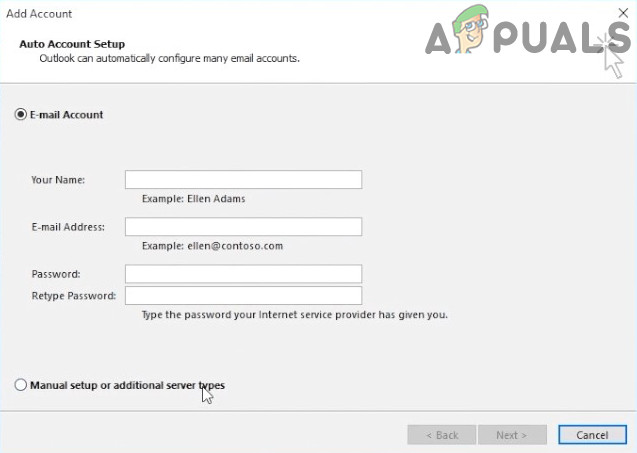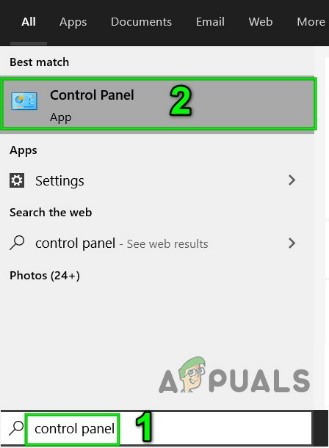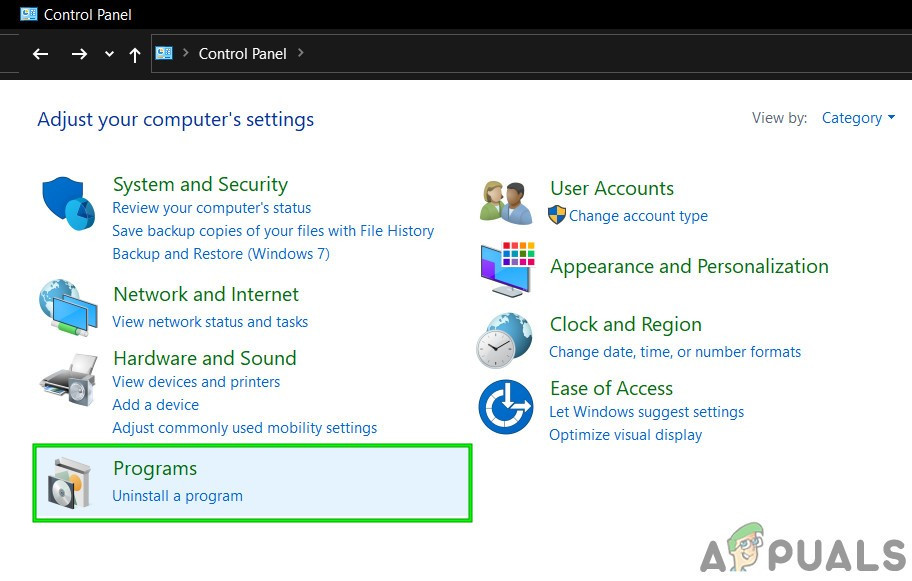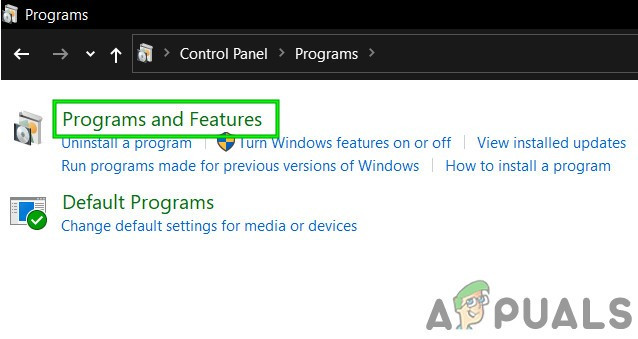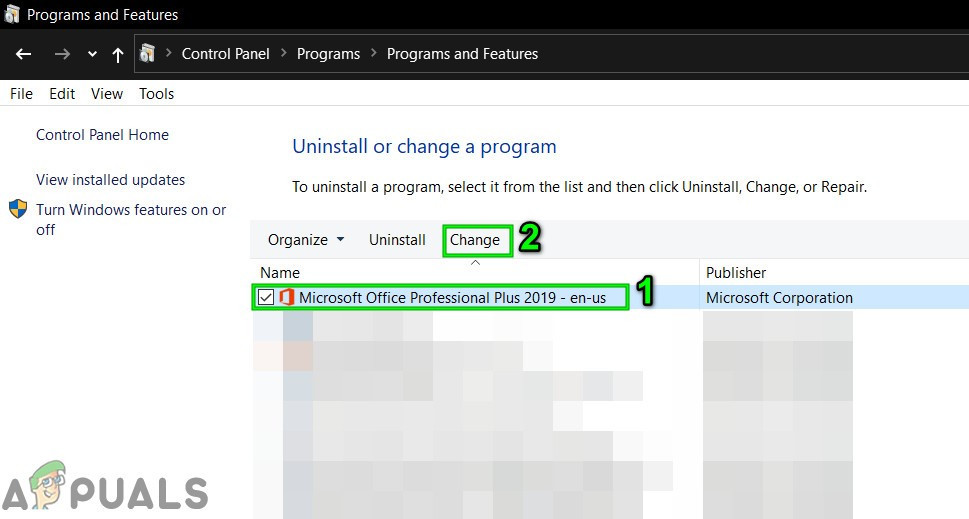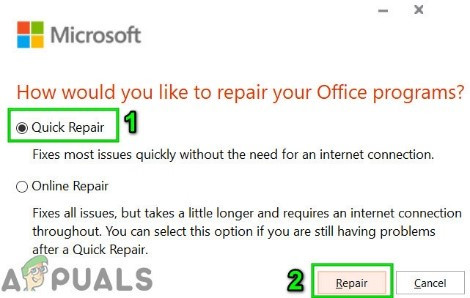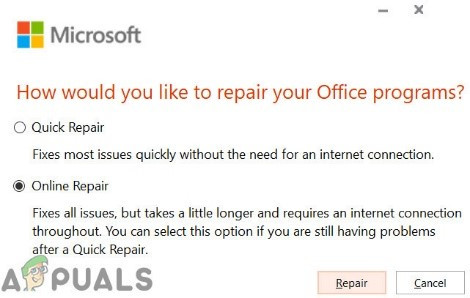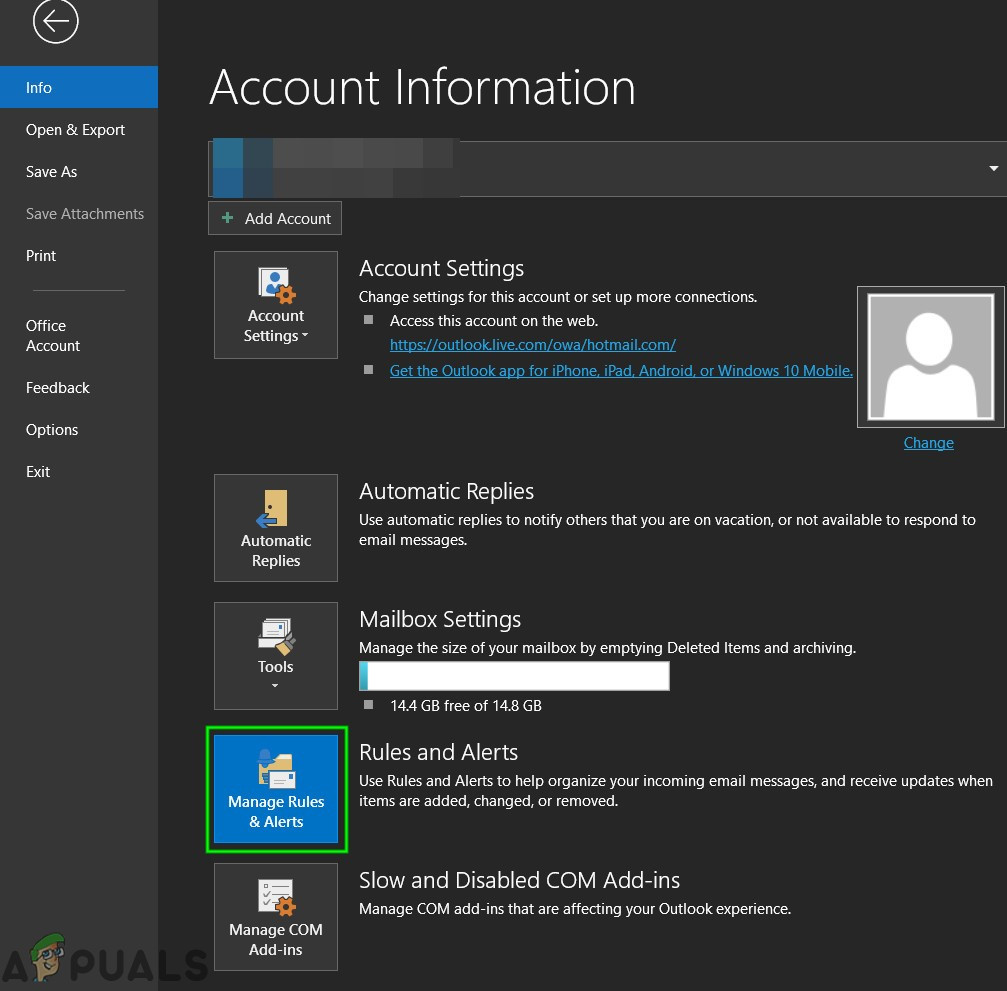This is a very common error message and can occur due to several different factors ranging from compatibility modes to internal software problems. If there isn’t a restriction from your system administrator (if you are from an organization), it can be fixed fairly quickly.
Why does Outlook returns operation failed attachment error?
There are numerous reasons for this issue to occur, we’ve gathered almost all of them as listed below.
Older Version of Outlook: To keep the pace up with the emerging technologies, Microsoft releases an updated build of Outlook now and then. If you are using an older version of Outlook, then you are inclined to many issues.Outlook being run in Compatibility mode: In compatibility mode, certain required components of Outlook will not be able to perform their legitimate operation and thus will cause the current error.Corrupted/missing .pst file: Outlook needs access to the PST file to perform tasks and if due to any reason it cannot access the PST file or if the PST file has corrupted, then it will display the problem you are facing presently.Conflicting applications: Conflicting applications on your system can cause many Outlook problems like the current one. These applications may include Anti-virus/Firewall etc.Conflicting Outlook Add-ins: Add-ins add greater functionality in Outlook but conflicting Add-ins are another story and cause problems like the one under discussion.Corrupted Office/Outlook installation: If Office/Outlook installation itself is incomplete, then Outlook will be unable to attach attachments successfully.Drafts folder permission issue: The drafts folder saves messages that have to be sent later on, and due to a software glitch, many users experienced the current error message
Conflicting/duplicate rules: Rules are automated actions performed on the basis of certain criteria. If they are not set properly or they restrict attachments, you will experience the attachment error message.
How to Resolve the Operation Failed Attachment Error on Outlook?
Before moving with troubleshooting make sure you have administrator access to the system. Also, if you are on a corporate network, then inform your organization’s I.T. administrator first.
1. Update Outlook
Microsoft frequently releases updates for Outlook to improve its performance, add new features to it and to fix bugs in it. If the current error is a result of a bug that Microsoft has already patched in its latest updates, then updating the Outlook to the latest version may solve the problem.
2. Run Outlook in Normal Mode (Non-Compatibility Mode)
Compatibility mode is used to run applications that are not compatible to run in the current OS. If Outlook is being used in compatibility mode, then you can suffer from the ‘operation failed’ error when adding attachments. Running Outlook in normal mode (non- compatibility mode) may solve the problem.
3. Open Outlook in Safe Mode
Microsoft and leading IT companies have built add-ins that help you get things done right from your inbox. These Add-ins help you automate tasks when you view or create messages. But sometimes these Add-ins start to conflict with the regular operation of Outlook. Adobe’s Send & Track Add-in is known to have issues with the Outlook in the past. Outlook has a built-in Safe Mode, in which Outlook runs without these add-ins. Hence running Outlook in Safe Mode may solve the problem. If Windows can’t find Outlook.exe /safe, then try using the full path to Outlook (detailed path is explained in Solution 7). Now check if Outlook is operating fine. If it is working fine. then disable Outlook Add-ins one by one by using the following steps Remember that Enabling and Disabling Microsoft Exchange Add-in and restarting Outlook may solve the problem.
4. Change Text Format in Email Message
A lot of users have reported that they experienced the error message when creating a message with HTML such as pictures or a signature with a logo and save it to Drafts. This implies that there is some issue with Draft’s “permissions” on the HTML part of an email. In that case, changing Format from HTML to Rich Text and then reverting to HTML may solve the problem.
5. Change Outlook Connection Mode
Outlook has two modes to connect with an Exchange Server; one is Online Mode and the other one is Cached Mode. In the cached mode, Outlook keeps of keeping a local copy of the user’s Exchange mailbox stored on the hard drive in the form of an OST file. So, if Outlook has a problem in connecting to the Exchange account, then it can force Outlook into Outlook’s operation failed attachment error. In that case, changing connection mode with the exchange may solve the problem.
6. Disable Auto Save Feature
In many user cases, when a message is saved to drafts and afterwards when the message is opened and tried to send/receive or attach a file, the user got the Outlook’s operation failed attachment error. In that case, disabling the Auto-save feature will restrict the message going into the draft folder and thus may solve the problem. This connects to the Drafts solution which we did earlier on.
7. Repair Outlook’s Data File
When you Send/Receive in Outlook, the application uses the user’s folders for the email message and attachments. Outlook uses the “.pst” file for this purpose, which can be stored locally on the computer or a server if you are using a corporate network. If Outlook cannot find the .pst file or if the .pst file is corrupt, then it can force Outlook to display the error message. Luckily, Microsoft has included a utility “SCANPST.EXE” which can fix .pst file and thus may solve the problem. The location of the .pst file is depended on the version of Outlook, version of Windows, and how your account is set up. Following are locations of your .pst file as per their OS:
8. Clean Boot Windows or Use Windows Safe Mode
Outlook’s “operation failed” error occurs when adding attachments can be due to conflicting applications like antivirus applications etc. To check that you can either clean boot Windows or use Windows Safe Mode, which can solve the problem.
9. Set Up a New User Profile
Outlook needs to access your folder and address book information stored in your .pst file. This is either stored online or locally. If Outlook cannot access this file or if the user profile is corrupt, then it will throw the ‘Operation Failed’ attachment error. In that case, creating a new user profile in Outlook may solve the problem as Outlook automatically adds a .pst file to new user profiles (except when using Microsoft Exchange Server).
10. Repair Office/ Outlook
If Microsoft Office/Outlook’s installation itself is corrupted, then it may cause problems when adding attachments to emails. Running the Microsoft Office built-in repair tool will clear any issues with the installation and thus may clear the problem.
11. Delete Outlook Rules
Rules are a way to automate actions in Outlook if a message meets predetermined criteria e.g. if you receive a lot of invoices from various vendors you could automate the sorting process by creating a rule to automatically send them to their designated folders. But if there are conflicting or duplicate rules, then Outlook shows operation failed attachment error. So, in that case, deleting the rules may solve the problem.
Fix: The Operation Failed as no Adapter is in the State Permissible for this…How to Increase Outlook’s Default Attachment Size LimitFix: Failed to Download Attachment from Multimedia MessageFIX: Outlook Error 0x80004005: “The operation failed”